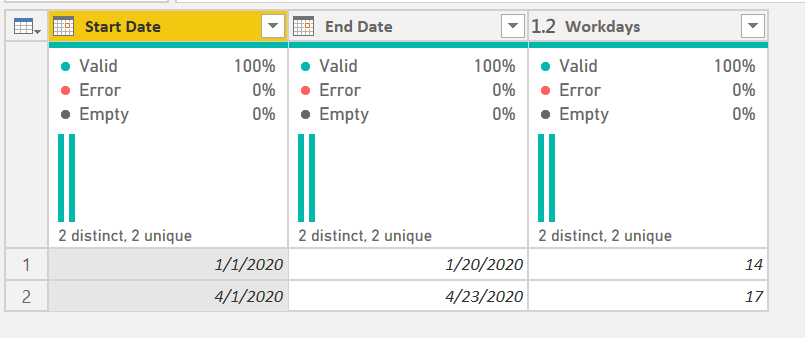- Power BI forums
- Updates
- News & Announcements
- Get Help with Power BI
- Desktop
- Service
- Report Server
- Power Query
- Mobile Apps
- Developer
- DAX Commands and Tips
- Custom Visuals Development Discussion
- Health and Life Sciences
- Power BI Spanish forums
- Translated Spanish Desktop
- Power Platform Integration - Better Together!
- Power Platform Integrations (Read-only)
- Power Platform and Dynamics 365 Integrations (Read-only)
- Training and Consulting
- Instructor Led Training
- Dashboard in a Day for Women, by Women
- Galleries
- Community Connections & How-To Videos
- COVID-19 Data Stories Gallery
- Themes Gallery
- Data Stories Gallery
- R Script Showcase
- Webinars and Video Gallery
- Quick Measures Gallery
- 2021 MSBizAppsSummit Gallery
- 2020 MSBizAppsSummit Gallery
- 2019 MSBizAppsSummit Gallery
- Events
- Ideas
- Custom Visuals Ideas
- Issues
- Issues
- Events
- Upcoming Events
- Community Blog
- Power BI Community Blog
- Custom Visuals Community Blog
- Community Support
- Community Accounts & Registration
- Using the Community
- Community Feedback
Register now to learn Fabric in free live sessions led by the best Microsoft experts. From Apr 16 to May 9, in English and Spanish.
- Power BI forums
- Forums
- Get Help with Power BI
- Power Query
- WORKDAYS formula in Power Query
- Subscribe to RSS Feed
- Mark Topic as New
- Mark Topic as Read
- Float this Topic for Current User
- Bookmark
- Subscribe
- Printer Friendly Page
- Mark as New
- Bookmark
- Subscribe
- Mute
- Subscribe to RSS Feed
- Permalink
- Report Inappropriate Content
WORKDAYS formula in Power Query
Hi Guys
I am trying to find a solution that exist in EXCEL (WORKDAYS function) that can do the same thing in Power Query
Below I have a Delivery Date and I want to substract Shipping and WHS days but only days that are working days.
So in column Release date it is substructing all days including Weekends but what I want to acheive is the Releas date WORKING DAYS ONLY that is substrating only working days.
Hopefully you can help me
Thank you for your efforts
| Del date | Shipping | WHS | Substract | Releas date Del date - (shipping +WHS) | Releas date WORKING DAYS ONLY Del date - (shipping +WHS) |
| 27-03-20 | 2 | 3 | 5 | 22-03-20 | 20-03-20 |
| 13-04-20 | 3 | 1 | 4 | 09-04-20 | 07-04-20 |
| 06-04-20 | 4 | 1 | 5 | 01-04-20 | 30-03-20 |
| 02-04-20 | 2 | 2 | 4 | 29-03-20 | 27-03-20 |
| 02-04-20 | 3 | 1 | 4 | 29-03-20 | 27-03-20 |
| 02-04-20 | 1 | 1 | 2 | 31-03-20 | 31-03-20 |
| 02-04-20 | 3 | 2 | 5 | 28-03-20 | 26-03-20 |
| 02-04-20 | 5 | 1 | 6 | 27-03-20 | 25-03-20 |
Solved! Go to Solution.
- Mark as New
- Bookmark
- Subscribe
- Mute
- Subscribe to RSS Feed
- Permalink
- Report Inappropriate Content
Take a look at the M code below. Put it in a blank query. It returns this table:
1) In Power Query, select New Source, then Blank Query
2) On the Home ribbon, select "Advanced Editor" button
3) Remove everything you see, then paste the M code I've given you in that box.
4) Press Done
let
Source = Table.FromRows(Json.Document(Binary.Decompress(Binary.FromText("i45WMtQ31DcyMDJQ0lECMSDsWJ1oJROEhIm+kTFUIhYA", BinaryEncoding.Base64), Compression.Deflate)), let _t = ((type text) meta [Serialized.Text = true]) in type table [#"Start Date" = _t, #"End Date" = _t]),
#"Changed Type" = Table.TransformColumnTypes(Source,{{"Start Date", type date}, {"End Date", type date}}),
#"Added Index" = Table.AddIndexColumn(#"Changed Type", "Index", 0, 1),
#"Added Date Range" = Table.AddColumn(#"Added Index", "Date Range", each {Number.From([Start Date])..Number.From([End Date])}),
#"Expanded Date Range" = Table.ExpandListColumn(#"Added Date Range", "Date Range"),
#"Changed Type1" = Table.TransformColumnTypes(#"Expanded Date Range",{{"Date Range", type date}}),
#"Added Custom" = Table.AddColumn(#"Changed Type1", "Is workday", each if Date.DayOfWeek([Date Range],Day.Monday) <= 4 then 1 else 0),
#"Grouped Rows" = Table.Group(#"Added Custom", {"Start Date", "End Date", "Index"}, {{"Workdays", each List.Sum([Is workday]), type number}}),
#"Removed Other Columns" = Table.SelectColumns(#"Grouped Rows",{"Start Date", "End Date", "Workdays"})
in
#"Removed Other Columns"You should be able to modify it to suite your specific scenario. Ping back if you cannot or need help.
Did I answer your question? Mark my post as a solution!
Did my answers help arrive at a solution? Give it a kudos by clicking the Thumbs Up!
DAX is for Analysis. Power Query is for Data Modeling
Proud to be a Super User!
MCSA: BI Reporting- Mark as New
- Bookmark
- Subscribe
- Mute
- Subscribe to RSS Feed
- Permalink
- Report Inappropriate Content
Take a look at the M code below. Put it in a blank query. It returns this table:
1) In Power Query, select New Source, then Blank Query
2) On the Home ribbon, select "Advanced Editor" button
3) Remove everything you see, then paste the M code I've given you in that box.
4) Press Done
let
Source = Table.FromRows(Json.Document(Binary.Decompress(Binary.FromText("i45WMtQ31DcyMDJQ0lECMSDsWJ1oJROEhIm+kTFUIhYA", BinaryEncoding.Base64), Compression.Deflate)), let _t = ((type text) meta [Serialized.Text = true]) in type table [#"Start Date" = _t, #"End Date" = _t]),
#"Changed Type" = Table.TransformColumnTypes(Source,{{"Start Date", type date}, {"End Date", type date}}),
#"Added Index" = Table.AddIndexColumn(#"Changed Type", "Index", 0, 1),
#"Added Date Range" = Table.AddColumn(#"Added Index", "Date Range", each {Number.From([Start Date])..Number.From([End Date])}),
#"Expanded Date Range" = Table.ExpandListColumn(#"Added Date Range", "Date Range"),
#"Changed Type1" = Table.TransformColumnTypes(#"Expanded Date Range",{{"Date Range", type date}}),
#"Added Custom" = Table.AddColumn(#"Changed Type1", "Is workday", each if Date.DayOfWeek([Date Range],Day.Monday) <= 4 then 1 else 0),
#"Grouped Rows" = Table.Group(#"Added Custom", {"Start Date", "End Date", "Index"}, {{"Workdays", each List.Sum([Is workday]), type number}}),
#"Removed Other Columns" = Table.SelectColumns(#"Grouped Rows",{"Start Date", "End Date", "Workdays"})
in
#"Removed Other Columns"You should be able to modify it to suite your specific scenario. Ping back if you cannot or need help.
Did I answer your question? Mark my post as a solution!
Did my answers help arrive at a solution? Give it a kudos by clicking the Thumbs Up!
DAX is for Analysis. Power Query is for Data Modeling
Proud to be a Super User!
MCSA: BI Reporting- Mark as New
- Bookmark
- Subscribe
- Mute
- Subscribe to RSS Feed
- Permalink
- Report Inappropriate Content
Hi @Anonymous ,
You may try using a custom function to get the workdays. There is a recent thread here: https://community.powerbi.com/t5/Power-Query/WorkDays-Function-in-Power-Query-M/m-p/1007028#M34312
Did I answer your question? Mark my post as a solution!
Proud to be a Super User!
"Tell me and I’ll forget; show me and I may remember; involve me and I’ll understand."
Need Power BI consultation, get in touch with me on LinkedIn or hire me on UpWork.
Learn with me on YouTube @DAXJutsu or follow my page on Facebook @DAXJutsuPBI.
- Mark as New
- Bookmark
- Subscribe
- Mute
- Subscribe to RSS Feed
- Permalink
- Report Inappropriate Content
I do not know a solution for Power Query, @ImkeF or @edhans might.
The DAX version is here: https://community.powerbi.com/t5/Quick-Measures-Gallery/Net-Work-Days/td-p/367362
@ me in replies or I'll lose your thread!!!
Instead of a Kudo, please vote for this idea
Become an expert!: Enterprise DNA
External Tools: MSHGQM
YouTube Channel!: Microsoft Hates Greg
Latest book!: The Definitive Guide to Power Query (M)
DAX is easy, CALCULATE makes DAX hard...
Helpful resources

Microsoft Fabric Learn Together
Covering the world! 9:00-10:30 AM Sydney, 4:00-5:30 PM CET (Paris/Berlin), 7:00-8:30 PM Mexico City

Power BI Monthly Update - April 2024
Check out the April 2024 Power BI update to learn about new features.

| User | Count |
|---|---|
| 100 | |
| 54 | |
| 21 | |
| 12 | |
| 11 |