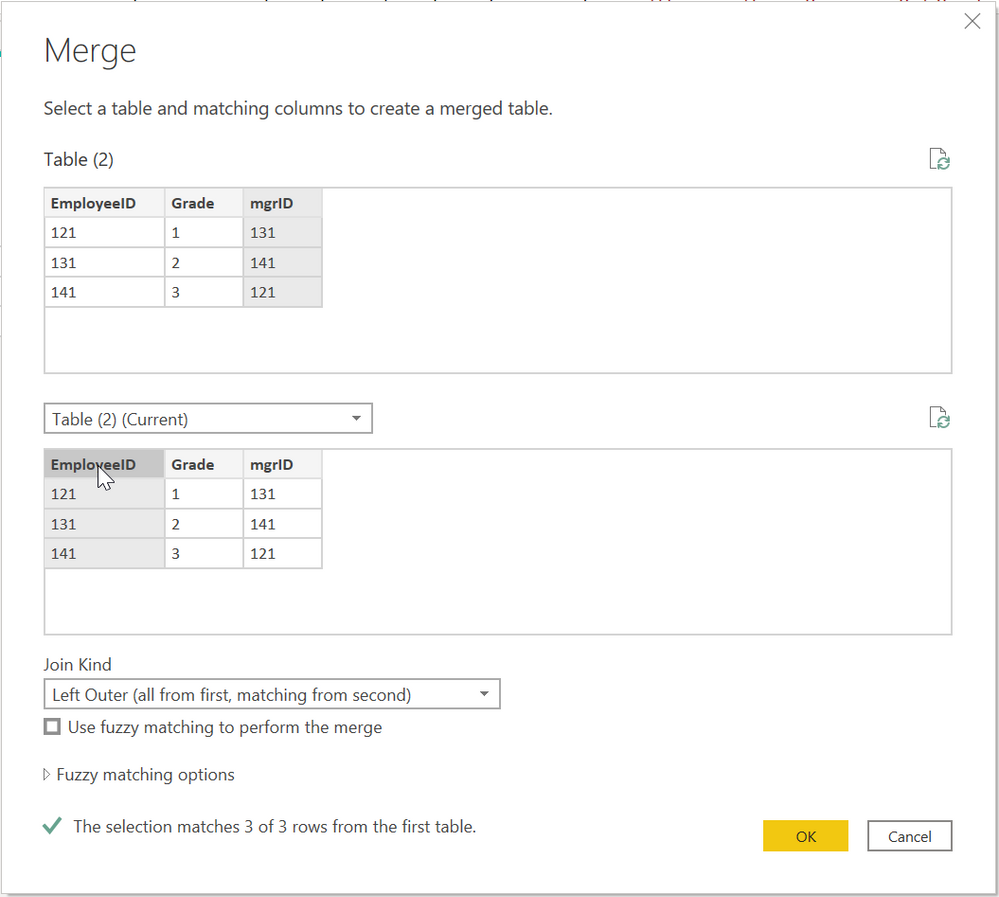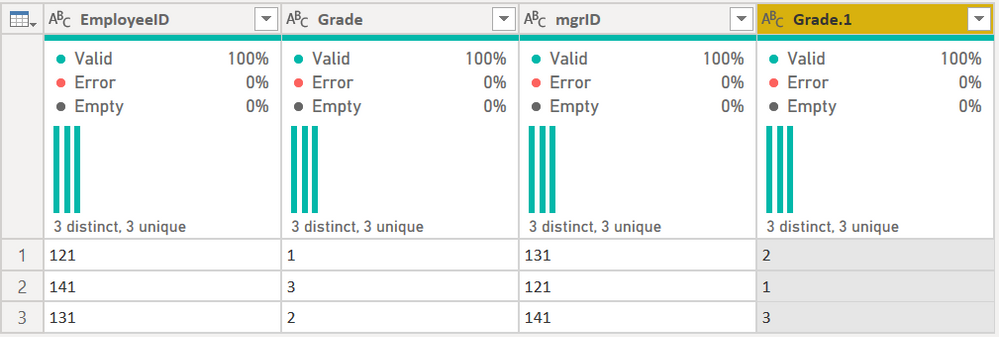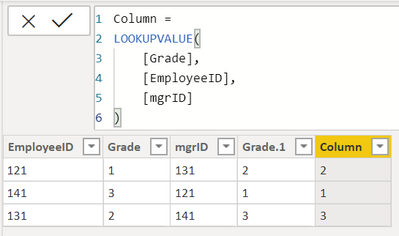- Power BI forums
- Updates
- News & Announcements
- Get Help with Power BI
- Desktop
- Service
- Report Server
- Power Query
- Mobile Apps
- Developer
- DAX Commands and Tips
- Custom Visuals Development Discussion
- Health and Life Sciences
- Power BI Spanish forums
- Translated Spanish Desktop
- Power Platform Integration - Better Together!
- Power Platform Integrations (Read-only)
- Power Platform and Dynamics 365 Integrations (Read-only)
- Training and Consulting
- Instructor Led Training
- Dashboard in a Day for Women, by Women
- Galleries
- Community Connections & How-To Videos
- COVID-19 Data Stories Gallery
- Themes Gallery
- Data Stories Gallery
- R Script Showcase
- Webinars and Video Gallery
- Quick Measures Gallery
- 2021 MSBizAppsSummit Gallery
- 2020 MSBizAppsSummit Gallery
- 2019 MSBizAppsSummit Gallery
- Events
- Ideas
- Custom Visuals Ideas
- Issues
- Issues
- Events
- Upcoming Events
- Community Blog
- Power BI Community Blog
- Custom Visuals Community Blog
- Community Support
- Community Accounts & Registration
- Using the Community
- Community Feedback
Register now to learn Fabric in free live sessions led by the best Microsoft experts. From Apr 16 to May 9, in English and Spanish.
- Power BI forums
- Forums
- Get Help with Power BI
- Power Query
- VLookup in Power Query
- Subscribe to RSS Feed
- Mark Topic as New
- Mark Topic as Read
- Float this Topic for Current User
- Bookmark
- Subscribe
- Printer Friendly Page
- Mark as New
- Bookmark
- Subscribe
- Mute
- Subscribe to RSS Feed
- Permalink
- Report Inappropriate Content
VLookup in Power Query
Good afternoon. I am working through modifying a vlookup for power query and am runninginto issues.
Goal: Fill in mgr grade_rank with the manager's grade rank.
Method: Match mgr_emplid and Employee ID columns and return the value in the grade_rank column.
In the below example, I matched the mgr_emplid "1313" with the Employee ID "1313" and returned the value of "5" to mgr grade_rank.
I know how to do it in excel, but am struggling to do it in powerquery as Lookup and Match functions. Any help would be appreciated.
Current version:
Solved! Go to Solution.
- Mark as New
- Bookmark
- Subscribe
- Mute
- Subscribe to RSS Feed
- Permalink
- Report Inappropriate Content
THe easiest way to do this in Power Query is to merge the table with itself, but merge the Manager ID column with the Employee ID coluimn, then expand the grade.
Then expand that field only.
I see your example is using LOOKUPVALUE() - that is a DAX function, and you can use this as a calculated column:
Column =
LOOKUPVALUE(
[Grade],
[EmployeeID],
[mgrID]
)It will return this:
But I recommend against it. In general, try to avoid calculated columns. There are times to use them, but it is rare. Getting data out of the source system, creating columns in Power Query, or DAX Measures are usually preferred to calculated columns. See these references:
Calculated Columns vs Measures in DAX
Calculated Columns and Measures in DAX
Storage differences between calculated columns and calculated tables
Avoid the temptation to work in the Data view and create a bunch of calculated columns like you would think of when using Excel when you just add another column. Power BI is very different and that is not a good practice to get into. Try to use Power Query for transformations and bringing in new data, and Measures for data analysis. Avoid Calculated Columns where possible.
Did I answer your question? Mark my post as a solution!
Did my answers help arrive at a solution? Give it a kudos by clicking the Thumbs Up!
DAX is for Analysis. Power Query is for Data Modeling
Proud to be a Super User!
MCSA: BI Reporting- Mark as New
- Bookmark
- Subscribe
- Mute
- Subscribe to RSS Feed
- Permalink
- Report Inappropriate Content
@Anonymous , refer
https://eriksvensen.wordpress.com/2019/02/28/powerquery-replicate-doing-an-excel-vlookup-in-m/
https://www.myonlinetraininghub.com/excel-power-query-vlookup
Microsoft Power BI Learning Resources, 2023 !!
Learn Power BI - Full Course with Dec-2022, with Window, Index, Offset, 100+ Topics !!
Did I answer your question? Mark my post as a solution! Appreciate your Kudos !! Proud to be a Super User! !!
- Mark as New
- Bookmark
- Subscribe
- Mute
- Subscribe to RSS Feed
- Permalink
- Report Inappropriate Content
try to adapt this code
- Mark as New
- Bookmark
- Subscribe
- Mute
- Subscribe to RSS Feed
- Permalink
- Report Inappropriate Content
THe easiest way to do this in Power Query is to merge the table with itself, but merge the Manager ID column with the Employee ID coluimn, then expand the grade.
Then expand that field only.
I see your example is using LOOKUPVALUE() - that is a DAX function, and you can use this as a calculated column:
Column =
LOOKUPVALUE(
[Grade],
[EmployeeID],
[mgrID]
)It will return this:
But I recommend against it. In general, try to avoid calculated columns. There are times to use them, but it is rare. Getting data out of the source system, creating columns in Power Query, or DAX Measures are usually preferred to calculated columns. See these references:
Calculated Columns vs Measures in DAX
Calculated Columns and Measures in DAX
Storage differences between calculated columns and calculated tables
Avoid the temptation to work in the Data view and create a bunch of calculated columns like you would think of when using Excel when you just add another column. Power BI is very different and that is not a good practice to get into. Try to use Power Query for transformations and bringing in new data, and Measures for data analysis. Avoid Calculated Columns where possible.
Did I answer your question? Mark my post as a solution!
Did my answers help arrive at a solution? Give it a kudos by clicking the Thumbs Up!
DAX is for Analysis. Power Query is for Data Modeling
Proud to be a Super User!
MCSA: BI ReportingHelpful resources

Microsoft Fabric Learn Together
Covering the world! 9:00-10:30 AM Sydney, 4:00-5:30 PM CET (Paris/Berlin), 7:00-8:30 PM Mexico City

Power BI Monthly Update - April 2024
Check out the April 2024 Power BI update to learn about new features.

| User | Count |
|---|---|
| 101 | |
| 50 | |
| 19 | |
| 12 | |
| 11 |