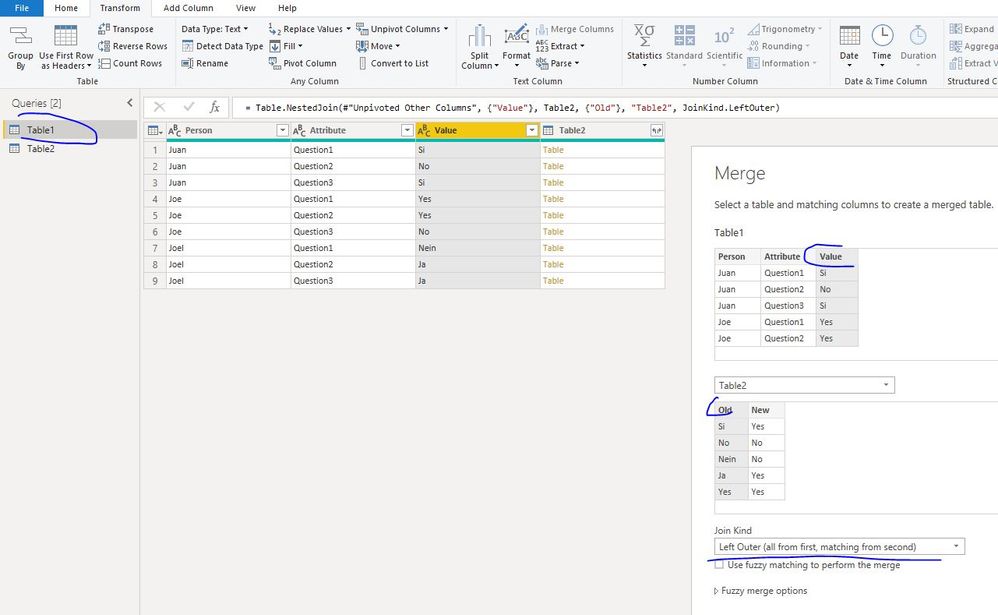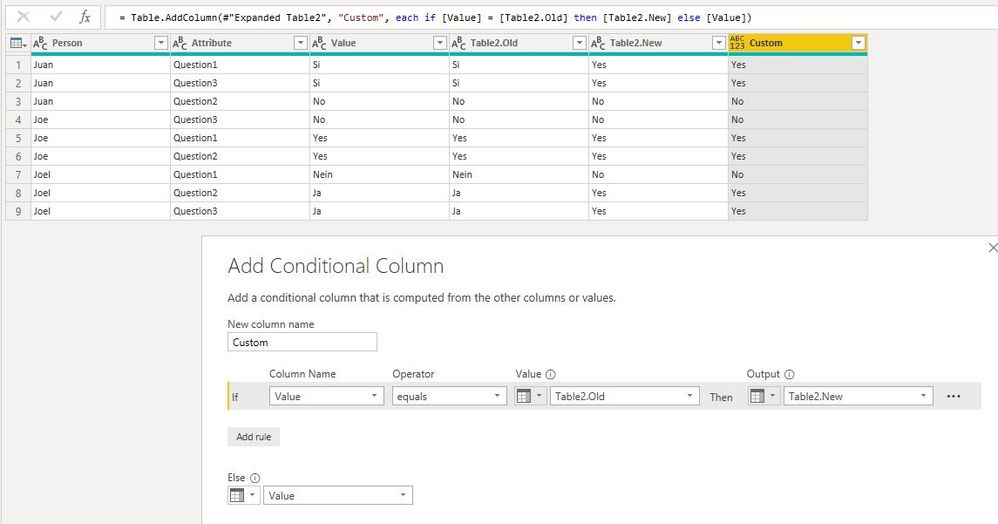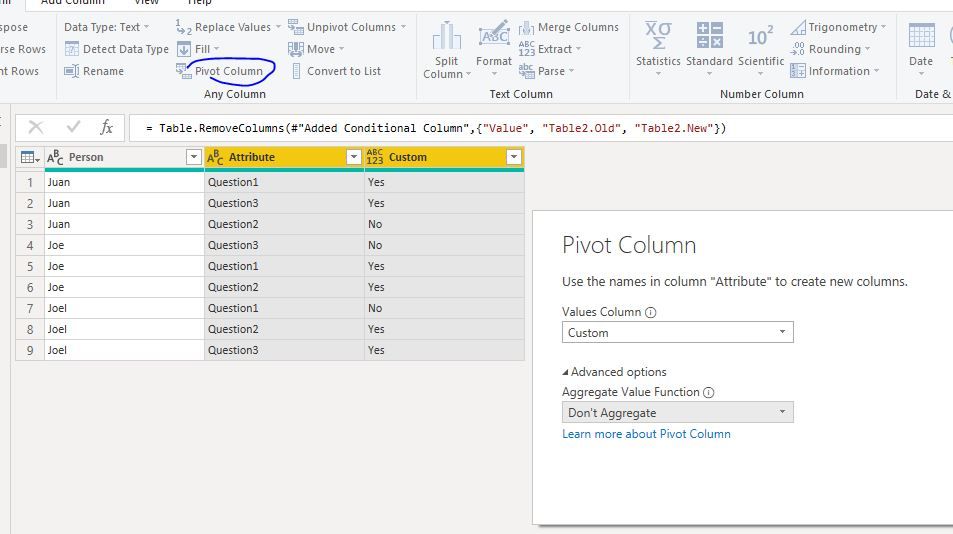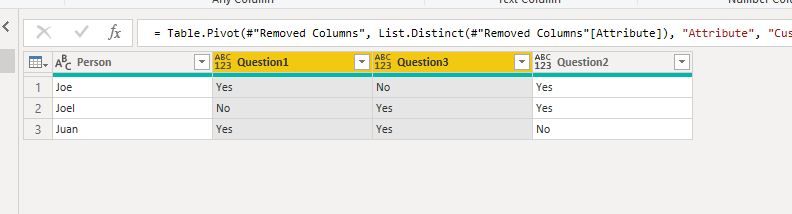- Power BI forums
- Updates
- News & Announcements
- Get Help with Power BI
- Desktop
- Service
- Report Server
- Power Query
- Mobile Apps
- Developer
- DAX Commands and Tips
- Custom Visuals Development Discussion
- Health and Life Sciences
- Power BI Spanish forums
- Translated Spanish Desktop
- Power Platform Integration - Better Together!
- Power Platform Integrations (Read-only)
- Power Platform and Dynamics 365 Integrations (Read-only)
- Training and Consulting
- Instructor Led Training
- Dashboard in a Day for Women, by Women
- Galleries
- Community Connections & How-To Videos
- COVID-19 Data Stories Gallery
- Themes Gallery
- Data Stories Gallery
- R Script Showcase
- Webinars and Video Gallery
- Quick Measures Gallery
- 2021 MSBizAppsSummit Gallery
- 2020 MSBizAppsSummit Gallery
- 2019 MSBizAppsSummit Gallery
- Events
- Ideas
- Custom Visuals Ideas
- Issues
- Issues
- Events
- Upcoming Events
- Community Blog
- Power BI Community Blog
- Custom Visuals Community Blog
- Community Support
- Community Accounts & Registration
- Using the Community
- Community Feedback
Register now to learn Fabric in free live sessions led by the best Microsoft experts. From Apr 16 to May 9, in English and Spanish.
- Power BI forums
- Forums
- Get Help with Power BI
- Power Query
- Re: Using a mapping table to replace multiple valu...
- Subscribe to RSS Feed
- Mark Topic as New
- Mark Topic as Read
- Float this Topic for Current User
- Bookmark
- Subscribe
- Printer Friendly Page
- Mark as New
- Bookmark
- Subscribe
- Mute
- Subscribe to RSS Feed
- Permalink
- Report Inappropriate Content
Using a mapping table to replace multiple values in multiple columns
Hi all,
I'm trying to use a mapping table to replace multiple values in multiple columns. My table looks like this
| Person | Question1 | Question2 | Question3 |
| Juan | Si | No | Si |
| Joe | Yes | Yes | No |
| Joel | Nein | Ja | Ja |
=Table1
And my mapping table like this
| Old | New |
| Si | Yes |
| No | No |
| Nein | No |
| Ja | Yes |
| Yes | Yes |
= Table2
My data is a consolidation of a survey in multiple languages and now I would need to translate the Yes and No's of all languages to English in order to make sense of it. What I have been trying to do is use Replace Values to replace the other languages with English using this command:
= Table.ReplaceValue(#"Changed Type", each Table2[Old], each Table2[New] ,Replacer.ReplaceText,{"Question1", "Question2", "Question3"}), but nothing happens. I know the method of mergin and adding a new column, but that is not really scalable in the same way as this would be. I have multiple rows and adding and removing those would be a lot of work. In this when I add a new column, I simply add another column name to the end. Here is a link to the example file used above.
Best regards,
Christian
- Mark as New
- Bookmark
- Subscribe
- Mute
- Subscribe to RSS Feed
- Permalink
- Report Inappropriate Content
= Table.ReplaceValue(#"Changed Type","","",(x,y,z)=>Table2{[Old=x]}?[New]? ??x,{"Question1", "Question2", "Question3"})
- Mark as New
- Bookmark
- Subscribe
- Mute
- Subscribe to RSS Feed
- Permalink
- Report Inappropriate Content
how does this function work?
I'd like to take only the first 5 characters of the values, compare them with "old" and if they match take the value "new", otherwise keep "old". Is this possible by using the (x,y,z) function?
- Mark as New
- Bookmark
- Subscribe
- Mute
- Subscribe to RSS Feed
- Permalink
- Report Inappropriate Content
Hi @Anonymous
In Edit queries,
In Table 1
1.Click on "Person" column, Unpivot other columns, then get columns: "Person", "Attribute","Value"
2.Merge queries in Table 1, expand "old" and "new" columns from the queries.
3. add a conditional column
4.remove columns: "Value", "Table2.Old", "Table2.New"
5. Ctrl+select "Attribute" and "Custom" columns, Pivot columns
Finally
Best Regards
Maggie
Community Support Team _ Maggie Li
If this post helps, then please consider Accept it as the solution to help the other members find it more quickly.
- Mark as New
- Bookmark
- Subscribe
- Mute
- Subscribe to RSS Feed
- Permalink
- Report Inappropriate Content
Thanks, Maggie, that solution helped me resolve my issue around using a secondary mapping table to replace data in the primary table. 👍🏼😀
- Mark as New
- Bookmark
- Subscribe
- Mute
- Subscribe to RSS Feed
- Permalink
- Report Inappropriate Content
Hi,
Thanks for the answer! This looks like quite a potential solution. However, in my real data I have other columns then "Person" that shouldn't be touched as well. This solution might work there as well but I'm a bit afraid to use it as it could mess up things. I need to check if it's possible.
Two questions:
1. Is there anyway to get my way to work? It would be a nice way without a lot of extra steps to the data.
2. Do I always have to make a new query when merging or can I merge things within the same query?
Br,
Christian
- Mark as New
- Bookmark
- Subscribe
- Mute
- Subscribe to RSS Feed
- Permalink
- Report Inappropriate Content
Hi @Anonymous
If you have many columns like
person question1 question2 question3 other1 other2 other3
Just Ctrl+ select "question1 question2 question3" these three columns, if you have question4, 5, please select all question columns,
then select "Unpivot columns"->unpivot only selected columns.
Other steps are the same as my previous reply said.
Best Regards
Maggie
Community Support Team _ Maggie Li
If this post helps, then please consider Accept it as the solution to help the other members find it more quickly.
- Mark as New
- Bookmark
- Subscribe
- Mute
- Subscribe to RSS Feed
- Permalink
- Report Inappropriate Content
Hi!
Thanks for the answer. Do I understand correctly that you are unable to help fix my original formula? The way you have suggested is for sure a good way to do it, but using the way I tried would be very clean and usable in many cases.
Also, I would at least need an answer to my second question in my previous reply.
Thank you for your help,
Christian
- Mark as New
- Bookmark
- Subscribe
- Mute
- Subscribe to RSS Feed
- Permalink
- Report Inappropriate Content
Hi @Anonymous
2. Do I always have to make a new query when merging or can I merge things within the same query?
This is your second question,
you think you may need to create another query instead of making changes in the current query,
for you are afraid "it could mess up things",
right?
Based on my experience, it is no need to create a new query,
In my example, i make changes in the currect query,
If you worry about "it could mess up things", you could share a more complex example with me, so that i can give a sample how to avoid messing up things.
Best Regards
Maggie
Community Support Team _ Maggie Li
If this post helps, then please consider Accept it as the solution to help the other members find it more quickly.
Helpful resources

Microsoft Fabric Learn Together
Covering the world! 9:00-10:30 AM Sydney, 4:00-5:30 PM CET (Paris/Berlin), 7:00-8:30 PM Mexico City

Power BI Monthly Update - April 2024
Check out the April 2024 Power BI update to learn about new features.