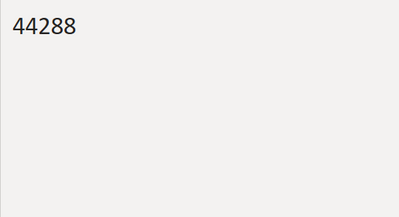- Power BI forums
- Updates
- News & Announcements
- Get Help with Power BI
- Desktop
- Service
- Report Server
- Power Query
- Mobile Apps
- Developer
- DAX Commands and Tips
- Custom Visuals Development Discussion
- Health and Life Sciences
- Power BI Spanish forums
- Translated Spanish Desktop
- Power Platform Integration - Better Together!
- Power Platform Integrations (Read-only)
- Power Platform and Dynamics 365 Integrations (Read-only)
- Training and Consulting
- Instructor Led Training
- Dashboard in a Day for Women, by Women
- Galleries
- Community Connections & How-To Videos
- COVID-19 Data Stories Gallery
- Themes Gallery
- Data Stories Gallery
- R Script Showcase
- Webinars and Video Gallery
- Quick Measures Gallery
- 2021 MSBizAppsSummit Gallery
- 2020 MSBizAppsSummit Gallery
- 2019 MSBizAppsSummit Gallery
- Events
- Ideas
- Custom Visuals Ideas
- Issues
- Issues
- Events
- Upcoming Events
- Community Blog
- Power BI Community Blog
- Custom Visuals Community Blog
- Community Support
- Community Accounts & Registration
- Using the Community
- Community Feedback
Register now to learn Fabric in free live sessions led by the best Microsoft experts. From Apr 16 to May 9, in English and Spanish.
- Power BI forums
- Forums
- Get Help with Power BI
- Power Query
- Use of {0} in Power Query
- Subscribe to RSS Feed
- Mark Topic as New
- Mark Topic as Read
- Float this Topic for Current User
- Bookmark
- Subscribe
- Printer Friendly Page
- Mark as New
- Bookmark
- Subscribe
- Mute
- Subscribe to RSS Feed
- Permalink
- Report Inappropriate Content
Use of {0} in Power Query
Hi have a code that gives me following table-
1. Code - Just Amended the source for Pic, Ignore the error
Table
The thing is I do not want it as table but as a blank list as follows:
3 - The requirement
So I add 1 more step to my query in Pic 1 as follows and everything works:
4. Added Code highlighted in step 1(added code in line 3)
I am getting what I want and happy but I have no idea what the added code is doing and no idea what am I doing. Can someone please temm me what the third line of my code is doing Column1 = #"Term1End2021_DefinedName"{0}[Column1]
Your explanation will be highly appreciated.
Thank you
Solved! Go to Solution.
- Mark as New
- Bookmark
- Subscribe
- Mute
- Subscribe to RSS Feed
- Permalink
- Report Inappropriate Content
in your second step of #"Term1End2021_DefinedName", you get a table.
#"Term1End2021_DefinedName"{0} get the first row of the table, it's a record
#"Term1End2021_DefinedName"{0}[Column1] get the field of Column1 of the record
- Mark as New
- Bookmark
- Subscribe
- Mute
- Subscribe to RSS Feed
- Permalink
- Report Inappropriate Content
The first code returns type table--a table value that contains the value 44288 in [Column1]{0} which is Column1, first zero index row.
Your second code reaches into the field of the table with the [Column]{RowNumber} syntax placed after the table reference (by the way, {0}[Column] = [Column]{0}, but performance can differ.
You can also just right click on a value in a table, and click Drill Down to get just the value itself.
One more thing that I find useful to remember: any function that returns a table can make use of this syntax. For example:
=Table.SelectRows(TableName, each [Date] >= SomeDateValue)
returns a table, and so you can easily add a field reference:
= Table.SelectRows(TableName, each [Date] >= SomeDateValue){0}[Sales]
By the way, you could probably save yourself a step and add the {0}[Column1] right after [Data] at the end of your last step, before the comma.
--Nate
I’m usually answering from my phone, which means the results are visualized only in my mind. You’ll need to use my answer to know that it works—but it will work!!
- Mark as New
- Bookmark
- Subscribe
- Mute
- Subscribe to RSS Feed
- Permalink
- Report Inappropriate Content
The first code returns type table--a table value that contains the value 44288 in [Column1]{0} which is Column1, first zero index row.
Your second code reaches into the field of the table with the [Column]{RowNumber} syntax placed after the table reference (by the way, {0}[Column] = [Column]{0}, but performance can differ.
You can also just right click on a value in a table, and click Drill Down to get just the value itself.
One more thing that I find useful to remember: any function that returns a table can make use of this syntax. For example:
=Table.SelectRows(TableName, each [Date] >= SomeDateValue)
returns a table, and so you can easily add a field reference:
= Table.SelectRows(TableName, each [Date] >= SomeDateValue){0}[Sales]
By the way, you could probably save yourself a step and add the {0}[Column1] right after [Data] at the end of your last step, before the comma.
--Nate
I’m usually answering from my phone, which means the results are visualized only in my mind. You’ll need to use my answer to know that it works—but it will work!!
- Mark as New
- Bookmark
- Subscribe
- Mute
- Subscribe to RSS Feed
- Permalink
- Report Inappropriate Content
in your second step of #"Term1End2021_DefinedName", you get a table.
#"Term1End2021_DefinedName"{0} get the first row of the table, it's a record
#"Term1End2021_DefinedName"{0}[Column1] get the field of Column1 of the record
Helpful resources

Microsoft Fabric Learn Together
Covering the world! 9:00-10:30 AM Sydney, 4:00-5:30 PM CET (Paris/Berlin), 7:00-8:30 PM Mexico City

Power BI Monthly Update - April 2024
Check out the April 2024 Power BI update to learn about new features.