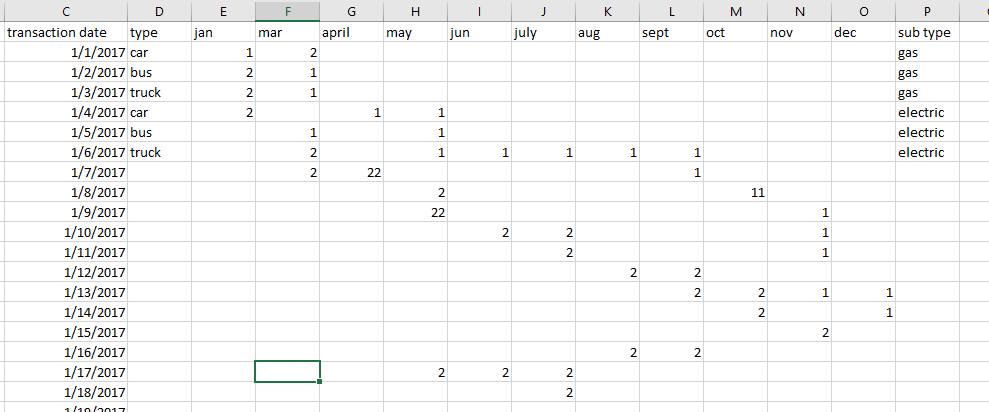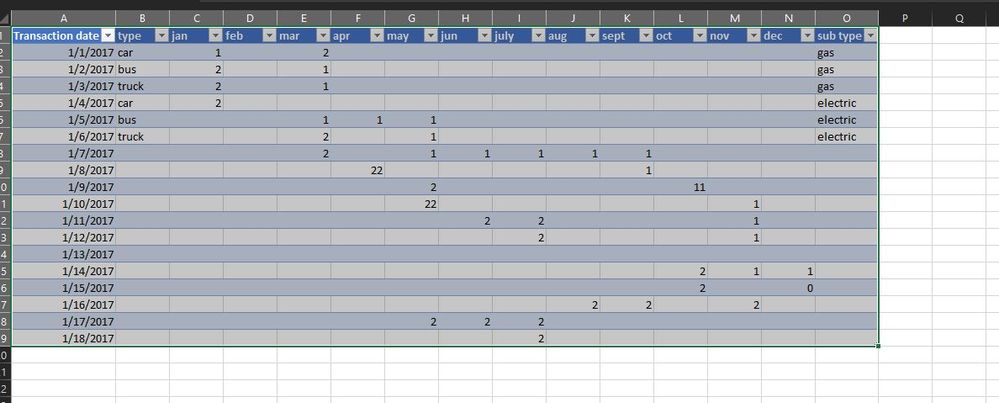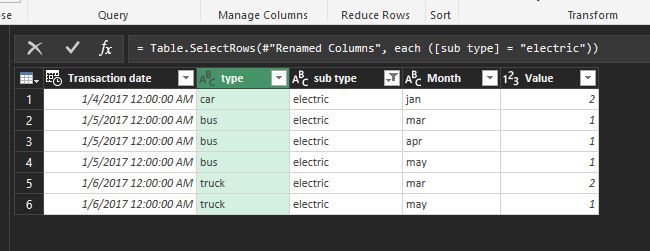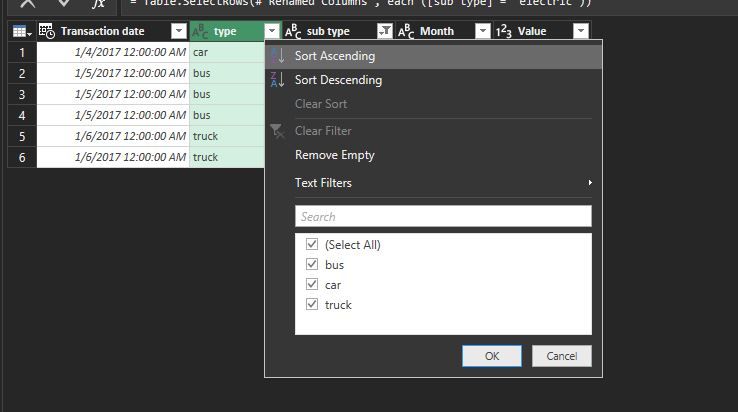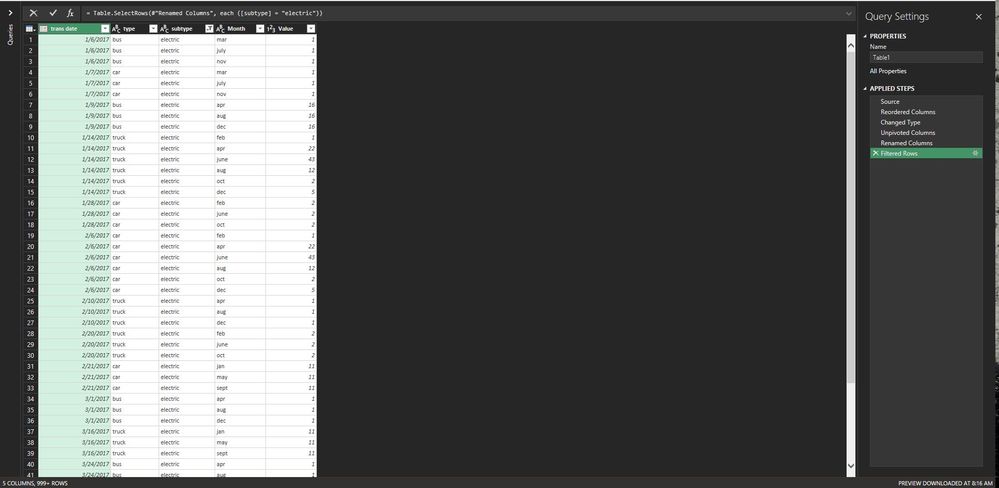- Power BI forums
- Updates
- News & Announcements
- Get Help with Power BI
- Desktop
- Service
- Report Server
- Power Query
- Mobile Apps
- Developer
- DAX Commands and Tips
- Custom Visuals Development Discussion
- Health and Life Sciences
- Power BI Spanish forums
- Translated Spanish Desktop
- Power Platform Integration - Better Together!
- Power Platform Integrations (Read-only)
- Power Platform and Dynamics 365 Integrations (Read-only)
- Training and Consulting
- Instructor Led Training
- Dashboard in a Day for Women, by Women
- Galleries
- Community Connections & How-To Videos
- COVID-19 Data Stories Gallery
- Themes Gallery
- Data Stories Gallery
- R Script Showcase
- Webinars and Video Gallery
- Quick Measures Gallery
- 2021 MSBizAppsSummit Gallery
- 2020 MSBizAppsSummit Gallery
- 2019 MSBizAppsSummit Gallery
- Events
- Ideas
- Custom Visuals Ideas
- Issues
- Issues
- Events
- Upcoming Events
- Community Blog
- Power BI Community Blog
- Custom Visuals Community Blog
- Community Support
- Community Accounts & Registration
- Using the Community
- Community Feedback
Register now to learn Fabric in free live sessions led by the best Microsoft experts. From Apr 16 to May 9, in English and Spanish.
- Power BI forums
- Forums
- Get Help with Power BI
- Power Query
- Unpivot Issue. missing data
- Subscribe to RSS Feed
- Mark Topic as New
- Mark Topic as Read
- Float this Topic for Current User
- Bookmark
- Subscribe
- Printer Friendly Page
- Mark as New
- Bookmark
- Subscribe
- Mute
- Subscribe to RSS Feed
- Permalink
- Report Inappropriate Content
Unpivot Issue. missing data
i have a an excel file like this
it contains 1,200,000 rows of data, (44MB file approx)
when make unpivot of "jan,feb,...dec" it works
then i make a filter on "sub type" of "electric"
then when i want to filter "type" only "car" is showing and "load more" is not there
can anyone help me
Solved! Go to Solution.
- Mark as New
- Bookmark
- Subscribe
- Mute
- Subscribe to RSS Feed
- Permalink
- Report Inappropriate Content
Thank you all for the response...i found out that there is an issue in the Excel file. its working fine now.
- Mark as New
- Bookmark
- Subscribe
- Mute
- Subscribe to RSS Feed
- Permalink
- Report Inappropriate Content
I am not receiving the same error as you. I manually created data to match your display and moved through the steps. I did move the sub type during the query and renamed the attribute column to Month. Here is my query and pics of the process and result:
let
Source = Excel.CurrentWorkbook(){[Name="Table1"]}[Content],
#"Changed Type" = Table.TransformColumnTypes(Source,{{"Transaction date", type datetime}, {"type", type text}, {"jan", Int64.Type}, {"feb", Int64.Type}, {"mar", Int64.Type}, {"apr", Int64.Type}, {"may", Int64.Type}, {"jun", Int64.Type}, {"july", Int64.Type}, {"aug", Int64.Type}, {"sept", Int64.Type}, {"oct", Int64.Type}, {"nov", Int64.Type}, {"dec", Int64.Type}, {"sub type", type text}}),
#"Reordered Columns" = Table.ReorderColumns(#"Changed Type",{"Transaction date", "type", "sub type", "jan", "feb", "mar", "apr", "may", "jun", "july", "aug", "sept", "oct", "nov", "dec"}),
#"Unpivoted Columns" = Table.UnpivotOtherColumns(#"Reordered Columns", {"Transaction date", "type", "sub type"}, "Attribute", "Value"),
#"Renamed Columns" = Table.RenameColumns(#"Unpivoted Columns",{{"Attribute", "Month"}}),
#"Filtered Rows" = Table.SelectRows(#"Renamed Columns", each ([sub type] = "electric"))
in
#"Filtered Rows"
Did I answer your question? Mark my post as a solution!
Proud to be a Super User!
- Mark as New
- Bookmark
- Subscribe
- Mute
- Subscribe to RSS Feed
- Permalink
- Report Inappropriate Content
this is sample data only.. try to put 1,200,000 of rows with more type and sub type..
- Mark as New
- Bookmark
- Subscribe
- Mute
- Subscribe to RSS Feed
- Permalink
- Report Inappropriate Content
It should not matter how may rows you have. Most of my queries are well into the 2m range. Sometimes the preview window does not show all of the data. This is especially true when working with all files from a folder. You can choose to close and load and then use the filters within your data model as a true test of what loaded or you can reenter Query Editor and manually filter the data.
I used the sample data your showed on the screen. If you have a file that you can share, I would be happy to take a look at a larger sample or your query.
Did I answer your question? Mark my post as a solution!
Proud to be a Super User!
- Mark as New
- Bookmark
- Subscribe
- Mute
- Subscribe to RSS Feed
- Permalink
- Report Inappropriate Content
I spent a little time this morning creating a larger sample with random data. As you can see from the snip, this still worked appropriately. Granted, I did only create 500,000 rows but this still performs as expected.
Did I answer your question? Mark my post as a solution!
Proud to be a Super User!
- Mark as New
- Bookmark
- Subscribe
- Mute
- Subscribe to RSS Feed
- Permalink
- Report Inappropriate Content
Thank you all for the response...i found out that there is an issue in the Excel file. its working fine now.
- Mark as New
- Bookmark
- Subscribe
- Mute
- Subscribe to RSS Feed
- Permalink
- Report Inappropriate Content
The Power Query window doesn't load all your data, only a tiny sample. Its not uncommon for it to not display things like this. Unfortunately this means you might need to do some of the coding yourself and accept you won't see a preview. You can still often get it to write the code for you by selecting a filter value that it can see, then simply changing the text yourself.
As a true test, click the apply button and see what data arrives.
Helpful resources

Microsoft Fabric Learn Together
Covering the world! 9:00-10:30 AM Sydney, 4:00-5:30 PM CET (Paris/Berlin), 7:00-8:30 PM Mexico City

Power BI Monthly Update - April 2024
Check out the April 2024 Power BI update to learn about new features.

| User | Count |
|---|---|
| 101 | |
| 49 | |
| 19 | |
| 12 | |
| 11 |