- Power BI forums
- Updates
- News & Announcements
- Get Help with Power BI
- Desktop
- Service
- Report Server
- Power Query
- Mobile Apps
- Developer
- DAX Commands and Tips
- Custom Visuals Development Discussion
- Health and Life Sciences
- Power BI Spanish forums
- Translated Spanish Desktop
- Power Platform Integration - Better Together!
- Power Platform Integrations (Read-only)
- Power Platform and Dynamics 365 Integrations (Read-only)
- Training and Consulting
- Instructor Led Training
- Dashboard in a Day for Women, by Women
- Galleries
- Community Connections & How-To Videos
- COVID-19 Data Stories Gallery
- Themes Gallery
- Data Stories Gallery
- R Script Showcase
- Webinars and Video Gallery
- Quick Measures Gallery
- 2021 MSBizAppsSummit Gallery
- 2020 MSBizAppsSummit Gallery
- 2019 MSBizAppsSummit Gallery
- Events
- Ideas
- Custom Visuals Ideas
- Issues
- Issues
- Events
- Upcoming Events
- Community Blog
- Power BI Community Blog
- Custom Visuals Community Blog
- Community Support
- Community Accounts & Registration
- Using the Community
- Community Feedback
Register now to learn Fabric in free live sessions led by the best Microsoft experts. From Apr 16 to May 9, in English and Spanish.
- Power BI forums
- Forums
- Get Help with Power BI
- Power Query
- Re: Transpose only selected rows into columns (for...
- Subscribe to RSS Feed
- Mark Topic as New
- Mark Topic as Read
- Float this Topic for Current User
- Bookmark
- Subscribe
- Printer Friendly Page
- Mark as New
- Bookmark
- Subscribe
- Mute
- Subscribe to RSS Feed
- Permalink
- Report Inappropriate Content
Transpose only selected rows into columns (for over 190 columns)
Hello,
I have a table with the following data. The dataset has over 190 columns. Each column has top 7 rows that are actually query parameters set while extracting this data from another system (Entity, Activity, Year, Month, Scenario, Version, Product) and the first 2 columns of my data set are used for DeptID and Account Number. I'd like to format this table in Power Query Editor, and make each of the top 7 rows their own columns. See the 2nd screenshot for intended result.
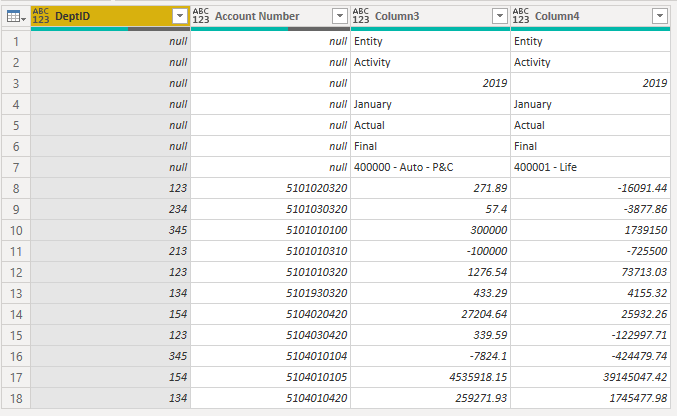
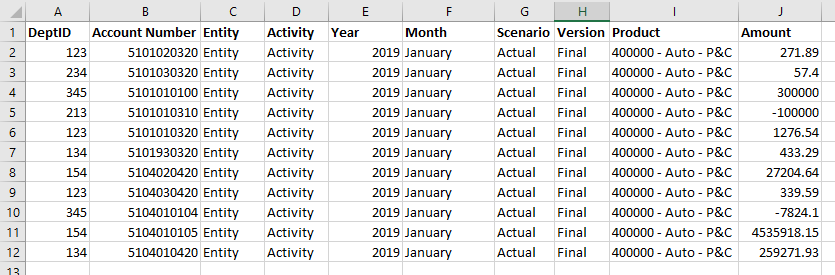
I have been making unsuccessful attempts and tried many combinations of transpose, pivot/unpivot. Any help would be appreciated!
Thanks in advance!
Solved! Go to Solution.
- Mark as New
- Bookmark
- Subscribe
- Mute
- Subscribe to RSS Feed
- Permalink
- Report Inappropriate Content
Someone is using Essbase 😁
Start by Merging the Product ID and Departments by a delimiter that is not in your data. I picked pipe (|).
Transpose the table. Promote headers and rename the Entity through Product columns.
Now unpivot the other columns (the data details).
Split the Product ID and Department column on the pipe
Rename the split columns.
Below shows how it works.
let
Source = Excel.CurrentWorkbook(){[Name="Table2"]}[Content],
#"Changed Type" = Table.TransformColumnTypes(Source,{{"Column1", type text}, {"Column2", type text}, {"Column3", type text}, {"Column4", type text}, {"Column5", type text}}),
#"Merged Columns" = Table.CombineColumns(#"Changed Type",{"Column1", "Column2"},Combiner.CombineTextByDelimiter("|", QuoteStyle.None),"Merged"),
#"Transposed Table" = Table.Transpose(#"Merged Columns"),
#"Promoted Headers" = Table.PromoteHeaders(#"Transposed Table", [PromoteAllScalars=true]),
#"Renamed Columns" = Table.RenameColumns(#"Promoted Headers",{{"|", "Entity"}, {"|_1", "Activity"}, {"|_2", "Year"}, {"|_3", "Month"}, {"|_4", "Scenario"}, {"|_5", "Version"}, {"|_6", "Product"}}),
#"Unpivoted Other Columns" = Table.UnpivotOtherColumns(#"Renamed Columns", {"Product", "Version", "Scenario", "Month", "Year", "Activity", "Entity"}, "Attribute", "Value"),
#"Split Column by Delimiter" = Table.SplitColumn(#"Unpivoted Other Columns", "Attribute", Splitter.SplitTextByDelimiter("|", QuoteStyle.Csv), {"Attribute.1", "Attribute.2"}),
#"Renamed Columns1" = Table.RenameColumns(#"Split Column by Delimiter",{{"Attribute.1", "DeptID"}, {"Attribute.2", "Account"}, {"Value", "Amount"}})
in
#"Renamed Columns1"
Hope this helps!
- Mark as New
- Bookmark
- Subscribe
- Mute
- Subscribe to RSS Feed
- Permalink
- Report Inappropriate Content
Thank you so much. This was really helpful.
- Mark as New
- Bookmark
- Subscribe
- Mute
- Subscribe to RSS Feed
- Permalink
- Report Inappropriate Content
Someone is using Essbase 😁
Start by Merging the Product ID and Departments by a delimiter that is not in your data. I picked pipe (|).
Transpose the table. Promote headers and rename the Entity through Product columns.
Now unpivot the other columns (the data details).
Split the Product ID and Department column on the pipe
Rename the split columns.
Below shows how it works.
let
Source = Excel.CurrentWorkbook(){[Name="Table2"]}[Content],
#"Changed Type" = Table.TransformColumnTypes(Source,{{"Column1", type text}, {"Column2", type text}, {"Column3", type text}, {"Column4", type text}, {"Column5", type text}}),
#"Merged Columns" = Table.CombineColumns(#"Changed Type",{"Column1", "Column2"},Combiner.CombineTextByDelimiter("|", QuoteStyle.None),"Merged"),
#"Transposed Table" = Table.Transpose(#"Merged Columns"),
#"Promoted Headers" = Table.PromoteHeaders(#"Transposed Table", [PromoteAllScalars=true]),
#"Renamed Columns" = Table.RenameColumns(#"Promoted Headers",{{"|", "Entity"}, {"|_1", "Activity"}, {"|_2", "Year"}, {"|_3", "Month"}, {"|_4", "Scenario"}, {"|_5", "Version"}, {"|_6", "Product"}}),
#"Unpivoted Other Columns" = Table.UnpivotOtherColumns(#"Renamed Columns", {"Product", "Version", "Scenario", "Month", "Year", "Activity", "Entity"}, "Attribute", "Value"),
#"Split Column by Delimiter" = Table.SplitColumn(#"Unpivoted Other Columns", "Attribute", Splitter.SplitTextByDelimiter("|", QuoteStyle.Csv), {"Attribute.1", "Attribute.2"}),
#"Renamed Columns1" = Table.RenameColumns(#"Split Column by Delimiter",{{"Attribute.1", "DeptID"}, {"Attribute.2", "Account"}, {"Value", "Amount"}})
in
#"Renamed Columns1"
Hope this helps!
- Mark as New
- Bookmark
- Subscribe
- Mute
- Subscribe to RSS Feed
- Permalink
- Report Inappropriate Content
@Anonymous You're awesome!! I was missing the merged part in the beginning and therefore struggling to reach the solution. Thank you so much for your quick response! This has resolved the issue! Much Appreciated!! 🙂
- Mark as New
- Bookmark
- Subscribe
- Mute
- Subscribe to RSS Feed
- Permalink
- Report Inappropriate Content
You are welcome chandakaushik. It is fun to see that I am not the only person who looks at the Essbase data and wants it in a data format!
Helpful resources

Microsoft Fabric Learn Together
Covering the world! 9:00-10:30 AM Sydney, 4:00-5:30 PM CET (Paris/Berlin), 7:00-8:30 PM Mexico City

Power BI Monthly Update - April 2024
Check out the April 2024 Power BI update to learn about new features.

