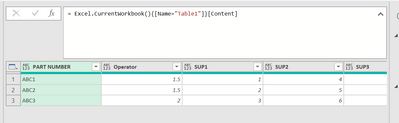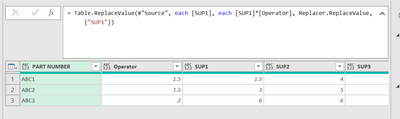- Power BI forums
- Updates
- News & Announcements
- Get Help with Power BI
- Desktop
- Service
- Report Server
- Power Query
- Mobile Apps
- Developer
- DAX Commands and Tips
- Custom Visuals Development Discussion
- Health and Life Sciences
- Power BI Spanish forums
- Translated Spanish Desktop
- Power Platform Integration - Better Together!
- Power Platform Integrations (Read-only)
- Power Platform and Dynamics 365 Integrations (Read-only)
- Training and Consulting
- Instructor Led Training
- Dashboard in a Day for Women, by Women
- Galleries
- Community Connections & How-To Videos
- COVID-19 Data Stories Gallery
- Themes Gallery
- Data Stories Gallery
- R Script Showcase
- Webinars and Video Gallery
- Quick Measures Gallery
- 2021 MSBizAppsSummit Gallery
- 2020 MSBizAppsSummit Gallery
- 2019 MSBizAppsSummit Gallery
- Events
- Ideas
- Custom Visuals Ideas
- Issues
- Issues
- Events
- Upcoming Events
- Community Blog
- Power BI Community Blog
- Custom Visuals Community Blog
- Community Support
- Community Accounts & Registration
- Using the Community
- Community Feedback
Register now to learn Fabric in free live sessions led by the best Microsoft experts. From Apr 16 to May 9, in English and Spanish.
- Power BI forums
- Forums
- Get Help with Power BI
- Power Query
- Re: Transforming Multiple Columns without adding n...
- Subscribe to RSS Feed
- Mark Topic as New
- Mark Topic as Read
- Float this Topic for Current User
- Bookmark
- Subscribe
- Printer Friendly Page
- Mark as New
- Bookmark
- Subscribe
- Mute
- Subscribe to RSS Feed
- Permalink
- Report Inappropriate Content
Transforming Multiple Columns without adding new columns in Power Query
Hi,
I have been able to achieve the first part like so:
by inserting this code:
= Table.ReplaceValue(#"Source", each [SUP1], each [SUP1]*[Operator], Replacer.ReplaceValue, {"SUP1"})
I am able to change the value of SUP1 as below:
However I want to change the values of a range of columns, not just the SUP1 column.
How do I change the replace value code to affect all the Columns in the table e.g SUP2 SUP3 SUP4...
Thanks!
Solved! Go to Solution.
- Mark as New
- Bookmark
- Subscribe
- Mute
- Subscribe to RSS Feed
- Permalink
- Report Inappropriate Content
Hi @kgiboin ,
In your current data format, you would not be able to apply this to multiple columns at the same time - you would need to create a new replace step for each [SUP2], [SUP3] etc.
However, you should really unpivot your SUP columns (multi-select [PART NUMBER] and [Operator] then Transform tab > Unpivot Columns (dropdown) > Unpivot Other Columns).
This will firstly allow you to perform your multiplication replacement step generically on a single column ([Value]), but also restructure your data into the most efficient format for reporting.
Pete
Now accepting Kudos! If my post helped you, why not give it a thumbs-up?
Proud to be a Datanaut!
- Mark as New
- Bookmark
- Subscribe
- Mute
- Subscribe to RSS Feed
- Permalink
- Report Inappropriate Content
Unpivoting is definitely the best way to go but it is possible to do multiple columns simultaneously even without explicitly referencing each one if you do some fancy row transformations.
Table.FromRecords(
Table.TransformRows(
#"Previous Step Name",
(row) => Record.TransformFields(
row,
List.Transform(
List.Skip(Record.FieldNames(row), 2),
(name) => {name, each Record.Field(row, name) * row[Operator]}
)
)
)
)
- Mark as New
- Bookmark
- Subscribe
- Mute
- Subscribe to RSS Feed
- Permalink
- Report Inappropriate Content
I found another way to do it without unpivoting:
= Table.FromRecords(Table.TransformRows(#"previous step name",(row) => Record.TransformFields(row,List.Transform(List.Skip(Record.FieldNames(row), [enter the nth column you want the formula to start]),(name) => {name, each Record.Field(row, name) * row[#"Operator"]}))))
- Mark as New
- Bookmark
- Subscribe
- Mute
- Subscribe to RSS Feed
- Permalink
- Report Inappropriate Content
Hi @kgiboin ,
In your current data format, you would not be able to apply this to multiple columns at the same time - you would need to create a new replace step for each [SUP2], [SUP3] etc.
However, you should really unpivot your SUP columns (multi-select [PART NUMBER] and [Operator] then Transform tab > Unpivot Columns (dropdown) > Unpivot Other Columns).
This will firstly allow you to perform your multiplication replacement step generically on a single column ([Value]), but also restructure your data into the most efficient format for reporting.
Pete
Now accepting Kudos! If my post helped you, why not give it a thumbs-up?
Proud to be a Datanaut!
- Mark as New
- Bookmark
- Subscribe
- Mute
- Subscribe to RSS Feed
- Permalink
- Report Inappropriate Content
Unpivoting is definitely the best way to go but it is possible to do multiple columns simultaneously even without explicitly referencing each one if you do some fancy row transformations.
Table.FromRecords(
Table.TransformRows(
#"Previous Step Name",
(row) => Record.TransformFields(
row,
List.Transform(
List.Skip(Record.FieldNames(row), 2),
(name) => {name, each Record.Field(row, name) * row[Operator]}
)
)
)
)
Helpful resources

Microsoft Fabric Learn Together
Covering the world! 9:00-10:30 AM Sydney, 4:00-5:30 PM CET (Paris/Berlin), 7:00-8:30 PM Mexico City

Power BI Monthly Update - April 2024
Check out the April 2024 Power BI update to learn about new features.