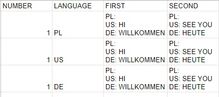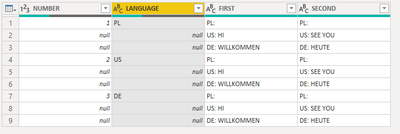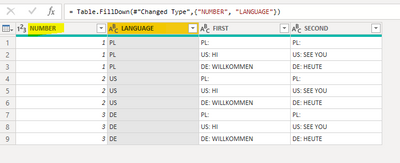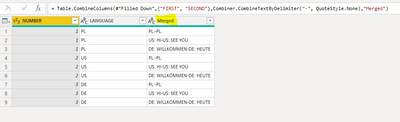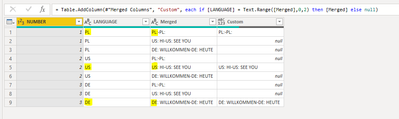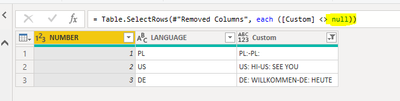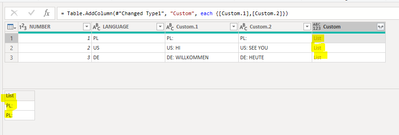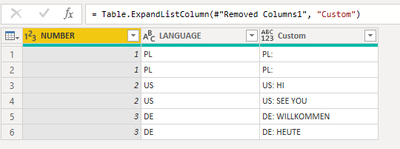- Power BI forums
- Updates
- News & Announcements
- Get Help with Power BI
- Desktop
- Service
- Report Server
- Power Query
- Mobile Apps
- Developer
- DAX Commands and Tips
- Custom Visuals Development Discussion
- Health and Life Sciences
- Power BI Spanish forums
- Translated Spanish Desktop
- Power Platform Integration - Better Together!
- Power Platform Integrations (Read-only)
- Power Platform and Dynamics 365 Integrations (Read-only)
- Training and Consulting
- Instructor Led Training
- Dashboard in a Day for Women, by Women
- Galleries
- Community Connections & How-To Videos
- COVID-19 Data Stories Gallery
- Themes Gallery
- Data Stories Gallery
- R Script Showcase
- Webinars and Video Gallery
- Quick Measures Gallery
- 2021 MSBizAppsSummit Gallery
- 2020 MSBizAppsSummit Gallery
- 2019 MSBizAppsSummit Gallery
- Events
- Ideas
- Custom Visuals Ideas
- Issues
- Issues
- Events
- Upcoming Events
- Community Blog
- Power BI Community Blog
- Custom Visuals Community Blog
- Community Support
- Community Accounts & Registration
- Using the Community
- Community Feedback
Register now to learn Fabric in free live sessions led by the best Microsoft experts. From Apr 16 to May 9, in English and Spanish.
- Power BI forums
- Forums
- Get Help with Power BI
- Power Query
- Table transformation
- Subscribe to RSS Feed
- Mark Topic as New
- Mark Topic as Read
- Float this Topic for Current User
- Bookmark
- Subscribe
- Printer Friendly Page
- Mark as New
- Bookmark
- Subscribe
- Mute
- Subscribe to RSS Feed
- Permalink
- Report Inappropriate Content
Table transformation
Hi,
I would like to ask for help with an assignment, today is the first time I am using such advanced PowerQuery functions in this M.
I have a graph like this:
and I need to get that result:
I tried to do this by cutting text or elements from the table, but each time it returned a result only for EN and for the rest empty cells or an error. When I enter the language to filter in the code, it filters fine, but if I select it to filter using the LANGUAGE column, it only returns the first result.
Thank you for your help!
EDIT:
I solved the problem. The problem was the space character in the LANGUAGE cells because by default they are in one cell as [PL, US, DE]. When split into rows I was getting:[PL], [ US] and [ DE]. Where at the next ones there was a space at the beginning. After removing the space and applying the code:
Text.Combine(List.FindText(Text.Split([FIRST],"#(lf)"), [LANGUAGE]&":"))&
"#(lf)"&
Text.Combine(List.FindText(Text.Split([SECOND],"#(lf)"), [LANGUAGE]&":"))I got the expected result
Solved! Go to Solution.
- Mark as New
- Bookmark
- Subscribe
- Mute
- Subscribe to RSS Feed
- Permalink
- Report Inappropriate Content
I solved the problem. The problem was the space character in the LANGUAGE cells because by default they are in one cell as [PL, US, DE]. When split into rows I was getting:[PL], [ US] and [ DE]. Where at the next ones there was a space at the beginning. After removing the space and applying the code:
Text.Combine(List.FindText(Text.Split([FIRST],"#(lf)"), [LANGUAGE]&":"))& "#(lf)"& Text.Combine(List.FindText(Text.Split([SECOND],"#(lf)"), [LANGUAGE]&":"))
I got the expected result
thanks for your help!
- Mark as New
- Bookmark
- Subscribe
- Mute
- Subscribe to RSS Feed
- Permalink
- Report Inappropriate Content
Hi @Jedrzej ,
Please try the following:
1) Assuming your data looks like this, please load this into power query.
2) Fill down values on the "NUMBER" and "LANGUAGE" columns
3) Merge columns "FIRST" and "SECOND" to create a new column "Merged", using "-" as the delimiter
4) Add a custom column that compares "LANGUAGE" with 1st two characters of "Merged". If there is a match it returns the column value of "Merged" else null
5) Remove column "Merged" and filter column custom <> null
6) Split column "Custom" by delimiter "-". You will now see two columns "Custom.1" and "Custom.2"
7) Add column to merge values of "Custom.1" and "Custom.2" into a list.
😎Remove columns "Custom.1" and "Custom.2" and expand column "Custom"
This is the final result
Here is the M-Code
let
Source = Table.FromRows(Json.Document(Binary.Decompress(Binary.FromText("i45WMlTSUQrwARNWUDJWJ1oJyASi0GArBQ9PKCPY1VUh0j8USdrF1Uoh3NPHx9vf19fVDyrg4Roa4gpWZATWSBOjjcEi1Dc6FgA=", BinaryEncoding.Base64), Compression.Deflate)), let _t = ((type nullable text) meta [Serialized.Text = true]) in type table [NUMBER = _t, LANGUAGE = _t, FIRST = _t, SECOND = _t]),
#"Replaced Value" = Table.ReplaceValue(Source,"",null,Replacer.ReplaceValue,{"LANGUAGE"}),
#"Changed Type" = Table.TransformColumnTypes(#"Replaced Value",{{"NUMBER", Int64.Type}, {"LANGUAGE", type text}, {"FIRST", type text}, {"SECOND", type text}}),
#"Filled Down" = Table.FillDown(#"Changed Type",{"NUMBER", "LANGUAGE"}),
#"Merged Columns" = Table.CombineColumns(#"Filled Down",{"FIRST", "SECOND"},Combiner.CombineTextByDelimiter("-", QuoteStyle.None),"Merged"),
#"Added Custom" = Table.AddColumn(#"Merged Columns", "Custom", each if [LANGUAGE] = Text.Range([Merged],0,2) then [Merged] else null),
#"Removed Columns" = Table.RemoveColumns(#"Added Custom",{"Merged"}),
#"Filtered Rows" = Table.SelectRows(#"Removed Columns", each ([Custom] <> null)),
#"Split Column by Delimiter" = Table.SplitColumn(#"Filtered Rows", "Custom", Splitter.SplitTextByDelimiter("-", QuoteStyle.Csv), {"Custom.1", "Custom.2"}),
#"Changed Type1" = Table.TransformColumnTypes(#"Split Column by Delimiter",{{"Custom.1", type text}, {"Custom.2", type text}}),
#"Added Custom1" = Table.AddColumn(#"Changed Type1", "Custom", each {[Custom.1],[Custom.2]}),
#"Removed Columns1" = Table.RemoveColumns(#"Added Custom1",{"Custom.1", "Custom.2"}),
#"Expanded Custom" = Table.ExpandListColumn(#"Removed Columns1", "Custom")
in
#"Expanded Custom"
Kind regards,
Rohit
Please mark this answer as the solution if it resolves your issue.
Appreciate your kudos! 🙂
- Mark as New
- Bookmark
- Subscribe
- Mute
- Subscribe to RSS Feed
- Permalink
- Report Inappropriate Content
I solved the problem. The problem was the space character in the LANGUAGE cells because by default they are in one cell as [PL, US, DE]. When split into rows I was getting:[PL], [ US] and [ DE]. Where at the next ones there was a space at the beginning. After removing the space and applying the code:
Text.Combine(List.FindText(Text.Split([FIRST],"#(lf)"), [LANGUAGE]&":"))& "#(lf)"& Text.Combine(List.FindText(Text.Split([SECOND],"#(lf)"), [LANGUAGE]&":"))
I got the expected result
thanks for your help!
- Mark as New
- Bookmark
- Subscribe
- Mute
- Subscribe to RSS Feed
- Permalink
- Report Inappropriate Content
Unfortunately, my initial data looks different.
| NUMBER | LANGUAGE | FIRST | SECOND |
| 1 | PL,US,DE | PL: US: HI DE: WILLKOMMEN | PL: US: SEE YOU DE: HEUTE |
in the LANGUAGE column, I separate to the rows after the "," and I get:
| NUMBER | LANGUAGE | FIRST | SECOND |
| 1 | PL | PL: US: HI DE: WILLKOMMEN | PL: US: SEE YOU DE: HEUTE |
| 1 | US | PL: US: HI DE: WILLKOMMEN | PL: US: SEE YOU DE: HEUTE |
| 1 | DE | PL: US: HI DE: WILLKOMMEN | PL: US: SEE YOU DE: HEUTE |
In the FIRST and SECOND columns, sentences are separated by the end-of-line symbol (#(lf)).
The contents of one FIRST cell is:
[EN: #(lf) US: HI #(lf) DE: WILLKOMMEN]
the problem is how to select the appropriate language versions from a single cell.
unfortunately splitting it into more rows like in the case of LANGUAGE is not an option, because it will extend the number of rows by about 5^30
Helpful resources

Microsoft Fabric Learn Together
Covering the world! 9:00-10:30 AM Sydney, 4:00-5:30 PM CET (Paris/Berlin), 7:00-8:30 PM Mexico City

Power BI Monthly Update - April 2024
Check out the April 2024 Power BI update to learn about new features.