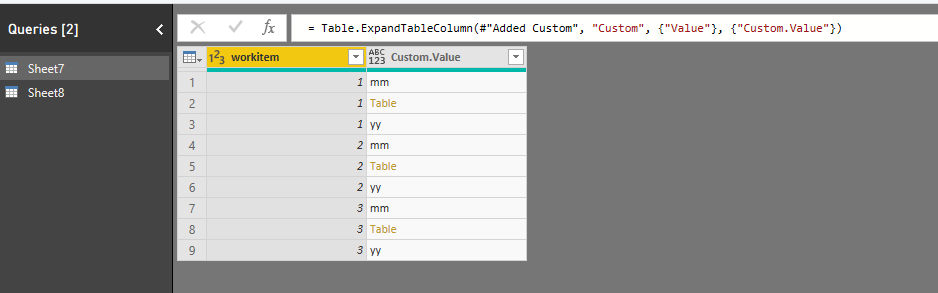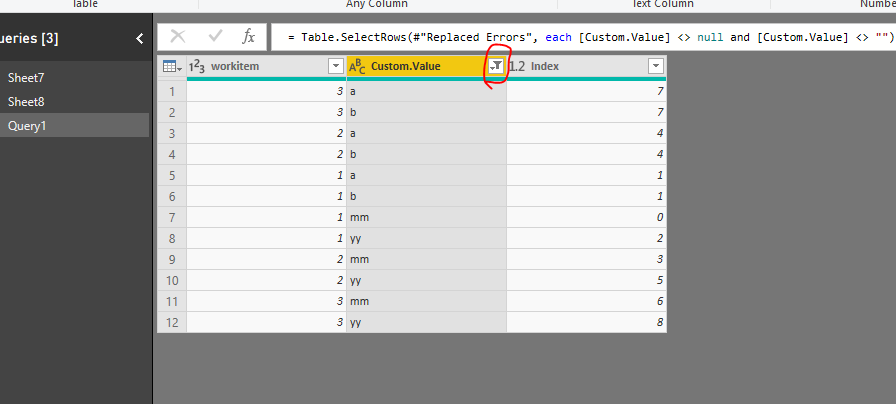- Power BI forums
- Updates
- News & Announcements
- Get Help with Power BI
- Desktop
- Service
- Report Server
- Power Query
- Mobile Apps
- Developer
- DAX Commands and Tips
- Custom Visuals Development Discussion
- Health and Life Sciences
- Power BI Spanish forums
- Translated Spanish Desktop
- Power Platform Integration - Better Together!
- Power Platform Integrations (Read-only)
- Power Platform and Dynamics 365 Integrations (Read-only)
- Training and Consulting
- Instructor Led Training
- Dashboard in a Day for Women, by Women
- Galleries
- Community Connections & How-To Videos
- COVID-19 Data Stories Gallery
- Themes Gallery
- Data Stories Gallery
- R Script Showcase
- Webinars and Video Gallery
- Quick Measures Gallery
- 2021 MSBizAppsSummit Gallery
- 2020 MSBizAppsSummit Gallery
- 2019 MSBizAppsSummit Gallery
- Events
- Ideas
- Custom Visuals Ideas
- Issues
- Issues
- Events
- Upcoming Events
- Community Blog
- Power BI Community Blog
- Custom Visuals Community Blog
- Community Support
- Community Accounts & Registration
- Using the Community
- Community Feedback
Register now to learn Fabric in free live sessions led by the best Microsoft experts. From Apr 16 to May 9, in English and Spanish.
- Power BI forums
- Forums
- Get Help with Power BI
- Power Query
- [Table] as data value
- Subscribe to RSS Feed
- Mark Topic as New
- Mark Topic as Read
- Float this Topic for Current User
- Bookmark
- Subscribe
- Printer Friendly Page
- Mark as New
- Bookmark
- Subscribe
- Mute
- Subscribe to RSS Feed
- Permalink
- Report Inappropriate Content
[Table] as data value
I'm using a web service connection to import data from Version One - a project management task tracking tool. I'm importing data on workitems and the owners of each workitem. In the cases where there are multiple owners on a workitem, instead of listing out each owner with a semicolon or comma in between each name they are combined as a value listed as [Table]. In 'Edit Queries', I can double click on [Table] and it will show me a small table where each of the owners are listed out, but it doesn't assign each owner to the specific workitem.
Does anyone know how to break out the table to list out each owner name so I won't have [Table] in my data?
- Mark as New
- Bookmark
- Subscribe
- Mute
- Subscribe to RSS Feed
- Permalink
- Report Inappropriate Content
Hi @Anonymous
Open Advanced editor, write this code in
let
Source = Excel.Workbook(File.Contents("C:\Users\maggiel\Desktop\case\4\4.27\4.27.xlsx"), null, true),
Sheet7_Sheet = Source{[Item="Sheet7",Kind="Sheet"]}[Data],
#"Promoted Headers" = Table.PromoteHeaders(Sheet7_Sheet, [PromoteAllScalars=true]),
#"Changed Type1" = Table.TransformColumnTypes(#"Promoted Headers",{{"workitem", Int64.Type}}),
#"Added Custom" = Table.AddColumn(#"Changed Type1", "Custom", each Table.FromValue({"mm",Table.FromValue({"a","b"}), "yy"})),
#"Expanded Custom" = Table.ExpandTableColumn(#"Added Custom", "Custom", {"Value"}, {"Custom.Value"}),
#"Added Index" = Table.AddIndexColumn(#"Expanded Custom", "Index", 0, 1),
Source1 = Table.SelectRows(#"Added Index", each ([Index] = 1)),
#"Expanded Custom.Value1" = Table.ExpandTableColumn(Source1, "Custom.Value", {"Value"}, {"Custom.Value.Value"}),
#"Renamed Columns1" = Table.RenameColumns(#"Expanded Custom.Value1",{{"Custom.Value.Value", "Custom.Value"}}),
#"Appended Query1" = Table.Combine({#"Renamed Columns1",#"Added Index" }),
Source2 = Table.SelectRows(#"Added Index", each ([Index] = 4)),
#"Expanded Custom.Value2" = Table.ExpandTableColumn(Source2, "Custom.Value", {"Value"}, {"Custom.Value.Value"}),
#"Renamed Columns2" = Table.RenameColumns(#"Expanded Custom.Value2",{{"Custom.Value.Value", "Custom.Value"}}),
#"Appended Query2" = Table.Combine({#"Renamed Columns2", #"Appended Query1"}),
Source3 = Table.SelectRows(#"Added Index", each ([Index] = 7)),
#"Expanded Custom.Value3" = Table.ExpandTableColumn(Source3, "Custom.Value", {"Value"}, {"Custom.Value.Value"}),
#"Renamed Columns3" = Table.RenameColumns(#"Expanded Custom.Value3",{{"Custom.Value.Value", "Custom.Value"}}),
#"Appended Query3" = Table.Combine({#"Renamed Columns3", #"Appended Query2"}),
#"Changed Type2" = Table.TransformColumnTypes(#"Appended Query3",{{"Custom.Value", type text}}),
#"Replaced Errors" = Table.ReplaceErrorValues(#"Changed Type2", {{"Custom.Value", null}}),
#"Filtered Rows" = Table.SelectRows(#"Replaced Errors", each [Custom.Value] <> null and [Custom.Value] <> "")
in
#"Filtered Rows"
Best Regards
Maggie
- Mark as New
- Bookmark
- Subscribe
- Mute
- Subscribe to RSS Feed
- Permalink
- Report Inappropriate Content
Hi @Anonymous
I can reproduce your problem by clicking on "Table".
To assign each owner to the specific workitem, expand the "Value" column
To make the owners with a semicolon or comma for a workitem,
you could apply&&close, go to report view, create a measure with DAX,
Finally add them in a table visual as below
Measure = CONCATENATEX(ALLEXCEPT(Sheet7,Sheet7[workitem]),[Custom.Value],",")
Best Regards
Maggie
Community Support Team _ Maggie Li
If this post helps, then please consider Accept it as the solution to help the other members find it more quickly.
- Mark as New
- Bookmark
- Subscribe
- Mute
- Subscribe to RSS Feed
- Permalink
- Report Inappropriate Content
Thank you for the response @v-juanli-msft ,
Unfortunately that fix did not work. After expanding the value column, there are still [Table] values in the data. I'm not sure how to add a screenshot here to show you though
- Mark as New
- Bookmark
- Subscribe
- Mute
- Subscribe to RSS Feed
- Permalink
- Report Inappropriate Content
Hi @Anonymous
I will explain for the code step by step, once you understand, you could modify code in your scenario.
let
Source = Excel.Workbook(File.Contents("C:\Users\maggiel\Desktop\case\4\4.27\4.27.xlsx"), null, true), //get data from your data source
Sheet7_Sheet = Source{[Item="Sheet7",Kind="Sheet"]}[Data],
#"Promoted Headers" = Table.PromoteHeaders(Sheet7_Sheet, [PromoteAllScalars=true]),
#"Changed Type1" = Table.TransformColumnTypes(#"Promoted Headers",{{"workitem", Int64.Type}}),
//change data type, this step perform automatically when importing data.
//This step is named as #"Changed Type" by default, You need to change
//the step name to #"Changed Type1" to differ it with following Changed Type step
#"Added Custom" = Table.AddColumn(#"Changed Type1", "Custom", each Table.FromValue({"mm",Table.FromValue({"a","b"}), "yy"})),
//Add a custom column, I use this to reproduce your scenario, you don’t need to do this like me
#"Expanded Custom" = Table.ExpandTableColumn(#"Added Custom", "Custom", {"Value"}, {"Custom.Value"}),
//expand the column, this step does the same thing as my first post
#"Added Index" = Table.AddIndexColumn(#"Expanded Custom", "Index", 0, 1),
//Add an index column from 0
// From here, we create three sources to extract the nested “Table” value from an expanded column
Source1 = Table.SelectRows(#"Added Index", each ([Index] = 1)),
#"Expanded Custom.Value1" = Table.ExpandTableColumn(Source1, "Custom.Value", {"Value"}, {"Custom.Value.Value"}),
#"Renamed Columns1" = Table.RenameColumns(#"Expanded Custom.Value1",{{"Custom.Value.Value", "Custom.Value"}}),
#"Appended Query1" = Table.Combine({#"Renamed Columns1",#"Added Index" }),
Source2 = Table.SelectRows(#"Added Index", each ([Index] = 4)),
#"Expanded Custom.Value2" = Table.ExpandTableColumn(Source2, "Custom.Value", {"Value"}, {"Custom.Value.Value"}),
#"Renamed Columns2" = Table.RenameColumns(#"Expanded Custom.Value2",{{"Custom.Value.Value", "Custom.Value"}}),
#"Appended Query2" = Table.Combine({#"Renamed Columns2", #"Appended Query1"}),
Source3 = Table.SelectRows(#"Added Index", each ([Index] = 7)),
#"Expanded Custom.Value3" = Table.ExpandTableColumn(Source3, "Custom.Value", {"Value"}, {"Custom.Value.Value"}),
#"Renamed Columns3" = Table.RenameColumns(#"Expanded Custom.Value3",{{"Custom.Value.Value", "Custom.Value"}}),
#"Appended Query3" = Table.Combine({#"Renamed Columns3", #"Appended Query2"}),
//below we will change the data type of the column to text, thus, if the row shows “Table”, it will turn to error.
#"Changed Type2" = Table.TransformColumnTypes(#"Appended Query3",{{"Custom.Value", type text}}),
#"Replaced Errors" = Table.ReplaceErrorValues(#"Changed Type2", {{"Custom.Value", null}}),
#"Filtered Rows" = Table.SelectRows(#"Replaced Errors", each [Custom.Value] <> null and [Custom.Value] <> "")
in
#"Filtered Rows"
- Mark as New
- Bookmark
- Subscribe
- Mute
- Subscribe to RSS Feed
- Permalink
- Report Inappropriate Content
Hi @v-juanli-msft ,
Can I set up a webex call with you to discuss and walk through your code? I am having a hard time following your screenshots and I would like to fully understand what I am doing in case I have a similar issue in the future.
Thanks,
Jordan
- Mark as New
- Bookmark
- Subscribe
- Mute
- Subscribe to RSS Feed
- Permalink
- Report Inappropriate Content
Hi @Anonymous
You can upload picture or file in One Drive, then share the link here.
Best Regards
Maggie
- Mark as New
- Bookmark
- Subscribe
- Mute
- Subscribe to RSS Feed
- Permalink
- Report Inappropriate Content
Hi @v-juanli-msft ,
Here is a screenshot showing my issue. There are still [Table] values showing after I expand the attribute value. Please let me know if there is a work around to expand all of the tables. I'm worried that Power BI may have options to keep expanding out one level at a time instead of expanding out all of the tables into individual rows regardless of how many owners are associated with a workitem.
- Mark as New
- Bookmark
- Subscribe
- Mute
- Subscribe to RSS Feed
- Permalink
- Report Inappropriate Content
Hi @Anonymous
I can reproduce your problem:
The table value is "a", "b" for each row in my example.
Then i modify the code in Advanced editor and finally get the results as below:
I will post another to illustrate my solution clearly.
Best Regards
Maggie
Community Support Team _ Maggie Li
If this post helps, then please consider Accept it as the solution to help the other members find it more quickly.
Helpful resources

Microsoft Fabric Learn Together
Covering the world! 9:00-10:30 AM Sydney, 4:00-5:30 PM CET (Paris/Berlin), 7:00-8:30 PM Mexico City

Power BI Monthly Update - April 2024
Check out the April 2024 Power BI update to learn about new features.

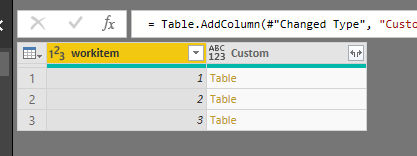
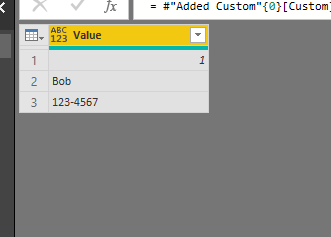

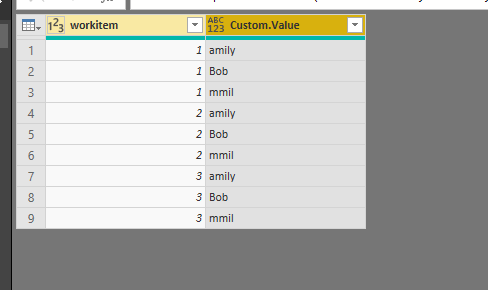
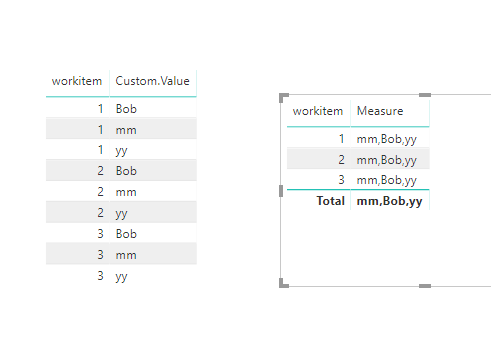
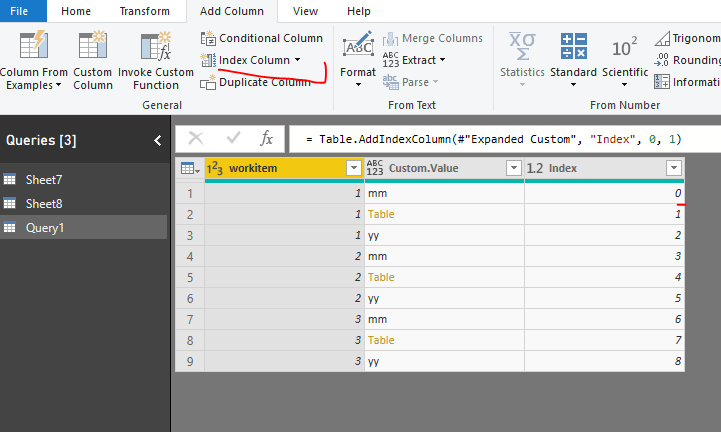

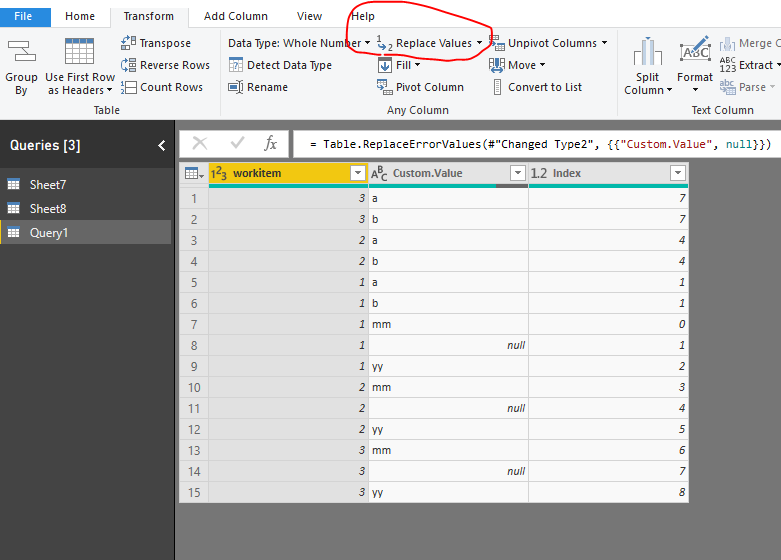
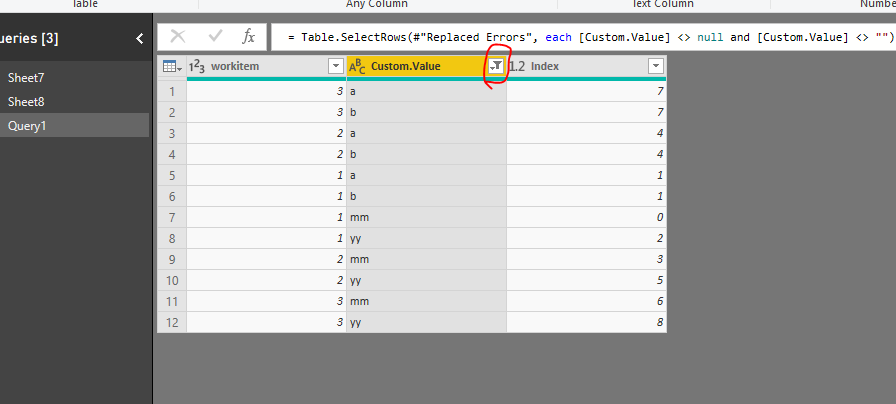
![Power BI Issue - [Table].JPG Power BI Issue - [Table].JPG](https://community.fabric.microsoft.com/t5/image/serverpage/image-id/161817iA95A48E3E3939C34/image-size/large?v=v2&px=999)