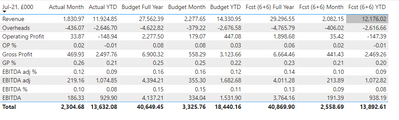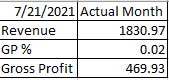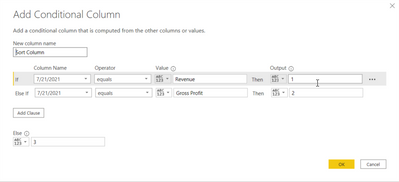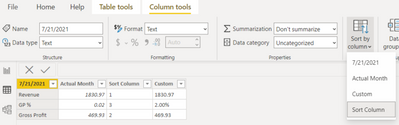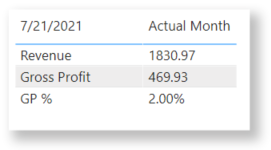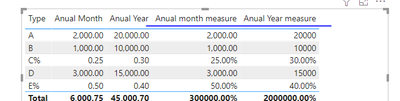- Power BI forums
- Updates
- News & Announcements
- Get Help with Power BI
- Desktop
- Service
- Report Server
- Power Query
- Mobile Apps
- Developer
- DAX Commands and Tips
- Custom Visuals Development Discussion
- Health and Life Sciences
- Power BI Spanish forums
- Translated Spanish Desktop
- Power Platform Integration - Better Together!
- Power Platform Integrations (Read-only)
- Power Platform and Dynamics 365 Integrations (Read-only)
- Training and Consulting
- Instructor Led Training
- Dashboard in a Day for Women, by Women
- Galleries
- Community Connections & How-To Videos
- COVID-19 Data Stories Gallery
- Themes Gallery
- Data Stories Gallery
- R Script Showcase
- Webinars and Video Gallery
- Quick Measures Gallery
- 2021 MSBizAppsSummit Gallery
- 2020 MSBizAppsSummit Gallery
- 2019 MSBizAppsSummit Gallery
- Events
- Ideas
- Custom Visuals Ideas
- Issues
- Issues
- Events
- Upcoming Events
- Community Blog
- Power BI Community Blog
- Custom Visuals Community Blog
- Community Support
- Community Accounts & Registration
- Using the Community
- Community Feedback
Register now to learn Fabric in free live sessions led by the best Microsoft experts. From Apr 16 to May 9, in English and Spanish.
- Power BI forums
- Forums
- Get Help with Power BI
- Power Query
- Re: Table Formatting
- Subscribe to RSS Feed
- Mark Topic as New
- Mark Topic as Read
- Float this Topic for Current User
- Bookmark
- Subscribe
- Printer Friendly Page
- Mark as New
- Bookmark
- Subscribe
- Mute
- Subscribe to RSS Feed
- Permalink
- Report Inappropriate Content
Table Formatting
Hi,
I have taken this table from Excel & cannot use 'transpose' as this is the layout required - How do I edit this query so that the '%' rows are in percentage format & the Jul-21 list is in this order:
Revenue, Gross Profit, GP%, Overheads, Operating Profit, OP%, EBITDA, EBITDA %, EBITDA adj, EBITDA adj %?
Thanks
Solved! Go to Solution.
- Mark as New
- Bookmark
- Subscribe
- Mute
- Subscribe to RSS Feed
- Permalink
- Report Inappropriate Content
Here's a solution:
- Using a table with just the first and second columns, and just the Revenue, GP%, and Gross Profit rows, I created a conditional column named "Sort Column" in the Query Editor, assigning 1 to Revenue, 2 to Gross Profit, and 3 to GP%
- Then I created a custom column to convert any values in the Actual Month column aligned to the GP % row to a percentage: =if[#"7/21/2021"] = "GP %" then Number.ToText([Actual Month], "p") else [Actual Month]
- Then I removed the Actual Month column and renamed the Custom column to Actual Month
- After applying those steps, I closed the query editor and sorted the 7/21/21 column by the Sort Column
Here's the end result. It works, but all the values are of the text data type. But maybe that doesn't matter here because we wouldn't want to sum decimal numbers with percentages anyway.
I hope this helps. If it does, please mark it as the solution.
- Mark as New
- Bookmark
- Subscribe
- Mute
- Subscribe to RSS Feed
- Permalink
- Report Inappropriate Content
@Anonymous
1. To sort the column, you can add an index then sort using conditional column as @bchager6 suggested.
2. In order to change some value to %, you need to create a measure for each column, just replace the referred column to the corresponding column name. For example:
Anual month measure = IF(RIGHT(MAX([Type]),1)="%",FORMAT(MAX([Anual Month]),"Percent"),MAX([Anual Month]))
Anual Year measure = IF(RIGHT(MAX([Type]),1)="%",FORMAT(MAX([Anual Year]),"Percent"),MAX([Anual Year]))
Paul Zheng _ Community Support Team
If this post helps, please Accept it as the solution to help the other members find it more quickly.
- Mark as New
- Bookmark
- Subscribe
- Mute
- Subscribe to RSS Feed
- Permalink
- Report Inappropriate Content
- Mark as New
- Bookmark
- Subscribe
- Mute
- Subscribe to RSS Feed
- Permalink
- Report Inappropriate Content
@V-pazhen-msft I don't suppose you know what to add to the measure so that the percentage rows show to the nearest percent (0 d.p.)? Formatting to 0 d.p. in 'Measure tools' only applies to the non-percentage values. Thanks
- Mark as New
- Bookmark
- Subscribe
- Mute
- Subscribe to RSS Feed
- Permalink
- Report Inappropriate Content
@Anonymous
1. To sort the column, you can add an index then sort using conditional column as @bchager6 suggested.
2. In order to change some value to %, you need to create a measure for each column, just replace the referred column to the corresponding column name. For example:
Anual month measure = IF(RIGHT(MAX([Type]),1)="%",FORMAT(MAX([Anual Month]),"Percent"),MAX([Anual Month]))
Anual Year measure = IF(RIGHT(MAX([Type]),1)="%",FORMAT(MAX([Anual Year]),"Percent"),MAX([Anual Year]))
Paul Zheng _ Community Support Team
If this post helps, please Accept it as the solution to help the other members find it more quickly.
- Mark as New
- Bookmark
- Subscribe
- Mute
- Subscribe to RSS Feed
- Permalink
- Report Inappropriate Content
@V-pazhen-msft I like this. It preserves the data type and only relies on a % suffix. 👍
- Mark as New
- Bookmark
- Subscribe
- Mute
- Subscribe to RSS Feed
- Permalink
- Report Inappropriate Content
Here's a solution:
- Using a table with just the first and second columns, and just the Revenue, GP%, and Gross Profit rows, I created a conditional column named "Sort Column" in the Query Editor, assigning 1 to Revenue, 2 to Gross Profit, and 3 to GP%
- Then I created a custom column to convert any values in the Actual Month column aligned to the GP % row to a percentage: =if[#"7/21/2021"] = "GP %" then Number.ToText([Actual Month], "p") else [Actual Month]
- Then I removed the Actual Month column and renamed the Custom column to Actual Month
- After applying those steps, I closed the query editor and sorted the 7/21/21 column by the Sort Column
Here's the end result. It works, but all the values are of the text data type. But maybe that doesn't matter here because we wouldn't want to sum decimal numbers with percentages anyway.
I hope this helps. If it does, please mark it as the solution.
Helpful resources

Microsoft Fabric Learn Together
Covering the world! 9:00-10:30 AM Sydney, 4:00-5:30 PM CET (Paris/Berlin), 7:00-8:30 PM Mexico City

Power BI Monthly Update - April 2024
Check out the April 2024 Power BI update to learn about new features.