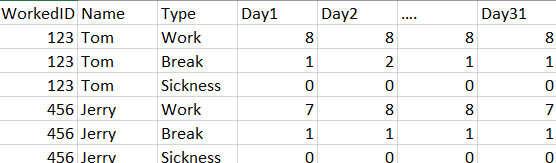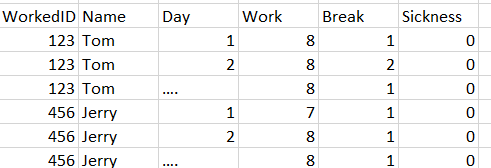- Power BI forums
- Updates
- News & Announcements
- Get Help with Power BI
- Desktop
- Service
- Report Server
- Power Query
- Mobile Apps
- Developer
- DAX Commands and Tips
- Custom Visuals Development Discussion
- Health and Life Sciences
- Power BI Spanish forums
- Translated Spanish Desktop
- Power Platform Integration - Better Together!
- Power Platform Integrations (Read-only)
- Power Platform and Dynamics 365 Integrations (Read-only)
- Training and Consulting
- Instructor Led Training
- Dashboard in a Day for Women, by Women
- Galleries
- Community Connections & How-To Videos
- COVID-19 Data Stories Gallery
- Themes Gallery
- Data Stories Gallery
- R Script Showcase
- Webinars and Video Gallery
- Quick Measures Gallery
- 2021 MSBizAppsSummit Gallery
- 2020 MSBizAppsSummit Gallery
- 2019 MSBizAppsSummit Gallery
- Events
- Ideas
- Custom Visuals Ideas
- Issues
- Issues
- Events
- Upcoming Events
- Community Blog
- Power BI Community Blog
- Custom Visuals Community Blog
- Community Support
- Community Accounts & Registration
- Using the Community
- Community Feedback
Register now to learn Fabric in free live sessions led by the best Microsoft experts. From Apr 16 to May 9, in English and Spanish.
- Power BI forums
- Forums
- Get Help with Power BI
- Power Query
- Structuring data into desired format with pivoting...
- Subscribe to RSS Feed
- Mark Topic as New
- Mark Topic as Read
- Float this Topic for Current User
- Bookmark
- Subscribe
- Printer Friendly Page
- Mark as New
- Bookmark
- Subscribe
- Mute
- Subscribe to RSS Feed
- Permalink
- Report Inappropriate Content
Structuring data into desired format with pivoting/unpivoting
Hi everyone,
I have a dataset of hours worked by some users that is structured in this format
I woul like to transform it in this format
What kind of PowerQuery operations do I have to perform to get this result?
Thanks
Solved! Go to Solution.
- Mark as New
- Bookmark
- Subscribe
- Mute
- Subscribe to RSS Feed
- Permalink
- Report Inappropriate Content
Select all the Day columns and Unpivot them.
Select the Type column and Pivot it using the newly created Value column as the Value,
Split the Day column by the left 3 characters. Tidy up the columns by removing the ones you don't want and renaming the ones that need it.
- Mark as New
- Bookmark
- Subscribe
- Mute
- Subscribe to RSS Feed
- Permalink
- Report Inappropriate Content
I followed @HotChilli's instructions and I believe I got the exact result after I unpivoted the Day columns and then Pivoted the Type column using Value. Attached PBIX, here is the query code:
let
Source = Table.FromRows(Json.Document(Binary.Decompress(Binary.FromText("i45WMjQyVtJRCsnPBZLh+UXZQMoCBcfqoCpyKkpNBKkyBGIjKG2IoSo4Mzk7L7W4GMg0QMEghSamZkC2V2pRUSXCVnMkW82xKEO21xDFXlR1uG2OBQA=", BinaryEncoding.Base64), Compression.Deflate)), let _t = ((type text) meta [Serialized.Text = true]) in type table [WorkedID = _t, Name = _t, Type = _t, Day1 = _t, Day2 = _t, Day3 = _t, Day4 = _t]),
#"Changed Type" = Table.TransformColumnTypes(Source,{{"WorkedID", Int64.Type}, {"Name", type text}, {"Type", type text}, {"Day1", Int64.Type}, {"Day2", Int64.Type}, {"Day3", Int64.Type}, {"Day4", Int64.Type}}),
#"Unpivoted Columns" = Table.UnpivotOtherColumns(#"Changed Type", {"WorkedID", "Name", "Type"}, "Attribute", "Value"),
#"Pivoted Column" = Table.Pivot(#"Unpivoted Columns", List.Distinct(#"Unpivoted Columns"[Type]), "Type", "Value", List.Sum)
in
#"Pivoted Column"
@ me in replies or I'll lose your thread!!!
Instead of a Kudo, please vote for this idea
Become an expert!: Enterprise DNA
External Tools: MSHGQM
YouTube Channel!: Microsoft Hates Greg
Latest book!: The Definitive Guide to Power Query (M)
DAX is easy, CALCULATE makes DAX hard...
- Mark as New
- Bookmark
- Subscribe
- Mute
- Subscribe to RSS Feed
- Permalink
- Report Inappropriate Content
Select all the Day columns and Unpivot them.
Select the Type column and Pivot it using the newly created Value column as the Value,
Split the Day column by the left 3 characters. Tidy up the columns by removing the ones you don't want and renaming the ones that need it.
- Mark as New
- Bookmark
- Subscribe
- Mute
- Subscribe to RSS Feed
- Permalink
- Report Inappropriate Content
I followed @HotChilli's instructions and I believe I got the exact result after I unpivoted the Day columns and then Pivoted the Type column using Value. Attached PBIX, here is the query code:
let
Source = Table.FromRows(Json.Document(Binary.Decompress(Binary.FromText("i45WMjQyVtJRCsnPBZLh+UXZQMoCBcfqoCpyKkpNBKkyBGIjKG2IoSo4Mzk7L7W4GMg0QMEghSamZkC2V2pRUSXCVnMkW82xKEO21xDFXlR1uG2OBQA=", BinaryEncoding.Base64), Compression.Deflate)), let _t = ((type text) meta [Serialized.Text = true]) in type table [WorkedID = _t, Name = _t, Type = _t, Day1 = _t, Day2 = _t, Day3 = _t, Day4 = _t]),
#"Changed Type" = Table.TransformColumnTypes(Source,{{"WorkedID", Int64.Type}, {"Name", type text}, {"Type", type text}, {"Day1", Int64.Type}, {"Day2", Int64.Type}, {"Day3", Int64.Type}, {"Day4", Int64.Type}}),
#"Unpivoted Columns" = Table.UnpivotOtherColumns(#"Changed Type", {"WorkedID", "Name", "Type"}, "Attribute", "Value"),
#"Pivoted Column" = Table.Pivot(#"Unpivoted Columns", List.Distinct(#"Unpivoted Columns"[Type]), "Type", "Value", List.Sum)
in
#"Pivoted Column"
@ me in replies or I'll lose your thread!!!
Instead of a Kudo, please vote for this idea
Become an expert!: Enterprise DNA
External Tools: MSHGQM
YouTube Channel!: Microsoft Hates Greg
Latest book!: The Definitive Guide to Power Query (M)
DAX is easy, CALCULATE makes DAX hard...
Helpful resources

Microsoft Fabric Learn Together
Covering the world! 9:00-10:30 AM Sydney, 4:00-5:30 PM CET (Paris/Berlin), 7:00-8:30 PM Mexico City

Power BI Monthly Update - April 2024
Check out the April 2024 Power BI update to learn about new features.

| User | Count |
|---|---|
| 100 | |
| 54 | |
| 21 | |
| 12 | |
| 11 |