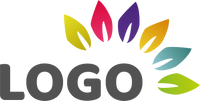- Power BI forums
- Updates
- News & Announcements
- Get Help with Power BI
- Desktop
- Service
- Report Server
- Power Query
- Mobile Apps
- Developer
- DAX Commands and Tips
- Custom Visuals Development Discussion
- Health and Life Sciences
- Power BI Spanish forums
- Translated Spanish Desktop
- Power Platform Integration - Better Together!
- Power Platform Integrations (Read-only)
- Power Platform and Dynamics 365 Integrations (Read-only)
- Training and Consulting
- Instructor Led Training
- Dashboard in a Day for Women, by Women
- Galleries
- Community Connections & How-To Videos
- COVID-19 Data Stories Gallery
- Themes Gallery
- Data Stories Gallery
- R Script Showcase
- Webinars and Video Gallery
- Quick Measures Gallery
- 2021 MSBizAppsSummit Gallery
- 2020 MSBizAppsSummit Gallery
- 2019 MSBizAppsSummit Gallery
- Events
- Ideas
- Custom Visuals Ideas
- Issues
- Issues
- Events
- Upcoming Events
- Community Blog
- Power BI Community Blog
- Custom Visuals Community Blog
- Community Support
- Community Accounts & Registration
- Using the Community
- Community Feedback
Register now to learn Fabric in free live sessions led by the best Microsoft experts. From Apr 16 to May 9, in English and Spanish.
- Power BI forums
- Forums
- Get Help with Power BI
- Power Query
- Sharepoint images as base 64 not loading correctly...
- Subscribe to RSS Feed
- Mark Topic as New
- Mark Topic as Read
- Float this Topic for Current User
- Bookmark
- Subscribe
- Printer Friendly Page
- Mark as New
- Bookmark
- Subscribe
- Mute
- Subscribe to RSS Feed
- Permalink
- Report Inappropriate Content
Sharepoint images as base 64 not loading correctly.
Hi.
We need to utilise a dynamic image for one of our reports using the "Simple Image" visual.
Direct URLs didn't work for us so went down the route of Chris Webb's blog post:
https://blog.crossjoin.co.uk/2019/05/19/storing-large-images-in-power-bi-datasets/
In Chris's blog he uses a DAX measure to create the field the visual uses. But Simple Image doesn't support measures so I used a table in Powerquery to create a column then add that into the simple image visual.
Have created the dataflow and all works very well untill the image is a larger size and splits over multiple lines.
I added a some code provided by MarcelBeug to combine the rows based off the index order, in effect to mirror the Chris Webb Dax measure.
let
Source = PowerBI.Dataflows(null),
Workspace = Source{[workspaceName="WorkspaceName"]}[Data],
DataflowID = Workspace{[dataflowName="KPI Logos"]}[Data],
EntityID = DataflowID{[entity="Logos"]}[Data],
FilterByAccount = Table.SelectRows(EntityID, each Text.Contains([Name], AccountName)),
SortIndex = Table.Sort(FilterByAccount,{{"Index", Order.Ascending}}),
BufferSortTable = Table.Buffer(SortIndex),
#"Inserted Text Length1" = Table.AddColumn(BufferSortTable, "Length", each Text.Length([Pic]), Int64.Type),
CombinePic = Table.Group(#"Inserted Text Length1", {"Name"}, {{"PicCombine", each Text.Combine([Pic]), type text}}),
#"Inserted Text Length" = Table.AddColumn(CombinePic, "Length", each Text.Length([PicCombine]), Int64.Type),
AddLogo = Table.AddColumn(#"Inserted Text Length", "Logo", each "data:image/png;base64, " & [PicCombine]),
FormatLogo = Table.TransformColumnTypes(AddLogo,{{"Logo", type text}})
in
FormatLogo
But unfortunately the image only half fills. Should look like one on the left.

Any suggestions where I am going wrong or can a column not replicate the measure?
- Mark as New
- Bookmark
- Subscribe
- Mute
- Subscribe to RSS Feed
- Permalink
- Report Inappropriate Content
Hi @Jeffery24 ,
As mentioned in above link, to solve image half-cut problem, you need to split the 64base into multiple rows, each of which are less than the 32766 character limit. So I suggest you could try link's suggestions, create measure to see whether it work or not.
Best Regards,
Zoe Zhi
If this post helps, then please consider Accept it as the solution to help the other members find it more quickly.
- Mark as New
- Bookmark
- Subscribe
- Mute
- Subscribe to RSS Feed
- Permalink
- Report Inappropriate Content
Hi Zoe,
Thanks for your quick reply.
I used a calculated column and the text combine as the original "Image by cloudscope" visual for the solution posted on the blog is not available anymore and the other visual Simple image” is not accepting the measure as an input.
My flow already breaks down a large image into multiple lines as per the blog code but now I need a solution to bring it back togetrher in a format a "working" visual can accept. Would you know of any alternatives to simple image that accept a measure?
Thanks.
Helpful resources

Microsoft Fabric Learn Together
Covering the world! 9:00-10:30 AM Sydney, 4:00-5:30 PM CET (Paris/Berlin), 7:00-8:30 PM Mexico City

Power BI Monthly Update - April 2024
Check out the April 2024 Power BI update to learn about new features.