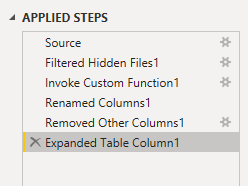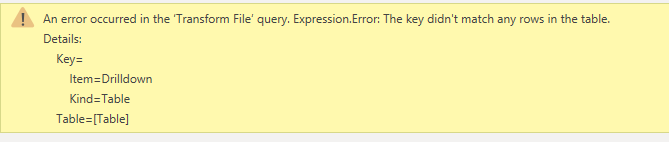- Power BI forums
- Updates
- News & Announcements
- Get Help with Power BI
- Desktop
- Service
- Report Server
- Power Query
- Mobile Apps
- Developer
- DAX Commands and Tips
- Custom Visuals Development Discussion
- Health and Life Sciences
- Power BI Spanish forums
- Translated Spanish Desktop
- Power Platform Integration - Better Together!
- Power Platform Integrations (Read-only)
- Power Platform and Dynamics 365 Integrations (Read-only)
- Training and Consulting
- Instructor Led Training
- Dashboard in a Day for Women, by Women
- Galleries
- Community Connections & How-To Videos
- COVID-19 Data Stories Gallery
- Themes Gallery
- Data Stories Gallery
- R Script Showcase
- Webinars and Video Gallery
- Quick Measures Gallery
- 2021 MSBizAppsSummit Gallery
- 2020 MSBizAppsSummit Gallery
- 2019 MSBizAppsSummit Gallery
- Events
- Ideas
- Custom Visuals Ideas
- Issues
- Issues
- Events
- Upcoming Events
- Community Blog
- Power BI Community Blog
- Custom Visuals Community Blog
- Community Support
- Community Accounts & Registration
- Using the Community
- Community Feedback
Register now to learn Fabric in free live sessions led by the best Microsoft experts. From Apr 16 to May 9, in English and Spanish.
- Power BI forums
- Forums
- Get Help with Power BI
- Power Query
- SharePoint Online Folder Parameters
- Subscribe to RSS Feed
- Mark Topic as New
- Mark Topic as Read
- Float this Topic for Current User
- Bookmark
- Subscribe
- Printer Friendly Page
- Mark as New
- Bookmark
- Subscribe
- Mute
- Subscribe to RSS Feed
- Permalink
- Report Inappropriate Content
SharePoint Online Folder Parameters
Hi,
My company is moving to SP onine, and I'm in the process of migrating a lot of my source data and chaging data source paths for my reports... I have a document library on my site that contains a dozen + different folders within the one library.
I previously had a separate query for each of those folders; however, now when I try to connect to the SP online site, it only reads the library - not the folders themselves. When I try to combine and transform, It pulls all of the documents within the library... there is no option to limit by folder name. I'm trying to combine excel files within a given folder, but the list is too long to see most of the documents. I'm sure there's a way to do this with parameters, I just don't know how yet.
I did try to connect to one Table and the helper Query/sample file for the combine is pointing to the full folder path, but I can't (or don't know how) to change that in the parameter of the main query!
Query1
Source
= SharePoint.Files("https://ABC123COMPANY.sharepoint.com/sites/Metrics", [ApiVersion = 15])
invoke custom function (combine files)
Sample File Parameter
= Source{[Name="Drilldown 010419.xlsx",#"Folder Path"="https://ABC123COMPANY.sharepoint.com/sites/Metrics/AllReport/Drilldown/"]
The helper query is totally fine, but back on the main query, it breaksdown on the expanded table columns step because the key doesn't match - because it's pulling everything, instead of files from the one folder I want.
Please help!
Thank you,
Kim
Solved! Go to Solution.
- Mark as New
- Bookmark
- Subscribe
- Mute
- Subscribe to RSS Feed
- Permalink
- Report Inappropriate Content
When I connect to my Sharepoint online, I receive a field called Folder Path. I am able to filter on this path. Are you not getting the same field?
- Mark as New
- Bookmark
- Subscribe
- Mute
- Subscribe to RSS Feed
- Permalink
- Report Inappropriate Content
hello @Anonymous ,
on the normal sharepoint it was possible to navigate to the folder as described in following example. However I don't have access to a online sharepoint and therefore can't test it there. Give it a try and let us know
let
Source = SharePoint.Tables("YourSharepoint", [ApiVersion = 15]),
GotoLibrary = Source {[Id="IDofYourLibrary"]}[Items],
RenamedColumns = Table.RenameColumns(GotoLibrary,{{"ID", "ID.1"}}),
FilterForURL = Table.AddColumn
(
RenamedColumns,
"ContainsFilterCriteria",
each if Text.Contains(_[Folder][ServerRelativeUrl], "YourSearchCriteriaForFolder") = true then true else false
),
FilteredRows1 = Table.SelectRows
(
FilterForURL,
each ([ContainsFilterCriteria] = true)
),
RemovedOtherColumns = Table.SelectColumns
(
FilteredRows1,
{"Folder"}
),
ExpandedFolder = Table.ExpandRecordColumn
(
RemovedOtherColumns,
"Folder",
{"ItemCount", "Name", "ServerRelativeUrl", "WelcomePage", "Files", "ListItemAllFields", "ParentFolder", "Properties", "Folders"}, {"ItemCount", "Name", "ServerRelativeUrl", "WelcomePage", "Files", "ListItemAllFields", "ParentFolder", "Properties", "Folders"}
),
ExpandedFiles = Table.ExpandTableColumn
(
ExpandedFolder,
"Files",
{"CheckInComment", "CheckOutType", "ContentTag", "CustomizedPageStatus", "ETag", "Exists", "Length", "Level", "MajorVersion", "MinorVersion", "Name", "ServerRelativeUrl", "TimeCreated", "TimeLastModified", "Title", "UIVersion", "UIVersionLabel", "Author", "CheckedOutByUser", "ListItemAllFields", "LockedByUser", "ModifiedBy", "Versions"}, {"CheckInComment", "CheckOutType", "ContentTag", "CustomizedPageStatus", "ETag", "Exists", "Length", "Level", "MajorVersion", "MinorVersion", "Name.1", "ServerRelativeUrl.1", "TimeCreated", "TimeLastModified", "Title", "UIVersion", "UIVersionLabel", "Author", "CheckedOutByUser", "ListItemAllFields.1", "LockedByUser", "ModifiedBy", "Versions"}
)
in
ExpandedFiles
If this post helps or solves your problem, please mark it as solution.
Kudos are nice to - thanks
Have fun
Jimmy
- Mark as New
- Bookmark
- Subscribe
- Mute
- Subscribe to RSS Feed
- Permalink
- Report Inappropriate Content
When I connect to my Sharepoint online, I receive a field called Folder Path. I am able to filter on this path. Are you not getting the same field?
- Mark as New
- Bookmark
- Subscribe
- Mute
- Subscribe to RSS Feed
- Permalink
- Report Inappropriate Content
- Mark as New
- Bookmark
- Subscribe
- Mute
- Subscribe to RSS Feed
- Permalink
- Report Inappropriate Content
Hi Kimberly_MT,
I think you need to make sure each Excel in sharepoint folder are the same(column name and type), if they are not same, the next steps will prompt error(can't find column or key don't match). You could check this in your sample.
Best Regards,
Zoe Zhi
If this post helps, then please consider Accept it as the solution to help the other members find it more quickly.
- Mark as New
- Bookmark
- Subscribe
- Mute
- Subscribe to RSS Feed
- Permalink
- Report Inappropriate Content
This was not the issue - my problem is that I have one doc library with several folders - each folder contains multiple files - the files all share the same schema. I was just trying to set a parameter to narrow down by folder.
Helpful resources

Microsoft Fabric Learn Together
Covering the world! 9:00-10:30 AM Sydney, 4:00-5:30 PM CET (Paris/Berlin), 7:00-8:30 PM Mexico City

Power BI Monthly Update - April 2024
Check out the April 2024 Power BI update to learn about new features.