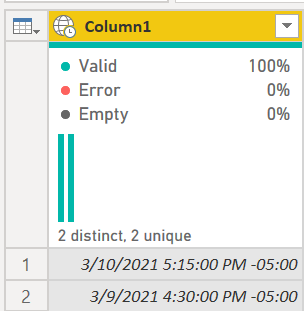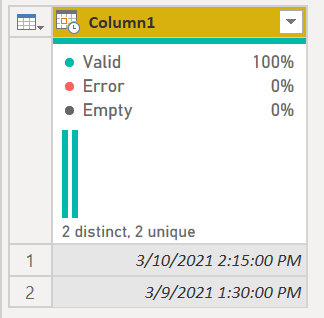- Power BI forums
- Updates
- News & Announcements
- Get Help with Power BI
- Desktop
- Service
- Report Server
- Power Query
- Mobile Apps
- Developer
- DAX Commands and Tips
- Custom Visuals Development Discussion
- Health and Life Sciences
- Power BI Spanish forums
- Translated Spanish Desktop
- Power Platform Integration - Better Together!
- Power Platform Integrations (Read-only)
- Power Platform and Dynamics 365 Integrations (Read-only)
- Training and Consulting
- Instructor Led Training
- Dashboard in a Day for Women, by Women
- Galleries
- Community Connections & How-To Videos
- COVID-19 Data Stories Gallery
- Themes Gallery
- Data Stories Gallery
- R Script Showcase
- Webinars and Video Gallery
- Quick Measures Gallery
- 2021 MSBizAppsSummit Gallery
- 2020 MSBizAppsSummit Gallery
- 2019 MSBizAppsSummit Gallery
- Events
- Ideas
- Custom Visuals Ideas
- Issues
- Issues
- Events
- Upcoming Events
- Community Blog
- Power BI Community Blog
- Custom Visuals Community Blog
- Community Support
- Community Accounts & Registration
- Using the Community
- Community Feedback
Register now to learn Fabric in free live sessions led by the best Microsoft experts. From Apr 16 to May 9, in English and Spanish.
- Power BI forums
- Forums
- Get Help with Power BI
- Power Query
- Re: Salesforce Data Import to PowerBI - Time Stamp...
- Subscribe to RSS Feed
- Mark Topic as New
- Mark Topic as Read
- Float this Topic for Current User
- Bookmark
- Subscribe
- Printer Friendly Page
- Mark as New
- Bookmark
- Subscribe
- Mute
- Subscribe to RSS Feed
- Permalink
- Report Inappropriate Content
Salesforce Data Import to PowerBI - Time Stamp Issue
Hello,
I'm importing data from our Salesforce enviroment into PowerBI using Salesforce Objects data connector in PowerBI. For some unknown reason, the Time Stamp for Appointment Start Time is changing by 4 or 5 hours for each row. when imported into PowerBI.
Where you -5:00 in the time zone stamp, the Appointment Start Time is 5 hours ahead of the actual time the appointment started. Where you -4:00 in the time zone stamp, the Appointment Start Time is 4 hours ahead of the actual time the appointment started. All time should be done using EST and I checked all time zones settings to make sure it is correct. Does anyone have any idea why this is happening and how to fix it? Please see the example data below. Appreciate the help in advance
Thanks, Kory
Solved! Go to Solution.
- Mark as New
- Bookmark
- Subscribe
- Mute
- Subscribe to RSS Feed
- Permalink
- Report Inappropriate Content
Simply change it from the Date/Time/Timezone format to Date/Time. It will adjust the time based on the TZ offset.
becomes
Note that you might need two steps to do this. If you went from text to date/time/timezone, you cannot change that to date/time, you need an additional step that change d/t/tz to d/t.
See this code for a full example:
let
Source = Table.FromRows(Json.Document(Binary.Decompress(Binary.FromText("i45WMtY3NNA3MjAyVDC1MjS1MjBQCPBV0DUAsZRidUDylhBpEytjAzTpWAA=", BinaryEncoding.Base64), Compression.Deflate)), let _t = ((type nullable text) meta [Serialized.Text = true]) in type table [Column1 = _t]),
#"Changed Type" = Table.TransformColumnTypes(Source,{{"Column1", type datetimezone}}),
#"Changed Type1" = Table.TransformColumnTypes(#"Changed Type",{{"Column1", type datetime}})
in
#"Changed Type1"How to use M code provided in a blank query:
1) In Power Query, select New Source, then Blank Query
2) On the Home ribbon, select "Advanced Editor" button
3) Remove everything you see, then paste the M code I've given you in that box.
4) Press Done
5) See this article if you need help using this M code in your model.
If you need more help, please post data using this info. We cannot use images for source data.
How to get good help fast. Help us help you.
How To Ask A Technical Question If you Really Want An Answer
How to Get Your Question Answered Quickly - Give us a good and concise explanation
How to provide sample data in the Power BI Forum - Provide data in a table format per the link, or share an Excel/CSV file via OneDrive, Dropbox, etc.. Provide expected output using a screenshot of Excel or other image. Do not provide a screenshot of the source data. I cannot paste an image into Power BI tables.
Did I answer your question? Mark my post as a solution!
Did my answers help arrive at a solution? Give it a kudos by clicking the Thumbs Up!
DAX is for Analysis. Power Query is for Data Modeling
Proud to be a Super User!
MCSA: BI Reporting- Mark as New
- Bookmark
- Subscribe
- Mute
- Subscribe to RSS Feed
- Permalink
- Report Inappropriate Content
Hi @Anonymous ,
Check the reference below:
https://www.poweredsolutions.co/2019/10/21/handling-different-time-zones-in-power-bi-power-query/
Best Regards,
Kelly
Did I answer your question? Mark my post as a solution!
- Mark as New
- Bookmark
- Subscribe
- Mute
- Subscribe to RSS Feed
- Permalink
- Report Inappropriate Content
Hi @Anonymous ,
Check the reference below:
https://www.poweredsolutions.co/2019/10/21/handling-different-time-zones-in-power-bi-power-query/
Best Regards,
Kelly
Did I answer your question? Mark my post as a solution!
- Mark as New
- Bookmark
- Subscribe
- Mute
- Subscribe to RSS Feed
- Permalink
- Report Inappropriate Content
Simply change it from the Date/Time/Timezone format to Date/Time. It will adjust the time based on the TZ offset.
becomes
Note that you might need two steps to do this. If you went from text to date/time/timezone, you cannot change that to date/time, you need an additional step that change d/t/tz to d/t.
See this code for a full example:
let
Source = Table.FromRows(Json.Document(Binary.Decompress(Binary.FromText("i45WMtY3NNA3MjAyVDC1MjS1MjBQCPBV0DUAsZRidUDylhBpEytjAzTpWAA=", BinaryEncoding.Base64), Compression.Deflate)), let _t = ((type nullable text) meta [Serialized.Text = true]) in type table [Column1 = _t]),
#"Changed Type" = Table.TransformColumnTypes(Source,{{"Column1", type datetimezone}}),
#"Changed Type1" = Table.TransformColumnTypes(#"Changed Type",{{"Column1", type datetime}})
in
#"Changed Type1"How to use M code provided in a blank query:
1) In Power Query, select New Source, then Blank Query
2) On the Home ribbon, select "Advanced Editor" button
3) Remove everything you see, then paste the M code I've given you in that box.
4) Press Done
5) See this article if you need help using this M code in your model.
If you need more help, please post data using this info. We cannot use images for source data.
How to get good help fast. Help us help you.
How To Ask A Technical Question If you Really Want An Answer
How to Get Your Question Answered Quickly - Give us a good and concise explanation
How to provide sample data in the Power BI Forum - Provide data in a table format per the link, or share an Excel/CSV file via OneDrive, Dropbox, etc.. Provide expected output using a screenshot of Excel or other image. Do not provide a screenshot of the source data. I cannot paste an image into Power BI tables.
Did I answer your question? Mark my post as a solution!
Did my answers help arrive at a solution? Give it a kudos by clicking the Thumbs Up!
DAX is for Analysis. Power Query is for Data Modeling
Proud to be a Super User!
MCSA: BI ReportingHelpful resources

Microsoft Fabric Learn Together
Covering the world! 9:00-10:30 AM Sydney, 4:00-5:30 PM CET (Paris/Berlin), 7:00-8:30 PM Mexico City

Power BI Monthly Update - April 2024
Check out the April 2024 Power BI update to learn about new features.