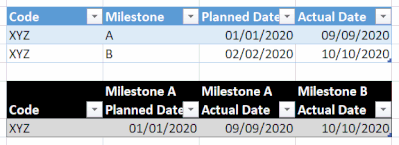- Power BI forums
- Updates
- News & Announcements
- Get Help with Power BI
- Desktop
- Service
- Report Server
- Power Query
- Mobile Apps
- Developer
- DAX Commands and Tips
- Custom Visuals Development Discussion
- Health and Life Sciences
- Power BI Spanish forums
- Translated Spanish Desktop
- Power Platform Integration - Better Together!
- Power Platform Integrations (Read-only)
- Power Platform and Dynamics 365 Integrations (Read-only)
- Training and Consulting
- Instructor Led Training
- Dashboard in a Day for Women, by Women
- Galleries
- Community Connections & How-To Videos
- COVID-19 Data Stories Gallery
- Themes Gallery
- Data Stories Gallery
- R Script Showcase
- Webinars and Video Gallery
- Quick Measures Gallery
- 2021 MSBizAppsSummit Gallery
- 2020 MSBizAppsSummit Gallery
- 2019 MSBizAppsSummit Gallery
- Events
- Ideas
- Custom Visuals Ideas
- Issues
- Issues
- Events
- Upcoming Events
- Community Blog
- Power BI Community Blog
- Custom Visuals Community Blog
- Community Support
- Community Accounts & Registration
- Using the Community
- Community Feedback
Register now to learn Fabric in free live sessions led by the best Microsoft experts. From Apr 16 to May 9, in English and Spanish.
- Power BI forums
- Forums
- Get Help with Power BI
- Power Query
- Row values to column
- Subscribe to RSS Feed
- Mark Topic as New
- Mark Topic as Read
- Float this Topic for Current User
- Bookmark
- Subscribe
- Printer Friendly Page
- Mark as New
- Bookmark
- Subscribe
- Mute
- Subscribe to RSS Feed
- Permalink
- Report Inappropriate Content
Row values to column
hi!
I have a table where a basic row is by milestone (blue table) and I have to rearrange it so that it is by code (black table).
Could you please help me with that challenge?
Artur
Solved! Go to Solution.
- Mark as New
- Bookmark
- Subscribe
- Mute
- Subscribe to RSS Feed
- Permalink
- Report Inappropriate Content
Take a look at this M code. It returns this table.
let
Source = Table.FromRows(Json.Document(Binary.Decompress(Binary.FromText("i45WioiMUtJRcgRiQ31DfSMDIwMg01LfEsKM1YGpcAJiI4QKQwN9IIKoiQUA", BinaryEncoding.Base64), Compression.Deflate)), let _t = ((type nullable text) meta [Serialized.Text = true]) in type table [Code = _t, Milestone = _t, #"Planned Date" = _t, #"Actual Date" = _t]),
#"Changed Type" = Table.TransformColumnTypes(Source,{{"Code", type text}, {"Milestone", type text}, {"Planned Date", type date}, {"Actual Date", type date}}),
#"Unpivoted Other Columns" = Table.UnpivotOtherColumns(#"Changed Type", {"Code", "Milestone"}, "Attribute", "Value"),
#"Merged Columns" = Table.CombineColumns(#"Unpivoted Other Columns",{"Milestone", "Attribute"},Combiner.CombineTextByDelimiter(" ", QuoteStyle.None),"Attribute.1"),
#"Added Prefix" = Table.TransformColumns(#"Merged Columns", {{"Attribute.1", each "Milestone " & _, type text}}),
#"Pivoted Column" = Table.Pivot(#"Added Prefix", List.Distinct(#"Added Prefix"[Attribute.1]), "Attribute.1", "Value")
in
#"Pivoted Column"1) In Power Query, select New Source, then Blank Query
2) On the Home ribbon, select "Advanced Editor" button
3) Remove everything you see, then paste the M code I've given you in that box.
4) Press Done
5) See this article if you need help using this M code in your model.
Did I answer your question? Mark my post as a solution!
Did my answers help arrive at a solution? Give it a kudos by clicking the Thumbs Up!
DAX is for Analysis. Power Query is for Data Modeling
Proud to be a Super User!
MCSA: BI Reporting- Mark as New
- Bookmark
- Subscribe
- Mute
- Subscribe to RSS Feed
- Permalink
- Report Inappropriate Content
Take a look at this M code. It returns this table.
let
Source = Table.FromRows(Json.Document(Binary.Decompress(Binary.FromText("i45WioiMUtJRcgRiQ31DfSMDIwMg01LfEsKM1YGpcAJiI4QKQwN9IIKoiQUA", BinaryEncoding.Base64), Compression.Deflate)), let _t = ((type nullable text) meta [Serialized.Text = true]) in type table [Code = _t, Milestone = _t, #"Planned Date" = _t, #"Actual Date" = _t]),
#"Changed Type" = Table.TransformColumnTypes(Source,{{"Code", type text}, {"Milestone", type text}, {"Planned Date", type date}, {"Actual Date", type date}}),
#"Unpivoted Other Columns" = Table.UnpivotOtherColumns(#"Changed Type", {"Code", "Milestone"}, "Attribute", "Value"),
#"Merged Columns" = Table.CombineColumns(#"Unpivoted Other Columns",{"Milestone", "Attribute"},Combiner.CombineTextByDelimiter(" ", QuoteStyle.None),"Attribute.1"),
#"Added Prefix" = Table.TransformColumns(#"Merged Columns", {{"Attribute.1", each "Milestone " & _, type text}}),
#"Pivoted Column" = Table.Pivot(#"Added Prefix", List.Distinct(#"Added Prefix"[Attribute.1]), "Attribute.1", "Value")
in
#"Pivoted Column"1) In Power Query, select New Source, then Blank Query
2) On the Home ribbon, select "Advanced Editor" button
3) Remove everything you see, then paste the M code I've given you in that box.
4) Press Done
5) See this article if you need help using this M code in your model.
Did I answer your question? Mark my post as a solution!
Did my answers help arrive at a solution? Give it a kudos by clicking the Thumbs Up!
DAX is for Analysis. Power Query is for Data Modeling
Proud to be a Super User!
MCSA: BI ReportingHelpful resources

Microsoft Fabric Learn Together
Covering the world! 9:00-10:30 AM Sydney, 4:00-5:30 PM CET (Paris/Berlin), 7:00-8:30 PM Mexico City

Power BI Monthly Update - April 2024
Check out the April 2024 Power BI update to learn about new features.