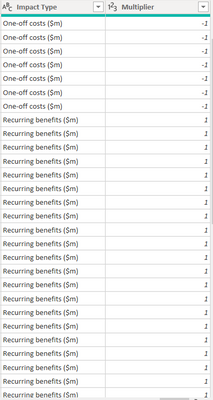- Power BI forums
- Updates
- News & Announcements
- Get Help with Power BI
- Desktop
- Service
- Report Server
- Power Query
- Mobile Apps
- Developer
- DAX Commands and Tips
- Custom Visuals Development Discussion
- Health and Life Sciences
- Power BI Spanish forums
- Translated Spanish Desktop
- Power Platform Integration - Better Together!
- Power Platform Integrations (Read-only)
- Power Platform and Dynamics 365 Integrations (Read-only)
- Training and Consulting
- Instructor Led Training
- Dashboard in a Day for Women, by Women
- Galleries
- Community Connections & How-To Videos
- COVID-19 Data Stories Gallery
- Themes Gallery
- Data Stories Gallery
- R Script Showcase
- Webinars and Video Gallery
- Quick Measures Gallery
- 2021 MSBizAppsSummit Gallery
- 2020 MSBizAppsSummit Gallery
- 2019 MSBizAppsSummit Gallery
- Events
- Ideas
- Custom Visuals Ideas
- Issues
- Issues
- Events
- Upcoming Events
- Community Blog
- Power BI Community Blog
- Custom Visuals Community Blog
- Community Support
- Community Accounts & Registration
- Using the Community
- Community Feedback
Register now to learn Fabric in free live sessions led by the best Microsoft experts. From Apr 16 to May 9, in English and Spanish.
- Power BI forums
- Forums
- Get Help with Power BI
- Power Query
- Re: Replace values of multiple columns using m cod...
- Subscribe to RSS Feed
- Mark Topic as New
- Mark Topic as Read
- Float this Topic for Current User
- Bookmark
- Subscribe
- Printer Friendly Page
- Mark as New
- Bookmark
- Subscribe
- Mute
- Subscribe to RSS Feed
- Permalink
- Report Inappropriate Content
Replace values of multiple columns using m code power bi
Hi,
I am trying to find and replace values for all the date columns ranging from Jan 2019 to Dec 2024.
I am doing some transformation using if condition, like first select the condition from another column and if it matches multiply the values in the column with multiplier column and 1000 else keep them as is and replace the values in existing column. Below is the m code that works only for single column.
</> #"Replaced Value3" = Table.ReplaceValue(#"Changed Type3",each [#"May-2020"], each if [Impact Type] = "One-off costs ($m)" then [Multiplier] * [#"May-2020"] * 1000 else [#"May-2020"] ,Replacer.ReplaceValue,{"May-2020"}) </>
How can I use this single step for all the columns like this so then I can use the transformations for all the columns in a single go:
</> #"Replaced Value3" = Table.ReplaceValue(#"Changed Type3", each {"Jan-2020", "Feb-2020", "Mar-2020", "Apr-2020", "May-2020"}, each if [Impact Type] = "One-off costs ($m)" then [Multiplier] * {"Jan-2020", "Feb-2020", "Mar-2020", "Apr-2020", "May-2020"} * 1000 else {"Jan-2020", "Feb-2020", "Mar-2020", "Apr-2020", "May-2020"} ,Replacer.ReplaceValue,{"Jan-2020", "Feb-2020", "Mar-2020", "Apr-2020", "May-2020"}) </>
The Multiplier and Impact type looks like this,
The transformation can be seen below, I want the same for all the columns that is for May-2020, just use multiplier and condition followed by multiply by 1000.
Can someone please help as I am stuck on this one for a long time now. Many Thanks!
Please let me know where I can clarify further.
@amitchandak @Greg_Deckler @AlexisOlson
Solved! Go to Solution.
- Mark as New
- Bookmark
- Subscribe
- Mute
- Subscribe to RSS Feed
- Permalink
- Report Inappropriate Content
Hi @Anonymous ,
Multi-select (Ctrl+click) all colums that are not your date columns.
Go to Transform tab > Unpivot Columns > Unpivot Other Columns.
Perform your replace function on the new [Value] field.
Re-pivot [Attribute] column using [Value] as population field if you want *.
* As a side note, the data structure after you have done the first Unpivot operation is the generally-accepted correct data structure. Having separate columns for each date is unwieldy and will not scale well. Additionally, the structure you currently have will make it very difficult to create relationships and write measures.
Pete
Now accepting Kudos! If my post helped you, why not give it a thumbs-up?
Proud to be a Datanaut!
- Mark as New
- Bookmark
- Subscribe
- Mute
- Subscribe to RSS Feed
- Permalink
- Report Inappropriate Content
Hi @Anonymous ,
Multi-select (Ctrl+click) all colums that are not your date columns.
Go to Transform tab > Unpivot Columns > Unpivot Other Columns.
Perform your replace function on the new [Value] field.
Re-pivot [Attribute] column using [Value] as population field if you want *.
* As a side note, the data structure after you have done the first Unpivot operation is the generally-accepted correct data structure. Having separate columns for each date is unwieldy and will not scale well. Additionally, the structure you currently have will make it very difficult to create relationships and write measures.
Pete
Now accepting Kudos! If my post helped you, why not give it a thumbs-up?
Proud to be a Datanaut!
Helpful resources

Microsoft Fabric Learn Together
Covering the world! 9:00-10:30 AM Sydney, 4:00-5:30 PM CET (Paris/Berlin), 7:00-8:30 PM Mexico City

Power BI Monthly Update - April 2024
Check out the April 2024 Power BI update to learn about new features.