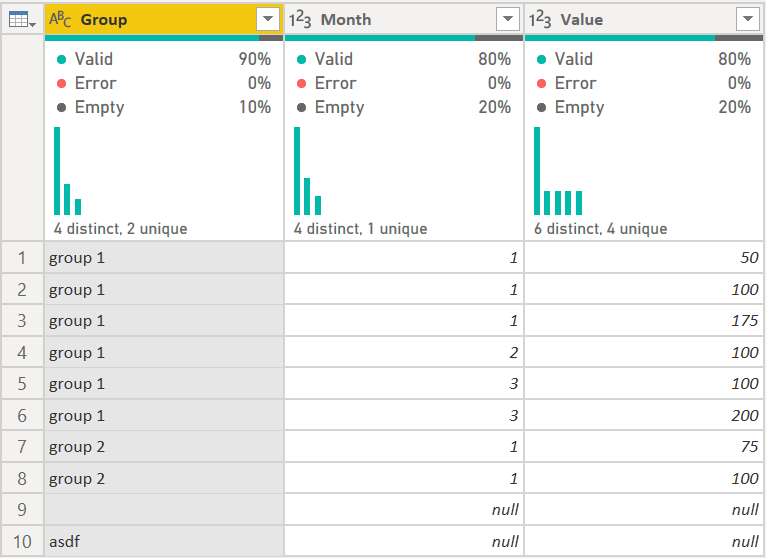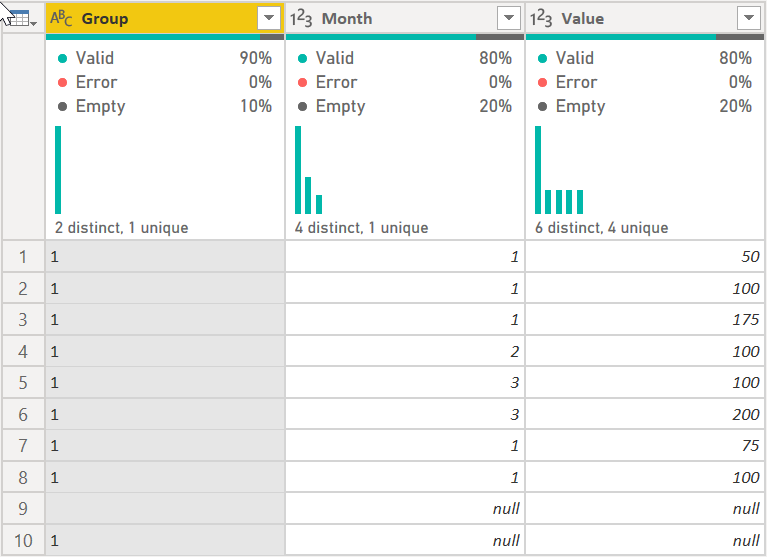- Power BI forums
- Updates
- News & Announcements
- Get Help with Power BI
- Desktop
- Service
- Report Server
- Power Query
- Mobile Apps
- Developer
- DAX Commands and Tips
- Custom Visuals Development Discussion
- Health and Life Sciences
- Power BI Spanish forums
- Translated Spanish Desktop
- Power Platform Integration - Better Together!
- Power Platform Integrations (Read-only)
- Power Platform and Dynamics 365 Integrations (Read-only)
- Training and Consulting
- Instructor Led Training
- Dashboard in a Day for Women, by Women
- Galleries
- Community Connections & How-To Videos
- COVID-19 Data Stories Gallery
- Themes Gallery
- Data Stories Gallery
- R Script Showcase
- Webinars and Video Gallery
- Quick Measures Gallery
- 2021 MSBizAppsSummit Gallery
- 2020 MSBizAppsSummit Gallery
- 2019 MSBizAppsSummit Gallery
- Events
- Ideas
- Custom Visuals Ideas
- Issues
- Issues
- Events
- Upcoming Events
- Community Blog
- Power BI Community Blog
- Custom Visuals Community Blog
- Community Support
- Community Accounts & Registration
- Using the Community
- Community Feedback
Register now to learn Fabric in free live sessions led by the best Microsoft experts. From Apr 16 to May 9, in English and Spanish.
- Power BI forums
- Forums
- Get Help with Power BI
- Power Query
- Replace non blanks with 1
- Subscribe to RSS Feed
- Mark Topic as New
- Mark Topic as Read
- Float this Topic for Current User
- Bookmark
- Subscribe
- Printer Friendly Page
- Mark as New
- Bookmark
- Subscribe
- Mute
- Subscribe to RSS Feed
- Permalink
- Report Inappropriate Content
Replace non blanks with 1
All,
In Power Query, How do I replace all non blanks with 1
I have tried the Excel Find and Replace method of * to 1
However this does not seem to work in Power BI
Solved! Go to Solution.
- Mark as New
- Bookmark
- Subscribe
- Mute
- Subscribe to RSS Feed
- Permalink
- Report Inappropriate Content
Hi @hdhillon , try this:
let
Source = Table.FromRows(Json.Document(Binary.Decompress(Binary.FromText("i45WSi/KLy1QMFTSUQJhUwOlWB10QUMDrKLmpmiiRljVGuMUNUIRNYKai2KsEZoTgEwQAjETi1PSYNxYAA==", BinaryEncoding.Base64), Compression.Deflate)), let _t = ((type nullable text) meta [Serialized.Text = true]) in type table [Group = _t, Month = _t, Value = _t]),
#"Changed Type" = Table.TransformColumnTypes(Source,{{"Value", Int64.Type}, {"Month", Int64.Type}}),
#"Replaced Value" =
Table.ReplaceValue(
#"Changed Type",
each [Group],
each
let
varReplacementValue = if Text.Length([Group]) > 0 then "1" else [Group]
in
varReplacementValue,
Replacer.ReplaceText,
{"Group"}
)
in
#"Replaced Value"It turns this:
Into this:
It looks for any field that has a length greater than 0 and replaces that field with "1" if it does.
How to use M code provided in a blank query:
1) In Power Query, select New Source, then Blank Query
2) On the Home ribbon, select "Advanced Editor" button
3) Remove everything you see, then paste the M code I've given you in that box.
4) Press Done
5) See this article if you need help using this M code in your model.
Did I answer your question? Mark my post as a solution!
Did my answers help arrive at a solution? Give it a kudos by clicking the Thumbs Up!
DAX is for Analysis. Power Query is for Data Modeling
Proud to be a Super User!
MCSA: BI Reporting- Mark as New
- Bookmark
- Subscribe
- Mute
- Subscribe to RSS Feed
- Permalink
- Report Inappropriate Content
Powerquery
= IFERROR(IF(LEN(related(column_name))>0,"Y","-"),"-")
- Mark as New
- Bookmark
- Subscribe
- Mute
- Subscribe to RSS Feed
- Permalink
- Report Inappropriate Content
I know you said replace, but you could easily add a column like this:
Table.AddColumn(PriorStep, "NewColumnName", each if [Column] <> null then 1 else [Column], type number)
I’m usually answering from my phone, which means the results are visualized only in my mind. You’ll need to use my answer to know that it works—but it will work!!
- Mark as New
- Bookmark
- Subscribe
- Mute
- Subscribe to RSS Feed
- Permalink
- Report Inappropriate Content
@hdhillon click the 
=Table.ReplaceValue(LastStepName,null,1,(x,y.z)=>if x=y or x="" then x else z,Table.ColumnNames(LastStepName))
LastStepName, is the last step name in your original M code
- Mark as New
- Bookmark
- Subscribe
- Mute
- Subscribe to RSS Feed
- Permalink
- Report Inappropriate Content
Hi @hdhillon , try this:
let
Source = Table.FromRows(Json.Document(Binary.Decompress(Binary.FromText("i45WSi/KLy1QMFTSUQJhUwOlWB10QUMDrKLmpmiiRljVGuMUNUIRNYKai2KsEZoTgEwQAjETi1PSYNxYAA==", BinaryEncoding.Base64), Compression.Deflate)), let _t = ((type nullable text) meta [Serialized.Text = true]) in type table [Group = _t, Month = _t, Value = _t]),
#"Changed Type" = Table.TransformColumnTypes(Source,{{"Value", Int64.Type}, {"Month", Int64.Type}}),
#"Replaced Value" =
Table.ReplaceValue(
#"Changed Type",
each [Group],
each
let
varReplacementValue = if Text.Length([Group]) > 0 then "1" else [Group]
in
varReplacementValue,
Replacer.ReplaceText,
{"Group"}
)
in
#"Replaced Value"It turns this:
Into this:
It looks for any field that has a length greater than 0 and replaces that field with "1" if it does.
How to use M code provided in a blank query:
1) In Power Query, select New Source, then Blank Query
2) On the Home ribbon, select "Advanced Editor" button
3) Remove everything you see, then paste the M code I've given you in that box.
4) Press Done
5) See this article if you need help using this M code in your model.
Did I answer your question? Mark my post as a solution!
Did my answers help arrive at a solution? Give it a kudos by clicking the Thumbs Up!
DAX is for Analysis. Power Query is for Data Modeling
Proud to be a Super User!
MCSA: BI ReportingHelpful resources

Microsoft Fabric Learn Together
Covering the world! 9:00-10:30 AM Sydney, 4:00-5:30 PM CET (Paris/Berlin), 7:00-8:30 PM Mexico City

Power BI Monthly Update - April 2024
Check out the April 2024 Power BI update to learn about new features.