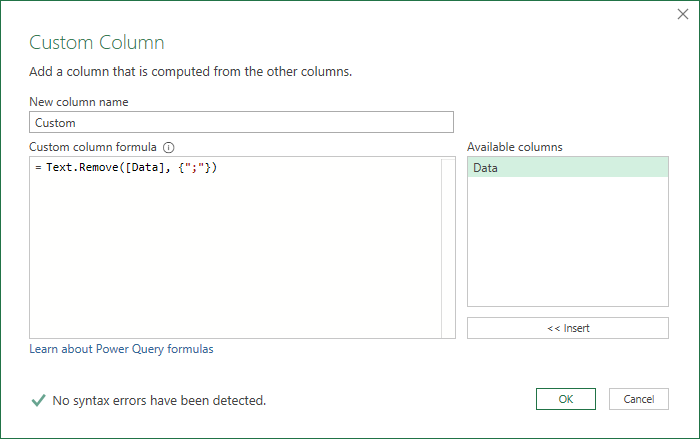- Power BI forums
- Updates
- News & Announcements
- Get Help with Power BI
- Desktop
- Service
- Report Server
- Power Query
- Mobile Apps
- Developer
- DAX Commands and Tips
- Custom Visuals Development Discussion
- Health and Life Sciences
- Power BI Spanish forums
- Translated Spanish Desktop
- Power Platform Integration - Better Together!
- Power Platform Integrations (Read-only)
- Power Platform and Dynamics 365 Integrations (Read-only)
- Training and Consulting
- Instructor Led Training
- Dashboard in a Day for Women, by Women
- Galleries
- Community Connections & How-To Videos
- COVID-19 Data Stories Gallery
- Themes Gallery
- Data Stories Gallery
- R Script Showcase
- Webinars and Video Gallery
- Quick Measures Gallery
- 2021 MSBizAppsSummit Gallery
- 2020 MSBizAppsSummit Gallery
- 2019 MSBizAppsSummit Gallery
- Events
- Ideas
- Custom Visuals Ideas
- Issues
- Issues
- Events
- Upcoming Events
- Community Blog
- Power BI Community Blog
- Custom Visuals Community Blog
- Community Support
- Community Accounts & Registration
- Using the Community
- Community Feedback
Register now to learn Fabric in free live sessions led by the best Microsoft experts. From Apr 16 to May 9, in English and Spanish.
- Power BI forums
- Forums
- Get Help with Power BI
- Power Query
- Remove trailing Semicolons - Varied Amount
- Subscribe to RSS Feed
- Mark Topic as New
- Mark Topic as Read
- Float this Topic for Current User
- Bookmark
- Subscribe
- Printer Friendly Page
- Mark as New
- Bookmark
- Subscribe
- Mute
- Subscribe to RSS Feed
- Permalink
- Report Inappropriate Content
Remove trailing Semicolons - Varied Amount
How can I remove the trailing;;;; of the names in a column. As the below example of 2 cells, there could be any number of Semicolons.
Anywhere from 1 to 36. How can I remove them?
SEMIGIS, Satina; ; ; ; ; ; ; ; ; ; ; ; ; ; ; ; ; ; ; ; ; ; ; ; ; ; ; ; ; ; ; ; ; ; ; ; ;
KIEGELWYN, Bigny; NIBBS, Lem; MAUR, Kani; KRAGAN, Len; BINGH, Bendy; CRYERS, Lilly; MERMANER, Fruti; ORCHARD, Apple; SERAH, Vee; ; ; ; ; ; ; ; ; ; ; ; ; ; ; ; ; ; ; ; ; ; ; ; ; ; ; ; ;
Solved! Go to Solution.
- Mark as New
- Bookmark
- Subscribe
- Mute
- Subscribe to RSS Feed
- Permalink
- Report Inappropriate Content
Hi @Anonymous
Use Text.Remove
let
Source = Excel.CurrentWorkbook(){[Name="Table1"]}[Content],
#"Changed Type" = Table.TransformColumnTypes(Source,{{"Data", type text}}),
#"Added Custom" = Table.AddColumn(#"Changed Type", "Custom", each Text.Remove([Data], {";"})),
#"Removed Columns" = Table.RemoveColumns(#"Added Custom",{"Data"})
in
#"Removed Columns"
This query loads data from a table named Table1 with your text in a column called Data - see file below.
Then adds a custom column which calls Text.Remove.
Finally, delete the original column to leave you with your cleaned text.
Please see file linked to below. This is an Excel workbook but you can copy/paste the query into the PBI advanced query editor. Or just copy/paste the query above and modify to suit your data source location.
Phil
If I answered your question please mark my post as the solution.
If my answer helped solve your problem, give it a kudos by clicking on the Thumbs Up.
Did I answer your question? Then please mark my post as the solution.
If I helped you, click on the Thumbs Up to give Kudos.
Blog :: YouTube Channel :: Connect on Linkedin
Proud to be a Super User!
- Mark as New
- Bookmark
- Subscribe
- Mute
- Subscribe to RSS Feed
- Permalink
- Report Inappropriate Content
Hi @Anonymous
Use Text.Remove
let
Source = Excel.CurrentWorkbook(){[Name="Table1"]}[Content],
#"Changed Type" = Table.TransformColumnTypes(Source,{{"Data", type text}}),
#"Added Custom" = Table.AddColumn(#"Changed Type", "Custom", each Text.Remove([Data], {";"})),
#"Removed Columns" = Table.RemoveColumns(#"Added Custom",{"Data"})
in
#"Removed Columns"
This query loads data from a table named Table1 with your text in a column called Data - see file below.
Then adds a custom column which calls Text.Remove.
Finally, delete the original column to leave you with your cleaned text.
Please see file linked to below. This is an Excel workbook but you can copy/paste the query into the PBI advanced query editor. Or just copy/paste the query above and modify to suit your data source location.
Phil
If I answered your question please mark my post as the solution.
If my answer helped solve your problem, give it a kudos by clicking on the Thumbs Up.
Did I answer your question? Then please mark my post as the solution.
If I helped you, click on the Thumbs Up to give Kudos.
Blog :: YouTube Channel :: Connect on Linkedin
Proud to be a Super User!
Helpful resources

Microsoft Fabric Learn Together
Covering the world! 9:00-10:30 AM Sydney, 4:00-5:30 PM CET (Paris/Berlin), 7:00-8:30 PM Mexico City

Power BI Monthly Update - April 2024
Check out the April 2024 Power BI update to learn about new features.