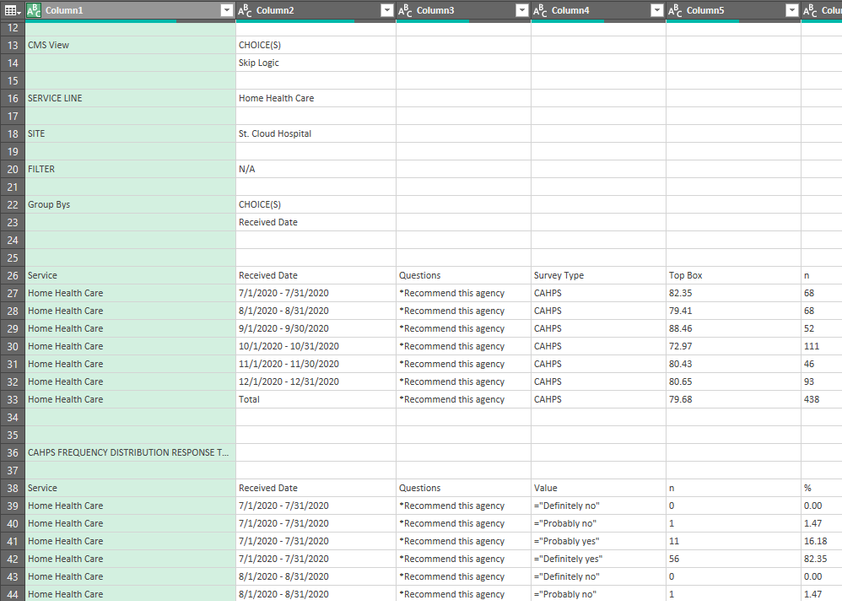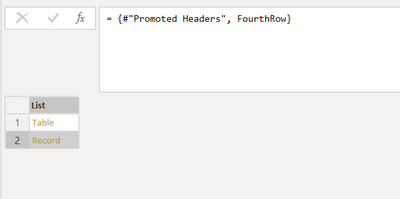- Power BI forums
- Updates
- News & Announcements
- Get Help with Power BI
- Desktop
- Service
- Report Server
- Power Query
- Mobile Apps
- Developer
- DAX Commands and Tips
- Custom Visuals Development Discussion
- Health and Life Sciences
- Power BI Spanish forums
- Translated Spanish Desktop
- Power Platform Integration - Better Together!
- Power Platform Integrations (Read-only)
- Power Platform and Dynamics 365 Integrations (Read-only)
- Training and Consulting
- Instructor Led Training
- Dashboard in a Day for Women, by Women
- Galleries
- Community Connections & How-To Videos
- COVID-19 Data Stories Gallery
- Themes Gallery
- Data Stories Gallery
- R Script Showcase
- Webinars and Video Gallery
- Quick Measures Gallery
- 2021 MSBizAppsSummit Gallery
- 2020 MSBizAppsSummit Gallery
- 2019 MSBizAppsSummit Gallery
- Events
- Ideas
- Custom Visuals Ideas
- Issues
- Issues
- Events
- Upcoming Events
- Community Blog
- Power BI Community Blog
- Custom Visuals Community Blog
- Community Support
- Community Accounts & Registration
- Using the Community
- Community Feedback
Register now to learn Fabric in free live sessions led by the best Microsoft experts. From Apr 16 to May 9, in English and Spanish.
- Power BI forums
- Forums
- Get Help with Power BI
- Power Query
- Re: Remove subset of rows
- Subscribe to RSS Feed
- Mark Topic as New
- Mark Topic as Read
- Float this Topic for Current User
- Bookmark
- Subscribe
- Printer Friendly Page
- Mark as New
- Bookmark
- Subscribe
- Mute
- Subscribe to RSS Feed
- Permalink
- Report Inappropriate Content
Remove subset of rows
Hello. I am trying to automate a task that currently invovles a lot of copy and paste in Excel with the end goal of a dataset for Power BI. Currently, we run reports from a website that produces an excel sheet, then copy needed values into another sheet. There are about two dozen of these reports. What I am working on is building a data model with all of the sheets, with the intent of just downloading the Excel files into a single folder with updated data each month. So, I want to avoid modifying the excel sheets up front as manipulating each separate file each month would sort of defeat the point of this project.
The nature of the excel files requires some substantial transformation. I've done this but now realize I need some additional columns in order to create lookup tables and relationships. I'm okay with the Power Query Editor GUI but have only a limited, very basic grasp of the M Language. Anywho, my current challenge is to remove a specific set of rows.
Referencing the image below, I want to remove all of the top rows down to 37, except row 18, "SITE". Is there a way to do that?
Solved! Go to Solution.
- Mark as New
- Bookmark
- Subscribe
- Mute
- Subscribe to RSS Feed
- Permalink
- Report Inappropriate Content
Hello @cathoms
I combined now both data into one table. The main table is basically created by checking the content of two columns.. basically creating the table from backwards until criteria a matching. Then extract with Table.SelectRows the value of your site and add it as new column. Here the complete code
let
Source = Table.FromRows(Json.Document(Binary.Decompress(Binary.FromText("i45WUtKBoVidaCVn32BUAVRecGpRWWZyKpCblllUXIJTHZouzxBXIDsRCIjU4ZaZU5JahE8FLncVpybn56UAGYWlqcUlmfl5ILHSorLUSrBCQ1R9RqhcY1SuCSrXFJVrRrzznB09AvCGKy7flGRkFiF7BiRWlphTmgpW5wjkgTwEcqehIVwI5CmQW42M4EIgj4Hca2ysFBsLAA==", BinaryEncoding.Base64), Compression.Deflate)), let _t = ((type nullable text) meta [Serialized.Text = true]) in type table [Column1 = _t, Column2 = _t, Colonna3 = _t, Colonna4 = _t]),
Last = Table.RemoveFirstN(Source, each ([Column1]<>"Service" or [Column2]<>"third")),
#"Promoted Headers" = Table.PromoteHeaders(Last, [PromoteAllScalars=true]),
GetSite = Table.SelectRows(Source, each [Column1]= "SITE"){0}[Column2],
AddSiteToTable = Table.AddColumn
(
#"Promoted Headers",
"Site",
each GetSite
)
in
AddSiteToTableand this is the output
If this post helps or solves your problem, please mark it as solution (to help other users find useful content and to acknowledge the work of users that helped you)
Kudoes are nice too
Have fun
Jimmy
- Mark as New
- Bookmark
- Subscribe
- Mute
- Subscribe to RSS Feed
- Permalink
- Report Inappropriate Content
Hello @cathoms
this question I can only answer if I know how your data is strucutred. Is its always that the first 37 rows have to be canceled (then use Table.RemoveFirst(yourTable, 37)) if not, you need a dynamic solution like this where i check the content of two columns to identify how many rows to remove
let
Source = Table.FromRows(Json.Document(Binary.Decompress(Binary.FromText("i45WUtJRUorViVZy9g2GMWF0cGpRWWZyKpCblllUXIIiB1fjGeIKZCcCAVZ5t8ycktQidFFMG4pTk/PzUsCChjBZIxjDGMYwgTFMYQwzXEY7O3oEYPgI096SjMwiiLWOMEk0RiwA", BinaryEncoding.Base64), Compression.Deflate)), let _t = ((type nullable text) meta [Serialized.Text = true]) in type table [Column1 = _t, Column2 = _t]),
Last = Table.RemoveFirstN(Source, each ([Column1]<>"Service" or [Column2]<>"third")),
#"Promoted Headers" = Table.PromoteHeaders(Last, [PromoteAllScalars=true])
in
#"Promoted Headers"I also don't see to much sense in adding to a table that has headers a row that has nothing to do with that. What you can do to create 2 outputs within a list. One is your service table, one is a record of a specific row. Here an example
let
Source = Table.FromRows(Json.Document(Binary.Decompress(Binary.FromText("i45WUtJRUorViVZy9g2GMWF0cGpRWWZyKpCblllUXIIiB1fjGeIKZCcCAVZ5t8ycktQidFFMG4pTk/PzUsCChjBZIxjDGMYwgTFMYQwzXEY7O3oEYPgI096SjMwiiLWOMEk0RiwA", BinaryEncoding.Base64), Compression.Deflate)), let _t = ((type nullable text) meta [Serialized.Text = true]) in type table [Column1 = _t, Column2 = _t]),
Last = Table.RemoveFirstN(Source, each ([Column1]<>"Service" or [Column2]<>"third")),
#"Promoted Headers" = Table.PromoteHeaders(Last, [PromoteAllScalars=true]),
FourthRow = Source{3},
CreateOutput = {#"Promoted Headers", FourthRow}
in
CreateOutput
If this post helps or solves your problem, please mark it as solution (to help other users find useful content and to acknowledge the work of users that helped you)
Kudoes are nice too
Have fun
Jimmy
- Mark as New
- Bookmark
- Subscribe
- Mute
- Subscribe to RSS Feed
- Permalink
- Report Inappropriate Content
Thanks so much! To answer your questions and provide more detail, this particular report always has the same structure. Others are structured slightly differently with different number of useless top rows. At first I was just removing the top 37 rows but then my final query/table doesn't have the site name. What I am aiming for is a column with the site name (along with columns for service, date, etc.) that I can use to create and relate to a lookup table.
That is, I'm trying to go from the image in my original post to the following, except with the additional "site" column. Incidentally, I also need to add a colums for "unit", but I think I have a workaround for that problem.
- Mark as New
- Bookmark
- Subscribe
- Mute
- Subscribe to RSS Feed
- Permalink
- Report Inappropriate Content
Hello @cathoms
I combined now both data into one table. The main table is basically created by checking the content of two columns.. basically creating the table from backwards until criteria a matching. Then extract with Table.SelectRows the value of your site and add it as new column. Here the complete code
let
Source = Table.FromRows(Json.Document(Binary.Decompress(Binary.FromText("i45WUtKBoVidaCVn32BUAVRecGpRWWZyKpCblllUXIJTHZouzxBXIDsRCIjU4ZaZU5JahE8FLncVpybn56UAGYWlqcUlmfl5ILHSorLUSrBCQ1R9RqhcY1SuCSrXFJVrRrzznB09AvCGKy7flGRkFiF7BiRWlphTmgpW5wjkgTwEcqehIVwI5CmQW42M4EIgj4Hca2ysFBsLAA==", BinaryEncoding.Base64), Compression.Deflate)), let _t = ((type nullable text) meta [Serialized.Text = true]) in type table [Column1 = _t, Column2 = _t, Colonna3 = _t, Colonna4 = _t]),
Last = Table.RemoveFirstN(Source, each ([Column1]<>"Service" or [Column2]<>"third")),
#"Promoted Headers" = Table.PromoteHeaders(Last, [PromoteAllScalars=true]),
GetSite = Table.SelectRows(Source, each [Column1]= "SITE"){0}[Column2],
AddSiteToTable = Table.AddColumn
(
#"Promoted Headers",
"Site",
each GetSite
)
in
AddSiteToTableand this is the output
If this post helps or solves your problem, please mark it as solution (to help other users find useful content and to acknowledge the work of users that helped you)
Kudoes are nice too
Have fun
Jimmy
- Mark as New
- Bookmark
- Subscribe
- Mute
- Subscribe to RSS Feed
- Permalink
- Report Inappropriate Content
let
Source = Table.FromRows(Json.Document(Binary.Decompress(Binary.FromText("i45WUtKBoVidaCVn32BUAVRecGpRWWZyKpCblllUXIJTHZouzxBXIDsRCIjU4ZaZU5JahE8FLncVpybn56UAGYWlqcUlmfl5ILHSorLUSrBCQ1R9RqhcY1SuCSrXFJVrRrzznB09AvCGKy7flGRkFiF7BiRWlphTmgpW5wjkgTwEcqehIVwI5CmQW42M4EIgj4Hca2ysFBsLAA==", BinaryEncoding.Base64), Compression.Deflate)), let _t = ((type nullable text) meta [Serialized.Text = true]) in type table [Column1 = _t, Column2 = _t, Colonna3 = _t, Colonna4 = _t]),
Last = Table.RemoveFirstN(Source, each ([Column1]<>"Service" or [Colonna4]<>"value")),
site=Source{[Column1="SITE"]}[Column2],
#"Promoted Headers" = Table.PromoteHeaders(Last, [PromoteAllScalars=true]),
#"Aggiunta colonna personalizzata" = Table.AddColumn(#"Promoted Headers", "SITE", each site)
in
#"Aggiunta colonna personalizzata"
Helpful resources

Microsoft Fabric Learn Together
Covering the world! 9:00-10:30 AM Sydney, 4:00-5:30 PM CET (Paris/Berlin), 7:00-8:30 PM Mexico City

Power BI Monthly Update - April 2024
Check out the April 2024 Power BI update to learn about new features.