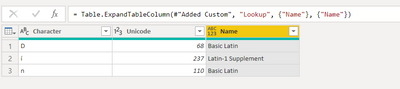- Power BI forums
- Updates
- News & Announcements
- Get Help with Power BI
- Desktop
- Service
- Report Server
- Power Query
- Mobile Apps
- Developer
- DAX Commands and Tips
- Custom Visuals Development Discussion
- Health and Life Sciences
- Power BI Spanish forums
- Translated Spanish Desktop
- Power Platform Integration - Better Together!
- Power Platform Integrations (Read-only)
- Power Platform and Dynamics 365 Integrations (Read-only)
- Training and Consulting
- Instructor Led Training
- Dashboard in a Day for Women, by Women
- Galleries
- Community Connections & How-To Videos
- COVID-19 Data Stories Gallery
- Themes Gallery
- Data Stories Gallery
- R Script Showcase
- Webinars and Video Gallery
- Quick Measures Gallery
- 2021 MSBizAppsSummit Gallery
- 2020 MSBizAppsSummit Gallery
- 2019 MSBizAppsSummit Gallery
- Events
- Ideas
- Custom Visuals Ideas
- Issues
- Issues
- Events
- Upcoming Events
- Community Blog
- Power BI Community Blog
- Custom Visuals Community Blog
- Community Support
- Community Accounts & Registration
- Using the Community
- Community Feedback
Register now to learn Fabric in free live sessions led by the best Microsoft experts. From Apr 16 to May 9, in English and Spanish.
- Power BI forums
- Forums
- Get Help with Power BI
- Power Query
- Relate data from one table to ranges from another
- Subscribe to RSS Feed
- Mark Topic as New
- Mark Topic as Read
- Float this Topic for Current User
- Bookmark
- Subscribe
- Printer Friendly Page
- Mark as New
- Bookmark
- Subscribe
- Mute
- Subscribe to RSS Feed
- Permalink
- Report Inappropriate Content
Relate data from one table to ranges from another
I have a table "characters" with two columns: "character" and "Unicode value" (in decimal).
I also imported the first table that appears here
In other words, for each range of values, indicate in the "Name" column the script or unicode language block (Latin, Greek, etc.).
What I want is to add to my "characters" table a "Name" column, which replicates the language block according to which unicode range the character belongs to.
I found a similar post here which explains that to do this you have to create relationships between the tables.
And another here which explains that to do this you have to create a function in a new query. I also noticed that the last comment in this post suggests that there is a much easier way to do it, but I don't understand it.
My question is, what would be the best way to solve it? With a function, or relating tables? I discovered power query just a few days ago, and was trying to fix my problems without using power pivot or power BI. However, if it is better for my situation I am willing to learn it.
In addition to telling me which of the two approaches is better, I would greatly appreciate if someone explains this procedure to me in a graphic and simple way. I'm just starting out and it's hard for me to understand.
Thank you very much.
Solved! Go to Solution.
- Mark as New
- Bookmark
- Subscribe
- Mute
- Subscribe to RSS Feed
- Permalink
- Report Inappropriate Content
Here's my approach:
You can do the list conversion in either table. For no good reason I did it only in the Characters table.
let
Source = Table.FromRows(Json.Document(Binary.Decompress(Binary.FromText("i45WclHSUTKzUIrViVY6vBbINjI2B3PygGxDQwOl2FgA", BinaryEncoding.Base64), Compression.Deflate)), let _t = ((type nullable text) meta [Serialized.Text = true]) in type table [Character = _t, Unicode = _t]),
#"Changed Type" = Table.TransformColumnTypes(Source,{{"Unicode", Int64.Type}}),
#"Added Custom" = Table.AddColumn(#"Changed Type", "Lookup", (k)=>
Table.SelectRows(Unicode,
each (List.Contains(Expression.Evaluate("{" & Text.Replace([Decimal],"-","..") & "}"),k[Unicode]) = true ))),
#"Expanded Name" = Table.ExpandTableColumn(#"Added Custom", "Lookup", {"Name"}, {"Name"})
in
#"Expanded Name"
A couple comments.
Note that I changed the Unicode column of the Characters table to Whole number.
I am ignoring the Character column of the Characters table.
The interesting part happens in the AddColumn line. I employ a custom generator function that pulls in the current row context ("k") .
Then I concatenate the information from the Unicode table in a way that it represents the text of a list definition.
Next I EVAL that expression, converting it into a list.
The next step is to return all rows of the Unicode table where the Unicode value of the Characters table ( "k[Unicode]" ) is contained in the generated list. Luckily this always returns maximum one row 🙂
Lastly I expand the returned row and retrieve the lookup name of the Unicode range.
Note there is no "each" in front of the "(k)=>" function definition. This is intentional! When you edit this part Power Query will re-insert the "each" keyword, breaking the code. You will need to manually remove it again.
Here's the result:
- Mark as New
- Bookmark
- Subscribe
- Mute
- Subscribe to RSS Feed
- Permalink
- Report Inappropriate Content
Hello @carlpaul153
you can Manipulate your Unicode table in order that for the decimal range columns you have 2 different columns with type number. Here the code for the query called "Unicode"
let
Source = Table.FromRows(Json.Document(Binary.Decompress(Binary.FromText("i45WMqgwAAJdEGXupqSjZKBraGQOpJ0SizOTFXwSSzLzlGJ1IOosIOrcQOoMjSx0jUxNgSywGl1DheDSgoKc1NzUvBKYBkOIwYZgg41MzXSNLYxhGhRcK0pS81JSU3QdlWJjAQ==", BinaryEncoding.Base64), Compression.Deflate)), let _t = ((type nullable text) meta [Serialized.Text = true]) in type table [Range = _t, Decimal = _t, Type = _t]),
#"Split Column by Delimiter" = Table.SplitColumn(Source, "Decimal", Splitter.SplitTextByDelimiter("-", QuoteStyle.Csv), {"Decimal.1", "Decimal.2"}),
#"Changed Type" = Table.TransformColumnTypes(#"Split Column by Delimiter",{{"Range", type text}, {"Decimal.1", Int64.Type}, {"Decimal.2", Int64.Type}, {"Type", type text}}),
#"Renamed Columns" = Table.RenameColumns(#"Changed Type",{{"Decimal.1", "Start"}, {"Decimal.2", "End"}})
in
#"Renamed Columns"
Now use your character table and add a column where you filter the unicode table on decimal ranges. The formula here does the trick. .. important is that the unicode-table is called "Unicode"
(add)=>
let
FilterTable = Table.SelectRows(Unicode, each add[Unicode] >= [Start] and add[Unicode]<=[End]),
ExtractType = try FilterTable[Type]{0} otherwise "Unicode not defined in Unicode table"
in
ExtractType
here the complete code for the characters-table
let
Source = Table.FromRows(Json.Document(Binary.Decompress(Binary.FromText("i45WclHSUTKzUIrViVY6vBbINjI2B3PygGxDQwOl2FgA", BinaryEncoding.Base64), Compression.Deflate)), let _t = ((type nullable text) meta [Serialized.Text = true]) in type table [Character = _t, Unicode = _t]),
#"Changed Type" = Table.TransformColumnTypes(Source,{{"Character", type text}, {"Unicode", Int64.Type}}),
AddType = Table.AddColumn(#"Changed Type", "Type", (add)=>
let
FilterTable = Table.SelectRows(Unicode, each add[Unicode] >= [Start] and add[Unicode]<=[End]),
ExtractType = try FilterTable[Type]{0} otherwise "Unicode not defined in Unicode table"
in
ExtractType)
in
AddType Copy paste this code to the advanced editor in a new blank query to see how the solution works.
If this post helps or solves your problem, please mark it as solution (to help other users find useful content and to acknowledge the work of users that helped you)
Kudoes are nice too
Have fun
Jimmy
- Mark as New
- Bookmark
- Subscribe
- Mute
- Subscribe to RSS Feed
- Permalink
- Report Inappropriate Content
I know you asked for a simple way but in reality this is pretty advanced.
Here's what I would do.
- Ingest the Unicode table
- replace the "-" in the first column with ".."
- use Expression.Evaluate to test each of your characters against the lists created in the previous step
- get the resulting name
Provide some sample character data if you would like more pointers.
- Mark as New
- Bookmark
- Subscribe
- Mute
- Subscribe to RSS Feed
- Permalink
- Report Inappropriate Content
Thanks for your reply. I thought it would be something simpler. I still don't understand how to add the column in a table using data from another table.
I leave some examples:
Table "Characters"
| Character | Unicode |
| D | 68 |
| í | 237 |
| n | 110 |
Table "Unicode"
Range Decimal Name
| 0x0000-0x007F | 0-127 | Basic Latin |
| 0x0080-0x00FF | 128-255 | Latin-1 Supplement |
| 0x0100-0x017F | 256-383 | Latin Extended-A |
I want table "Character" as:
| Character | Unicode | Name |
| D | 68 | Basic Latin |
| í | 237 | Latin-1 Supplement |
| n | 110 | Basic Latin |
- Mark as New
- Bookmark
- Subscribe
- Mute
- Subscribe to RSS Feed
- Permalink
- Report Inappropriate Content
Hello @carlpaul153
you can Manipulate your Unicode table in order that for the decimal range columns you have 2 different columns with type number. Here the code for the query called "Unicode"
let
Source = Table.FromRows(Json.Document(Binary.Decompress(Binary.FromText("i45WMqgwAAJdEGXupqSjZKBraGQOpJ0SizOTFXwSSzLzlGJ1IOosIOrcQOoMjSx0jUxNgSywGl1DheDSgoKc1NzUvBKYBkOIwYZgg41MzXSNLYxhGhRcK0pS81JSU3QdlWJjAQ==", BinaryEncoding.Base64), Compression.Deflate)), let _t = ((type nullable text) meta [Serialized.Text = true]) in type table [Range = _t, Decimal = _t, Type = _t]),
#"Split Column by Delimiter" = Table.SplitColumn(Source, "Decimal", Splitter.SplitTextByDelimiter("-", QuoteStyle.Csv), {"Decimal.1", "Decimal.2"}),
#"Changed Type" = Table.TransformColumnTypes(#"Split Column by Delimiter",{{"Range", type text}, {"Decimal.1", Int64.Type}, {"Decimal.2", Int64.Type}, {"Type", type text}}),
#"Renamed Columns" = Table.RenameColumns(#"Changed Type",{{"Decimal.1", "Start"}, {"Decimal.2", "End"}})
in
#"Renamed Columns"
Now use your character table and add a column where you filter the unicode table on decimal ranges. The formula here does the trick. .. important is that the unicode-table is called "Unicode"
(add)=>
let
FilterTable = Table.SelectRows(Unicode, each add[Unicode] >= [Start] and add[Unicode]<=[End]),
ExtractType = try FilterTable[Type]{0} otherwise "Unicode not defined in Unicode table"
in
ExtractType
here the complete code for the characters-table
let
Source = Table.FromRows(Json.Document(Binary.Decompress(Binary.FromText("i45WclHSUTKzUIrViVY6vBbINjI2B3PygGxDQwOl2FgA", BinaryEncoding.Base64), Compression.Deflate)), let _t = ((type nullable text) meta [Serialized.Text = true]) in type table [Character = _t, Unicode = _t]),
#"Changed Type" = Table.TransformColumnTypes(Source,{{"Character", type text}, {"Unicode", Int64.Type}}),
AddType = Table.AddColumn(#"Changed Type", "Type", (add)=>
let
FilterTable = Table.SelectRows(Unicode, each add[Unicode] >= [Start] and add[Unicode]<=[End]),
ExtractType = try FilterTable[Type]{0} otherwise "Unicode not defined in Unicode table"
in
ExtractType)
in
AddType Copy paste this code to the advanced editor in a new blank query to see how the solution works.
If this post helps or solves your problem, please mark it as solution (to help other users find useful content and to acknowledge the work of users that helped you)
Kudoes are nice too
Have fun
Jimmy
- Mark as New
- Bookmark
- Subscribe
- Mute
- Subscribe to RSS Feed
- Permalink
- Report Inappropriate Content
Here's my approach:
You can do the list conversion in either table. For no good reason I did it only in the Characters table.
let
Source = Table.FromRows(Json.Document(Binary.Decompress(Binary.FromText("i45WclHSUTKzUIrViVY6vBbINjI2B3PygGxDQwOl2FgA", BinaryEncoding.Base64), Compression.Deflate)), let _t = ((type nullable text) meta [Serialized.Text = true]) in type table [Character = _t, Unicode = _t]),
#"Changed Type" = Table.TransformColumnTypes(Source,{{"Unicode", Int64.Type}}),
#"Added Custom" = Table.AddColumn(#"Changed Type", "Lookup", (k)=>
Table.SelectRows(Unicode,
each (List.Contains(Expression.Evaluate("{" & Text.Replace([Decimal],"-","..") & "}"),k[Unicode]) = true ))),
#"Expanded Name" = Table.ExpandTableColumn(#"Added Custom", "Lookup", {"Name"}, {"Name"})
in
#"Expanded Name"
A couple comments.
Note that I changed the Unicode column of the Characters table to Whole number.
I am ignoring the Character column of the Characters table.
The interesting part happens in the AddColumn line. I employ a custom generator function that pulls in the current row context ("k") .
Then I concatenate the information from the Unicode table in a way that it represents the text of a list definition.
Next I EVAL that expression, converting it into a list.
The next step is to return all rows of the Unicode table where the Unicode value of the Characters table ( "k[Unicode]" ) is contained in the generated list. Luckily this always returns maximum one row 🙂
Lastly I expand the returned row and retrieve the lookup name of the Unicode range.
Note there is no "each" in front of the "(k)=>" function definition. This is intentional! When you edit this part Power Query will re-insert the "each" keyword, breaking the code. You will need to manually remove it again.
Here's the result:
- Mark as New
- Bookmark
- Subscribe
- Mute
- Subscribe to RSS Feed
- Permalink
- Report Inappropriate Content
I tried to replicate the code with my table, but I couldn't. Your first step I removed, because I guess you import the example from this forum thread.
It gives me an error in the penultimate step: Expression.Error: The name 'Unicode' wasn't recognized. Make sure it's spelled correctly.
I guess it has to do with the first step that I can't replicate as this is the only time unicode appears not referencing the column.
Here the code:
let
Origen = Folder.Files("C:\Users\User\Desktop\myfile"),
#"Filas filtradas" = Table.SelectRows(Origen, each [Extension] <> ".en" or Text.Contains([Name], ".es")),
#"Personalizada agregada" = Table.AddColumn(#"Filas filtradas", "Personalizado", each Csv.Document([Content],[Delimiter=" ",Encoding=65001])),
#"Otras columnas quitadas" = Table.SelectColumns(#"Personalizada agregada",{"Personalizado", "Extension"}),
#"Se expandió Personalizado" = Table.ExpandTableColumn(#"Otras columnas quitadas", "Personalizado", {"Column1"}, {"Personalizado.Column1"}),
#"Filas alternas quitadas" = Table.AlternateRows(#"Se expandió Personalizado",0,999,1),
SplitUpCharacters = Table.TransformColumns(#"Filas alternas quitadas",{{"Personalizado.Column1", Text.ToList}}),
#"Expanded Column2" = Table.ExpandListColumn(SplitUpCharacters, "Personalizado.Column1"),
#"Changed Type" = Table.TransformColumnTypes(#"Expanded Column2",{{"Personalizado.Column1", type text}}),
#"Filas agrupadas" = Table.Group(#"Changed Type", {"Personalizado.Column1", "Extension"}, {{"Recuento", each Table.RowCount(_), type number}}),
#"Personalizada agregada1" = Table.AddColumn(#"Filas agrupadas", "Unicode", each Character.ToNumber([Personalizado.Column1])),
#"Changed Type2" = Table.TransformColumnTypes(#"Personalizada agregada1",{{"Unicode", Int64.Type}}),
#"Added Custom" = Table.AddColumn(#"Changed Type2", "Lookup", (k)=>
Table.SelectRows(Unicode, each (List.Contains(Expression.Evaluate("{" & Text.Replace([Decimal],"-","..") & "}"),k[Unicode]) = true ))),
#"Expanded Name" = Table.ExpandTableColumn(#"Added Custom", "Lookup", {"Name"}, {"Name"})
in
#"Expanded Name"
- Mark as New
- Bookmark
- Subscribe
- Mute
- Subscribe to RSS Feed
- Permalink
- Report Inappropriate Content
Yes, it's a bit unfortunate that you named the column in one table the same as the name of the other column. "k[Unicode]" refers to your column in the "Characters" table, "Unicode" to the Range lookup table.
Make sure you use exactly the same spelling. Power Query is case sensitive.
- Mark as New
- Bookmark
- Subscribe
- Mute
- Subscribe to RSS Feed
- Permalink
- Report Inappropriate Content
If someone doesn't have time for a detailed answer but knows which of the two approaches is correct it would help me as well. So I can go forward and investigate on my own.
Helpful resources

Microsoft Fabric Learn Together
Covering the world! 9:00-10:30 AM Sydney, 4:00-5:30 PM CET (Paris/Berlin), 7:00-8:30 PM Mexico City

Power BI Monthly Update - April 2024
Check out the April 2024 Power BI update to learn about new features.

| User | Count |
|---|---|
| 101 | |
| 49 | |
| 19 | |
| 12 | |
| 11 |