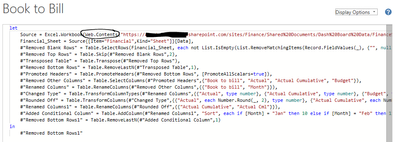- Power BI forums
- Updates
- News & Announcements
- Get Help with Power BI
- Desktop
- Service
- Report Server
- Power Query
- Mobile Apps
- Developer
- DAX Commands and Tips
- Custom Visuals Development Discussion
- Health and Life Sciences
- Power BI Spanish forums
- Translated Spanish Desktop
- Power Platform Integration - Better Together!
- Power Platform Integrations (Read-only)
- Power Platform and Dynamics 365 Integrations (Read-only)
- Training and Consulting
- Instructor Led Training
- Dashboard in a Day for Women, by Women
- Galleries
- Community Connections & How-To Videos
- COVID-19 Data Stories Gallery
- Themes Gallery
- Data Stories Gallery
- R Script Showcase
- Webinars and Video Gallery
- Quick Measures Gallery
- 2021 MSBizAppsSummit Gallery
- 2020 MSBizAppsSummit Gallery
- 2019 MSBizAppsSummit Gallery
- Events
- Ideas
- Custom Visuals Ideas
- Issues
- Issues
- Events
- Upcoming Events
- Community Blog
- Power BI Community Blog
- Custom Visuals Community Blog
- Community Support
- Community Accounts & Registration
- Using the Community
- Community Feedback
Register now to learn Fabric in free live sessions led by the best Microsoft experts. From Apr 16 to May 9, in English and Spanish.
- Power BI forums
- Forums
- Get Help with Power BI
- Power Query
- Re: Refreshing of Sharepoint Data
- Subscribe to RSS Feed
- Mark Topic as New
- Mark Topic as Read
- Float this Topic for Current User
- Bookmark
- Subscribe
- Printer Friendly Page
- Mark as New
- Bookmark
- Subscribe
- Mute
- Subscribe to RSS Feed
- Permalink
- Report Inappropriate Content
Refreshing of Sharepoint Data
Hi,
I have an excel file loaded in from Sharepoint into my Power BI desktop, but it requires manual refreshing currently. I have a SQL server loaded in too and when i press 'refresh' at the top of the page it doesn't seem to refresh the fields I have created using the Sharepoint data. When I select 'incremental refresh' it says I need to set up parameters. Not sure what I need to put into the parameters, but for reference here are my Data Sources:
Thanks
Solved! Go to Solution.
- Mark as New
- Bookmark
- Subscribe
- Mute
- Subscribe to RSS Feed
- Permalink
- Report Inappropriate Content
Hi @Anonymous
In the new Sharepoint query, it has 4 steps to navigate to the correct sheet in the Excel file (the first 4 steps). In the old query, there are 2 steps to navigate to the sheet (the first two steps). So what you need to do is to copy the first 4 steps in the new Sharepoint query and insert these 4 steps into the old query before the 3rd step #"Removed Blank Rows" to replace original two steps. Don't forget to add a comma token at the end of the 4th step. As 4th step has the same name "Financial_Sheet" as the old query's 2nd step, you don't need to modify the referencing step in next step. Save the changes in Advanced Editor and the source will be replaced.
Duplicate the old query in advance in case of losing any data.
Regards,
Jing
- Mark as New
- Bookmark
- Subscribe
- Mute
- Subscribe to RSS Feed
- Permalink
- Report Inappropriate Content
Hi @Anonymous
Have you tried the SharePoint folder connector? Does it solve this problem?
Best Regards,
Community Support Team _ Jing
- Mark as New
- Bookmark
- Subscribe
- Mute
- Subscribe to RSS Feed
- Permalink
- Report Inappropriate Content
Hi @v-jingzhang, I am not too sure how to change the source in query editor such that I have applied steps from using the web connector and would ideally like to not start again with my web connected queries. After selecting new source and directing to the correct excel file in sharepoint, I have this as my advanced editor:
And this is the advanced editor (steps) for one of the queries which I would like to change to the Sharepoint sourcing, thats currently web connected:
How would I change the top sourcing format so that it includes the sharepoint connector? Thanks
- Mark as New
- Bookmark
- Subscribe
- Mute
- Subscribe to RSS Feed
- Permalink
- Report Inappropriate Content
Hi @Anonymous
In the new Sharepoint query, it has 4 steps to navigate to the correct sheet in the Excel file (the first 4 steps). In the old query, there are 2 steps to navigate to the sheet (the first two steps). So what you need to do is to copy the first 4 steps in the new Sharepoint query and insert these 4 steps into the old query before the 3rd step #"Removed Blank Rows" to replace original two steps. Don't forget to add a comma token at the end of the 4th step. As 4th step has the same name "Financial_Sheet" as the old query's 2nd step, you don't need to modify the referencing step in next step. Save the changes in Advanced Editor and the source will be replaced.
Duplicate the old query in advance in case of losing any data.
Regards,
Jing
- Mark as New
- Bookmark
- Subscribe
- Mute
- Subscribe to RSS Feed
- Permalink
- Report Inappropriate Content
Keep your old query as is. Create a new query with the SharePoint connector. Make sure its output is exactly the same as the old query. Then swap the query names.
- Mark as New
- Bookmark
- Subscribe
- Mute
- Subscribe to RSS Feed
- Permalink
- Report Inappropriate Content
What made you choose a web connector over a Sharepoint Folder connector?
- Mark as New
- Bookmark
- Subscribe
- Mute
- Subscribe to RSS Feed
- Permalink
- Report Inappropriate Content
Followed a tutorial on youtube, I copied the excel path and pasted into the web connector (I only need one file). Maybe I could change the source step in query editor and my data editing steps will still apply?
- Mark as New
- Bookmark
- Subscribe
- Mute
- Subscribe to RSS Feed
- Permalink
- Report Inappropriate Content
I would recommend you use the SharePoint folder connector instead. Might be more work upfront but gives you more flexibility overall.
- Mark as New
- Bookmark
- Subscribe
- Mute
- Subscribe to RSS Feed
- Permalink
- Report Inappropriate Content
Okay shall try that, thanks
Helpful resources

Microsoft Fabric Learn Together
Covering the world! 9:00-10:30 AM Sydney, 4:00-5:30 PM CET (Paris/Berlin), 7:00-8:30 PM Mexico City

Power BI Monthly Update - April 2024
Check out the April 2024 Power BI update to learn about new features.

| User | Count |
|---|---|
| 100 | |
| 54 | |
| 21 | |
| 12 | |
| 11 |