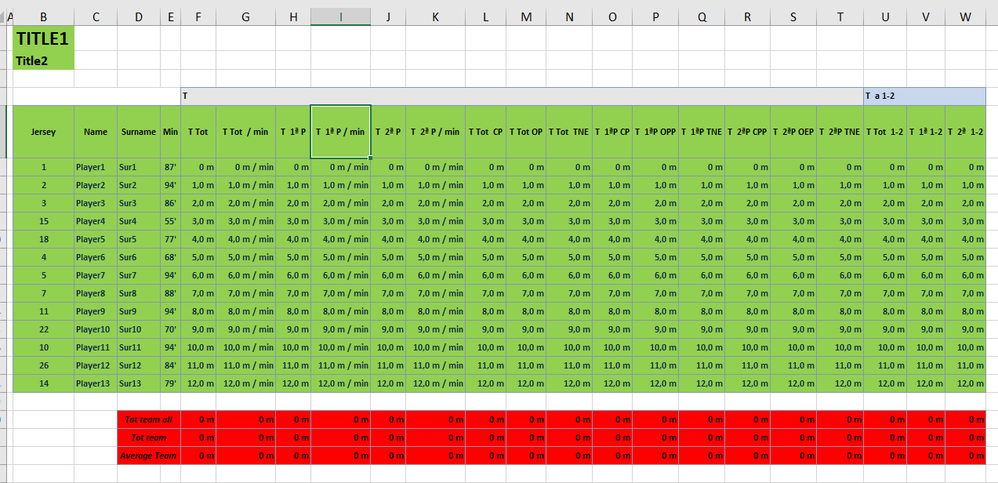- Power BI forums
- Updates
- News & Announcements
- Get Help with Power BI
- Desktop
- Service
- Report Server
- Power Query
- Mobile Apps
- Developer
- DAX Commands and Tips
- Custom Visuals Development Discussion
- Health and Life Sciences
- Power BI Spanish forums
- Translated Spanish Desktop
- Power Platform Integration - Better Together!
- Power Platform Integrations (Read-only)
- Power Platform and Dynamics 365 Integrations (Read-only)
- Training and Consulting
- Instructor Led Training
- Dashboard in a Day for Women, by Women
- Galleries
- Community Connections & How-To Videos
- COVID-19 Data Stories Gallery
- Themes Gallery
- Data Stories Gallery
- R Script Showcase
- Webinars and Video Gallery
- Quick Measures Gallery
- 2021 MSBizAppsSummit Gallery
- 2020 MSBizAppsSummit Gallery
- 2019 MSBizAppsSummit Gallery
- Events
- Ideas
- Custom Visuals Ideas
- Issues
- Issues
- Events
- Upcoming Events
- Community Blog
- Power BI Community Blog
- Custom Visuals Community Blog
- Community Support
- Community Accounts & Registration
- Using the Community
- Community Feedback
Register now to learn Fabric in free live sessions led by the best Microsoft experts. From Apr 16 to May 9, in English and Spanish.
- Power BI forums
- Forums
- Get Help with Power BI
- Power Query
- Read a complex excel file with Power Query
- Subscribe to RSS Feed
- Mark Topic as New
- Mark Topic as Read
- Float this Topic for Current User
- Bookmark
- Subscribe
- Printer Friendly Page
- Mark as New
- Bookmark
- Subscribe
- Mute
- Subscribe to RSS Feed
- Permalink
- Report Inappropriate Content
Read a complex excel file with Power Query
Hi all,
I have some excel files with this format (Problem Is I need to gather Title 1 and title 2 cell values)
I need to keep all Green values, Table below and Title1 and Title 2 values
I need to add this 2 values Title 1 and Title 2 as 2 new columns
Something like this should be my final table
Here it is attached Excel source (https://1drv.ms/x/s!Am7buNMZi-gwn3FB9LodiYT-VQTk)
Regards
Solved! Go to Solution.
- Mark as New
- Bookmark
- Subscribe
- Mute
- Subscribe to RSS Feed
- Permalink
- Report Inappropriate Content
@dpombal,
Please use the following M code instead.
let
Source = Excel.Workbook(File.Contents("yourfolderpath\My_File.xlsx"), null, true),
Sheet1_Sheet = Source{[Item="Sheet1",Kind="Sheet"]}[Data],
#"Removed Bottom Rows" = Table.RemoveLastN(Sheet1_Sheet,4),
#"Filtered Rows" = Table.SelectRows(#"Removed Bottom Rows", each ([Column1] <> null and [Column1] <> "")),
Custom1 = Record.Field(#"Filtered Rows"{0},"Column1"),
Custom3 = Record.Field(#"Filtered Rows"{1},"Column1"),
Custom2 = #"Filtered Rows",
#"Added Custom" = Table.AddColumn(Custom2, "Custom", each Custom1),
#"Added Custom1" = Table.AddColumn(#"Added Custom", "Custom.1", each Custom3),
#"Reordered Columns" = Table.ReorderColumns(#"Added Custom1",{"Custom", "Custom.1", "Column1", "Column2", "Column3", "Column4", "Column5", "Column6", "Column7", "Column8", "Column9", "Column10", "Column11", "Column12", "Column13", "Column14", "Column15", "Column16", "Column17", "Column18", "Column19", "Column20", "Column21", "Column22"}),
#"Removed Top Rows" = Table.Skip(#"Reordered Columns",2),
#"Promoted Headers" = Table.PromoteHeaders(#"Removed Top Rows", [PromoteAllScalars=true]),
#"Changed Type" = Table.TransformColumnTypes(#"Promoted Headers",{{"TITLE1", type text}, {"Title2", type text}, {"Jersey", Int64.Type}, {"Name", type text}, {"Surname", type text}, {"Min", type number}, {"T Tot ", Int64.Type}, {"T Tot / min", Int64.Type}, {"T 1ª P", Int64.Type}, {"T 1ª P / min", Int64.Type}, {"T 2ª P", Int64.Type}, {"T 2ª P / min", Int64.Type}, {"T Tot CP", Int64.Type}, {"T Tot OP", Int64.Type}, {"T Tot TNE", Int64.Type}, {"T 1ªP CP", Int64.Type}, {"T 1ªP OPP", Int64.Type}, {"T 1ªP TNE", Int64.Type}, {"T 2ªP CPP", Int64.Type}, {"T 2ªP OEP", Int64.Type}, {"T 2ªP TNE", Int64.Type}, {"T Tot 1-2", Int64.Type}, {"T 1ª 1-2", Int64.Type}, {"T 2ª 1-2", Int64.Type}})
in
#"Changed Type"
Regards,
Lydia
If this post helps, then please consider Accept it as the solution to help the other members find it more quickly.
- Mark as New
- Bookmark
- Subscribe
- Mute
- Subscribe to RSS Feed
- Permalink
- Report Inappropriate Content
@dpombal,
Add a blank query in Power BI Desktop, paste one of the following code to the Advanced Editor of the blank query .
let
Source = Excel.Workbook(File.Contents("yourfolderpath\My_File.xlsx"), null, true),
Sheet1_Sheet = Source{[Item="Sheet1",Kind="Sheet"]}[Data],
#"Removed Bottom Rows" = Table.RemoveLastN(Sheet1_Sheet,4),
#"Filtered Rows" = Table.SelectRows(#"Removed Bottom Rows", each ([Column1] <> null and [Column1] <> "")),
#"Added Custom" = Table.AddColumn(#"Filtered Rows", "Custom", each "TITLE1"),
#"Added Custom1" = Table.AddColumn(#"Added Custom", "Custom.1", each "Title2"),
#"Reordered Columns" = Table.ReorderColumns(#"Added Custom1",{"Custom", "Custom.1", "Column1", "Column2", "Column3", "Column4", "Column5", "Column6", "Column7", "Column8", "Column9", "Column10", "Column11", "Column12", "Column13", "Column14", "Column15", "Column16", "Column17", "Column18", "Column19", "Column20", "Column21", "Column22"}),
#"Removed Top Rows" = Table.Skip(#"Reordered Columns",2),
#"Promoted Headers" = Table.PromoteHeaders(#"Removed Top Rows", [PromoteAllScalars=true]),
#"Changed Type" = Table.TransformColumnTypes(#"Promoted Headers",{{"TITLE1", type text}, {"Title2", type text}, {"Jersey", Int64.Type}, {"Name", type text}, {"Surname", type text}, {"Min", type number}, {"T Tot ", Int64.Type}, {"T Tot / min", Int64.Type}, {"T 1ª P", Int64.Type}, {"T 1ª P / min", Int64.Type}, {"T 2ª P", Int64.Type}, {"T 2ª P / min", Int64.Type}, {"T Tot CP", Int64.Type}, {"T Tot OP", Int64.Type}, {"T Tot TNE", Int64.Type}, {"T 1ªP CP", Int64.Type}, {"T 1ªP OPP", Int64.Type}, {"T 1ªP TNE", Int64.Type}, {"T 2ªP CPP", Int64.Type}, {"T 2ªP OEP", Int64.Type}, {"T 2ªP TNE", Int64.Type}, {"T Tot 1-2", Int64.Type}, {"T 1ª 1-2", Int64.Type}, {"T 2ª 1-2", Int64.Type}})
in
#"Changed Type"
let
Source = Excel.Workbook(File.Contents("yourfolderpath\My_File.xlsx"), null, true),
Sheet1_Sheet = Source{[Item="Sheet1",Kind="Sheet"]}[Data],
#"Removed Bottom Rows" = Table.RemoveLastN(Sheet1_Sheet,4),
#"Filtered Rows" = Table.SelectRows(#"Removed Bottom Rows", each ([Column1] <> null and [Column1] <> "")),
#"Duplicated Column" = Table.AddColumn(#"Filtered Rows", "Column1 - Copy", each [Column1], type any),
#"Added Custom" = Table.AddColumn(#"Duplicated Column", "Custom", each if [#"Column1 - Copy"]="TITLE1" then [#"Column1 - Copy"] else null),
#"Filled Down" = Table.FillDown(#"Added Custom",{"Custom"}),
#"Promoted Headers" = Table.PromoteHeaders(#"Filled Down", [PromoteAllScalars=true]),
#"Changed Type" = Table.TransformColumnTypes(#"Promoted Headers",{{"TITLE1", type any}, {"Column2", type text}, {"Column3", type text}, {"Column4", type any}, {"Column5", type any}, {"Column6", type any}, {"Column7", type any}, {"Column8", type any}, {"Column9", type any}, {"Column10", type any}, {"Column11", type any}, {"Column12", type any}, {"Column13", type any}, {"Column14", type any}, {"Column15", type any}, {"Column16", type any}, {"Column17", type any}, {"Column18", type any}, {"Column19", type any}, {"Column20", type any}, {"Column21", type any}, {"Column22", type any}, {"TITLE1_1", type any}, {"TITLE1_2", type text}}),
#"Added Custom1" = Table.AddColumn(#"Changed Type", "Custom", each if [TITLE1_1]="Title2" then [TITLE1_1] else null),
#"Filled Down1" = Table.FillDown(#"Added Custom1",{"Custom"}),
#"Reordered Columns" = Table.ReorderColumns(#"Filled Down1",{"TITLE1_2", "Custom", "TITLE1", "Column2", "Column3", "Column4", "Column5", "Column6", "Column7", "Column8", "Column9", "Column10", "Column11", "Column12", "Column13", "Column14", "Column15", "Column16", "Column17", "Column18", "Column19", "Column20", "Column21", "Column22", "TITLE1_1"}),
#"Removed Columns" = Table.RemoveColumns(#"Reordered Columns",{"TITLE1_1"}),
#"Removed Top Rows" = Table.Skip(#"Removed Columns",1),
#"Promoted Headers1" = Table.PromoteHeaders(#"Removed Top Rows", [PromoteAllScalars=true]),
#"Changed Type1" = Table.TransformColumnTypes(#"Promoted Headers1",{{"TITLE1", type text}, {"Title2", type text}, {"Jersey", Int64.Type}, {"Name", type text}, {"Surname", type text}, {"Min", type number}, {"T Tot ", Int64.Type}, {"T Tot / min", Int64.Type}, {"T 1ª P", Int64.Type}, {"T 1ª P / min", Int64.Type}, {"T 2ª P", Int64.Type}, {"T 2ª P / min", Int64.Type}, {"T Tot CP", Int64.Type}, {"T Tot OP", Int64.Type}, {"T Tot TNE", Int64.Type}, {"T 1ªP CP", Int64.Type}, {"T 1ªP OPP", Int64.Type}, {"T 1ªP TNE", Int64.Type}, {"T 2ªP CPP", Int64.Type}, {"T 2ªP OEP", Int64.Type}, {"T 2ªP TNE", Int64.Type}, {"T Tot 1-2", Int64.Type}, {"T 1ª 1-2", Int64.Type}, {"T 2ª 1-2", Int64.Type}})
in
#"Changed Type1"
Regards,
Lydia
If this post helps, then please consider Accept it as the solution to help the other members find it more quickly.
- Mark as New
- Bookmark
- Subscribe
- Mute
- Subscribe to RSS Feed
- Permalink
- Report Inappropriate Content
I need something like this... can you help
https://exceleratorbi.com.au/convert-a-cell-value-into-a-column-with-power-query/
- Mark as New
- Bookmark
- Subscribe
- Mute
- Subscribe to RSS Feed
- Permalink
- Report Inappropriate Content
@dpombal,
Please use the following M code instead.
let
Source = Excel.Workbook(File.Contents("yourfolderpath\My_File.xlsx"), null, true),
Sheet1_Sheet = Source{[Item="Sheet1",Kind="Sheet"]}[Data],
#"Removed Bottom Rows" = Table.RemoveLastN(Sheet1_Sheet,4),
#"Filtered Rows" = Table.SelectRows(#"Removed Bottom Rows", each ([Column1] <> null and [Column1] <> "")),
Custom1 = Record.Field(#"Filtered Rows"{0},"Column1"),
Custom3 = Record.Field(#"Filtered Rows"{1},"Column1"),
Custom2 = #"Filtered Rows",
#"Added Custom" = Table.AddColumn(Custom2, "Custom", each Custom1),
#"Added Custom1" = Table.AddColumn(#"Added Custom", "Custom.1", each Custom3),
#"Reordered Columns" = Table.ReorderColumns(#"Added Custom1",{"Custom", "Custom.1", "Column1", "Column2", "Column3", "Column4", "Column5", "Column6", "Column7", "Column8", "Column9", "Column10", "Column11", "Column12", "Column13", "Column14", "Column15", "Column16", "Column17", "Column18", "Column19", "Column20", "Column21", "Column22"}),
#"Removed Top Rows" = Table.Skip(#"Reordered Columns",2),
#"Promoted Headers" = Table.PromoteHeaders(#"Removed Top Rows", [PromoteAllScalars=true]),
#"Changed Type" = Table.TransformColumnTypes(#"Promoted Headers",{{"TITLE1", type text}, {"Title2", type text}, {"Jersey", Int64.Type}, {"Name", type text}, {"Surname", type text}, {"Min", type number}, {"T Tot ", Int64.Type}, {"T Tot / min", Int64.Type}, {"T 1ª P", Int64.Type}, {"T 1ª P / min", Int64.Type}, {"T 2ª P", Int64.Type}, {"T 2ª P / min", Int64.Type}, {"T Tot CP", Int64.Type}, {"T Tot OP", Int64.Type}, {"T Tot TNE", Int64.Type}, {"T 1ªP CP", Int64.Type}, {"T 1ªP OPP", Int64.Type}, {"T 1ªP TNE", Int64.Type}, {"T 2ªP CPP", Int64.Type}, {"T 2ªP OEP", Int64.Type}, {"T 2ªP TNE", Int64.Type}, {"T Tot 1-2", Int64.Type}, {"T 1ª 1-2", Int64.Type}, {"T 2ª 1-2", Int64.Type}})
in
#"Changed Type"
Regards,
Lydia
If this post helps, then please consider Accept it as the solution to help the other members find it more quickly.
- Mark as New
- Bookmark
- Subscribe
- Mute
- Subscribe to RSS Feed
- Permalink
- Report Inappropriate Content
You are setting a fixed text value
"TITLE1"
what I need is to get the value on this cell, dynamic on each excel
Helpful resources

Microsoft Fabric Learn Together
Covering the world! 9:00-10:30 AM Sydney, 4:00-5:30 PM CET (Paris/Berlin), 7:00-8:30 PM Mexico City

Power BI Monthly Update - April 2024
Check out the April 2024 Power BI update to learn about new features.

| User | Count |
|---|---|
| 102 | |
| 53 | |
| 21 | |
| 12 | |
| 12 |