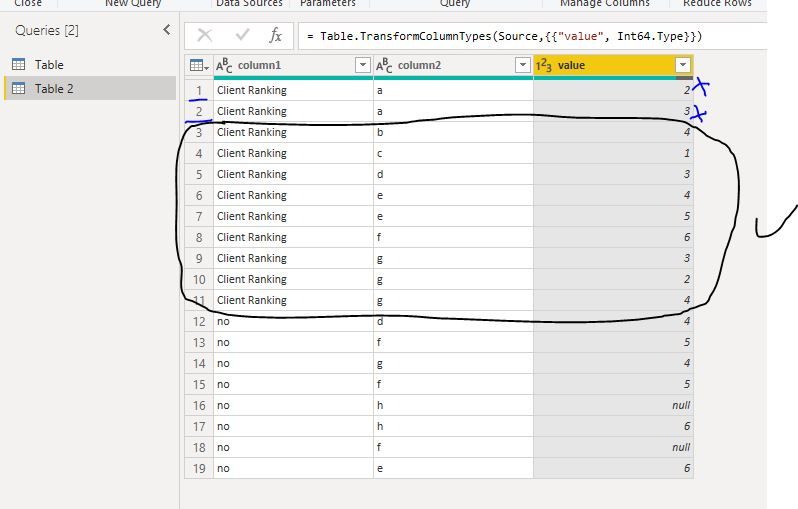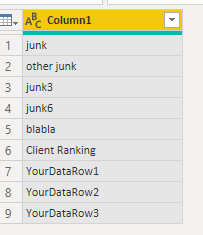- Power BI forums
- Updates
- News & Announcements
- Get Help with Power BI
- Desktop
- Service
- Report Server
- Power Query
- Mobile Apps
- Developer
- DAX Commands and Tips
- Custom Visuals Development Discussion
- Health and Life Sciences
- Power BI Spanish forums
- Translated Spanish Desktop
- Power Platform Integration - Better Together!
- Power Platform Integrations (Read-only)
- Power Platform and Dynamics 365 Integrations (Read-only)
- Training and Consulting
- Instructor Led Training
- Dashboard in a Day for Women, by Women
- Galleries
- Community Connections & How-To Videos
- COVID-19 Data Stories Gallery
- Themes Gallery
- Data Stories Gallery
- R Script Showcase
- Webinars and Video Gallery
- Quick Measures Gallery
- 2021 MSBizAppsSummit Gallery
- 2020 MSBizAppsSummit Gallery
- 2019 MSBizAppsSummit Gallery
- Events
- Ideas
- Custom Visuals Ideas
- Issues
- Issues
- Events
- Upcoming Events
- Community Blog
- Power BI Community Blog
- Custom Visuals Community Blog
- Community Support
- Community Accounts & Registration
- Using the Community
- Community Feedback
Register now to learn Fabric in free live sessions led by the best Microsoft experts. From Apr 16 to May 9, in English and Spanish.
- Power BI forums
- Forums
- Get Help with Power BI
- Power Query
- Problems creating variable in advanced editor
- Subscribe to RSS Feed
- Mark Topic as New
- Mark Topic as Read
- Float this Topic for Current User
- Bookmark
- Subscribe
- Printer Friendly Page
- Mark as New
- Bookmark
- Subscribe
- Mute
- Subscribe to RSS Feed
- Permalink
- Report Inappropriate Content
Problems creating variable in advanced editor
Long story short I have some data that could start on any row in an excel sheet, but the data block always has a header that reads, "Client Ranking." And so to make sure I'm not reading a bunch of useless junk I'm creating a variable based on a filter and then removing the top X rows based on that variable. It looks something like this:
#"Added Index" = Table.AddIndexColumn(#"Changed Type1", "Index", 1, 1),
#"Filtered Rows" = Table.SelectRows(#"Added Index", each ([Column1] = "Client Ranking")),
DataStartRow = #"Filtered Rows"{0}[Index],
#"Removed Top Rows" = Table.Skip(#"Added Index",DataStartRow),
I had to create the variable in the and remove top rows based on that function in the advanced editor because I don't know how to do it otherwise. However, if I add the variable like that when I close out of the advanced editor it removes all of my steps on the right. Removing the row with the variable definition brings my steps back, but I need that variable. This is based on a tutorial and I'm doing it almost exactly the same way, but it works in the tutorial and not for me. It seems like I'm doing something wrong but for the life of me I can't figure it out, any help would be greatly appreciated.
Solved! Go to Solution.
- Mark as New
- Bookmark
- Subscribe
- Mute
- Subscribe to RSS Feed
- Permalink
- Report Inappropriate Content
Hello @Anonymous
There is a smart technique to solve this issue without adding new column. Just combine List.PositionOf and Tabl.RemoveFirstN. Here an example. By the way.. it would be also possible if you wouldn't know the exact column.
let
Source = Table.FromRows(Json.Document(Binary.Decompress(Binary.FromText("i45WyirNy1aK1YlWyi/JSC1SgHNBDGM4ywzMSspJBCIw0zknMzWvRCEoMS87My8dLBSZX1rkkliSGJRfboguYIQuADQ6FgA=", BinaryEncoding.Base64), Compression.Deflate)), let _t = ((type text) meta [Serialized.Text = true]) in type table [Column1 = _t]),
DeleteUntilClientRanking = Table.RemoveFirstN(Source,List.PositionOf(Source[Column1],"Client Ranking")),
PromoteHeader = Table.PromoteHeaders(DeleteUntilClientRanking, [PromoteAllScalars=true])
in
PromoteHeader
Copy paste this code to the advanced editor to see how the solution works
If this post helps or solves your problem, please mark it as solution.
Kudos are nice to - thanks
Have fun
Jimmy
- Mark as New
- Bookmark
- Subscribe
- Mute
- Subscribe to RSS Feed
- Permalink
- Report Inappropriate Content
Hello @Anonymous
There is a smart technique to solve this issue without adding new column. Just combine List.PositionOf and Tabl.RemoveFirstN. Here an example. By the way.. it would be also possible if you wouldn't know the exact column.
let
Source = Table.FromRows(Json.Document(Binary.Decompress(Binary.FromText("i45WyirNy1aK1YlWyi/JSC1SgHNBDGM4ywzMSspJBCIw0zknMzWvRCEoMS87My8dLBSZX1rkkliSGJRfboguYIQuADQ6FgA=", BinaryEncoding.Base64), Compression.Deflate)), let _t = ((type text) meta [Serialized.Text = true]) in type table [Column1 = _t]),
DeleteUntilClientRanking = Table.RemoveFirstN(Source,List.PositionOf(Source[Column1],"Client Ranking")),
PromoteHeader = Table.PromoteHeaders(DeleteUntilClientRanking, [PromoteAllScalars=true])
in
PromoteHeader
Copy paste this code to the advanced editor to see how the solution works
If this post helps or solves your problem, please mark it as solution.
Kudos are nice to - thanks
Have fun
Jimmy
- Mark as New
- Bookmark
- Subscribe
- Mute
- Subscribe to RSS Feed
- Permalink
- Report Inappropriate Content
Hi @Anonymous
Do you have table like below?
You want to remove the top n rows which [column1]="Client Ranking", right?
for example, remove top 2 rows, then the final output should be 3~11 rows.
Best Regards
Maggie
Community Support Team _ Maggie Li
If this post helps, then please consider Accept it as the solution to help the other members find it more quickly.
- Mark as New
- Bookmark
- Subscribe
- Mute
- Subscribe to RSS Feed
- Permalink
- Report Inappropriate Content
Not exactly, I want to remove everything above the header "Client Ranking." That header essentially marks the start of my data, and there is some useless stuff above it.
- Mark as New
- Bookmark
- Subscribe
- Mute
- Subscribe to RSS Feed
- Permalink
- Report Inappropriate Content
Just issue the line below. Just substitute your name for PriorStep.
=Table.Skip(#"PriorStep",each [Column1] <> "Client Ranking")
- Mark as New
- Bookmark
- Subscribe
- Mute
- Subscribe to RSS Feed
- Permalink
- Report Inappropriate Content
Hello @Anonymous
this is exactly what I proposed
Initial Data
Final data after query
so everything was removed above client ranking and client ranking made as header. If you don't want client ranking as header, just remove last step
If this post helps or solves your problem, please mark it as solution.
Kudos are nice to - thanks
Have fun
Jimmy
Helpful resources

Microsoft Fabric Learn Together
Covering the world! 9:00-10:30 AM Sydney, 4:00-5:30 PM CET (Paris/Berlin), 7:00-8:30 PM Mexico City

Power BI Monthly Update - April 2024
Check out the April 2024 Power BI update to learn about new features.