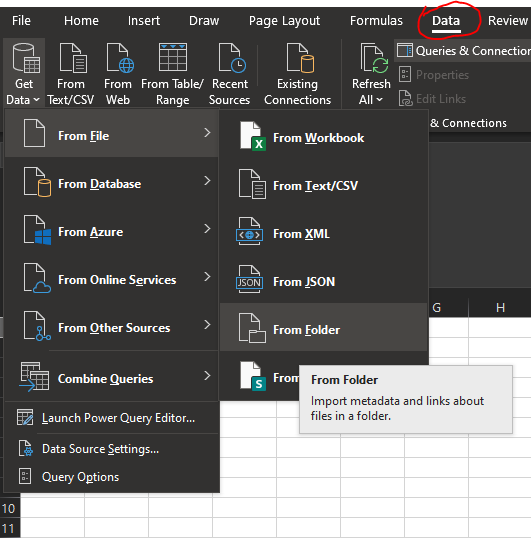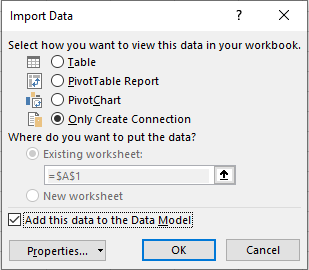- Power BI forums
- Updates
- News & Announcements
- Get Help with Power BI
- Desktop
- Service
- Report Server
- Power Query
- Mobile Apps
- Developer
- DAX Commands and Tips
- Custom Visuals Development Discussion
- Health and Life Sciences
- Power BI Spanish forums
- Translated Spanish Desktop
- Power Platform Integration - Better Together!
- Power Platform Integrations (Read-only)
- Power Platform and Dynamics 365 Integrations (Read-only)
- Training and Consulting
- Instructor Led Training
- Dashboard in a Day for Women, by Women
- Galleries
- Community Connections & How-To Videos
- COVID-19 Data Stories Gallery
- Themes Gallery
- Data Stories Gallery
- R Script Showcase
- Webinars and Video Gallery
- Quick Measures Gallery
- 2021 MSBizAppsSummit Gallery
- 2020 MSBizAppsSummit Gallery
- 2019 MSBizAppsSummit Gallery
- Events
- Ideas
- Custom Visuals Ideas
- Issues
- Issues
- Events
- Upcoming Events
- Community Blog
- Power BI Community Blog
- Custom Visuals Community Blog
- Community Support
- Community Accounts & Registration
- Using the Community
- Community Feedback
Register now to learn Fabric in free live sessions led by the best Microsoft experts. From Apr 16 to May 9, in English and Spanish.
- Power BI forums
- Forums
- Get Help with Power BI
- Power Query
- Powr query editor - change path same file
- Subscribe to RSS Feed
- Mark Topic as New
- Mark Topic as Read
- Float this Topic for Current User
- Bookmark
- Subscribe
- Printer Friendly Page
- Mark as New
- Bookmark
- Subscribe
- Mute
- Subscribe to RSS Feed
- Permalink
- Report Inappropriate Content
Powr query editor - change path same file
Hi,
I need to map the source of my data to an Excel TAB instead of a table, in this case called "FT Actual" to use as a table for my model in Power Query. I cannot create the table from power pivot because I have created, in the same file, a macro that paste the new data information above the other. So this makes that any table created to the model disappear.
What I have in mind is to use the get the data from Workbook option but the problem is that I would like to change in the advance editor the path so it get the data from the same file instead of the following :
File.Contents("C:\Users\cristian.longatti\Desktop\Macro Actual vs Forecast.xlsm"
Advance editor:
let
Source = Excel.Workbook(File.Contents("C:\Users\cristian.longatti\Desktop\Macro Actual vs Forecast.xlsm"), null, true),
#"FT Actual_Sheet" = Source{[Item="FT Actual",Kind="Sheet"]}[Data],
#"Promoted Headers" = Table.PromoteHeaders(#"FT Actual_Sheet", [PromoteAllScalars=true]),
#"Changed Type" = Table.TransformColumnTypes(#"Promoted Headers",{{"Date", type date}, {"Category", type text}, {"Category Group", type text}, {"Actual or Forecast", type text}, {"Amount", type number}, {"Currency:", type text}, {"Contract Number: ", type number}, {"Contract Name:", type text}, {"WMU: ", type text}, {"Customer Number:", type number}, {"Customer Name:", type text}, {"Forecast Version:", type text}})
in
#"Changed Type"
Any ideas ??
Thanks.
Solved! Go to Solution.
- Mark as New
- Bookmark
- Subscribe
- Mute
- Subscribe to RSS Feed
- Permalink
- Report Inappropriate Content
To build a query, a person look at the source of the data and the required output to build a transformation. No one (to my knowledge) can look at vba code and build a query. I can only tell that the macro is opening several excel workbooks, picking certain fields and then copy pasting the data into a destination workbook. This process is pretty simple by selecting the From Folder option in Power query.
You would then need to modify the resulting sample query to pull in only the fields that you need and load to the Data model. All of this is quite simple to build if you have access to the data sources and are at least an intermediate Power Query user. If you are system saavy and want to learn the tool, then you could try it out. If not, you should probably hire someone to setup the query and the architecture.
- Mark as New
- Bookmark
- Subscribe
- Mute
- Subscribe to RSS Feed
- Permalink
- Report Inappropriate Content
Instead of using a macro to bring the data into the excel workbook, why don't you use Power query to bring the data directly from the source into the model directly? Power query was built for this purpose.
- Mark as New
- Bookmark
- Subscribe
- Mute
- Subscribe to RSS Feed
- Permalink
- Report Inappropriate Content
Hi @Anonymous ,
The macro that I mentioned before is not used to bring the information to the tab, this is only one part of the process, the macro does some kind of Special tranformation of some reports from a specific format into a table format and paste that tranformed information into the Excel TAB. I don´t think that Power Query could do that :
If you want to look at the Macro VBA script see below :
Sub FTActual()
'PURPOSE: This Macro transform all Forecast Trends into a tabular format.
Dim wb As Workbook
Dim myPath As String
Dim myFile As String
Dim myExtension As String
Dim FldrPicker As FileDialog
'Optimize Macro Speed
Application.ScreenUpdating = False
Application.EnableEvents = False
'Retrieve Target Folder Path From User
Set FldrPicker = Application.FileDialog(msoFileDialogFolderPicker)
With FldrPicker
.Title = "Select a Target Folder"
.AllowMultiSelect = False
If .Show <> -1 Then GoTo NextCode
myPath = .SelectedItems(1) & "\"
End With
'In Case of Cancel
NextCode:
myPath = myPath
If myPath = "" Then GoTo ResetSettings
'Target File Extension (must include wildcard "*")
myExtension = "*.xls*"
'Target Path with Ending Extention
myFile = Dir(myPath & myExtension)
'Loop through each Excel file in folder
Do While myFile <> ""
'Set variable equal to opened workbook
Set wb = Workbooks.Open(Filename:=myPath & myFile)
'Ensure Workbook has opened before moving on to next line of code
'DoEvents
'Code
Worksheets.Add.Name = "FT MME Data"
ThisWorkbook.Activate
Sheets(Sheets.Count).Select
Range("A:F").Copy
Workbooks(2).Activate
Range("A1").PasteSpecial xlPasteAll
Application.CutCopyMode = False
Sheets("MME_FI_Forecast_Trend_Report_NH").Select
Columns("B:B").Select
Selection.ClearOutline
Range("B13:C13").Select
ActiveCell.FormulaR1C1 = "Actual or Forecast"
Range("B14:C14").Select
Sheets("FT MME Data").Select
Range("E2").Select
ActiveCell.FormulaR1C1 = _
"=IFERROR(HLOOKUP(RC[-2],'MME_FI_Forecast_Trend_Report_NH'!R12C4:R13C112,2,0),"""")"
Range("F2").Select
ActiveCell.FormulaR1C1 = _
"=IFERROR(VLOOKUP(RC[-4],'MME_FI_Forecast_Trend_Report_NH'!R12C2:R180C112,MATCH('FT MME Data'!RC[-3],'MME_FI_Forecast_Trend_Report_NH'!R12C2:R12C112,0),0),0)"
Range("E2").Select
Selection.Copy
ActiveCell.Offset(0, -2).Select
ActiveCell.End(xlDown).Activate
ActiveCell.Offset(0, 2).Select
Range(Selection, Selection.End(xlUp)).Select
ActiveSheet.Paste
Selection.Copy
Selection.PasteSpecial Paste:=xlPasteValues
Application.CutCopyMode = False
Range("F2").Select
Selection.Copy
ActiveCell.Offset(0, -2).Select
ActiveCell.End(xlDown).Activate
ActiveCell.Offset(0, 2).Select
Range(Selection, Selection.End(xlUp)).Select
ActiveSheet.Paste
Selection.Copy
Selection.PasteSpecial Paste:=xlPasteValues
Application.CutCopyMode = False
' Currency
Sheets("MME_FI_Forecast_Trend_Report_NH").Select
Range("G4").Select
Selection.Copy
Sheets("FT MME Data").Select
Range("G1").Select
Selection.PasteSpecial Paste:=xlPasteValues
Sheets("MME_FI_Forecast_Trend_Report_NH").Select
Range("H4").Select
Selection.Copy
Sheets("FT MME Data").Select
Range("G2").Select
Selection.PasteSpecial Paste:=xlPasteValues
Range("G2").Select
Selection.Copy
ActiveCell.Offset(0, -4).Select
ActiveCell.End(xlDown).Activate
ActiveCell.Offset(0, 4).Select
Range(Selection, Selection.End(xlUp)).Select
ActiveSheet.Paste
Selection.Copy
Selection.PasteSpecial Paste:=xlPasteValues
' Copy Contract Number
Sheets("MME_FI_Forecast_Trend_Report_NH").Select
Range("B7").Select
Selection.Copy
Sheets("FT MME Data").Select
Range("H1").Select
Selection.PasteSpecial Paste:=xlPasteValues
Sheets("MME_FI_Forecast_Trend_Report_NH").Select
Range("C7").Select
Selection.Copy
Sheets("FT MME Data").Select
Range("H2").Select
Selection.PasteSpecial Paste:=xlPasteValues
Range("H2").Select
Selection.Copy
ActiveCell.Offset(0, -4).Select
ActiveCell.End(xlDown).Activate
ActiveCell.Offset(0, 4).Select
Range(Selection, Selection.End(xlUp)).Select
ActiveSheet.Paste
Selection.Copy
Selection.PasteSpecial Paste:=xlPasteValues
' Copy Contract Name
Sheets("MME_FI_Forecast_Trend_Report_NH").Select
Range("D7").Select
Selection.Copy
Sheets("FT MME Data").Select
Range("I1").Select
Selection.PasteSpecial Paste:=xlPasteValues
Sheets("MME_FI_Forecast_Trend_Report_NH").Select
Range("E7").Select
Selection.Copy
Sheets("FT MME Data").Select
Range("I2").Select
Selection.PasteSpecial Paste:=xlPasteValues
Range("I2").Select
Selection.Copy
ActiveCell.Offset(0, -4).Select
ActiveCell.End(xlDown).Activate
ActiveCell.Offset(0, 4).Select
Range(Selection, Selection.End(xlUp)).Select
ActiveSheet.Paste
Selection.Copy
Selection.PasteSpecial Paste:=xlPasteValues
' Copy WMU
Sheets("MME_FI_Forecast_Trend_Report_NH").Select
Range("G6").Select
Selection.Copy
Sheets("FT MME Data").Select
Range("J1").Select
Selection.PasteSpecial Paste:=xlPasteValues
Sheets("MME_FI_Forecast_Trend_Report_NH").Select
Range("H6").Select
Selection.Copy
Sheets("FT MME Data").Select
Range("J2").Select
Selection.PasteSpecial Paste:=xlPasteValues
Range("J2").Select
Selection.Copy
ActiveCell.Offset(0, -5).Select
ActiveCell.End(xlDown).Activate
ActiveCell.Offset(0, 5).Select
Range(Selection, Selection.End(xlUp)).Select
ActiveSheet.Paste
Selection.Copy
Selection.PasteSpecial Paste:=xlPasteValues
' Copy Customer Number
Sheets("MME_FI_Forecast_Trend_Report_NH").Select
Range("B6").Select
Selection.Copy
Sheets("FT MME Data").Select
Range("K1").Select
Selection.PasteSpecial Paste:=xlPasteValues
Sheets("MME_FI_Forecast_Trend_Report_NH").Select
Range("C6").Select
Selection.Copy
Sheets("FT MME Data").Select
Range("K2").Select
Selection.PasteSpecial Paste:=xlPasteValues
Range("K2").Select
Selection.Copy
ActiveCell.Offset(0, -5).Select
ActiveCell.End(xlDown).Activate
ActiveCell.Offset(0, 5).Select
Range(Selection, Selection.End(xlUp)).Select
ActiveSheet.Paste
Selection.Copy
Selection.PasteSpecial Paste:=xlPasteValues
' Copy Customer Name
Sheets("MME_FI_Forecast_Trend_Report_NH").Select
Range("D6").Select
Selection.Copy
Sheets("FT MME Data").Select
Range("L1").Select
Selection.PasteSpecial Paste:=xlPasteValues
Sheets("MME_FI_Forecast_Trend_Report_NH").Select
Range("E6").Select
Selection.Copy
Sheets("FT MME Data").Select
Range("L2").Select
Selection.PasteSpecial Paste:=xlPasteValues
Range("L2").Select
Selection.Copy
ActiveCell.Offset(0, -5).Select
ActiveCell.End(xlDown).Activate
ActiveCell.Offset(0, 5).Select
Range(Selection, Selection.End(xlUp)).Select
ActiveSheet.Paste
Selection.Copy
Selection.PasteSpecial Paste:=xlPasteValues
' Copy Forecast Version
Sheets("MME_FI_Forecast_Trend_Report_NH").Select
Range("B9").Select
Selection.Copy
Sheets("FT MME Data").Select
Range("M1").Select
Selection.PasteSpecial Paste:=xlPasteValues
Sheets("MME_FI_Forecast_Trend_Report_NH").Select
Range("C9").Select
Selection.Copy
Sheets("FT MME Data").Select
Range("M2").Select
Selection.PasteSpecial Paste:=xlPasteValues
Range("M2").Select
Selection.Copy
ActiveCell.Offset(0, -5).Select
ActiveCell.End(xlDown).Activate
ActiveCell.Offset(0, 5).Select
Range(Selection, Selection.End(xlUp)).Select
ActiveSheet.Paste
Selection.Copy
Selection.PasteSpecial Paste:=xlPasteValues
' Copy Column formatting
Columns("B:B").Select
Selection.Copy
Columns("G:M").Select
Selection.PasteSpecial Paste:=xlPasteFormats, Operation:=xlNone, _
SkipBlanks:=False, Transpose:=False
ActiveSheet.Columns("A:M").AutoFit
ActiveSheet.Columns("C").Delete
Application.DisplayAlerts = False
Columns("E:E").Select
Selection.AutoFilter
ActiveSheet.Range(Selection, Selection.End(xlUp)).AutoFilter Field:=1, Criteria1:="-"
Range("E2").Select
Range(Selection, Selection.End(xlDown)).Select
Selection.SpecialCells(xlCellTypeVisible).Select
Selection.Delete
Selection.AutoFilter
Range("A1").Activate
Sheets("MME_FI_Forecast_Trend_Report_NH").Delete
ActiveSheet.Name = "FT"
ActiveWorkbook.Close SaveChanges:=True
'Ensure Workbook has closed before moving on to next line of code
'DoEvents
'Get next file name
myFile = Dir
Loop
ThisWorkbook.Activate
Sheets("FT Actual").Cells.Clear
ResetSettings:
'Reset Macro Optimization Settings
Application.EnableEvents = True
Application.Calculation = xlCalculationAutomatic
Application.ScreenUpdating = True
'Target File Extension (must include wildcard "*")
myExtension = "*.xls*"
'Target Path with Ending Extention
myFile = Dir(myPath & myExtension)
'Loop through each Excel file in folder
Do While myFile <> ""
'Set variable equal to opened workbook
Set wb = Workbooks.Open(Filename:=myPath & myFile)
'Ensure Workbook has opened before moving on to next line of code
DoEvents
'Code
Range("A1").Select
Range(Selection, Selection.End(xlToRight)).Select
Range(Selection, Selection.End(xlDown)).Select
Selection.Copy
ThisWorkbook.Activate
Sheets("FT Actual").Select
Range("Z1").Select
ActiveCell.End(xlDown).Activate
ActiveCell.End(xlToLeft).Activate
ActiveCell.End(xlUp).Activate
ActiveCell.Offset(1, 0).Select
ActiveSheet.Paste
Application.CutCopyMode = False
Workbooks(2).Activate
ActiveWorkbook.Close SaveChanges:=True
'Ensure Workbook has closed before moving on to next line of code
DoEvents
'Get next file name
myFile = Dir
Loop
ThisWorkbook.Activate
Sheets("FT Actual").Select
Range("1:1").Select
Selection.Delete
Application.DisplayAlerts = False
Columns("A:A").Select
Selection.AutoFilter
ActiveSheet.Range(Selection, Selection.End(xlUp)).AutoFilter Field:=1, Criteria1:="Date"
Range("A2").Select
Range(Selection, Selection.End(xlDown)).Select
Selection.SpecialCells(xlCellTypeVisible).Select
Selection.Delete
Selection.AutoFilter
Range("A1").Activate
ActiveSheet.Columns("A:Z").AutoFit
Range("A1").Activate
Columns("A:A").Select
Range(Selection, Selection.End(xlToRight)).Select
Selection.ColumnWidth = 120
Selection.Rows.AutoFit
ActiveSheet.Columns("A:Z").AutoFit
Range("A1").Select
ActiveWorkbook.Save
'Message Box when tasks are completed
MsgBox "Task Complete!"
End Sub
- Mark as New
- Bookmark
- Subscribe
- Mute
- Subscribe to RSS Feed
- Permalink
- Report Inappropriate Content
Actually, Power query was designed to do special transormations. My expectation is that you would be able to perform the same transformation in about 10 lines of code at most.
- Mark as New
- Bookmark
- Subscribe
- Mute
- Subscribe to RSS Feed
- Permalink
- Report Inappropriate Content
hi @Anonymous , so what is the solution here ? can you share the code ?
Thanks,
- Mark as New
- Bookmark
- Subscribe
- Mute
- Subscribe to RSS Feed
- Permalink
- Report Inappropriate Content
To build a query, a person look at the source of the data and the required output to build a transformation. No one (to my knowledge) can look at vba code and build a query. I can only tell that the macro is opening several excel workbooks, picking certain fields and then copy pasting the data into a destination workbook. This process is pretty simple by selecting the From Folder option in Power query.
You would then need to modify the resulting sample query to pull in only the fields that you need and load to the Data model. All of this is quite simple to build if you have access to the data sources and are at least an intermediate Power Query user. If you are system saavy and want to learn the tool, then you could try it out. If not, you should probably hire someone to setup the query and the architecture.
Helpful resources

Microsoft Fabric Learn Together
Covering the world! 9:00-10:30 AM Sydney, 4:00-5:30 PM CET (Paris/Berlin), 7:00-8:30 PM Mexico City

Power BI Monthly Update - April 2024
Check out the April 2024 Power BI update to learn about new features.

| User | Count |
|---|---|
| 100 | |
| 54 | |
| 21 | |
| 12 | |
| 11 |