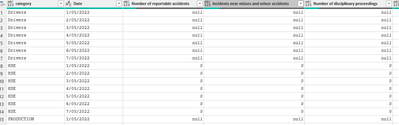- Power BI forums
- Updates
- News & Announcements
- Get Help with Power BI
- Desktop
- Service
- Report Server
- Power Query
- Mobile Apps
- Developer
- DAX Commands and Tips
- Custom Visuals Development Discussion
- Health and Life Sciences
- Power BI Spanish forums
- Translated Spanish Desktop
- Power Platform Integration - Better Together!
- Power Platform Integrations (Read-only)
- Power Platform and Dynamics 365 Integrations (Read-only)
- Training and Consulting
- Instructor Led Training
- Dashboard in a Day for Women, by Women
- Galleries
- Community Connections & How-To Videos
- COVID-19 Data Stories Gallery
- Themes Gallery
- Data Stories Gallery
- R Script Showcase
- Webinars and Video Gallery
- Quick Measures Gallery
- 2021 MSBizAppsSummit Gallery
- 2020 MSBizAppsSummit Gallery
- 2019 MSBizAppsSummit Gallery
- Events
- Ideas
- Custom Visuals Ideas
- Issues
- Issues
- Events
- Upcoming Events
- Community Blog
- Power BI Community Blog
- Custom Visuals Community Blog
- Community Support
- Community Accounts & Registration
- Using the Community
- Community Feedback
Register now to learn Fabric in free live sessions led by the best Microsoft experts. From Apr 16 to May 9, in English and Spanish.
- Power BI forums
- Forums
- Get Help with Power BI
- Power Query
- Re: Power Query help
- Subscribe to RSS Feed
- Mark Topic as New
- Mark Topic as Read
- Float this Topic for Current User
- Bookmark
- Subscribe
- Printer Friendly Page
- Mark as New
- Bookmark
- Subscribe
- Mute
- Subscribe to RSS Feed
- Permalink
- Report Inappropriate Content
Power Query help
Hi,
Does anyone know how i can convert this using power query or from excel.
The header is on the 1st column, it organize in a weekly fashion.
The spreadsheet was not designed by me. But i need import the data into PBI.
Solved! Go to Solution.
- Mark as New
- Bookmark
- Subscribe
- Mute
- Subscribe to RSS Feed
- Permalink
- Report Inappropriate Content
Good, so you add the category-field to the unpivot others step:
// Table1
let
Source = Excel.CurrentWorkbook(){[Name="Table1"]}[Content],
#"Filtered Rows2" = Table.SelectRows(Source, each ([Column1] <> null)),
#"Added Custom" = Table.AddColumn(#"Filtered Rows2", "Week", each if Text.StartsWith([Column1], "Week ") then [Column1] else null),
#"Filled Down" = Table.FillDown(#"Added Custom",{"Week"}),
#"Promoted Headers" = Table.PromoteHeaders(#"Filled Down", [PromoteAllScalars=true]),
#"Unpivoted Other Columns" = Table.UnpivotOtherColumns(#"Promoted Headers", {"Week 1", "Week 1_1", "category"}, "Attribute", "Value"),
#"Renamed Columns" = Table.RenameColumns(#"Unpivoted Other Columns",{{"Attribute", "Date"}}),
#"Filtered Rows" = Table.SelectRows(#"Renamed Columns", each not Text.StartsWith([Week 1], "Week ")),
#"Filtered Rows1" = Table.SelectRows(#"Filtered Rows", each ([Value] <> "")),
#"Renamed Columns1" = Table.RenameColumns(#"Filtered Rows1",{{"Week 1", "Row"}, {"Week 1_1", "Week"}}),
#"Changed Type1" = Table.TransformColumnTypes(#"Renamed Columns1",{{"Value", type number}, {"category", type text}})
in
#"Changed Type1"
Imke Feldmann (The BIccountant)
If you liked my solution, please give it a thumbs up. And if I did answer your question, please mark this post as a solution. Thanks!
How to integrate M-code into your solution -- How to get your questions answered quickly -- How to provide sample data -- Check out more PBI- learning resources here -- Performance Tipps for M-queries
- Mark as New
- Bookmark
- Subscribe
- Mute
- Subscribe to RSS Feed
- Permalink
- Report Inappropriate Content
= Table.Combine(Table.Group(Source,"Column1",{"n",each let a=Table.PromoteHeaders(Table.SelectRows(_,each [Column1]<>null)),b=Table.UnpivotOtherColumns(a,List.RemoveRange(Table.ColumnNames(a),1,7),"Date","x") in Table.RenameColumns(Table.Pivot(b,List.Distinct(Table.ToColumns(b){0}),Table.ColumnNames(b){0},"x"),{{"dates","category"}},1)},0,(x,y)=>Byte.From(Text.StartsWith(y??"","Week ")))[n])
- Mark as New
- Bookmark
- Subscribe
- Mute
- Subscribe to RSS Feed
- Permalink
- Report Inappropriate Content
Hi @VincenzoChean ,
I just realised that you have attached the source file.
See below link for the solution.
Regards
KT
- Mark as New
- Bookmark
- Subscribe
- Mute
- Subscribe to RSS Feed
- Permalink
- Report Inappropriate Content
Good, so you add the category-field to the unpivot others step:
// Table1
let
Source = Excel.CurrentWorkbook(){[Name="Table1"]}[Content],
#"Filtered Rows2" = Table.SelectRows(Source, each ([Column1] <> null)),
#"Added Custom" = Table.AddColumn(#"Filtered Rows2", "Week", each if Text.StartsWith([Column1], "Week ") then [Column1] else null),
#"Filled Down" = Table.FillDown(#"Added Custom",{"Week"}),
#"Promoted Headers" = Table.PromoteHeaders(#"Filled Down", [PromoteAllScalars=true]),
#"Unpivoted Other Columns" = Table.UnpivotOtherColumns(#"Promoted Headers", {"Week 1", "Week 1_1", "category"}, "Attribute", "Value"),
#"Renamed Columns" = Table.RenameColumns(#"Unpivoted Other Columns",{{"Attribute", "Date"}}),
#"Filtered Rows" = Table.SelectRows(#"Renamed Columns", each not Text.StartsWith([Week 1], "Week ")),
#"Filtered Rows1" = Table.SelectRows(#"Filtered Rows", each ([Value] <> "")),
#"Renamed Columns1" = Table.RenameColumns(#"Filtered Rows1",{{"Week 1", "Row"}, {"Week 1_1", "Week"}}),
#"Changed Type1" = Table.TransformColumnTypes(#"Renamed Columns1",{{"Value", type number}, {"category", type text}})
in
#"Changed Type1"
Imke Feldmann (The BIccountant)
If you liked my solution, please give it a thumbs up. And if I did answer your question, please mark this post as a solution. Thanks!
How to integrate M-code into your solution -- How to get your questions answered quickly -- How to provide sample data -- Check out more PBI- learning resources here -- Performance Tipps for M-queries
- Mark as New
- Bookmark
- Subscribe
- Mute
- Subscribe to RSS Feed
- Permalink
- Report Inappropriate Content
Hi @VincenzoChean ,
will there always only be 7 columns with dates or could there be more or less? (This is relevant for how to determine the columns that shall be unpivoted.)
With regards to the m-code, in this video I show how to use code from the internet and paste it into the advanced editor: Dynamically solve parent child hierarchies in Power BI and Power Query - YouTube
Imke Feldmann (The BIccountant)
If you liked my solution, please give it a thumbs up. And if I did answer your question, please mark this post as a solution. Thanks!
How to integrate M-code into your solution -- How to get your questions answered quickly -- How to provide sample data -- Check out more PBI- learning resources here -- Performance Tipps for M-queries
- Mark as New
- Bookmark
- Subscribe
- Mute
- Subscribe to RSS Feed
- Permalink
- Report Inappropriate Content
Hi
Yes it will be. Thanks a lot.
- Mark as New
- Bookmark
- Subscribe
- Mute
- Subscribe to RSS Feed
- Permalink
- Report Inappropriate Content
Hi @VincenzoChean ,
please paste the following code into the advanced editor and follow the steps:
let
Source = Excel.CurrentWorkbook(){[Name="Table1"]}[Content],
#"Filtered Rows2" = Table.SelectRows(Source, each ([Column1] <> null)),
#"Added Custom" = Table.AddColumn(#"Filtered Rows2", "Week", each if Text.StartsWith([Column1], "Week ") then [Column1] else null),
#"Filled Down" = Table.FillDown(#"Added Custom",{"Week"}),
#"Promoted Headers" = Table.PromoteHeaders(#"Filled Down", [PromoteAllScalars=true]),
#"Unpivoted Other Columns" = Table.UnpivotOtherColumns(#"Promoted Headers", {"Week 1", "Week 1_1"}, "Attribute", "Value"),
#"Renamed Columns" = Table.RenameColumns(#"Unpivoted Other Columns",{{"Attribute", "Date"}}),
#"Filtered Rows" = Table.SelectRows(#"Renamed Columns", each not Text.StartsWith([Week 1], "Week ")),
#"Filtered Rows1" = Table.SelectRows(#"Filtered Rows", each ([Value] <> "")),
#"Renamed Columns1" = Table.RenameColumns(#"Filtered Rows1",{{"Week 1", "Row"}, {"Week 1_1", "Week"}}),
#"Changed Type1" = Table.TransformColumnTypes(#"Renamed Columns1",{{"Value", type number}})
in
#"Changed Type1"
File also attached.
Imke Feldmann (The BIccountant)
If you liked my solution, please give it a thumbs up. And if I did answer your question, please mark this post as a solution. Thanks!
How to integrate M-code into your solution -- How to get your questions answered quickly -- How to provide sample data -- Check out more PBI- learning resources here -- Performance Tipps for M-queries
- Mark as New
- Bookmark
- Subscribe
- Mute
- Subscribe to RSS Feed
- Permalink
- Report Inappropriate Content
Hi
Thanks for assisting. i forgot there's another column that has to go onto it.
Can you please assist again ?
Secondly, do i have to add to 'Data model' before i can use the power query editor ?
I tried going into advance editor but there's no data to select.
Thanks
- Mark as New
- Bookmark
- Subscribe
- Mute
- Subscribe to RSS Feed
- Permalink
- Report Inappropriate Content
Hi @VincenzoChean ,
Below transformation code should be dynamic enough to turn the data into structured data formate:
let
//Get Source
Source = Excel.CurrentWorkbook(){[Name="Table2"]}[Content],
//Unpivot other column other than the first one (i.e. week1,2, column)
#"Unpivoted Other Columns" = Table.UnpivotOtherColumns(Source, {"Column1"}, "Attribute", "Value"),
//Add conditional column to get "Week", then fill down
#"Added Custom1" = Table.AddColumn(#"Unpivoted Other Columns", "Custom", each if Text.StartsWith([Column1],"Week") then [Column1] else null),
#"Filled Down" = Table.FillDown(#"Added Custom1",{"Custom"}),
//Filter for only the header rows
ColumnTbl = Table.SelectRows(#"Filled Down", each Text.StartsWith([Column1],"Week")),
//Filter for all row except header rows
NonColumnTbl = Table.SelectRows(#"Filled Down", each not Text.StartsWith([Column1],"Week")),
//Join the main table (the content without header) with header table to get table
#"Merged Queries" = Table.NestedJoin(NonColumnTbl, {"Custom", "Attribute"}, ColumnTbl, {"Custom", "Attribute"}, "NonColumnTbl", JoinKind.LeftOuter),
#"Expanded NonColumnTbl" = Table.ExpandTableColumn(#"Merged Queries", "NonColumnTbl", {"Value"}, {"Date"}),
//Rename header (rename to whatever name you want)
#"Renamed Columns" = Table.RenameColumns(#"Expanded NonColumnTbl",{{"Column1", "Measure / Title"}, {"Custom", "Week Number"}}),
//Remove access columns
#"Removed Columns1" = Table.RemoveColumns(#"Renamed Columns",{"Attribute"})
in
#"Removed Columns1"
Regards
KT
Helpful resources

Microsoft Fabric Learn Together
Covering the world! 9:00-10:30 AM Sydney, 4:00-5:30 PM CET (Paris/Berlin), 7:00-8:30 PM Mexico City

Power BI Monthly Update - April 2024
Check out the April 2024 Power BI update to learn about new features.