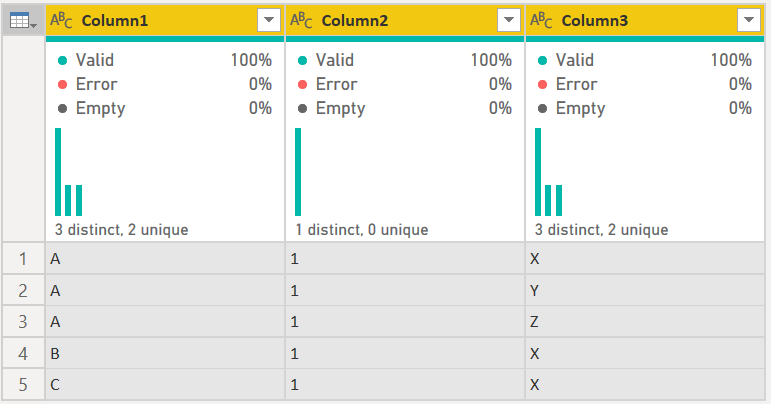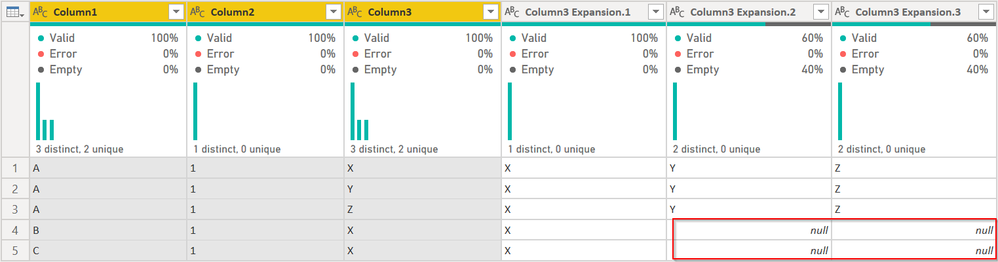- Power BI forums
- Updates
- News & Announcements
- Get Help with Power BI
- Desktop
- Service
- Report Server
- Power Query
- Mobile Apps
- Developer
- DAX Commands and Tips
- Custom Visuals Development Discussion
- Health and Life Sciences
- Power BI Spanish forums
- Translated Spanish Desktop
- Power Platform Integration - Better Together!
- Power Platform Integrations (Read-only)
- Power Platform and Dynamics 365 Integrations (Read-only)
- Training and Consulting
- Instructor Led Training
- Dashboard in a Day for Women, by Women
- Galleries
- Community Connections & How-To Videos
- COVID-19 Data Stories Gallery
- Themes Gallery
- Data Stories Gallery
- R Script Showcase
- Webinars and Video Gallery
- Quick Measures Gallery
- 2021 MSBizAppsSummit Gallery
- 2020 MSBizAppsSummit Gallery
- 2019 MSBizAppsSummit Gallery
- Events
- Ideas
- Custom Visuals Ideas
- Issues
- Issues
- Events
- Upcoming Events
- Community Blog
- Power BI Community Blog
- Custom Visuals Community Blog
- Community Support
- Community Accounts & Registration
- Using the Community
- Community Feedback
Register now to learn Fabric in free live sessions led by the best Microsoft experts. From Apr 16 to May 9, in English and Spanish.
- Power BI forums
- Forums
- Get Help with Power BI
- Power Query
- Power Query / Power BI Transform Data problem: eve...
- Subscribe to RSS Feed
- Mark Topic as New
- Mark Topic as Read
- Float this Topic for Current User
- Bookmark
- Subscribe
- Printer Friendly Page
- Mark as New
- Bookmark
- Subscribe
- Mute
- Subscribe to RSS Feed
- Permalink
- Report Inappropriate Content
Power Query / Power BI Transform Data problem: every new item under a category into its own column?
Hello!
Please help! Is there any way I can do the following in Power Query / Power BI's Transform Data?
| Column1 | Column2 | Column3 |
| A | 1 | X |
| A | 1 | Y |
| A | 1 | Z |
| B | 1 | X |
| C | 1 | X |
into
| Column1 | Column2 | Column3 | Column4 | Column5 | Column6 |
| A | 1 | X | X | Y | Z |
| A | 1 | Y | X | Y | Z |
| A | 1 | Z | X | Y | Z |
| B | 1 | X | X | X | X |
| C | 1 | X | X | X | X |
So every new occurence (X, Y Z) under a certain category (A) should go to its own column?
Thank you in advance!
Solved! Go to Solution.
- Mark as New
- Bookmark
- Subscribe
- Mute
- Subscribe to RSS Feed
- Permalink
- Report Inappropriate Content
@Adairene - this will get you most of what you want:
becomes this:
The issue is, for B/C, where there were no values to expand, it would need to figure out how many times to replicate that value.
let
Source = Table.FromRows(Json.Document(Binary.Decompress(Binary.FromText("i45WclTSUTIE4gilWB0ELxKFFwXmOaGodEbwYgE=", BinaryEncoding.Base64), Compression.Deflate)), let _t = ((type nullable text) meta [Serialized.Text = true]) in type table [Column1 = _t, Column2 = _t, Column3 = _t]),
#"Grouped Rows" = Table.Group(Source, {"Column1", "Column2"}, {{"All Rows", each _, type table [Column1=nullable text, Column2=nullable text, Column3=nullable text]}}),
#"Added Custom" = Table.AddColumn(#"Grouped Rows", "Column3 Expansion", each [All Rows][Column3]),
#"Extracted Values" = Table.TransformColumns(#"Added Custom", {"Column3 Expansion", each Text.Combine(List.Transform(_, Text.From), ":"), type text}),
#"Split Column by Delimiter" = Table.SplitColumn(#"Extracted Values", "Column3 Expansion", Splitter.SplitTextByDelimiter(":", QuoteStyle.Csv), {"Column3 Expansion.1", "Column3 Expansion.2", "Column3 Expansion.3"}),
#"Removed Other Columns" = Table.SelectColumns(#"Split Column by Delimiter",{"All Rows", "Column3 Expansion.1", "Column3 Expansion.2", "Column3 Expansion.3"}),
#"Expanded All Rows" = Table.ExpandTableColumn(#"Removed Other Columns", "All Rows", {"Column1", "Column2", "Column3"}, {"Column1", "Column2", "Column3"}),
#"Transposed Table" = Table.Transpose(#"Expanded All Rows"),
#"Transposed Table1" = Table.Transpose(#"Transposed Table")
in
#"Transposed Table1"There is no Fill Right feature. There is a fill down, but even transposing the table to do that would cause issues as the number of columns to fill down becomes dynamic as well. I would need to understand a bit more about the logic of what you are doing. You seem to be denormalizing the data,which is unusual for Power BI.
How to use M code provided in a blank query:
1) In Power Query, select New Source, then Blank Query
2) On the Home ribbon, select "Advanced Editor" button
3) Remove everything you see, then paste the M code I've given you in that box.
4) Press Done
5) See this article if you need help using this M code in your model.
Did I answer your question? Mark my post as a solution!
Did my answers help arrive at a solution? Give it a kudos by clicking the Thumbs Up!
DAX is for Analysis. Power Query is for Data Modeling
Proud to be a Super User!
MCSA: BI Reporting- Mark as New
- Bookmark
- Subscribe
- Mute
- Subscribe to RSS Feed
- Permalink
- Report Inappropriate Content
Glad I was able to help @Adairene
Did I answer your question? Mark my post as a solution!
Did my answers help arrive at a solution? Give it a kudos by clicking the Thumbs Up!
DAX is for Analysis. Power Query is for Data Modeling
Proud to be a Super User!
MCSA: BI Reporting- Mark as New
- Bookmark
- Subscribe
- Mute
- Subscribe to RSS Feed
- Permalink
- Report Inappropriate Content
- Mark as New
- Bookmark
- Subscribe
- Mute
- Subscribe to RSS Feed
- Permalink
- Report Inappropriate Content
@Adairene - this will get you most of what you want:
becomes this:
The issue is, for B/C, where there were no values to expand, it would need to figure out how many times to replicate that value.
let
Source = Table.FromRows(Json.Document(Binary.Decompress(Binary.FromText("i45WclTSUTIE4gilWB0ELxKFFwXmOaGodEbwYgE=", BinaryEncoding.Base64), Compression.Deflate)), let _t = ((type nullable text) meta [Serialized.Text = true]) in type table [Column1 = _t, Column2 = _t, Column3 = _t]),
#"Grouped Rows" = Table.Group(Source, {"Column1", "Column2"}, {{"All Rows", each _, type table [Column1=nullable text, Column2=nullable text, Column3=nullable text]}}),
#"Added Custom" = Table.AddColumn(#"Grouped Rows", "Column3 Expansion", each [All Rows][Column3]),
#"Extracted Values" = Table.TransformColumns(#"Added Custom", {"Column3 Expansion", each Text.Combine(List.Transform(_, Text.From), ":"), type text}),
#"Split Column by Delimiter" = Table.SplitColumn(#"Extracted Values", "Column3 Expansion", Splitter.SplitTextByDelimiter(":", QuoteStyle.Csv), {"Column3 Expansion.1", "Column3 Expansion.2", "Column3 Expansion.3"}),
#"Removed Other Columns" = Table.SelectColumns(#"Split Column by Delimiter",{"All Rows", "Column3 Expansion.1", "Column3 Expansion.2", "Column3 Expansion.3"}),
#"Expanded All Rows" = Table.ExpandTableColumn(#"Removed Other Columns", "All Rows", {"Column1", "Column2", "Column3"}, {"Column1", "Column2", "Column3"}),
#"Transposed Table" = Table.Transpose(#"Expanded All Rows"),
#"Transposed Table1" = Table.Transpose(#"Transposed Table")
in
#"Transposed Table1"There is no Fill Right feature. There is a fill down, but even transposing the table to do that would cause issues as the number of columns to fill down becomes dynamic as well. I would need to understand a bit more about the logic of what you are doing. You seem to be denormalizing the data,which is unusual for Power BI.
How to use M code provided in a blank query:
1) In Power Query, select New Source, then Blank Query
2) On the Home ribbon, select "Advanced Editor" button
3) Remove everything you see, then paste the M code I've given you in that box.
4) Press Done
5) See this article if you need help using this M code in your model.
Did I answer your question? Mark my post as a solution!
Did my answers help arrive at a solution? Give it a kudos by clicking the Thumbs Up!
DAX is for Analysis. Power Query is for Data Modeling
Proud to be a Super User!
MCSA: BI Reporting- Mark as New
- Bookmark
- Subscribe
- Mute
- Subscribe to RSS Feed
- Permalink
- Report Inappropriate Content
Hi @Adairene
You'll have to explain a bit more the logic behind the transformation. I don't understand how you get from one table to the other
Please mark the question solved when done and consider giving a thumbs up if posts are helpful.
Contact me privately for support with any larger-scale BI needs, tutoring, etc.
Cheers
Helpful resources

Microsoft Fabric Learn Together
Covering the world! 9:00-10:30 AM Sydney, 4:00-5:30 PM CET (Paris/Berlin), 7:00-8:30 PM Mexico City

Power BI Monthly Update - April 2024
Check out the April 2024 Power BI update to learn about new features.