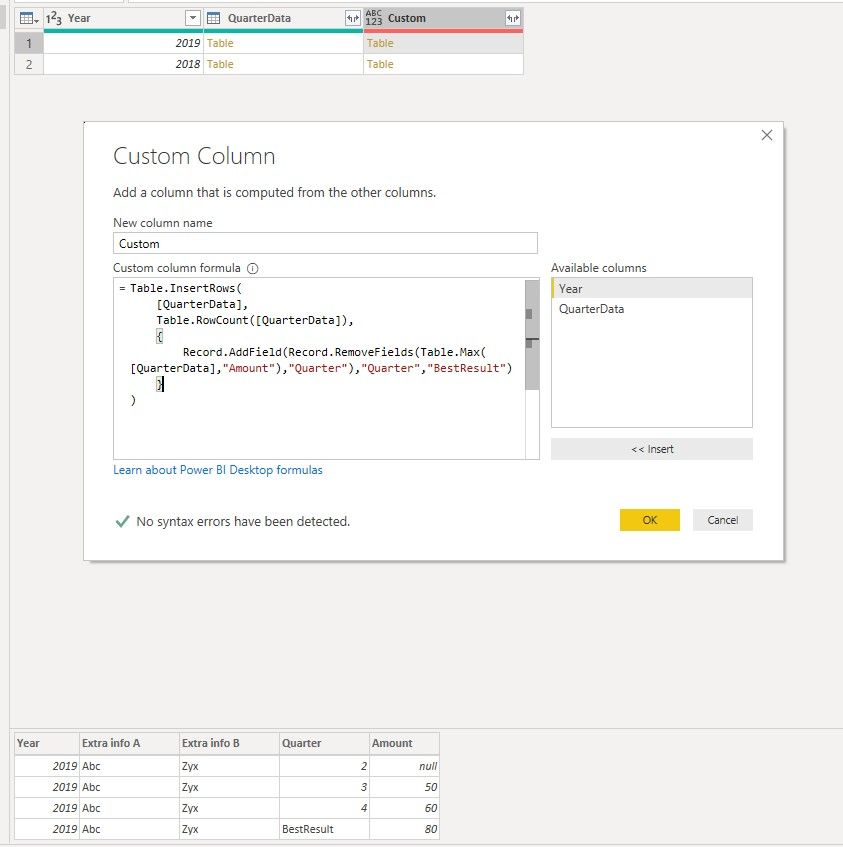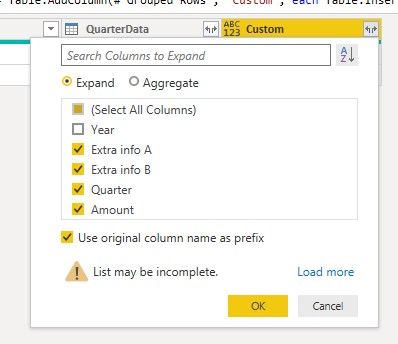- Power BI forums
- Updates
- News & Announcements
- Get Help with Power BI
- Desktop
- Service
- Report Server
- Power Query
- Mobile Apps
- Developer
- DAX Commands and Tips
- Custom Visuals Development Discussion
- Health and Life Sciences
- Power BI Spanish forums
- Translated Spanish Desktop
- Power Platform Integration - Better Together!
- Power Platform Integrations (Read-only)
- Power Platform and Dynamics 365 Integrations (Read-only)
- Training and Consulting
- Instructor Led Training
- Dashboard in a Day for Women, by Women
- Galleries
- Community Connections & How-To Videos
- COVID-19 Data Stories Gallery
- Themes Gallery
- Data Stories Gallery
- R Script Showcase
- Webinars and Video Gallery
- Quick Measures Gallery
- 2021 MSBizAppsSummit Gallery
- 2020 MSBizAppsSummit Gallery
- 2019 MSBizAppsSummit Gallery
- Events
- Ideas
- Custom Visuals Ideas
- Issues
- Issues
- Events
- Upcoming Events
- Community Blog
- Power BI Community Blog
- Custom Visuals Community Blog
- Community Support
- Community Accounts & Registration
- Using the Community
- Community Feedback
Register now to learn Fabric in free live sessions led by the best Microsoft experts. From Apr 16 to May 9, in English and Spanish.
- Power BI forums
- Forums
- Get Help with Power BI
- Power Query
- Re: Power Query: How to add a calculated row?
- Subscribe to RSS Feed
- Mark Topic as New
- Mark Topic as Read
- Float this Topic for Current User
- Bookmark
- Subscribe
- Printer Friendly Page
- Mark as New
- Bookmark
- Subscribe
- Mute
- Subscribe to RSS Feed
- Permalink
- Report Inappropriate Content
Power Query: How to add a calculated row?
Hello fellow PowerBI people
I would like to add a calculated row in my dataset. I've no idea how to initiate this.
Database contains + 100 000 rows. There's a different row for each quarter. And I would like to add a new line that gives me the best result over the 4 quarters.
I know I can group this column and add a calculated column, but that is no solution for me as I'll have trouble afterwards filtering correctly.
Example (I would like to add the red line):
| Year | Extra info A | Extra info B | Quarter | Amount |
| 2019 | Abc | Zyx | 1 | 80 |
| 2019 | Abc | Zyx | 2 | null |
| 2019 | Abc | Zyx | 3 | 50 |
| 2019 | Abc | Zyx | 4 | 60 |
| 2019 | Abc | Zyx | Best result | 80 |
Thanks in advance for your help!
I think this function can help me: https://docs.microsoft.com/en-us/powerquery-m/table-insertrows
Best regards
Koen
Solved! Go to Solution.
- Mark as New
- Bookmark
- Subscribe
- Mute
- Subscribe to RSS Feed
- Permalink
- Report Inappropriate Content
Hi @kdecolve ,
We can use the following steps to meet your requirement:
1. group by the table based on the year column, save other as all rows
2. Create a custom column:
Table.InsertRows(
[QuarterData],
Table.RowCount([QuarterData]),
{
Record.AddField(Record.RemoveFields(Table.Max([QuarterData],"Amount"),"Quarter"),"Quarter","BestResult")
}
)
3. expand the custom column exclude the year column
2. delete the useless column and rename other column:
All the queries are here:
let
Source = Table.FromRows(Json.Document(Binary.Decompress(Binary.FromText("i45WMjIwtFTSUXJMSgaSUZUVQNIQiC0MlGJ1sMoaATEuOWMgNsWp0wSIzeCyFlhsNcYpC7LV2BSXrDGSm9DlTKBuigUA", BinaryEncoding.Base64), Compression.Deflate)), let _t = ((type text) meta [Serialized.Text = true]) in type table [Year = _t, #"Extra info A" = _t, #"Extra info B" = _t, Quarter = _t, Amount = _t]),
#"Changed Type" = Table.TransformColumnTypes(Source,{{"Year", Int64.Type}, {"Extra info A", type text}, {"Extra info B", type text}, {"Quarter", Int64.Type}, {"Amount", Int64.Type}}),
#"Grouped Rows" = Table.Group(#"Changed Type", {"Year"}, {{"QuarterData", each _, type table [Year=number, Extra info A=text, Extra info B=text, Quarter=number, Amount=number]}}),
#"Added Custom" = Table.AddColumn(#"Grouped Rows", "Custom", each Table.InsertRows(
[QuarterData],
Table.RowCount([QuarterData]),
{
Record.AddField(Record.RemoveFields(Table.Max([QuarterData],"Amount"),"Quarter"),"Quarter","BestResult")
}
)),
#"Expanded Custom" = Table.ExpandTableColumn(#"Added Custom", "Custom", {"Extra info A", "Extra info B", "Quarter", "Amount"}, {"Custom.Extra info A", "Custom.Extra info B", "Custom.Quarter", "Custom.Amount"}),
#"Removed Columns" = Table.RemoveColumns(#"Expanded Custom",{"QuarterData"}),
#"Renamed Columns" = Table.RenameColumns(#"Removed Columns",{{"Custom.Extra info A", "Extra info A"}, {"Custom.Extra info B", "Extra info B"}, {"Custom.Quarter", "Quarter"}, {"Custom.Amount", "Amount"}})
in
#"Renamed Columns"
Best regards,
If this post helps, then please consider Accept it as the solution to help the other members find it more quickly.
- Mark as New
- Bookmark
- Subscribe
- Mute
- Subscribe to RSS Feed
- Permalink
- Report Inappropriate Content
Hi @kdecolve ,
We can use the following steps to meet your requirement:
1. group by the table based on the year column, save other as all rows
2. Create a custom column:
Table.InsertRows(
[QuarterData],
Table.RowCount([QuarterData]),
{
Record.AddField(Record.RemoveFields(Table.Max([QuarterData],"Amount"),"Quarter"),"Quarter","BestResult")
}
)
3. expand the custom column exclude the year column
2. delete the useless column and rename other column:
All the queries are here:
let
Source = Table.FromRows(Json.Document(Binary.Decompress(Binary.FromText("i45WMjIwtFTSUXJMSgaSUZUVQNIQiC0MlGJ1sMoaATEuOWMgNsWp0wSIzeCyFlhsNcYpC7LV2BSXrDGSm9DlTKBuigUA", BinaryEncoding.Base64), Compression.Deflate)), let _t = ((type text) meta [Serialized.Text = true]) in type table [Year = _t, #"Extra info A" = _t, #"Extra info B" = _t, Quarter = _t, Amount = _t]),
#"Changed Type" = Table.TransformColumnTypes(Source,{{"Year", Int64.Type}, {"Extra info A", type text}, {"Extra info B", type text}, {"Quarter", Int64.Type}, {"Amount", Int64.Type}}),
#"Grouped Rows" = Table.Group(#"Changed Type", {"Year"}, {{"QuarterData", each _, type table [Year=number, Extra info A=text, Extra info B=text, Quarter=number, Amount=number]}}),
#"Added Custom" = Table.AddColumn(#"Grouped Rows", "Custom", each Table.InsertRows(
[QuarterData],
Table.RowCount([QuarterData]),
{
Record.AddField(Record.RemoveFields(Table.Max([QuarterData],"Amount"),"Quarter"),"Quarter","BestResult")
}
)),
#"Expanded Custom" = Table.ExpandTableColumn(#"Added Custom", "Custom", {"Extra info A", "Extra info B", "Quarter", "Amount"}, {"Custom.Extra info A", "Custom.Extra info B", "Custom.Quarter", "Custom.Amount"}),
#"Removed Columns" = Table.RemoveColumns(#"Expanded Custom",{"QuarterData"}),
#"Renamed Columns" = Table.RenameColumns(#"Removed Columns",{{"Custom.Extra info A", "Extra info A"}, {"Custom.Extra info B", "Extra info B"}, {"Custom.Quarter", "Quarter"}, {"Custom.Amount", "Amount"}})
in
#"Renamed Columns"
Best regards,
If this post helps, then please consider Accept it as the solution to help the other members find it more quickly.
- Mark as New
- Bookmark
- Subscribe
- Mute
- Subscribe to RSS Feed
- Permalink
- Report Inappropriate Content
PowerQuery is a wrong place to do that. You should use measures for that.
Helpful resources

Microsoft Fabric Learn Together
Covering the world! 9:00-10:30 AM Sydney, 4:00-5:30 PM CET (Paris/Berlin), 7:00-8:30 PM Mexico City

Power BI Monthly Update - April 2024
Check out the April 2024 Power BI update to learn about new features.