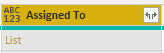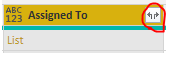- Power BI forums
- Updates
- News & Announcements
- Get Help with Power BI
- Desktop
- Service
- Report Server
- Power Query
- Mobile Apps
- Developer
- DAX Commands and Tips
- Custom Visuals Development Discussion
- Health and Life Sciences
- Power BI Spanish forums
- Translated Spanish Desktop
- Power Platform Integration - Better Together!
- Power Platform Integrations (Read-only)
- Power Platform and Dynamics 365 Integrations (Read-only)
- Training and Consulting
- Instructor Led Training
- Dashboard in a Day for Women, by Women
- Galleries
- Community Connections & How-To Videos
- COVID-19 Data Stories Gallery
- Themes Gallery
- Data Stories Gallery
- R Script Showcase
- Webinars and Video Gallery
- Quick Measures Gallery
- 2021 MSBizAppsSummit Gallery
- 2020 MSBizAppsSummit Gallery
- 2019 MSBizAppsSummit Gallery
- Events
- Ideas
- Custom Visuals Ideas
- Issues
- Issues
- Events
- Upcoming Events
- Community Blog
- Power BI Community Blog
- Custom Visuals Community Blog
- Community Support
- Community Accounts & Registration
- Using the Community
- Community Feedback
Register now to learn Fabric in free live sessions led by the best Microsoft experts. From Apr 16 to May 9, in English and Spanish.
- Power BI forums
- Forums
- Get Help with Power BI
- Power Query
- Planner Multiple Assigned Task Filter
- Subscribe to RSS Feed
- Mark Topic as New
- Mark Topic as Read
- Float this Topic for Current User
- Bookmark
- Subscribe
- Printer Friendly Page
- Mark as New
- Bookmark
- Subscribe
- Mute
- Subscribe to RSS Feed
- Permalink
- Report Inappropriate Content
Planner Multiple Assigned Task Filter
Hello Community,
I have a question related to Microsoft Planner Export to Excel function. It gives multiple assigned task values with semi colon as "Name1 Surname1; Name2 Surname2". It is recognized as one collapsed data. I want to be able to filter as two different person with this data so I can get correct "Members Assignment Chart". What is the best possible way for this?
Additional Information
These "Name1 Surname1; Name2 Surname2" persons are belong to a office365 gorup. So I tried to to export this data to an online Sharepoint list. The names are recognized as People inside the group. Then I tried to connect this to Power BI. But the values are recognized as a List. When I extracted the values, again it was recognized as one data in row. The image is below.
Solved! Go to Solution.
- Mark as New
- Bookmark
- Subscribe
- Mute
- Subscribe to RSS Feed
- Permalink
- Report Inappropriate Content
Hi @Anonymous ,
Please expand the data by click the icon.
If this post helps, then please consider Accept it as the solution to help the others find it more quickly.
- Mark as New
- Bookmark
- Subscribe
- Mute
- Subscribe to RSS Feed
- Permalink
- Report Inappropriate Content
Hİ @v-frfei-msft ,
Thank you for the solution offer. I expanded the excel data as rows with Split Column button. This option worked for my raw excel data. So, I eliminated the Sharepoint list step.
For planner reporting, going with the row option is very useful since it is possible to count distinct values of rows. Planner Export option gives unique task id for this purpose I believe.
Thanks again for your help.
- Mark as New
- Bookmark
- Subscribe
- Mute
- Subscribe to RSS Feed
- Permalink
- Report Inappropriate Content
Hi @Anonymous ,
Please expand the data by click the icon.
If this post helps, then please consider Accept it as the solution to help the others find it more quickly.
- Mark as New
- Bookmark
- Subscribe
- Mute
- Subscribe to RSS Feed
- Permalink
- Report Inappropriate Content
Hİ @v-frfei-msft ,
Thank you for the solution offer. I expanded the excel data as rows with Split Column button. This option worked for my raw excel data. So, I eliminated the Sharepoint list step.
For planner reporting, going with the row option is very useful since it is possible to count distinct values of rows. Planner Export option gives unique task id for this purpose I believe.
Thanks again for your help.
Helpful resources

Microsoft Fabric Learn Together
Covering the world! 9:00-10:30 AM Sydney, 4:00-5:30 PM CET (Paris/Berlin), 7:00-8:30 PM Mexico City

Power BI Monthly Update - April 2024
Check out the April 2024 Power BI update to learn about new features.

| User | Count |
|---|---|
| 102 | |
| 53 | |
| 21 | |
| 12 | |
| 12 |