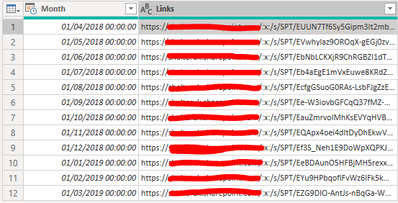- Power BI forums
- Updates
- News & Announcements
- Get Help with Power BI
- Desktop
- Service
- Report Server
- Power Query
- Mobile Apps
- Developer
- DAX Commands and Tips
- Custom Visuals Development Discussion
- Health and Life Sciences
- Power BI Spanish forums
- Translated Spanish Desktop
- Power Platform Integration - Better Together!
- Power Platform Integrations (Read-only)
- Power Platform and Dynamics 365 Integrations (Read-only)
- Training and Consulting
- Instructor Led Training
- Dashboard in a Day for Women, by Women
- Galleries
- Community Connections & How-To Videos
- COVID-19 Data Stories Gallery
- Themes Gallery
- Data Stories Gallery
- R Script Showcase
- Webinars and Video Gallery
- Quick Measures Gallery
- 2021 MSBizAppsSummit Gallery
- 2020 MSBizAppsSummit Gallery
- 2019 MSBizAppsSummit Gallery
- Events
- Ideas
- Custom Visuals Ideas
- Issues
- Issues
- Events
- Upcoming Events
- Community Blog
- Power BI Community Blog
- Custom Visuals Community Blog
- Community Support
- Community Accounts & Registration
- Using the Community
- Community Feedback
Register now to learn Fabric in free live sessions led by the best Microsoft experts. From Apr 16 to May 9, in English and Spanish.
- Power BI forums
- Forums
- Get Help with Power BI
- Power Query
- Re: Open Links To Excel Files As Dataset
- Subscribe to RSS Feed
- Mark Topic as New
- Mark Topic as Read
- Float this Topic for Current User
- Bookmark
- Subscribe
- Printer Friendly Page
- Mark as New
- Bookmark
- Subscribe
- Mute
- Subscribe to RSS Feed
- Permalink
- Report Inappropriate Content
Open Links To Excel Files As Dataset
Hi all,
I have an Excel table that has a list of links to other Excel files. What I would like to do is use Power Query to open all the links into a single dataset. I'm able to do something similar when I have files linked in a Sharepoint folder (as explained here) but I can't seem to find a way to do this for a list of links.
It might not even be possible, but just wondering if anyone might have a solution?
TIA,
SamB
- Mark as New
- Bookmark
- Subscribe
- Mute
- Subscribe to RSS Feed
- Permalink
- Report Inappropriate Content
Hi @Anonymous
Just add a column to the Excel table that contains the link like so:
Excel.Workbook(File.Contents([link])))
Where [link] is the reference to the column with the link to your Excel-Workbooks.
Imke Feldmann (The BIccountant)
If you liked my solution, please give it a thumbs up. And if I did answer your question, please mark this post as a solution. Thanks!
How to integrate M-code into your solution -- How to get your questions answered quickly -- How to provide sample data -- Check out more PBI- learning resources here -- Performance Tipps for M-queries
- Mark as New
- Bookmark
- Subscribe
- Mute
- Subscribe to RSS Feed
- Permalink
- Report Inappropriate Content
Hi Imke,
Thanks for the input. I think this is already done - so this is my table at the moment:
And this is the code:
let
Source = Excel.Workbook(File.Contents("C:\Users\xxxx\Downloads\Example.xlsx"), null, true),
Table2_2_Table = Source{[Item="Table2_2",Kind="Table"]}[Data],
#"Changed Type" = Table.TransformColumnTypes(Table2_2_Table,{{"Month", type datetime}, {"Links", type text}})
in
#"Changed Type"The second line looks like your suggestion, or am I missing something?
Thanks,
Sam
- Mark as New
- Bookmark
- Subscribe
- Mute
- Subscribe to RSS Feed
- Permalink
- Report Inappropriate Content
Yes, you missed to add the column:
let
Source = Excel.Workbook(File.Contents("C:\Users\xxxx\Downloads\Example.xlsx"), null, true),
Table2_2_Table = Source{[Item="Table2_2",Kind="Table"]}[Data],
#"Changed Type" = Table.TransformColumnTypes(Table2_2_Table,{{"Month", type datetime}, {"Links", type text}}),
ImkesStep = Table.AddColumn(#"Changed Type", "Custom", each Excel.Workbook(File.Contents([Links])))
in
ImkesStep
While this works on references to local files. You have to adjust it a bit to grab the contents from an online source.
Imke Feldmann (The BIccountant)
If you liked my solution, please give it a thumbs up. And if I did answer your question, please mark this post as a solution. Thanks!
How to integrate M-code into your solution -- How to get your questions answered quickly -- How to provide sample data -- Check out more PBI- learning resources here -- Performance Tipps for M-queries
- Mark as New
- Bookmark
- Subscribe
- Mute
- Subscribe to RSS Feed
- Permalink
- Report Inappropriate Content
H Imke,
Thanks for your help on this. The files are saved in a colleagues Sharepoint / OneDrive folder and I think that's why I'm now getting a 'DataFormat.Error: The supplied file path must be a valid absolute path' error. I've tried saving my file locally, but no joy.
Thanks,
Sam
- Mark as New
- Bookmark
- Subscribe
- Mute
- Subscribe to RSS Feed
- Permalink
- Report Inappropriate Content
Have you tried my method on you local files? What did the error-message say?
If you want to continue with Sharepoint, I recommend this: https://www.poweredsolutions.co/2019/04/04/connecting-to-files-in-sharepoint-onedrive-with-power-bi-...
Imke Feldmann (The BIccountant)
If you liked my solution, please give it a thumbs up. And if I did answer your question, please mark this post as a solution. Thanks!
How to integrate M-code into your solution -- How to get your questions answered quickly -- How to provide sample data -- Check out more PBI- learning resources here -- Performance Tipps for M-queries
- Mark as New
- Bookmark
- Subscribe
- Mute
- Subscribe to RSS Feed
- Permalink
- Report Inappropriate Content
Hi Imke,
Well, I think it just might not be doable ![]() - I've tried to advice in the link you sent and I still get the same error message, as I also do with the local files.
- I've tried to advice in the link you sent and I still get the same error message, as I also do with the local files.
Thanks for your input anyhow!
Sam
Helpful resources

Microsoft Fabric Learn Together
Covering the world! 9:00-10:30 AM Sydney, 4:00-5:30 PM CET (Paris/Berlin), 7:00-8:30 PM Mexico City

Power BI Monthly Update - April 2024
Check out the April 2024 Power BI update to learn about new features.