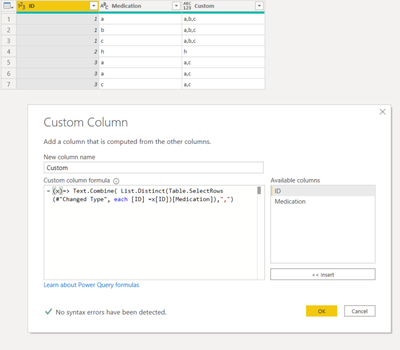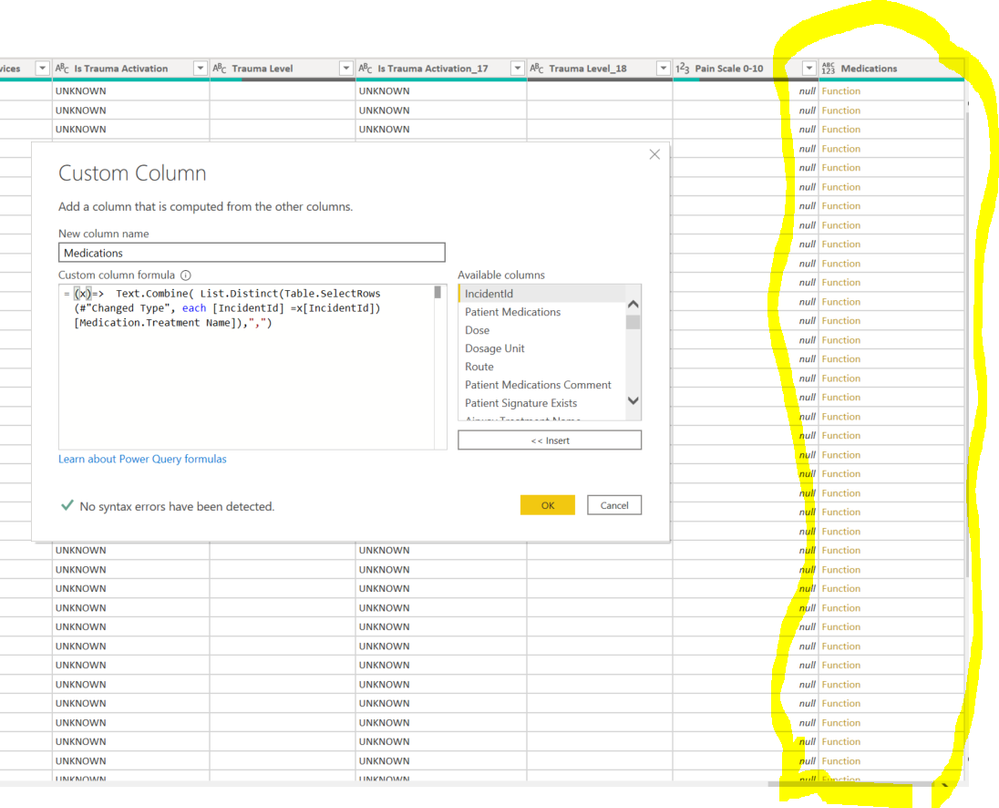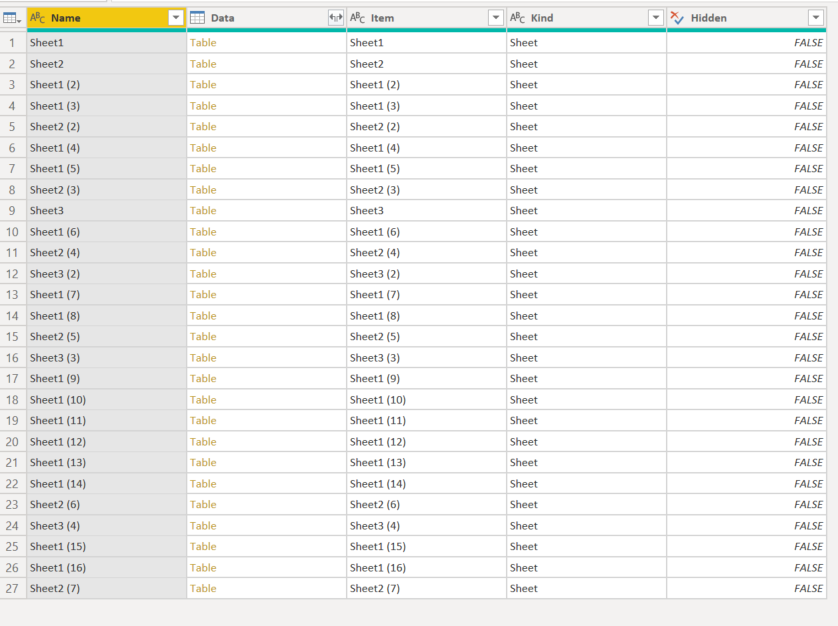- Power BI forums
- Updates
- News & Announcements
- Get Help with Power BI
- Desktop
- Service
- Report Server
- Power Query
- Mobile Apps
- Developer
- DAX Commands and Tips
- Custom Visuals Development Discussion
- Health and Life Sciences
- Power BI Spanish forums
- Translated Spanish Desktop
- Power Platform Integration - Better Together!
- Power Platform Integrations (Read-only)
- Power Platform and Dynamics 365 Integrations (Read-only)
- Training and Consulting
- Instructor Led Training
- Dashboard in a Day for Women, by Women
- Galleries
- Community Connections & How-To Videos
- COVID-19 Data Stories Gallery
- Themes Gallery
- Data Stories Gallery
- R Script Showcase
- Webinars and Video Gallery
- Quick Measures Gallery
- 2021 MSBizAppsSummit Gallery
- 2020 MSBizAppsSummit Gallery
- 2019 MSBizAppsSummit Gallery
- Events
- Ideas
- Custom Visuals Ideas
- Issues
- Issues
- Events
- Upcoming Events
- Community Blog
- Power BI Community Blog
- Custom Visuals Community Blog
- Community Support
- Community Accounts & Registration
- Using the Community
- Community Feedback
Register now to learn Fabric in free live sessions led by the best Microsoft experts. From Apr 16 to May 9, in English and Spanish.
- Power BI forums
- Forums
- Get Help with Power BI
- Power Query
- Re: New column when IDs repeat
- Subscribe to RSS Feed
- Mark Topic as New
- Mark Topic as Read
- Float this Topic for Current User
- Bookmark
- Subscribe
- Printer Friendly Page
- Mark as New
- Bookmark
- Subscribe
- Mute
- Subscribe to RSS Feed
- Permalink
- Report Inappropriate Content
New column when IDs repeat
Hello community,
I'm looking to create a new column with a list of unique medications for each ID.
I have a bit of a weird/complicated data, because my IDs repeat:
| ID | Medication |
| 1 | a |
| 1 | b |
| 1 | c |
| 2 | h |
| 3 | a |
| 3 | a |
| 3 | c |
Some IDs have a row for each medication (ID #1), some IDs have duplicate medications (ID #3) as well as non duplicated medications.
I would like to create a new column with a list of all unique medications for each ID:
| ID | Medication | Medications |
| 1 | a | a, b, c |
| 1 | b | a, b, c |
| 1 | c | a, b, c |
| 2 | h | h |
| 3 | a | a, c |
| 3 | a | a, c |
| 3 | c | a, c |
Would anyone know how to create this?
Thank you for taking the time,
Denisse
- Mark as New
- Bookmark
- Subscribe
- Mute
- Subscribe to RSS Feed
- Permalink
- Report Inappropriate Content
@Anonymous
You can add a custom column with the following code
(x)=> Text.Combine( List.Distinct(Table.SelectRows(#"Changed Type", each [ID] =x[ID])[Medication]),",")
⭕ Subscribe and learn Power BI from these videos
⚪ Website ⚪ LinkedIn ⚪ PBI User Group
- Mark as New
- Bookmark
- Subscribe
- Mute
- Subscribe to RSS Feed
- Permalink
- Report Inappropriate Content
- Mark as New
- Bookmark
- Subscribe
- Mute
- Subscribe to RSS Feed
- Permalink
- Report Inappropriate Content
@Anonymous
You need to modify the step names as per your query. Create a new blank query, go to the Advanced Editor, clear the existing code and paste the following then follow the steps.
let
Source = Table.FromRows(Json.Document(Binary.Decompress(Binary.FromText("i45WMlTSUUpUitWBsJLgrGQwywjIygCzjOHqUFlAdbEA", BinaryEncoding.Base64), Compression.Deflate)), let _t = ((type nullable text) meta [Serialized.Text = true]) in type table [ID = _t, Medication = _t]),
#"Changed Type" = Table.TransformColumnTypes(Source,{{"ID", Int64.Type}, {"Medication", type text}}),
#"Added Custom" = Table.AddColumn(#"Changed Type", "Custom", (x)=> Text.Combine( List.Distinct(Table.SelectRows(#"Changed Type", each [ID] =x[ID])[Medication]),","))
in
#"Added Custom"
⭕ Subscribe and learn Power BI from these videos
⚪ Website ⚪ LinkedIn ⚪ PBI User Group
- Mark as New
- Bookmark
- Subscribe
- Mute
- Subscribe to RSS Feed
- Permalink
- Report Inappropriate Content
You can adapt it as follows. Put this formula in the custom column pop up box, replace Source with last/previous step.
let thisid = _[ID] in Text.Combine( List.Distinct(Table.SelectRows(Source, each [ID] =thisid)[Medication]),",")
Pat
Did I answer your question? Mark my post as a solution! Kudos are also appreciated!
To learn more about Power BI, follow me on Twitter or subscribe on YouTube.
@mahoneypa HoosierBI on YouTube
- Mark as New
- Bookmark
- Subscribe
- Mute
- Subscribe to RSS Feed
- Permalink
- Report Inappropriate Content
My source is an excel with multiple sheets, which I load as below, and then expand so it's all continously in one table. Is this this issue? I can't seem to get it to work, and sadly I am not following how to address the issue (still new to this!).
Thank you for your time and help,
Denisse
- Mark as New
- Bookmark
- Subscribe
- Mute
- Subscribe to RSS Feed
- Permalink
- Report Inappropriate Content
@Anonymous
Based on your question and the sample you provided, solutions were suggested. You can share your Excel file or create a sample file that represents your actual data and show the expected results to understand your data and the expected result.
You can save your file in a cloud space like OneDrive and share the link here.
⭕ Subscribe and learn Power BI from these videos
⚪ Website ⚪ LinkedIn ⚪ PBI User Group
- Mark as New
- Bookmark
- Subscribe
- Mute
- Subscribe to RSS Feed
- Permalink
- Report Inappropriate Content
Helpful resources

Microsoft Fabric Learn Together
Covering the world! 9:00-10:30 AM Sydney, 4:00-5:30 PM CET (Paris/Berlin), 7:00-8:30 PM Mexico City

Power BI Monthly Update - April 2024
Check out the April 2024 Power BI update to learn about new features.