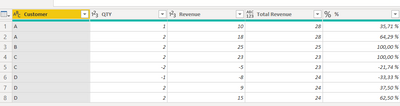- Power BI forums
- Updates
- News & Announcements
- Get Help with Power BI
- Desktop
- Service
- Report Server
- Power Query
- Mobile Apps
- Developer
- DAX Commands and Tips
- Custom Visuals Development Discussion
- Health and Life Sciences
- Power BI Spanish forums
- Translated Spanish Desktop
- Power Platform Integration - Better Together!
- Power Platform Integrations (Read-only)
- Power Platform and Dynamics 365 Integrations (Read-only)
- Training and Consulting
- Instructor Led Training
- Dashboard in a Day for Women, by Women
- Galleries
- Community Connections & How-To Videos
- COVID-19 Data Stories Gallery
- Themes Gallery
- Data Stories Gallery
- R Script Showcase
- Webinars and Video Gallery
- Quick Measures Gallery
- 2021 MSBizAppsSummit Gallery
- 2020 MSBizAppsSummit Gallery
- 2019 MSBizAppsSummit Gallery
- Events
- Ideas
- Custom Visuals Ideas
- Issues
- Issues
- Events
- Upcoming Events
- Community Blog
- Power BI Community Blog
- Custom Visuals Community Blog
- Community Support
- Community Accounts & Registration
- Using the Community
- Community Feedback
Register now to learn Fabric in free live sessions led by the best Microsoft experts. From Apr 16 to May 9, in English and Spanish.
- Power BI forums
- Forums
- Get Help with Power BI
- Power Query
- Need help with list.Sum custom colomns
- Subscribe to RSS Feed
- Mark Topic as New
- Mark Topic as Read
- Float this Topic for Current User
- Bookmark
- Subscribe
- Printer Friendly Page
- Mark as New
- Bookmark
- Subscribe
- Mute
- Subscribe to RSS Feed
- Permalink
- Report Inappropriate Content
Need help with list.Sum custom colomns
Hi All,
i have the following issue in Power Query i want to create a customer colomn ( i know i can do this with grouping or in Dax, but i need to to this in power query) Table 1 is the data and i want to create the colomns Total Revenue and Sales Percentage. For the Total Revenue i only want to take into account positive revenue. Any help would be appreciated!!
| Customer | QTY | Revenue | Total Revenue | Sales Percentage |
| A | 1 | 10 | 28 | 36% |
| A | 2 | 18 | 28 | 64% |
| B | 2 | 25 | 25 | 100% |
| C | 2 | 23 | 23 | 100% |
| C | -2 | -5 | null | null |
| D | -1 | -8 | null | null |
| D | 2 | 9 | 24 | 38% |
| D | 2 | 15 | 24 | 63% |
Solved! Go to Solution.
- Mark as New
- Bookmark
- Subscribe
- Mute
- Subscribe to RSS Feed
- Permalink
- Report Inappropriate Content
Hello @Timo1980
add a new column and enter this formula. The only thing you have to pay attention is that the variable ChangedType you have to replace with your prior step name.
List.Sum(Table.SelectRows(ChangedType, (sel)=> sel[Customer]=[Customer] and sel[Revenue]>=0)[Revenue])here the complete code
let
Source = Table.FromRows(Json.Document(Binary.Decompress(Binary.FromText("i45WclTSUTIEYQOlWB0I1wjEtQBznaBcI1Mw1xnGNYZzdUF8XYi0C4gJMkzXAs4HSVui8AyBimMB", BinaryEncoding.Base64), Compression.Deflate)), let _t = ((type nullable text) meta [Serialized.Text = true]) in type table [Customer = _t, QTY = _t, Revenue = _t]),
ChangedType = Table.TransformColumnTypes(Source,{{"Customer", type text}, {"QTY", Int64.Type}, {"Revenue", Int64.Type}}),
#"Added Custom" = Table.AddColumn(ChangedType, "Total Revenue", each List.Sum(Table.SelectRows(ChangedType, (sel)=> sel[Customer]=[Customer] and sel[Revenue]>=0)[Revenue])),
#"Added Custom1" = Table.AddColumn(#"Added Custom", "%", each [Revenue]/[Total Revenue],Percentage.Type)
in
#"Added Custom1"and here is the output
Copy paste this code to the advanced editor in a new blank query to see how the solution works.
If this post helps or solves your problem, please mark it as solution (to help other users find useful content and to acknowledge the work of users that helped you)
Kudoes are nice too
Have fun
Jimmy
- Mark as New
- Bookmark
- Subscribe
- Mute
- Subscribe to RSS Feed
- Permalink
- Report Inappropriate Content
Hello @Timo1980
add a new column and enter this formula. The only thing you have to pay attention is that the variable ChangedType you have to replace with your prior step name.
List.Sum(Table.SelectRows(ChangedType, (sel)=> sel[Customer]=[Customer] and sel[Revenue]>=0)[Revenue])here the complete code
let
Source = Table.FromRows(Json.Document(Binary.Decompress(Binary.FromText("i45WclTSUTIEYQOlWB0I1wjEtQBznaBcI1Mw1xnGNYZzdUF8XYi0C4gJMkzXAs4HSVui8AyBimMB", BinaryEncoding.Base64), Compression.Deflate)), let _t = ((type nullable text) meta [Serialized.Text = true]) in type table [Customer = _t, QTY = _t, Revenue = _t]),
ChangedType = Table.TransformColumnTypes(Source,{{"Customer", type text}, {"QTY", Int64.Type}, {"Revenue", Int64.Type}}),
#"Added Custom" = Table.AddColumn(ChangedType, "Total Revenue", each List.Sum(Table.SelectRows(ChangedType, (sel)=> sel[Customer]=[Customer] and sel[Revenue]>=0)[Revenue])),
#"Added Custom1" = Table.AddColumn(#"Added Custom", "%", each [Revenue]/[Total Revenue],Percentage.Type)
in
#"Added Custom1"and here is the output
Copy paste this code to the advanced editor in a new blank query to see how the solution works.
If this post helps or solves your problem, please mark it as solution (to help other users find useful content and to acknowledge the work of users that helped you)
Kudoes are nice too
Have fun
Jimmy
- Mark as New
- Bookmark
- Subscribe
- Mute
- Subscribe to RSS Feed
- Permalink
- Report Inappropriate Content
let
Origine = Table.FromRows(Json.Document(Binary.Decompress(Binary.FromText("i45WclTSUTIEYQOlWB0I1wjEtQBznaBcI1Mw1xnGNYZzdUF8XYi0C4gJMkzXAs4HSVui8AyBimMB", BinaryEncoding.Base64), Compression.Deflate)), let _t = ((type nullable text) meta [Serialized.Text = true]) in type table [Customer = _t, QTY = _t, Revenue = _t]),
#"Modificato tipo" = Table.TransformColumnTypes(Origine,{{"QTY", type number}, {"Revenue", type number}}),
#"Raggruppate righe" = Table.Group(#"Modificato tipo", {"Customer"}, {{"Total Revenue", each List.Sum(List.Select([Revenue], (r)=>r>0)), type nullable text},{"rev", each Table.AddColumn(_, "%rev", (pc)=> pc[Revenue]/List.Sum(List.Select([Revenue], (r)=>r>0))) }} ),
#"Tabella rev espansa" = Table.ExpandTableColumn(#"Raggruppate righe", "rev", {"QTY", "Revenue", "%rev"}, {"QTY", "Revenue", "%rev"})
in
#"Tabella rev espansa"- Mark as New
- Bookmark
- Subscribe
- Mute
- Subscribe to RSS Feed
- Permalink
- Report Inappropriate Content
Duplicate the table.
Filter out the -ve figures from the Revenue column (you can use the Number filter feature from the column header dropdown).
Then select the Customer column, choose 'Group By' from the ribbon (Sum the Revenue column, give it a name 'Tot Rev').
This will give you a 2 column table with the +ve revenues summed.
--------------------
Go back to the original table.
Pick 'Merge Queries as new' from the ribbon.
Merge the original with the new table (created above) on Customer field. Use Inner Join.
Expand the column header to return only the 'Tot Rev' column.
Add a conditional column (from Menu), use the interface to mimic the code below
if Revenue < 0 then null else 'Tot Rev'Change the column type to be whole number.
Then select the original Revenue Column and the new Group Revenue column.
Pick 'Add Column' from the menu->go to the From Number section->pick Standard-> Divide.
That should add a column with the right arithmetic.
I would leave that column as a decimal (i.e. don't change it to percenatge type- it'll make it easier in powerbi front end).
Let me know how you go.
Helpful resources

Microsoft Fabric Learn Together
Covering the world! 9:00-10:30 AM Sydney, 4:00-5:30 PM CET (Paris/Berlin), 7:00-8:30 PM Mexico City

Power BI Monthly Update - April 2024
Check out the April 2024 Power BI update to learn about new features.