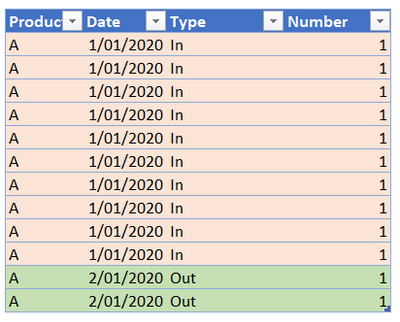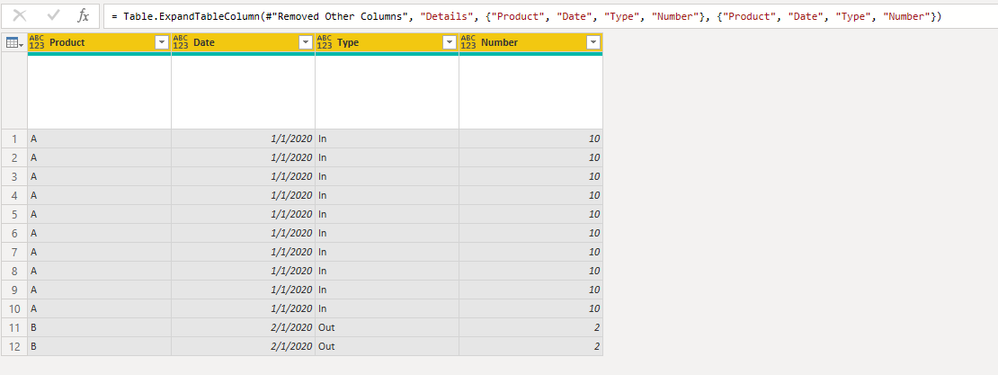- Power BI forums
- Updates
- News & Announcements
- Get Help with Power BI
- Desktop
- Service
- Report Server
- Power Query
- Mobile Apps
- Developer
- DAX Commands and Tips
- Custom Visuals Development Discussion
- Health and Life Sciences
- Power BI Spanish forums
- Translated Spanish Desktop
- Power Platform Integration - Better Together!
- Power Platform Integrations (Read-only)
- Power Platform and Dynamics 365 Integrations (Read-only)
- Training and Consulting
- Instructor Led Training
- Dashboard in a Day for Women, by Women
- Galleries
- Community Connections & How-To Videos
- COVID-19 Data Stories Gallery
- Themes Gallery
- Data Stories Gallery
- R Script Showcase
- Webinars and Video Gallery
- Quick Measures Gallery
- 2021 MSBizAppsSummit Gallery
- 2020 MSBizAppsSummit Gallery
- 2019 MSBizAppsSummit Gallery
- Events
- Ideas
- Custom Visuals Ideas
- Issues
- Issues
- Events
- Upcoming Events
- Community Blog
- Power BI Community Blog
- Custom Visuals Community Blog
- Community Support
- Community Accounts & Registration
- Using the Community
- Community Feedback
Register now to learn Fabric in free live sessions led by the best Microsoft experts. From Apr 16 to May 9, in English and Spanish.
- Power BI forums
- Forums
- Get Help with Power BI
- Power Query
- Multiply each single row with a number of specific...
- Subscribe to RSS Feed
- Mark Topic as New
- Mark Topic as Read
- Float this Topic for Current User
- Bookmark
- Subscribe
- Printer Friendly Page
- Mark as New
- Bookmark
- Subscribe
- Mute
- Subscribe to RSS Feed
- Permalink
- Report Inappropriate Content
Multiply each single row with a number of specific cell of that row
Hi everyone
I am trying to convert a table in the following way :
Every row needs to be multiplied "x" times, and "x" equals a value in a cell of that row.
The example belows will help I guess
The starting table is the following :
The result needs to a table in which the first row of the initial tabel appears 10 times; and the second line of the inital table appears 2 times
Thanks for your help / input
Regards
Bjorn
Solved! Go to Solution.
- Mark as New
- Bookmark
- Subscribe
- Mute
- Subscribe to RSS Feed
- Permalink
- Report Inappropriate Content
Here's one way to do it in the query editor, by adding a simple List column using the Number column. To see how it works, just create a blank query, open the Advanced Editor and replace the text there with the M code below.
let
Source = Table.FromRows(Json.Document(Binary.Decompress(Binary.FromText("i45WclTSUTLUN9Q3MjAyBDI980B8A6VYHYiUEULKv7QEJKAUGwsA", BinaryEncoding.Base64), Compression.Deflate)), let _t = ((type nullable text) meta [Serialized.Text = true]) in type table [Product = _t, Date = _t, Type = _t, Number = _t]),
#"Changed Type" = Table.TransformColumnTypes(Source,{{"Number", Int64.Type}, {"Date", type date}}),
#"Added Custom" = Table.AddColumn(#"Changed Type", "Custom", each {1..[Number]}),
#"Expanded Custom" = Table.ExpandListColumn(#"Added Custom", "Custom"),
#"Removed Columns" = Table.RemoveColumns(#"Expanded Custom",{"Custom"}),
#"Rounded Up" = Table.TransformColumns(#"Removed Columns",{{"Number", each 1, Int64.Type}})
in
#"Rounded Up"
Pat
Did I answer your question? Mark my post as a solution! Kudos are also appreciated!
To learn more about Power BI, follow me on Twitter or subscribe on YouTube.
@mahoneypa HoosierBI on YouTube
- Mark as New
- Bookmark
- Subscribe
- Mute
- Subscribe to RSS Feed
- Permalink
- Report Inappropriate Content
Here's one way to do it in the query editor, by adding a simple List column using the Number column. To see how it works, just create a blank query, open the Advanced Editor and replace the text there with the M code below.
let
Source = Table.FromRows(Json.Document(Binary.Decompress(Binary.FromText("i45WclTSUTLUN9Q3MjAyBDI980B8A6VYHYiUEULKv7QEJKAUGwsA", BinaryEncoding.Base64), Compression.Deflate)), let _t = ((type nullable text) meta [Serialized.Text = true]) in type table [Product = _t, Date = _t, Type = _t, Number = _t]),
#"Changed Type" = Table.TransformColumnTypes(Source,{{"Number", Int64.Type}, {"Date", type date}}),
#"Added Custom" = Table.AddColumn(#"Changed Type", "Custom", each {1..[Number]}),
#"Expanded Custom" = Table.ExpandListColumn(#"Added Custom", "Custom"),
#"Removed Columns" = Table.RemoveColumns(#"Expanded Custom",{"Custom"}),
#"Rounded Up" = Table.TransformColumns(#"Removed Columns",{{"Number", each 1, Int64.Type}})
in
#"Rounded Up"
Pat
Did I answer your question? Mark my post as a solution! Kudos are also appreciated!
To learn more about Power BI, follow me on Twitter or subscribe on YouTube.
@mahoneypa HoosierBI on YouTube
- Mark as New
- Bookmark
- Subscribe
- Mute
- Subscribe to RSS Feed
- Permalink
- Report Inappropriate Content
Here is another aproach. Try this in blank query and adjust accordingly.
let
Source = Table.FromRows(Json.Document(Binary.Decompress(Binary.FromText("i45WclTSUaqoABJGSrE60UpOQFZlJZAwVYqNBQA=", BinaryEncoding.Base64), Compression.Deflate)), let _t = ((type nullable text) meta [Serialized.Text = true]) in type table [Column1 = _t, Column2 = _t, Number = _t]),
Cols = Table.ColumnNames(Source),
Tables = Table.ExpandTableColumn(Table.SelectColumns(Table.AddColumn(Source, "x", each Table.FromRows(List.Repeat({List.RemoveLastN(Record.ToList(_),1)&{1}}, Number.From([Number])), Cols)), "x"), "x", Cols)
in
Tables- Mark as New
- Bookmark
- Subscribe
- Mute
- Subscribe to RSS Feed
- Permalink
- Report Inappropriate Content
This was actually a pretty good idea you came up with. Here's how I would implement it:
let
Source = Table.FromRows(Json.Document(Binary.Decompress(Binary.FromText("i45WclTSUTLUN9Q3MjAyADI980B8A6VYnWglJyDTCCHlX1oCElCKjQUA", BinaryEncoding.Base64), Compression.Deflate)), let _t = ((type nullable text) meta [Serialized.Text = true]) in type table [Column1 = _t, Column2 = _t, Column3 = _t, Column4 = _t]),
#"Renamed Columns" = Table.RenameColumns(Source,{{"Column1", "Product"}, {"Column2", "Date"}, {"Column3", "Type"}, {"Column4", "Number"}}),
#"Changed Type" = Table.TransformColumnTypes(#"Renamed Columns",{{"Date", type date}, {"Number", Int64.Type}}),
#"Grouped Rows" = Table.Group(#"Changed Type", {"Product", "Date", "Type"}, {{"Rows", each List.Max([Number]), type nullable number}, {"Details", each _, type table [Product=nullable text, Date=nullable date, Type=nullable text, Number=nullable number]}}),
Custom1 = Table.TransformColumns(#"Grouped Rows", {{"Details", each Table.Repeat(_, [Number]{0})}}),
#"Removed Other Columns" = Table.SelectColumns(Custom1,{"Details"}),
#"Expanded Details" = Table.ExpandTableColumn(#"Removed Other Columns", "Details", {"Product", "Date", "Type", "Number"}, {"Product", "Date", "Type", "Number"})
in
#"Expanded Details"
The key is the Table.Repeat function on the column of tables, via Table.Transform Columns, and to use the nested "Number"Column as the parameter, or number to repeat [Number]{0}, or Number column, first row.
Using Table.TransformColumns instead of always using Table.AddColumns all the time. And the "each" keyword works in that context as well!
--Nate
I’m usually answering from my phone, which means the results are visualized only in my mind. You’ll need to use my answer to know that it works—but it will work!!
Helpful resources

Microsoft Fabric Learn Together
Covering the world! 9:00-10:30 AM Sydney, 4:00-5:30 PM CET (Paris/Berlin), 7:00-8:30 PM Mexico City

Power BI Monthly Update - April 2024
Check out the April 2024 Power BI update to learn about new features.