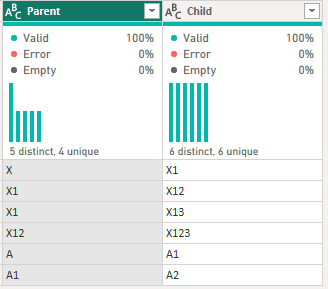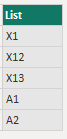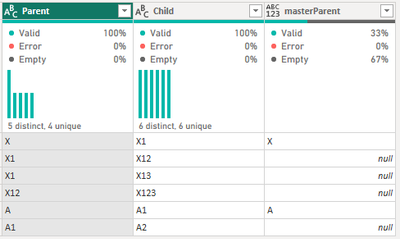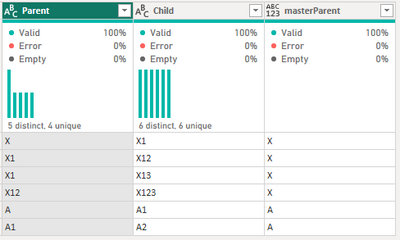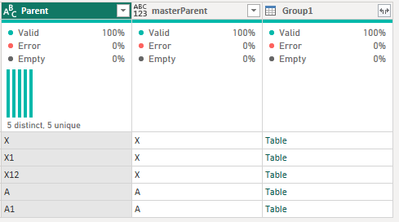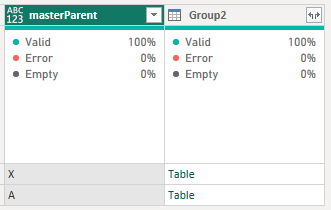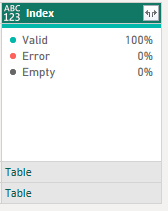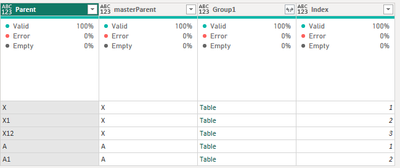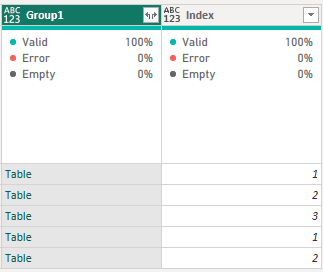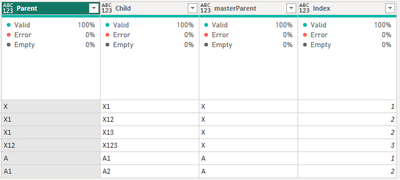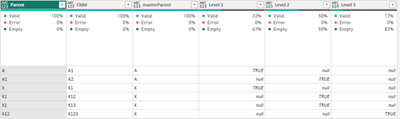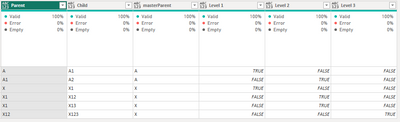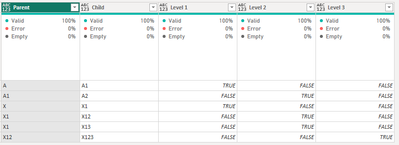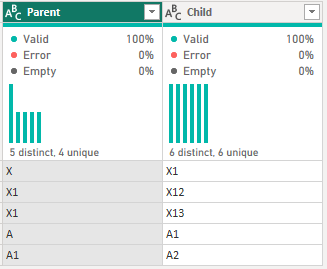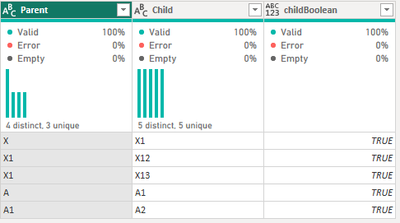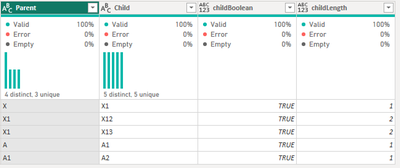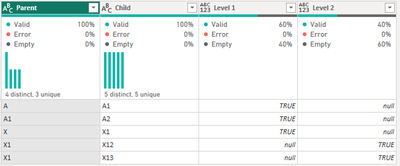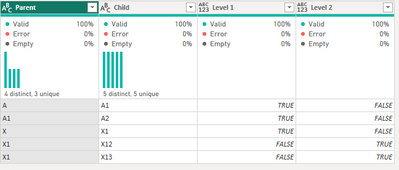- Power BI forums
- Updates
- News & Announcements
- Get Help with Power BI
- Desktop
- Service
- Report Server
- Power Query
- Mobile Apps
- Developer
- DAX Commands and Tips
- Custom Visuals Development Discussion
- Health and Life Sciences
- Power BI Spanish forums
- Translated Spanish Desktop
- Power Platform Integration - Better Together!
- Power Platform Integrations (Read-only)
- Power Platform and Dynamics 365 Integrations (Read-only)
- Training and Consulting
- Instructor Led Training
- Dashboard in a Day for Women, by Women
- Galleries
- Community Connections & How-To Videos
- COVID-19 Data Stories Gallery
- Themes Gallery
- Data Stories Gallery
- R Script Showcase
- Webinars and Video Gallery
- Quick Measures Gallery
- 2021 MSBizAppsSummit Gallery
- 2020 MSBizAppsSummit Gallery
- 2019 MSBizAppsSummit Gallery
- Events
- Ideas
- Custom Visuals Ideas
- Issues
- Issues
- Events
- Upcoming Events
- Community Blog
- Power BI Community Blog
- Custom Visuals Community Blog
- Community Support
- Community Accounts & Registration
- Using the Community
- Community Feedback
Register now to learn Fabric in free live sessions led by the best Microsoft experts. From Apr 16 to May 9, in English and Spanish.
- Power BI forums
- Forums
- Get Help with Power BI
- Power Query
- Re: Multi Level Parent Child Hierarchy
- Subscribe to RSS Feed
- Mark Topic as New
- Mark Topic as Read
- Float this Topic for Current User
- Bookmark
- Subscribe
- Printer Friendly Page
- Mark as New
- Bookmark
- Subscribe
- Mute
- Subscribe to RSS Feed
- Permalink
- Report Inappropriate Content
Multi Level Parent Child Hierarchy
Hi all!
I have a flat file that shows me the relation for each code combination:
| Parent | Child |
| X | X1 |
| X1 | X12 |
| X1 | X13 |
| A | A1 |
| A1 | A2 |
As you can see we have a multi level relation here between both column.
Now I would like to get a result this construct:
| Parent | Child | Level 1 | Level 2 | Level 3 | Level 4 |
| X | X1 | TRUE | FALSE | FALSE | FALSE |
| X1 | X12 | FALSE | TRUE | FALSE | FALSE |
| X1 | X13 | FALSE | TRUE | FALSE | FALSE |
How is that possible using Power Query?
I don't know how many levels we have in the end.
Solved! Go to Solution.
- Mark as New
- Bookmark
- Subscribe
- Mute
- Subscribe to RSS Feed
- Permalink
- Report Inappropriate Content
Alright then. Let's try this...
For the dataset
add the [Child] column as a new query and remove duplicates
now test the [Parent] column to see if the value is a "master" parent
Table.AddColumn(#"Changed Type1", "masterParent", each if List.Contains(Child, [Parent]) then null else [Parent])
Fill down the [masterParent] column
Table.FillDown(#"Added Custom",{"masterParent"})
Group By [masterParent] and [Parent] with now aggregation of rows
Table.Group(#"Filled Down", {"Parent", "masterParent"}, {{"Group1", each _, type table [Parent=nullable text, Child=nullable text, master=text]}})
Now Group By [masterParent] with no aggregation
Table.Group(#"Grouped Rows", {"masterParent"}, {{"Group2", each _, type table [Parent=nullable text, master=text, Count=table]}})
Add an index column
Table.AddColumn(#"Grouped Rows1", "Index", each Table.AddIndexColumn([Group2], "Index", 1))
Remove the [masterParent] and [Group2] columns
Table.RemoveColumns(#"Added Custom1",{"masterParent", "Group2"})
expand the [Index] column
Table.ExpandTableColumn(#"Removed Columns", "Index", {"Parent", "masterParent", "Group1", "Index"}, {"Parent", "masterParent", "Group1", "Index"})
remove the [Parent] and [masterParent] columns
Table.RemoveColumns(#"Expanded Custom",{"Parent", "masterParent"})
expand [Group1] column
Table.ExpandTableColumn(#"Removed Columns1", "Group1", {"Parent", "Child", "masterParent"}, {"Parent", "Child", "masterParent"})
add a Prefix to the [Index] column
Table.TransformColumns(#"Expanded Count", {{"Index", each "Level " & Text.From(_, "en-US"), type text}})
add a boolean true column
Table.AddColumn(#"Added Prefix", "_boolean", each true)
add the [Index] column as a new query and remove duplicates
pivot the [Index] column using the [_boolean] column as values with no row aggregation
Table.Pivot(#"Added Custom2", List.Distinct(#"Added Custom2"[Index]), "Index", "_boolean")
replace the null values with "FALSE", using the Index list to ensure it will work dynamically
Table.ReplaceValue(#"Pivoted Column",null,false,Replacer.ReplaceValue,Index)
and finally remove the [masterParent] column
Table.RemoveColumns(#"Replaced Value",{"masterParent"})
Hope this helps!
Proud to be a Super User! |  |
- Mark as New
- Bookmark
- Subscribe
- Mute
- Subscribe to RSS Feed
- Permalink
- Report Inappropriate Content
What would dictate if a value is Level 1 or Level 2 etc?
Proud to be a Super User! |  |
- Mark as New
- Bookmark
- Subscribe
- Mute
- Subscribe to RSS Feed
- Permalink
- Report Inappropriate Content
This is not dictatedin the data right now. This is the exercise / request here. Calculate the number of Levels for each hierarchy / relation between the codes and display the individual level for each combination.
It is always Parent To Child. Of there is no relation more downstream, then it is the end. The same applies for Level 1. If nothing is above, then it is Level 1
- Mark as New
- Bookmark
- Subscribe
- Mute
- Subscribe to RSS Feed
- Permalink
- Report Inappropriate Content
Alright then. Let's try this...
For the dataset
add the [Child] column as a new query and remove duplicates
now test the [Parent] column to see if the value is a "master" parent
Table.AddColumn(#"Changed Type1", "masterParent", each if List.Contains(Child, [Parent]) then null else [Parent])
Fill down the [masterParent] column
Table.FillDown(#"Added Custom",{"masterParent"})
Group By [masterParent] and [Parent] with now aggregation of rows
Table.Group(#"Filled Down", {"Parent", "masterParent"}, {{"Group1", each _, type table [Parent=nullable text, Child=nullable text, master=text]}})
Now Group By [masterParent] with no aggregation
Table.Group(#"Grouped Rows", {"masterParent"}, {{"Group2", each _, type table [Parent=nullable text, master=text, Count=table]}})
Add an index column
Table.AddColumn(#"Grouped Rows1", "Index", each Table.AddIndexColumn([Group2], "Index", 1))
Remove the [masterParent] and [Group2] columns
Table.RemoveColumns(#"Added Custom1",{"masterParent", "Group2"})
expand the [Index] column
Table.ExpandTableColumn(#"Removed Columns", "Index", {"Parent", "masterParent", "Group1", "Index"}, {"Parent", "masterParent", "Group1", "Index"})
remove the [Parent] and [masterParent] columns
Table.RemoveColumns(#"Expanded Custom",{"Parent", "masterParent"})
expand [Group1] column
Table.ExpandTableColumn(#"Removed Columns1", "Group1", {"Parent", "Child", "masterParent"}, {"Parent", "Child", "masterParent"})
add a Prefix to the [Index] column
Table.TransformColumns(#"Expanded Count", {{"Index", each "Level " & Text.From(_, "en-US"), type text}})
add a boolean true column
Table.AddColumn(#"Added Prefix", "_boolean", each true)
add the [Index] column as a new query and remove duplicates
pivot the [Index] column using the [_boolean] column as values with no row aggregation
Table.Pivot(#"Added Custom2", List.Distinct(#"Added Custom2"[Index]), "Index", "_boolean")
replace the null values with "FALSE", using the Index list to ensure it will work dynamically
Table.ReplaceValue(#"Pivoted Column",null,false,Replacer.ReplaceValue,Index)
and finally remove the [masterParent] column
Table.RemoveColumns(#"Replaced Value",{"masterParent"})
Hope this helps!
Proud to be a Super User! |  |
- Mark as New
- Bookmark
- Subscribe
- Mute
- Subscribe to RSS Feed
- Permalink
- Report Inappropriate Content
As with all things Power Query there are likely other (better) ways of doing this, but this should get you going in the right direction.
I created an excel file with your data as the source
added a column to populate "True" values
Table.AddColumn(#"Changed Type1", "childBoolean", each if [Child] <> null then true else false)
added a column to get the length of the [Child] values (subtracted 1 to make sure column names are correct)
Table.AddColumn(#"Added Custom", "childLength", each Text.Length([Child]) - 1)
add a prefix to the [childLength] column to name the resulting columns correctly
added the [childLength] column as a new query, converted it to a list and removed duplicates to get
back in the main query, I pivoted the childLength column using the childBoolean column as values, not aggregating
Table.Pivot(#"Added Prefix", List.Distinct(#"Added Prefix"[childLength]), "childLength", "childBoolean")
the null values are replaced using the childLength list created earlier to ensure the columns are dynamically updated
Table.ReplaceValue(#"Pivoted Column",null,false,Replacer.ReplaceValue,childLength)
Hope this helps.
Proud to be a Super User! |  |
- Mark as New
- Bookmark
- Subscribe
- Mute
- Subscribe to RSS Feed
- Permalink
- Report Inappropriate Content
@jgeddes : Thanks a lot! Sorry for not making this clear. But the length of the string has nothing to do with the level. It was just used to demonstrate the relation more clearly.
Helpful resources

Microsoft Fabric Learn Together
Covering the world! 9:00-10:30 AM Sydney, 4:00-5:30 PM CET (Paris/Berlin), 7:00-8:30 PM Mexico City

Power BI Monthly Update - April 2024
Check out the April 2024 Power BI update to learn about new features.