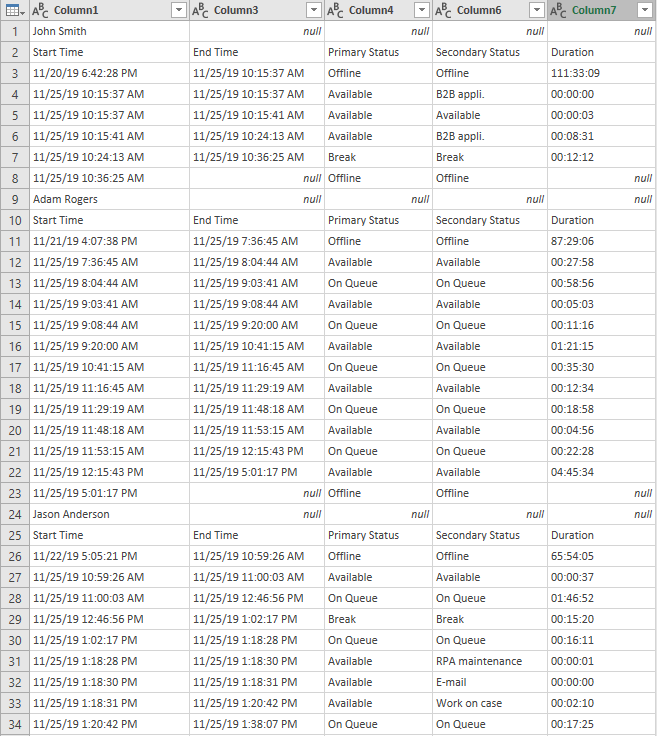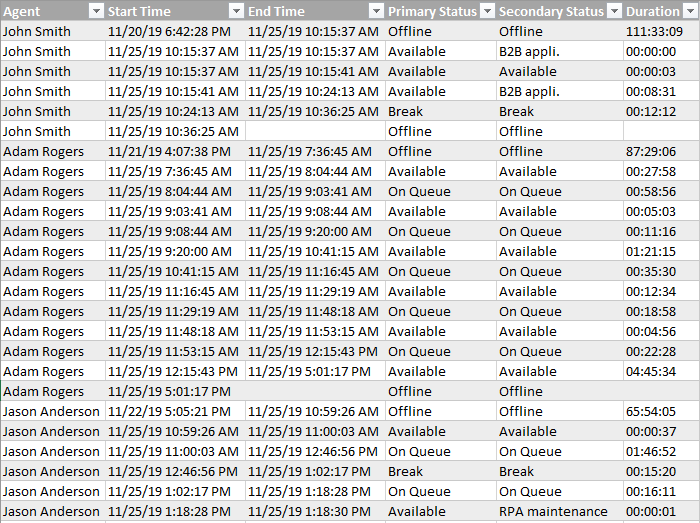- Power BI forums
- Updates
- News & Announcements
- Get Help with Power BI
- Desktop
- Service
- Report Server
- Power Query
- Mobile Apps
- Developer
- DAX Commands and Tips
- Custom Visuals Development Discussion
- Health and Life Sciences
- Power BI Spanish forums
- Translated Spanish Desktop
- Power Platform Integration - Better Together!
- Power Platform Integrations (Read-only)
- Power Platform and Dynamics 365 Integrations (Read-only)
- Training and Consulting
- Instructor Led Training
- Dashboard in a Day for Women, by Women
- Galleries
- Community Connections & How-To Videos
- COVID-19 Data Stories Gallery
- Themes Gallery
- Data Stories Gallery
- R Script Showcase
- Webinars and Video Gallery
- Quick Measures Gallery
- 2021 MSBizAppsSummit Gallery
- 2020 MSBizAppsSummit Gallery
- 2019 MSBizAppsSummit Gallery
- Events
- Ideas
- Custom Visuals Ideas
- Issues
- Issues
- Events
- Upcoming Events
- Community Blog
- Power BI Community Blog
- Custom Visuals Community Blog
- Community Support
- Community Accounts & Registration
- Using the Community
- Community Feedback
Register now to learn Fabric in free live sessions led by the best Microsoft experts. From Apr 16 to May 9, in English and Spanish.
- Power BI forums
- Forums
- Get Help with Power BI
- Power Query
- Re: Moving and rearranging a column header and row...
- Subscribe to RSS Feed
- Mark Topic as New
- Mark Topic as Read
- Float this Topic for Current User
- Bookmark
- Subscribe
- Printer Friendly Page
- Mark as New
- Bookmark
- Subscribe
- Mute
- Subscribe to RSS Feed
- Permalink
- Report Inappropriate Content
Moving and rearranging a column header and row values
Hi,
Could you suggest a solution in PowerQuery to transform a table like this:
Into something like this:
As you see - agent name comes above the rest of the data and I would like it to be in every row to be able to create a report that shows how long each person spends in a primary and secondary statuses.
Thank you.
Solved! Go to Solution.
- Mark as New
- Bookmark
- Subscribe
- Mute
- Subscribe to RSS Feed
- Permalink
- Report Inappropriate Content
Hello @Anonymous
tried to apply my logic to your database.
It works just.
Here the code I used
let
Quelle = Excel.CurrentWorkbook(){[Name="Data"]}[Content],
#"Geänderter Typ" = Table.TransformColumnTypes(Quelle,{{"Column1", type text}, {"Column2", type any}, {"Column3", type text}, {"Column4", type text}, {"Column5", type any}, {"Column6", type text}, {"Column7", type text}}),
#"Hinzugefügte benutzerdefinierte Spalte" = Table.AddColumn(#"Geänderter Typ", "Benutzerdefiniert", each if [Column4]= null then [Column1] else null),
#"Nach unten gefüllt" = Table.FillDown(#"Hinzugefügte benutzerdefinierte Spalte",{"Benutzerdefiniert"}),
#"Gefilterte Zeilen" = Table.SelectRows(#"Nach unten gefüllt", each ([Column4] <> null)),
#"Höher gestufte Header" = Table.PromoteHeaders(#"Gefilterte Zeilen", [PromoteAllScalars=true]),
#"Geänderter Typ1" = Table.TransformColumnTypes(#"Höher gestufte Header",{{"Start Time", type text}, {"Column2", type any}, {"End Time", type text}, {"Primary Status", type text}, {"Column5", type any}, {"Secondary Status", type text}, {"Duration", type text}, {"John Smith", type text}}),
#"Gefilterte Zeilen1" = Table.SelectRows(#"Geänderter Typ1", each ([Start Time] <> "Start Time"))
in
#"Gefilterte Zeilen1"
If this post helps or solves your problem, please mark it as solution.
Kudos are nice to - thanks
Have fun
Jimmy
- Mark as New
- Bookmark
- Subscribe
- Mute
- Subscribe to RSS Feed
- Permalink
- Report Inappropriate Content
Hello @Anonymous ,
this depends on the stability of your data.
If for the name-information, Column 4 is always empfty, you can apply the following logic (It's not the same database as you provided.. but to show the logic)
let
Source = Table.FromRows(Json.Document(Binary.Decompress(Binary.FromText("i45W8srPyFMIzs0syVDSUYKiWJ1opeCSxKIShZDM3FSgiGteCowZUJSZm1hUqQCULyktBgoEpybn56UgCYF0GxrqGxnoG1oqABWA2KYgtoKjL5Drn5aWk5mXisSCaTDFrsGxLDEzJzEpB6TFychJIbGgICdTjxRdCDZNrHIqSk3MhtPoinF62TElMVchKD89tah4KAQ90YHon6cQWJpamorMHFL2YA+pWAA=", BinaryEncoding.Base64), Compression.Deflate)), let _t = ((type text) meta [Serialized.Text = true]) in type table [Colum1 = _t, Colum2 = _t, Colum3 = _t, Colum4 = _t]),
ChangedType = Table.TransformColumnTypes(Source,{{"Colum1", type text}, {"Colum2", type text}, {"Colum3", type text}, {"Colum4", type text}}),
AddedCustom = Table.AddColumn
(
ChangedType,
"Name",
each if [Colum3]="" then [Colum1] else null
),
FilledDown = Table.FillDown
(
AddedCustom,
{"Name"}
),
FilteredRows = Table.SelectRows
(
FilledDown,
each ([Colum3] <> "")
),
PromotedHeaders = Table.PromoteHeaders
(
FilteredRows,
[PromoteAllScalars=true]
),
ChangedType1 = Table.TransformColumnTypes
(
PromotedHeaders,
{{"Start Time", type text}, {"End Time", type text}, {"Primary Status", type text}, {"Secondary Status", type text}, {"John Smith", type text}}),
FilteredRows1 = Table.SelectRows
(
ChangedType1,
each ([Start Time] <> "Start Time")
)
in
FilteredRows1
If this post helps or solves your problem, please mark it as solution.
Kudos are nice to - thanks
Have fun
Jimmy
- Mark as New
- Bookmark
- Subscribe
- Mute
- Subscribe to RSS Feed
- Permalink
- Report Inappropriate Content
Hi @Anonymous
Sure, can you provide a sample
Thanks
Mariusz
- Mark as New
- Bookmark
- Subscribe
- Mute
- Subscribe to RSS Feed
- Permalink
- Report Inappropriate Content
Hi,
Here is a sample of the data:
It comes in the same format every day where I need to accumulate the durations on each name and show the split for every date.
Thanks.
- Mark as New
- Bookmark
- Subscribe
- Mute
- Subscribe to RSS Feed
- Permalink
- Report Inappropriate Content
Hello @Anonymous
tried to apply my logic to your database.
It works just.
Here the code I used
let
Quelle = Excel.CurrentWorkbook(){[Name="Data"]}[Content],
#"Geänderter Typ" = Table.TransformColumnTypes(Quelle,{{"Column1", type text}, {"Column2", type any}, {"Column3", type text}, {"Column4", type text}, {"Column5", type any}, {"Column6", type text}, {"Column7", type text}}),
#"Hinzugefügte benutzerdefinierte Spalte" = Table.AddColumn(#"Geänderter Typ", "Benutzerdefiniert", each if [Column4]= null then [Column1] else null),
#"Nach unten gefüllt" = Table.FillDown(#"Hinzugefügte benutzerdefinierte Spalte",{"Benutzerdefiniert"}),
#"Gefilterte Zeilen" = Table.SelectRows(#"Nach unten gefüllt", each ([Column4] <> null)),
#"Höher gestufte Header" = Table.PromoteHeaders(#"Gefilterte Zeilen", [PromoteAllScalars=true]),
#"Geänderter Typ1" = Table.TransformColumnTypes(#"Höher gestufte Header",{{"Start Time", type text}, {"Column2", type any}, {"End Time", type text}, {"Primary Status", type text}, {"Column5", type any}, {"Secondary Status", type text}, {"Duration", type text}, {"John Smith", type text}}),
#"Gefilterte Zeilen1" = Table.SelectRows(#"Geänderter Typ1", each ([Start Time] <> "Start Time"))
in
#"Gefilterte Zeilen1"
If this post helps or solves your problem, please mark it as solution.
Kudos are nice to - thanks
Have fun
Jimmy
- Mark as New
- Bookmark
- Subscribe
- Mute
- Subscribe to RSS Feed
- Permalink
- Report Inappropriate Content
Hi!
Thank you!
It worked!
- Mark as New
- Bookmark
- Subscribe
- Mute
- Subscribe to RSS Feed
- Permalink
- Report Inappropriate Content
Hello @Anonymous
so you think that the logic solving the issue in my above post should work?
If this post helps or solves your problem, please mark it as solution.
Kudos are nice to - thanks
Have fun
Jimmy
Helpful resources

Microsoft Fabric Learn Together
Covering the world! 9:00-10:30 AM Sydney, 4:00-5:30 PM CET (Paris/Berlin), 7:00-8:30 PM Mexico City

Power BI Monthly Update - April 2024
Check out the April 2024 Power BI update to learn about new features.