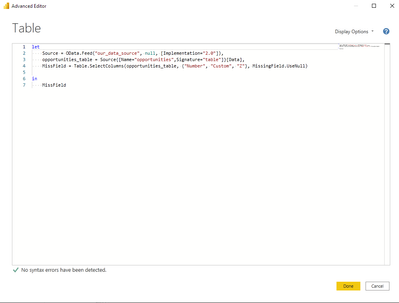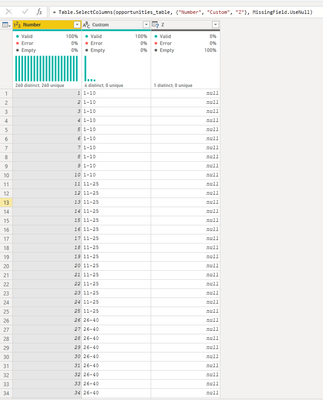- Power BI forums
- Updates
- News & Announcements
- Get Help with Power BI
- Desktop
- Service
- Report Server
- Power Query
- Mobile Apps
- Developer
- DAX Commands and Tips
- Custom Visuals Development Discussion
- Health and Life Sciences
- Power BI Spanish forums
- Translated Spanish Desktop
- Power Platform Integration - Better Together!
- Power Platform Integrations (Read-only)
- Power Platform and Dynamics 365 Integrations (Read-only)
- Training and Consulting
- Instructor Led Training
- Dashboard in a Day for Women, by Women
- Galleries
- Community Connections & How-To Videos
- COVID-19 Data Stories Gallery
- Themes Gallery
- Data Stories Gallery
- R Script Showcase
- Webinars and Video Gallery
- Quick Measures Gallery
- 2021 MSBizAppsSummit Gallery
- 2020 MSBizAppsSummit Gallery
- 2019 MSBizAppsSummit Gallery
- Events
- Ideas
- Custom Visuals Ideas
- Issues
- Issues
- Events
- Upcoming Events
- Community Blog
- Power BI Community Blog
- Custom Visuals Community Blog
- Community Support
- Community Accounts & Registration
- Using the Community
- Community Feedback
Register now to learn Fabric in free live sessions led by the best Microsoft experts. From Apr 16 to May 9, in English and Spanish.
- Power BI forums
- Forums
- Get Help with Power BI
- Power Query
- Re: Missing Data Error on Refresh
- Subscribe to RSS Feed
- Mark Topic as New
- Mark Topic as Read
- Float this Topic for Current User
- Bookmark
- Subscribe
- Printer Friendly Page
- Mark as New
- Bookmark
- Subscribe
- Mute
- Subscribe to RSS Feed
- Permalink
- Report Inappropriate Content
Missing Data Error on Refresh
Hi all
We have Power BI connected to our Dynamics 365 CRM data source. There have recently been some changes to the tables in Dynamics and now we get a Missing Data Error on Refresh.
I have searched for solutions and came across the MissingField.UseNull option which I think could work for our needs. I have attempted to add it to the query, but do not have success.
See the current query below. Please help me insert the MissingField.UseNull function?
let
Source = OData.Feed("our_data_source", null, [Implementation="2.0"]),
opportunities_table = Source{[Name="opportunities",Signature="table"]}[Data]
in
opportunities_table
Thanks so much in advance!
Solved! Go to Solution.
- Mark as New
- Bookmark
- Subscribe
- Mute
- Subscribe to RSS Feed
- Permalink
- Report Inappropriate Content
@PowerDR I don't know of a way around adding all columns but what you can do as a quick way around having to manually add all the column names is to click on Choose Columns select all the columns you need and click Ok. That will add all the column names for you. Then all you have to do is add a comma after the closing bracket } and MissingField.UseNull and close the parenthesis. Similar to the solution I provided above.
Hope this helps.
Did my answer(s) help you? Give it a kudos by clicking the Thumbs Up! ?
Did my post answer your question(s)? Mark my post as a solution. This will help others find the solution.
Did my post answer your question(s)? Mark my post as a solution. This will help others find the solution.
Proud to be a Super User!
- Mark as New
- Bookmark
- Subscribe
- Mute
- Subscribe to RSS Feed
- Permalink
- Report Inappropriate Content
Hey @PowerDR to use MissingField.UseNull you'll need to have more code that lists out the names of the columns you're bringing in. Here's an example:
I have three columns Number, Custom, and Z. Let's say these are the columns that are in your opportunities table. Z doesn't exist anymore but I'm still listing it out in my code.
let
Source = OData.Feed("our_data_source", null, [Implementation="2.0"]),
opportunities_table = Source{[Name="opportunities",Signature="table"]}[Data],
MissFields = Table.SelectColumns(opportunities_table, {"Number", "Custom", "Z"}, MissingField.UseNull)
in
MissFields
The result ends up looking like this.
Hope this helps!
Did my answer(s) help you? Give it a kudos by clicking the Thumbs Up! ?
Did my post answer your question(s)? Mark my post as a solution. This will help others find the solution.
Did my post answer your question(s)? Mark my post as a solution. This will help others find the solution.
Proud to be a Super User!
- Mark as New
- Bookmark
- Subscribe
- Mute
- Subscribe to RSS Feed
- Permalink
- Report Inappropriate Content
Hi Watsky
Thanks so much for the reply. This table is huge with over 400 columns and we need at least 300 of them. Do I need to list them all in the 3rd line of the query or just those I know are missing?
Many thanks!
- Mark as New
- Bookmark
- Subscribe
- Mute
- Subscribe to RSS Feed
- Permalink
- Report Inappropriate Content
@PowerDR I don't know of a way around adding all columns but what you can do as a quick way around having to manually add all the column names is to click on Choose Columns select all the columns you need and click Ok. That will add all the column names for you. Then all you have to do is add a comma after the closing bracket } and MissingField.UseNull and close the parenthesis. Similar to the solution I provided above.
Hope this helps.
Did my answer(s) help you? Give it a kudos by clicking the Thumbs Up! ?
Did my post answer your question(s)? Mark my post as a solution. This will help others find the solution.
Did my post answer your question(s)? Mark my post as a solution. This will help others find the solution.
Proud to be a Super User!
- Mark as New
- Bookmark
- Subscribe
- Mute
- Subscribe to RSS Feed
- Permalink
- Report Inappropriate Content
Thanks so much Watsky. I got it sorted by selecting the columns as you said and then added "Remove Other Columns".
Helpful resources

Microsoft Fabric Learn Together
Covering the world! 9:00-10:30 AM Sydney, 4:00-5:30 PM CET (Paris/Berlin), 7:00-8:30 PM Mexico City

Power BI Monthly Update - April 2024
Check out the April 2024 Power BI update to learn about new features.