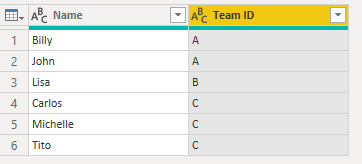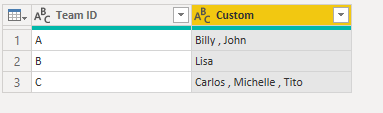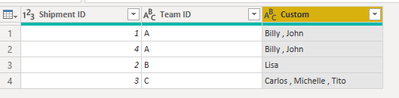- Power BI forums
- Updates
- News & Announcements
- Get Help with Power BI
- Desktop
- Service
- Report Server
- Power Query
- Mobile Apps
- Developer
- DAX Commands and Tips
- Custom Visuals Development Discussion
- Health and Life Sciences
- Power BI Spanish forums
- Translated Spanish Desktop
- Power Platform Integration - Better Together!
- Power Platform Integrations (Read-only)
- Power Platform and Dynamics 365 Integrations (Read-only)
- Training and Consulting
- Instructor Led Training
- Dashboard in a Day for Women, by Women
- Galleries
- Community Connections & How-To Videos
- COVID-19 Data Stories Gallery
- Themes Gallery
- Data Stories Gallery
- R Script Showcase
- Webinars and Video Gallery
- Quick Measures Gallery
- 2021 MSBizAppsSummit Gallery
- 2020 MSBizAppsSummit Gallery
- 2019 MSBizAppsSummit Gallery
- Events
- Ideas
- Custom Visuals Ideas
- Issues
- Issues
- Events
- Upcoming Events
- Community Blog
- Power BI Community Blog
- Custom Visuals Community Blog
- Community Support
- Community Accounts & Registration
- Using the Community
- Community Feedback
Register now to learn Fabric in free live sessions led by the best Microsoft experts. From Apr 16 to May 9, in English and Spanish.
- Power BI forums
- Forums
- Get Help with Power BI
- Power Query
- Re: Merge two tables as a list
- Subscribe to RSS Feed
- Mark Topic as New
- Mark Topic as Read
- Float this Topic for Current User
- Bookmark
- Subscribe
- Printer Friendly Page
- Mark as New
- Bookmark
- Subscribe
- Mute
- Subscribe to RSS Feed
- Permalink
- Report Inappropriate Content
Merge two tables as a list
I would like to join Table 2 (Team ID) onto Table 1 (Team ID) and add a list of names retrieved from the join (rather than a row for each match). Appreciate the help!
Table 1
| Shipment ID | Team ID |
| 1 | A |
| 2 | B |
| 3 | C |
| 4 | A |
Table 2
| Name | Team ID |
| Billy | A |
| John | A |
| Lisa | B |
| Carlos | C |
| Michelle | C |
| Tito | C |
End Result
| Shipment ID | Team ID | Names |
| 1 | A | [Billy, John] |
| 2 | B | [Lisa] |
| 3 | C | [Carlos, Michelle, Tito] |
| 4 | A | [Billy, John] |
Solved! Go to Solution.
- Mark as New
- Bookmark
- Subscribe
- Mute
- Subscribe to RSS Feed
- Permalink
- Report Inappropriate Content
HI @ryan_b_123 ,
Please try this in Power Query :
1) Modify Table 2 as shown below. Perform a Group by operation on Team ID and then concatenate names into a single row.
Table 2 :
let
Source = Table.FromRows(Json.Document(Binary.Decompress(Binary.FromText("i45WcsrMyalU0lFyVIrViVbyys/Ig3N8MosTgRwnMMc5sSgnvxjIdQZzfTOTM1JzclLhAiGZJfkQTiwA", BinaryEncoding.Base64), Compression.Deflate)), let _t = ((type nullable text) meta [Serialized.Text = true]) in type table [Name = _t, #"Team ID" = _t]),
#"Changed Type" = Table.TransformColumnTypes(Source,{{"Name", type text}, {"Team ID", type text}}),
#"Grouped Rows" = Table.Group(#"Changed Type", {"Team ID"}, {{"Count", each _, type table [Name=nullable text, Team ID=nullable text]}}),
#"Added Custom" = Table.AddColumn(#"Grouped Rows", "Custom", each [Count][Name]),
#"Extracted Values" = Table.TransformColumns(#"Added Custom", {"Custom", each Text.Combine(List.Transform(_, Text.From), " , "), type text}),
#"Removed Columns" = Table.RemoveColumns(#"Extracted Values",{"Count"})
in
#"Removed Columns"
2) Navigate to Table 1. Merge Table 1 and 2 using Team ID.
3) Expand Table 2 from the join. You need to extract only the list of names (column "Custom")
4) This will give you the final result
Table 1 :
let
Source = Table.FromRows(Json.Document(Binary.Decompress(Binary.FromText("i45WMlTSUXJUitWJVjICspzALGMgyxnMMoHIxgIA", BinaryEncoding.Base64), Compression.Deflate)), let _t = ((type nullable text) meta [Serialized.Text = true]) in type table [#"Shipment ID" = _t, #"Team ID" = _t]),
#"Changed Type" = Table.TransformColumnTypes(Source,{{"Shipment ID", Int64.Type}, {"Team ID", type text}}),
#"Merged Queries" = Table.NestedJoin(#"Changed Type", {"Team ID"}, Names, {"Team ID"}, "Names", JoinKind.LeftOuter),
#"Expanded Names" = Table.ExpandTableColumn(#"Merged Queries", "Names", {"Custom"}, {"Custom"})
in
#"Expanded Names"
Kind regards,
Rohit
Please mark this answer as the solution if it resolves your issue.
Appreciate your kudos! 🙂
- Mark as New
- Bookmark
- Subscribe
- Mute
- Subscribe to RSS Feed
- Permalink
- Report Inappropriate Content
HI @ryan_b_123 ,
Please try this in Power Query :
1) Modify Table 2 as shown below. Perform a Group by operation on Team ID and then concatenate names into a single row.
Table 2 :
let
Source = Table.FromRows(Json.Document(Binary.Decompress(Binary.FromText("i45WcsrMyalU0lFyVIrViVbyys/Ig3N8MosTgRwnMMc5sSgnvxjIdQZzfTOTM1JzclLhAiGZJfkQTiwA", BinaryEncoding.Base64), Compression.Deflate)), let _t = ((type nullable text) meta [Serialized.Text = true]) in type table [Name = _t, #"Team ID" = _t]),
#"Changed Type" = Table.TransformColumnTypes(Source,{{"Name", type text}, {"Team ID", type text}}),
#"Grouped Rows" = Table.Group(#"Changed Type", {"Team ID"}, {{"Count", each _, type table [Name=nullable text, Team ID=nullable text]}}),
#"Added Custom" = Table.AddColumn(#"Grouped Rows", "Custom", each [Count][Name]),
#"Extracted Values" = Table.TransformColumns(#"Added Custom", {"Custom", each Text.Combine(List.Transform(_, Text.From), " , "), type text}),
#"Removed Columns" = Table.RemoveColumns(#"Extracted Values",{"Count"})
in
#"Removed Columns"
2) Navigate to Table 1. Merge Table 1 and 2 using Team ID.
3) Expand Table 2 from the join. You need to extract only the list of names (column "Custom")
4) This will give you the final result
Table 1 :
let
Source = Table.FromRows(Json.Document(Binary.Decompress(Binary.FromText("i45WMlTSUXJUitWJVjICspzALGMgyxnMMoHIxgIA", BinaryEncoding.Base64), Compression.Deflate)), let _t = ((type nullable text) meta [Serialized.Text = true]) in type table [#"Shipment ID" = _t, #"Team ID" = _t]),
#"Changed Type" = Table.TransformColumnTypes(Source,{{"Shipment ID", Int64.Type}, {"Team ID", type text}}),
#"Merged Queries" = Table.NestedJoin(#"Changed Type", {"Team ID"}, Names, {"Team ID"}, "Names", JoinKind.LeftOuter),
#"Expanded Names" = Table.ExpandTableColumn(#"Merged Queries", "Names", {"Custom"}, {"Custom"})
in
#"Expanded Names"
Kind regards,
Rohit
Please mark this answer as the solution if it resolves your issue.
Appreciate your kudos! 🙂
- Mark as New
- Bookmark
- Subscribe
- Mute
- Subscribe to RSS Feed
- Permalink
- Report Inappropriate Content
This can be done in a single step if you modify the Group By aggregation to use Text.Combine.
let
Source = Table.FromRows(Json.Document(Binary.Decompress(Binary.FromText("i45WcsrMyalU0lFyVIrViVbyys/Ig3N8MosTgRwnMMc5sSgnvxjIdQZzfTOTM1JzclLhAiGZJfkQTiwA", BinaryEncoding.Base64), Compression.Deflate)), let _t = ((type nullable text) meta [Serialized.Text = true]) in type table [Name = _t, #"Team ID" = _t]),
#"Grouped Rows" = Table.Group(Source, {"Team ID"}, {{"Names", each Text.Combine([Name], ", "), type nullable text}})
in
#"Grouped Rows"Helpful resources

Microsoft Fabric Learn Together
Covering the world! 9:00-10:30 AM Sydney, 4:00-5:30 PM CET (Paris/Berlin), 7:00-8:30 PM Mexico City

Power BI Monthly Update - April 2024
Check out the April 2024 Power BI update to learn about new features.

| User | Count |
|---|---|
| 102 | |
| 53 | |
| 21 | |
| 12 | |
| 12 |