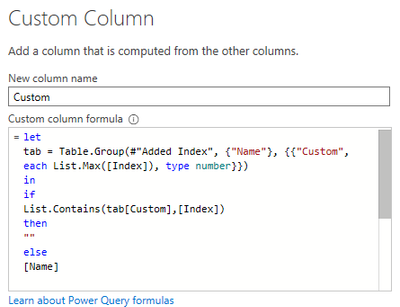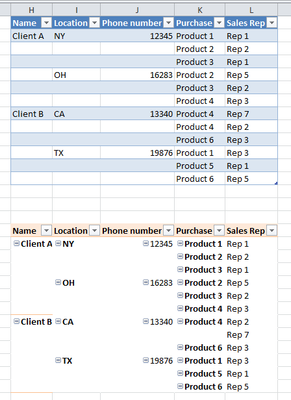- Power BI forums
- Updates
- News & Announcements
- Get Help with Power BI
- Desktop
- Service
- Report Server
- Power Query
- Mobile Apps
- Developer
- DAX Commands and Tips
- Custom Visuals Development Discussion
- Health and Life Sciences
- Power BI Spanish forums
- Translated Spanish Desktop
- Power Platform Integration - Better Together!
- Power Platform Integrations (Read-only)
- Power Platform and Dynamics 365 Integrations (Read-only)
- Training and Consulting
- Instructor Led Training
- Dashboard in a Day for Women, by Women
- Galleries
- Community Connections & How-To Videos
- COVID-19 Data Stories Gallery
- Themes Gallery
- Data Stories Gallery
- R Script Showcase
- Webinars and Video Gallery
- Quick Measures Gallery
- 2021 MSBizAppsSummit Gallery
- 2020 MSBizAppsSummit Gallery
- 2019 MSBizAppsSummit Gallery
- Events
- Ideas
- Custom Visuals Ideas
- Issues
- Issues
- Events
- Upcoming Events
- Community Blog
- Power BI Community Blog
- Custom Visuals Community Blog
- Community Support
- Community Accounts & Registration
- Using the Community
- Community Feedback
Register now to learn Fabric in free live sessions led by the best Microsoft experts. From Apr 16 to May 9, in English and Spanish.
- Power BI forums
- Forums
- Get Help with Power BI
- Power Query
- Re: Merge rows for more than one level of duplicat...
- Subscribe to RSS Feed
- Mark Topic as New
- Mark Topic as Read
- Float this Topic for Current User
- Bookmark
- Subscribe
- Printer Friendly Page
- Mark as New
- Bookmark
- Subscribe
- Mute
- Subscribe to RSS Feed
- Permalink
- Report Inappropriate Content
Merge rows for more than one level of duplicated data
Hello,
I've managed to merge + group by line break to one level of duplicative data (Location, phone number) to form the following:
Name | Location | Phone number | Purchase | Sales Rep |
Client A | NY | 12345 | Product 1 Product 2 Product 3 | Rep 1 Rep 2 Rep 1 |
Client A | OH | 16283 | Product 2 Product 3 Product 4 | Rep 5 Rep 2 Rep 3 |
Client B | CA | 13340 | Product 4 Product 4 Product 6 | Rep 7 Rep 2 Rep 3 |
Client B | TX | 19876 | Product 1 Product 5 Product 6 | Rep 3 Rep 1 Rep 5 |
And would like to check if the next level of duplicative data (Name) can be merged as follows:
Name | Location | Phone number | Purchase | Sales Rep |
Client A | NY | 12345 | Product 1 Product 2 Product 3 | Rep 1 Rep 2 Rep 1 |
OH | 16283 | Product 2 Product 3 Product 4 | Rep 5 Rep 2 Rep 3 | |
Client B | CA | 13340 | Product 4 Product 4 Product 6 | Rep 7 Rep 2 Rep 3 |
TX | 19876 | Product 1 Product 5 Product 6 | Rep 3 Rep 1 Rep 5 |
Thank you.
Solved! Go to Solution.
- Mark as New
- Bookmark
- Subscribe
- Mute
- Subscribe to RSS Feed
- Permalink
- Report Inappropriate Content
Hi, @Anonymous
Yes, you need to create an index column first, and then create a custom column. After the customization is completed, you can delete the original 'name' column, and then rename the custom column to 'name'.
Here are my sample code:
let
Source = Table.FromRows(Json.Document(Binary.Decompress(Binary.FromText("i45Wcs7JTM0rUXBU0lHyiwQShkbGJqZAOqAoP6U0ucRYISi1wDAmD8o1AnGN4FywrLFSrA6KOf4eQMLIxNTMHGEOWKMpmkY41wTDHCegVmeQYSampmZmCHPAKs1RNRoRMCckAkiYAs1B8pchqgNMUb1pBnatUmwsAA==", BinaryEncoding.Base64), Compression.Deflate)), let _t = ((type nullable text) meta [Serialized.Text = true]) in type table [Name = _t, Location = _t, #"Phone number" = _t, #"Purchase#(lf)#(lf)Sales Rep" = _t]),
#"Changed Type" = Table.TransformColumnTypes(Source,{{"Name", type text}, {"Location", type text}, {"Phone number", Int64.Type}, {"Purchase#(lf)#(lf)Sales Rep", type text}}),
#"Added Index" = Table.AddIndexColumn(#"Changed Type", "Index", 0, 1, Int64.Type),
#"Added Custom" = Table.AddColumn(#"Added Index", "Custom", each let
tab = Table.Group(#"Added Index", {"Name"}, {{"Custom", each List.Max([Index]), type number}})
in
if
List.Contains(tab[Custom],[Index])
then
""
else
[Name]),
#"Removed Columns" = Table.RemoveColumns(#"Added Custom",{"Name"}),
#"Reordered Columns" = Table.ReorderColumns(#"Removed Columns",{"Custom", "Location", "Phone number", "Purchase#(lf)#(lf)Sales Rep", "Index"}),
#"Renamed Columns" = Table.RenameColumns(#"Reordered Columns",{{"Custom", "Name"}})
in
#"Renamed Columns"If it doesn’t solve your problem, please feel free to ask me.
Best Regards
Janey Guo
If this post helps, then please consider Accept it as the solution to help the other members find it more quickly.
- Mark as New
- Bookmark
- Subscribe
- Mute
- Subscribe to RSS Feed
- Permalink
- Report Inappropriate Content
Hi, @Anonymous
It’s my pleasure to answer for you.
According to your description, I think you may do some transformations to meet your requirement.
You can add a custom column to replace the raw ‘name’ column.
Like this:
Here is my .pbix file. Hope this helps.
If it doesn’t solve your problem, please feel free to ask me.
Best Regards
Janey Guo
If this post helps, then please consider Accept it as the solution to help the other members find it more quickly.
- Mark as New
- Bookmark
- Subscribe
- Mute
- Subscribe to RSS Feed
- Permalink
- Report Inappropriate Content
Hi Janey @v-janeyg-msft
Thank you for the solution, I cannot seem to open your PBI file due to versioning issues.
Do I need to include a pre-defined Index column, because when I include the same custom column I get an error saying the Index is not found.
Alternatively, perhaps you can share the full transformation code here that would be great.
Thanks again!
- Mark as New
- Bookmark
- Subscribe
- Mute
- Subscribe to RSS Feed
- Permalink
- Report Inappropriate Content
Hi, @Anonymous
Yes, you need to create an index column first, and then create a custom column. After the customization is completed, you can delete the original 'name' column, and then rename the custom column to 'name'.
Here are my sample code:
let
Source = Table.FromRows(Json.Document(Binary.Decompress(Binary.FromText("i45Wcs7JTM0rUXBU0lHyiwQShkbGJqZAOqAoP6U0ucRYISi1wDAmD8o1AnGN4FywrLFSrA6KOf4eQMLIxNTMHGEOWKMpmkY41wTDHCegVmeQYSampmZmCHPAKs1RNRoRMCckAkiYAs1B8pchqgNMUb1pBnatUmwsAA==", BinaryEncoding.Base64), Compression.Deflate)), let _t = ((type nullable text) meta [Serialized.Text = true]) in type table [Name = _t, Location = _t, #"Phone number" = _t, #"Purchase#(lf)#(lf)Sales Rep" = _t]),
#"Changed Type" = Table.TransformColumnTypes(Source,{{"Name", type text}, {"Location", type text}, {"Phone number", Int64.Type}, {"Purchase#(lf)#(lf)Sales Rep", type text}}),
#"Added Index" = Table.AddIndexColumn(#"Changed Type", "Index", 0, 1, Int64.Type),
#"Added Custom" = Table.AddColumn(#"Added Index", "Custom", each let
tab = Table.Group(#"Added Index", {"Name"}, {{"Custom", each List.Max([Index]), type number}})
in
if
List.Contains(tab[Custom],[Index])
then
""
else
[Name]),
#"Removed Columns" = Table.RemoveColumns(#"Added Custom",{"Name"}),
#"Reordered Columns" = Table.ReorderColumns(#"Removed Columns",{"Custom", "Location", "Phone number", "Purchase#(lf)#(lf)Sales Rep", "Index"}),
#"Renamed Columns" = Table.RenameColumns(#"Reordered Columns",{{"Custom", "Name"}})
in
#"Renamed Columns"If it doesn’t solve your problem, please feel free to ask me.
Best Regards
Janey Guo
If this post helps, then please consider Accept it as the solution to help the other members find it more quickly.
- Mark as New
- Bookmark
- Subscribe
- Mute
- Subscribe to RSS Feed
- Permalink
- Report Inappropriate Content
- Mark as New
- Bookmark
- Subscribe
- Mute
- Subscribe to RSS Feed
- Permalink
- Report Inappropriate Content
Hi, @Anonymous , do you need such a conversion?
If so, Pivot table in Excel is enough to do the trick with ease after a bit of very fundamental transformation in Power Query. You might want to refer to the attach Excel for details.
| Thanks to the great efforts by MS engineers to simplify syntax of DAX! Most beginners are SUCCESSFULLY MISLED to think that they could easily master DAX; but it turns out that the intricacy of the most frequently used RANKX() is still way beyond their comprehension! |
DAX is simple, but NOT EASY! |
- Mark as New
- Bookmark
- Subscribe
- Mute
- Subscribe to RSS Feed
- Permalink
- Report Inappropriate Content
Thanks @CNENFRNL , however my main table has about 20 data columns so it becomes less wieldy when stacked up in a pivot table and I was hoping for a way to make the changes directly via Power Query.
- Mark as New
- Bookmark
- Subscribe
- Mute
- Subscribe to RSS Feed
- Permalink
- Report Inappropriate Content
Sorry the HTML formatting makes the table look rather convoluted. The second table is the same as the first, with both Client A rows merged & both Client B rows merged.
Helpful resources

Microsoft Fabric Learn Together
Covering the world! 9:00-10:30 AM Sydney, 4:00-5:30 PM CET (Paris/Berlin), 7:00-8:30 PM Mexico City

Power BI Monthly Update - April 2024
Check out the April 2024 Power BI update to learn about new features.