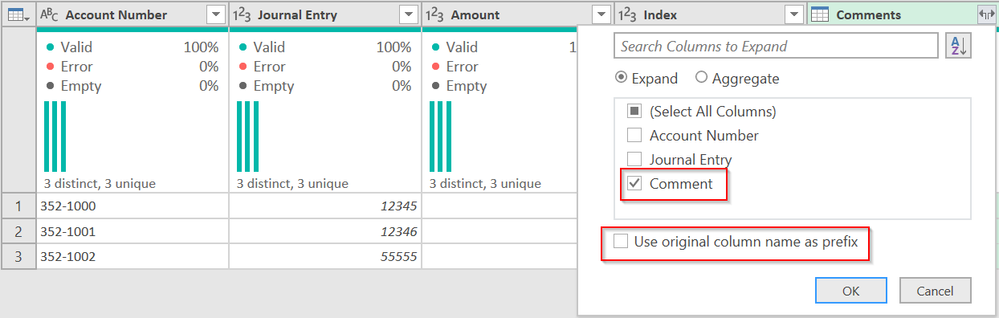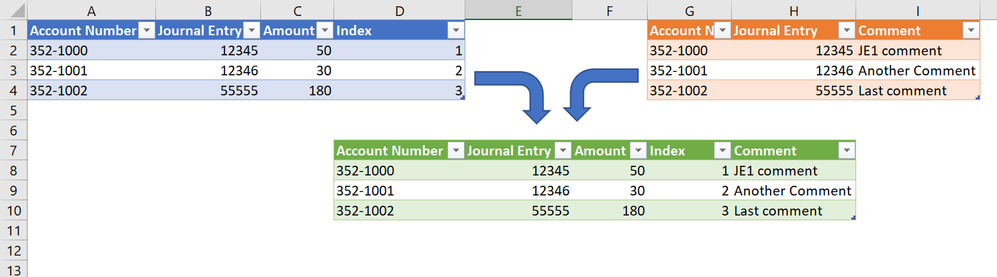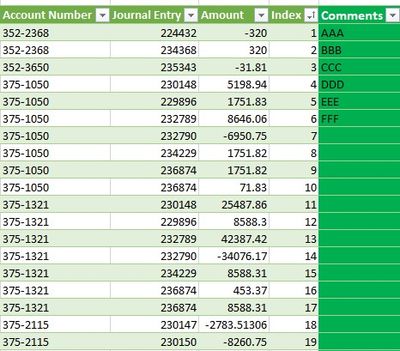- Power BI forums
- Updates
- News & Announcements
- Get Help with Power BI
- Desktop
- Service
- Report Server
- Power Query
- Mobile Apps
- Developer
- DAX Commands and Tips
- Custom Visuals Development Discussion
- Health and Life Sciences
- Power BI Spanish forums
- Translated Spanish Desktop
- Power Platform Integration - Better Together!
- Power Platform Integrations (Read-only)
- Power Platform and Dynamics 365 Integrations (Read-only)
- Training and Consulting
- Instructor Led Training
- Dashboard in a Day for Women, by Women
- Galleries
- Community Connections & How-To Videos
- COVID-19 Data Stories Gallery
- Themes Gallery
- Data Stories Gallery
- R Script Showcase
- Webinars and Video Gallery
- Quick Measures Gallery
- 2021 MSBizAppsSummit Gallery
- 2020 MSBizAppsSummit Gallery
- 2019 MSBizAppsSummit Gallery
- Events
- Ideas
- Custom Visuals Ideas
- Issues
- Issues
- Events
- Upcoming Events
- Community Blog
- Power BI Community Blog
- Custom Visuals Community Blog
- Community Support
- Community Accounts & Registration
- Using the Community
- Community Feedback
Register now to learn Fabric in free live sessions led by the best Microsoft experts. From Apr 16 to May 9, in English and Spanish.
- Power BI forums
- Forums
- Get Help with Power BI
- Power Query
- Manually adding column to Table loaded from Query ...
- Subscribe to RSS Feed
- Mark Topic as New
- Mark Topic as Read
- Float this Topic for Current User
- Bookmark
- Subscribe
- Printer Friendly Page
- Mark as New
- Bookmark
- Subscribe
- Mute
- Subscribe to RSS Feed
- Permalink
- Report Inappropriate Content
Manually adding column to Table loaded from Query then refresh
Hi all,
I have loadaed a table from power query, and wish to add column "Comment" at the end of the table to mannually commenting them Row by Row
Ideally I will refresh this table every now and then to se me which rows are new and need to be commented
What I have reliased is, once I click refresh, the comment column no longer reference to the original row, they just all over the place
What's the reason and any solution to that? I have a feeling this is just another dumb question 😞
In the past each row has unique keyreference so I can easily tell which are new, but this time there isn't one, maybe create index mannually?
Thanks in advance
Wendy
Solved! Go to Solution.
- Mark as New
- Bookmark
- Subscribe
- Mute
- Subscribe to RSS Feed
- Permalink
- Report Inappropriate Content
You cannot keep an Excel column in sync with a Power Query column. If you are using a fomula that does the same thing to all rows ([Sales] * 1.05%) for example, that will work, but you are trying to keep individual comments tied to specific rows. You need to use Power Query to keep them in sync. See this file for what I've done, explained below.
- Create a new table in Excel that has your comments. It also must have the column(s) that will be a unique link to the specific row you want I've used a combination of the Account Number and Journal Entry based on your screenshots.
- Add a Comment field to your Comment table and make your comments.
- Select your Comment table and load it to Power Query.
- Click the first query in Power Query and on the Home ribbon, Merge as new.
- Select your comment table.
- Make sure the fields line up as shown here. You do this by selecting first Account Number, then Journal Entry. PQ will add the little 1/2. (You don't worry about this if you have one unique column, but here we need two columns for uniqueness)
- Once done, Expand the Comments table, and uncheck everything except the Comment field itself.
- You can see how this looks in Power Query's Dependency View in the View Tab.
- Exit Power Query. make sure the first two tables are not loaded, but load the new merged table.
- It will look like this;
Note: if your original table is comeing from Power Query, and yours may be, then modify my steps as follows:
#4 - In the query you are using to put your JEs to the workbook, just Merge, not Merge as New, with the comment field.
#8 - Your dependency view will look a little different.
#9 - Make sure your comment table is not loaded. But your original query is loaded and will now bring the comment field in.
Add comments as desired, and Refresh the queries.
Note: You could do this with XLOOKUP() as well, but I don't like mixing query work with VLOOKUP/XLOOKUP/INDEX-MATCH stuff as it will cause you problems down the line as you try to integrate more in, or you decided to move this to the Data Model or Power BI where no Excel functions work. Once in Power Query, stay in Power Query. 👍
Did I answer your question? Mark my post as a solution!
Did my answers help arrive at a solution? Give it a kudos by clicking the Thumbs Up!
DAX is for Analysis. Power Query is for Data Modeling
Proud to be a Super User!
MCSA: BI Reporting- Mark as New
- Bookmark
- Subscribe
- Mute
- Subscribe to RSS Feed
- Permalink
- Report Inappropriate Content
If you could share some pictures showing your table and the query steps you currently have, it will be easier to help with this request. @WLou
- Mark as New
- Bookmark
- Subscribe
- Mute
- Subscribe to RSS Feed
- Permalink
- Report Inappropriate Content
See example below
the left 4 columns are part of the table loaded from power query
the last coloumn is a manually added comment section after data gets loaded
once it has been refreshed, the comment section changed its order
- Mark as New
- Bookmark
- Subscribe
- Mute
- Subscribe to RSS Feed
- Permalink
- Report Inappropriate Content
You cannot keep an Excel column in sync with a Power Query column. If you are using a fomula that does the same thing to all rows ([Sales] * 1.05%) for example, that will work, but you are trying to keep individual comments tied to specific rows. You need to use Power Query to keep them in sync. See this file for what I've done, explained below.
- Create a new table in Excel that has your comments. It also must have the column(s) that will be a unique link to the specific row you want I've used a combination of the Account Number and Journal Entry based on your screenshots.
- Add a Comment field to your Comment table and make your comments.
- Select your Comment table and load it to Power Query.
- Click the first query in Power Query and on the Home ribbon, Merge as new.
- Select your comment table.
- Make sure the fields line up as shown here. You do this by selecting first Account Number, then Journal Entry. PQ will add the little 1/2. (You don't worry about this if you have one unique column, but here we need two columns for uniqueness)
- Once done, Expand the Comments table, and uncheck everything except the Comment field itself.
- You can see how this looks in Power Query's Dependency View in the View Tab.
- Exit Power Query. make sure the first two tables are not loaded, but load the new merged table.
- It will look like this;
Note: if your original table is comeing from Power Query, and yours may be, then modify my steps as follows:
#4 - In the query you are using to put your JEs to the workbook, just Merge, not Merge as New, with the comment field.
#8 - Your dependency view will look a little different.
#9 - Make sure your comment table is not loaded. But your original query is loaded and will now bring the comment field in.
Add comments as desired, and Refresh the queries.
Note: You could do this with XLOOKUP() as well, but I don't like mixing query work with VLOOKUP/XLOOKUP/INDEX-MATCH stuff as it will cause you problems down the line as you try to integrate more in, or you decided to move this to the Data Model or Power BI where no Excel functions work. Once in Power Query, stay in Power Query. 👍
Did I answer your question? Mark my post as a solution!
Did my answers help arrive at a solution? Give it a kudos by clicking the Thumbs Up!
DAX is for Analysis. Power Query is for Data Modeling
Proud to be a Super User!
MCSA: BI Reporting- Mark as New
- Bookmark
- Subscribe
- Mute
- Subscribe to RSS Feed
- Permalink
- Report Inappropriate Content
Helpful resources

Microsoft Fabric Learn Together
Covering the world! 9:00-10:30 AM Sydney, 4:00-5:30 PM CET (Paris/Berlin), 7:00-8:30 PM Mexico City

Power BI Monthly Update - April 2024
Check out the April 2024 Power BI update to learn about new features.