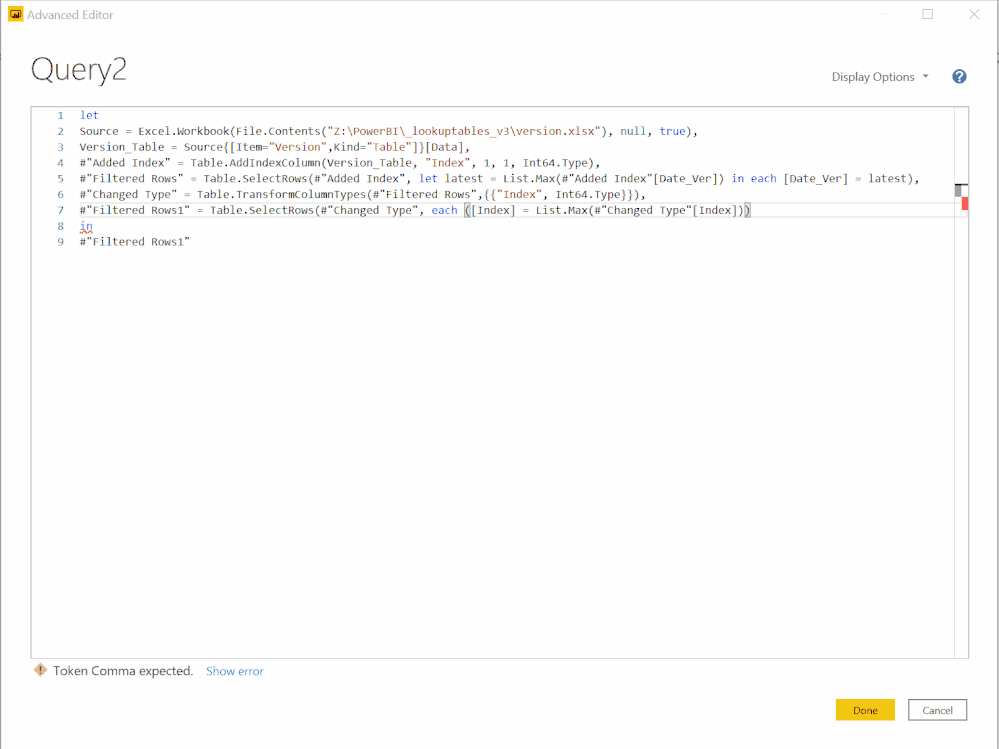- Power BI forums
- Updates
- News & Announcements
- Get Help with Power BI
- Desktop
- Service
- Report Server
- Power Query
- Mobile Apps
- Developer
- DAX Commands and Tips
- Custom Visuals Development Discussion
- Health and Life Sciences
- Power BI Spanish forums
- Translated Spanish Desktop
- Power Platform Integration - Better Together!
- Power Platform Integrations (Read-only)
- Power Platform and Dynamics 365 Integrations (Read-only)
- Training and Consulting
- Instructor Led Training
- Dashboard in a Day for Women, by Women
- Galleries
- Community Connections & How-To Videos
- COVID-19 Data Stories Gallery
- Themes Gallery
- Data Stories Gallery
- R Script Showcase
- Webinars and Video Gallery
- Quick Measures Gallery
- 2021 MSBizAppsSummit Gallery
- 2020 MSBizAppsSummit Gallery
- 2019 MSBizAppsSummit Gallery
- Events
- Ideas
- Custom Visuals Ideas
- Issues
- Issues
- Events
- Upcoming Events
- Community Blog
- Power BI Community Blog
- Custom Visuals Community Blog
- Community Support
- Community Accounts & Registration
- Using the Community
- Community Feedback
Register now to learn Fabric in free live sessions led by the best Microsoft experts. From Apr 16 to May 9, in English and Spanish.
- Power BI forums
- Forums
- Get Help with Power BI
- Power Query
- M Language to default to the last number in a list
- Subscribe to RSS Feed
- Mark Topic as New
- Mark Topic as Read
- Float this Topic for Current User
- Bookmark
- Subscribe
- Printer Friendly Page
- Mark as New
- Bookmark
- Subscribe
- Mute
- Subscribe to RSS Feed
- Permalink
- Report Inappropriate Content
M Language to default to the last number in a list
Hello
Is there a way I can use 'M language' to choose the last number in my column named 'Index'?
This basic layout, cretaed in PowerQuery from an excel sheet, is to allow me to update the version number used on each page in particular report. The Blue and Green boxes are filtered e.g. last date and report name. The Index field is me using PowerQuery index option, but I made two changes but it woudl be good to select the largest number in the index column.
Chris
Solved! Go to Solution.
- Mark as New
- Bookmark
- Subscribe
- Mute
- Subscribe to RSS Feed
- Permalink
- Report Inappropriate Content
It is a misleading message. You need a 3rd closing paren on the last line, not a comma.
let
Source = Excel.Workbook(File.Contents("Z:\PowerBI\_lookuptables_v3\version.xlsx"), null, true),
Version_Table = Source{[Item="Version",Kind="Table"]}[Data],
#"Added Index" = Table.AddIndexColumn(Version_Table, "Index", 1, 1, Int64.Type),
#"Filtered Rows" = Table.SelectRows(#"Added Index", let latest = List.Max(#"Added Index"[Date_Ver]) in each [Date_Ver] = latest),
#"Changed Type" = Table.TransformColumnTypes(#"Filtered Rows",{{"Index", Int64.Type}}),
#"Filtered Rows1" = Table.SelectRows(#"Changed Type", each ([Index] = List.Max(#"Changed Type"[Index])))
in
#"Filtered Rows1"
The advanced editor is pretty good with this. Below is your original code pasted in. You can see as you select a parenthesis, it will show you the partner. When you select the last paren in the last row of code ,you can see it is paired with the one next to "each" and the Table.SelectRows() function is missing its closing paren.
Did I answer your question? Mark my post as a solution!
Did my answers help arrive at a solution? Give it a kudos by clicking the Thumbs Up!
DAX is for Analysis. Power Query is for Data Modeling
Proud to be a Super User!
MCSA: BI Reporting- Mark as New
- Bookmark
- Subscribe
- Mute
- Subscribe to RSS Feed
- Permalink
- Report Inappropriate Content
Filter by the largest value on that list. just select the 6 manually.
Then edit the M code Power Query generates. Change:
Table.SelectRows(Source, each [Index] = 6)to
Table.SelectRows(Source, each [Index] = List.Max(Source[Index]))Source is the name of the previous step, and [Index] is the column. You can just use the same Previous Step name that is the first value in the Table.SelectRows() function.
Did I answer your question? Mark my post as a solution!
Did my answers help arrive at a solution? Give it a kudos by clicking the Thumbs Up!
DAX is for Analysis. Power Query is for Data Modeling
Proud to be a Super User!
MCSA: BI Reporting- Mark as New
- Bookmark
- Subscribe
- Mute
- Subscribe to RSS Feed
- Permalink
- Report Inappropriate Content
Hi Edhams
I think I am not doing this correct, as I get an "Expression.SyntaxError: Token Comma expected" error message.
So I changed my code to this:
let
Source = Excel.Workbook(File.Contents("Z:\PowerBI\_lookuptables_v3\version.xlsx"), null, true),
Version_Table = Source{[Item="Version",Kind="Table"]}[Data],
#"Added Index" = Table.AddIndexColumn(Version_Table, "Index", 1, 1, Int64.Type),
#"Filtered Rows" = Table.SelectRows(#"Added Index", let latest = List.Max(#"Added Index"[Date_Ver]) in each [Date_Ver] = latest),
#"Changed Type" = Table.TransformColumnTypes(#"Filtered Rows",{{"Index", Int64.Type}}),
#"Filtered Rows1" = Table.SelectRows(#"Changed Type", each ([Index] = List.Max(#"Changed Type"[Index]))
in
#"Filtered Rows1"
The "Index" column is set as a Whole Number.
- Mark as New
- Bookmark
- Subscribe
- Mute
- Subscribe to RSS Feed
- Permalink
- Report Inappropriate Content
It is a misleading message. You need a 3rd closing paren on the last line, not a comma.
let
Source = Excel.Workbook(File.Contents("Z:\PowerBI\_lookuptables_v3\version.xlsx"), null, true),
Version_Table = Source{[Item="Version",Kind="Table"]}[Data],
#"Added Index" = Table.AddIndexColumn(Version_Table, "Index", 1, 1, Int64.Type),
#"Filtered Rows" = Table.SelectRows(#"Added Index", let latest = List.Max(#"Added Index"[Date_Ver]) in each [Date_Ver] = latest),
#"Changed Type" = Table.TransformColumnTypes(#"Filtered Rows",{{"Index", Int64.Type}}),
#"Filtered Rows1" = Table.SelectRows(#"Changed Type", each ([Index] = List.Max(#"Changed Type"[Index])))
in
#"Filtered Rows1"
The advanced editor is pretty good with this. Below is your original code pasted in. You can see as you select a parenthesis, it will show you the partner. When you select the last paren in the last row of code ,you can see it is paired with the one next to "each" and the Table.SelectRows() function is missing its closing paren.
Did I answer your question? Mark my post as a solution!
Did my answers help arrive at a solution? Give it a kudos by clicking the Thumbs Up!
DAX is for Analysis. Power Query is for Data Modeling
Proud to be a Super User!
MCSA: BI Reporting- Mark as New
- Bookmark
- Subscribe
- Mute
- Subscribe to RSS Feed
- Permalink
- Report Inappropriate Content
Hi
Its worked a treat thanks for the help.
Chris
- Mark as New
- Bookmark
- Subscribe
- Mute
- Subscribe to RSS Feed
- Permalink
- Report Inappropriate Content
Glad we were able to get that fixed @ccarpent
Did I answer your question? Mark my post as a solution!
Did my answers help arrive at a solution? Give it a kudos by clicking the Thumbs Up!
DAX is for Analysis. Power Query is for Data Modeling
Proud to be a Super User!
MCSA: BI Reporting- Mark as New
- Bookmark
- Subscribe
- Mute
- Subscribe to RSS Feed
- Permalink
- Report Inappropriate Content
Hi @ccarpent ,
You can create a new column using:
if [Index] = List.Max(#"StepName"[IndexColumn]) then 1 else 0
and filter the value 1.
Replace the bold name for your stepname in query steps.
- Mark as New
- Bookmark
- Subscribe
- Mute
- Subscribe to RSS Feed
- Permalink
- Report Inappropriate Content
Hello @camargos88, could you please explain how your suggestion would work as full line command? I tried to use:
- Table.AddColumn(#"StepName", "findLastIndex", each if [Index] = List.Max([Index]) then 1 else 0) - Error Message Value "1" can't be converted to type "List".
- Table.AddColumn(#"StepName", "findLastIndex", each if [Index] = List.Max(#"StepName"[Index]) then 1 else 0) - Expression SyntaxError RightParen.
Actually I would like to make a True/False Column regarding the Source.Name of a folder import, to find the Source.Name of the latest file loaded and compare all rows to that name..
I would appreciate any help, and hope that an advanced user (compared to me) sees the problem on first sight.
Thanks a lot in advance!
Helpful resources

Microsoft Fabric Learn Together
Covering the world! 9:00-10:30 AM Sydney, 4:00-5:30 PM CET (Paris/Berlin), 7:00-8:30 PM Mexico City

Power BI Monthly Update - April 2024
Check out the April 2024 Power BI update to learn about new features.