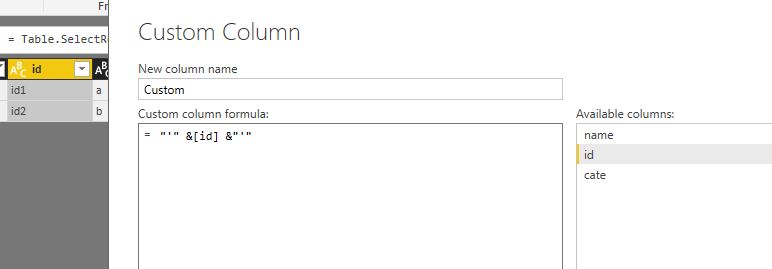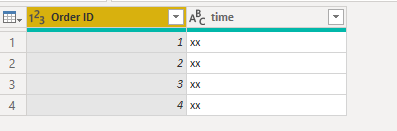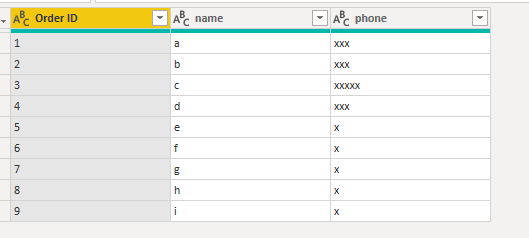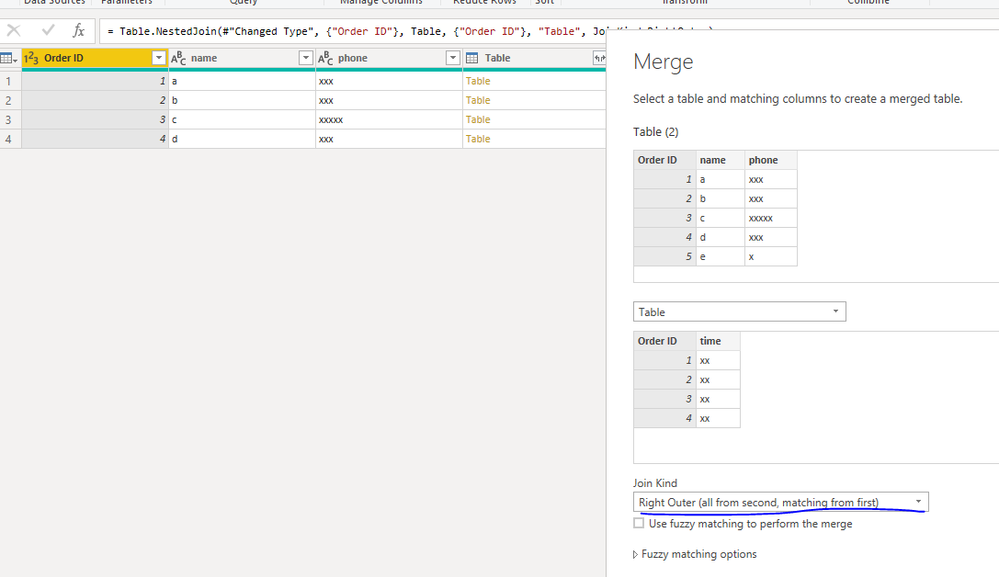- Power BI forums
- Updates
- News & Announcements
- Get Help with Power BI
- Desktop
- Service
- Report Server
- Power Query
- Mobile Apps
- Developer
- DAX Commands and Tips
- Custom Visuals Development Discussion
- Health and Life Sciences
- Power BI Spanish forums
- Translated Spanish Desktop
- Power Platform Integration - Better Together!
- Power Platform Integrations (Read-only)
- Power Platform and Dynamics 365 Integrations (Read-only)
- Training and Consulting
- Instructor Led Training
- Dashboard in a Day for Women, by Women
- Galleries
- Community Connections & How-To Videos
- COVID-19 Data Stories Gallery
- Themes Gallery
- Data Stories Gallery
- R Script Showcase
- Webinars and Video Gallery
- Quick Measures Gallery
- 2021 MSBizAppsSummit Gallery
- 2020 MSBizAppsSummit Gallery
- 2019 MSBizAppsSummit Gallery
- Events
- Ideas
- Custom Visuals Ideas
- Issues
- Issues
- Events
- Upcoming Events
- Community Blog
- Power BI Community Blog
- Custom Visuals Community Blog
- Community Support
- Community Accounts & Registration
- Using the Community
- Community Feedback
Register now to learn Fabric in free live sessions led by the best Microsoft experts. From Apr 16 to May 9, in English and Spanish.
- Power BI forums
- Forums
- Get Help with Power BI
- Power Query
- Load second table based on the column value in Fir...
- Subscribe to RSS Feed
- Mark Topic as New
- Mark Topic as Read
- Float this Topic for Current User
- Bookmark
- Subscribe
- Printer Friendly Page
- Mark as New
- Bookmark
- Subscribe
- Mute
- Subscribe to RSS Feed
- Permalink
- Report Inappropriate Content
Load second table based on the column value in First Table
Hello - I got two tables getting data from cosmos DB . I want the second table to be loaded based on the column value from First table . Is there a way I could do this through power query ?
Eg Table 1
Order ID - Timestamp
Table 2
Order ID - Customer Name - Phone
Load the Table 2 only for the records based on the order id on Table 1 .
Solved! Go to Solution.
- Mark as New
- Bookmark
- Subscribe
- Mute
- Subscribe to RSS Feed
- Permalink
- Report Inappropriate Content
Hi @jay_rpj ,
I make an example for your reference.
1.Import an excel file to desktop add a custom column based on id column then create the parameter in power query.
M code in the power query is like this for step1.
(para as text) as table =>
let
Source = Excel.Workbook(File.Contents("D:\Case\20180810\New Microsoft Excel Worksheet.xlsx"), null, true),
Sheet1_Sheet = Source{[Item="Sheet1",Kind="Sheet"]}[Data],
#"Changed Type" = Table.TransformColumnTypes(Sheet1_Sheet,{{"Column1", type text}}),
#"Removed Top Rows" = Table.Skip(#"Changed Type",1),
#"Renamed Columns" = Table.RenameColumns(#"Removed Top Rows",{{"Column1", "account name"}, {"Column2", "id"}}),
#"Filtered Rows" = Table.SelectRows(#"Renamed Columns", each ([account name] = para)),
#"Added Custom" = Table.AddColumn(#"Filtered Rows", "Custom", each "'" &[id] &"'")
in
#"Added Custom"
2.Then we can add some steps in the Advanced editor.
(para as text) as table =>
let
Source = Excel.Workbook(File.Contents("D:\Case\20180810\New Microsoft Excel Worksheet.xlsx"), null, true),
Sheet1_Sheet = Source{[Item="Sheet1",Kind="Sheet"]}[Data],
#"Changed Type" = Table.TransformColumnTypes(Sheet1_Sheet,{{"Column1", type text}}),
#"Removed Top Rows" = Table.Skip(#"Changed Type",1),
#"Renamed Columns" = Table.RenameColumns(#"Removed Top Rows",{{"Column1", "account name"}, {"Column2", "id"}}),
#"Filtered Rows" = Table.SelectRows(#"Renamed Columns", each ([account name] = para)),
#"Added Custom" = Table.AddColumn(#"Filtered Rows", "Custom", each "'" &[id] &"'"),
keylist= Text.Combine(#"Added Custom"[Custom],","),
select1="SELECT * FROM servername.databasename.dbo.tablename WHERE id IN (" & keylist & ")",
Source1 = Sql.Database("servername ", "databasename", [Query=select1])
in
Source1
3.Then we can get the excepted result once we invoke the parameter.
If this post helps, then please consider Accept it as the solution to help the others find it more quickly.
- Mark as New
- Bookmark
- Subscribe
- Mute
- Subscribe to RSS Feed
- Permalink
- Report Inappropriate Content
Hi @jay_rpj ,
We can merge the query based on the id columns to work on it.
Then merge table like this:
M code for your reference.
table:
let
Source = Table.FromRows(Json.Document(Binary.Decompress(Binary.FromText("i45WMlTSUaqoUIrViVYyQjCNEUwTKDMWAA==", BinaryEncoding.Base64), Compression.Deflate)), let _t = ((type text) meta [Serialized.Text = true]) in type table [#"Order ID" = _t, time = _t]),
#"Changed Type" = Table.TransformColumnTypes(Source,{{"Order ID", Int64.Type}, {"time", type text}})
in
#"Changed Type"
Table2:
let
Source = Table.FromRows(Json.Document(Binary.Decompress(Binary.FromText("i45WMlTSUUoE4oqKCqVYnWglIyA7CYlvDGQnQ/hQERMgLwVJhSmQnQrig3lmQFYanGcOZKXDeRZAVgacZwlkZUJ4sQA=", BinaryEncoding.Base64), Compression.Deflate)), let _t = ((type text) meta [Serialized.Text = true]) in type table [#"Order ID" = _t, name = _t, phone = _t]),
#"Changed Type" = Table.TransformColumnTypes(Source,{{"Order ID", Int64.Type}, {"name", type text}, {"phone", type text}}),
#"Merged Queries" = Table.NestedJoin(#"Changed Type", {"Order ID"}, Table, {"Order ID"}, "Table", JoinKind.RightOuter),
#"Removed Columns" = Table.RemoveColumns(#"Merged Queries",{"Table"})
in
#"Removed Columns"
If this post helps, then please consider Accept it as the solution to help the others find it more quickly.
- Mark as New
- Bookmark
- Subscribe
- Mute
- Subscribe to RSS Feed
- Permalink
- Report Inappropriate Content
Thanks for responding v-frfei-msft . I wanted to load the 2nd table based on the value of order ids in the first table instead of merging the data later . That way , I am restricting the read units in cosmos in the first place .
To add clarity , Table 2 should be loaded with the values for order ids in table 1 - which is ( 1-4) instead of loading the order ids from 1 - 9 and doing a merge . Any thoughts ?
- Mark as New
- Bookmark
- Subscribe
- Mute
- Subscribe to RSS Feed
- Permalink
- Report Inappropriate Content
1) Create a Custom Function to take ID as paramater and extract data from Table 2 based on the ID.
2) Then use Invoke custom function to extract details of Table 2 based on each Row of Table1.
Thanks
Ankit Jain
Do Mark it as solution if the response resolved your problem. Do Kudo the response if it seems good and helpful.
- Mark as New
- Bookmark
- Subscribe
- Mute
- Subscribe to RSS Feed
- Permalink
- Report Inappropriate Content
Hi @jay_rpj ,
I make an example for your reference.
1.Import an excel file to desktop add a custom column based on id column then create the parameter in power query.
M code in the power query is like this for step1.
(para as text) as table =>
let
Source = Excel.Workbook(File.Contents("D:\Case\20180810\New Microsoft Excel Worksheet.xlsx"), null, true),
Sheet1_Sheet = Source{[Item="Sheet1",Kind="Sheet"]}[Data],
#"Changed Type" = Table.TransformColumnTypes(Sheet1_Sheet,{{"Column1", type text}}),
#"Removed Top Rows" = Table.Skip(#"Changed Type",1),
#"Renamed Columns" = Table.RenameColumns(#"Removed Top Rows",{{"Column1", "account name"}, {"Column2", "id"}}),
#"Filtered Rows" = Table.SelectRows(#"Renamed Columns", each ([account name] = para)),
#"Added Custom" = Table.AddColumn(#"Filtered Rows", "Custom", each "'" &[id] &"'")
in
#"Added Custom"
2.Then we can add some steps in the Advanced editor.
(para as text) as table =>
let
Source = Excel.Workbook(File.Contents("D:\Case\20180810\New Microsoft Excel Worksheet.xlsx"), null, true),
Sheet1_Sheet = Source{[Item="Sheet1",Kind="Sheet"]}[Data],
#"Changed Type" = Table.TransformColumnTypes(Sheet1_Sheet,{{"Column1", type text}}),
#"Removed Top Rows" = Table.Skip(#"Changed Type",1),
#"Renamed Columns" = Table.RenameColumns(#"Removed Top Rows",{{"Column1", "account name"}, {"Column2", "id"}}),
#"Filtered Rows" = Table.SelectRows(#"Renamed Columns", each ([account name] = para)),
#"Added Custom" = Table.AddColumn(#"Filtered Rows", "Custom", each "'" &[id] &"'"),
keylist= Text.Combine(#"Added Custom"[Custom],","),
select1="SELECT * FROM servername.databasename.dbo.tablename WHERE id IN (" & keylist & ")",
Source1 = Sql.Database("servername ", "databasename", [Query=select1])
in
Source1
3.Then we can get the excepted result once we invoke the parameter.
If this post helps, then please consider Accept it as the solution to help the others find it more quickly.
- Mark as New
- Bookmark
- Subscribe
- Mute
- Subscribe to RSS Feed
- Permalink
- Report Inappropriate Content
Is there a way to restrict the data into table 2 at the load stage itself .
let
Source = DocumentDB.Contents("https://xxxxxxxxxx.documents.azure.com:443/", "xxxx", "Order", [Query = "select TOP 1 c.orderid,c['data']['order']['user']['name']from c where c.source='ActiveOrder' AND c.orderid=$Table1.OrderID"]
),
in
Source
Helpful resources

Microsoft Fabric Learn Together
Covering the world! 9:00-10:30 AM Sydney, 4:00-5:30 PM CET (Paris/Berlin), 7:00-8:30 PM Mexico City

Power BI Monthly Update - April 2024
Check out the April 2024 Power BI update to learn about new features.