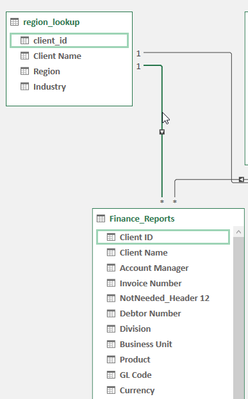- Power BI forums
- Updates
- News & Announcements
- Get Help with Power BI
- Desktop
- Service
- Report Server
- Power Query
- Mobile Apps
- Developer
- DAX Commands and Tips
- Custom Visuals Development Discussion
- Health and Life Sciences
- Power BI Spanish forums
- Translated Spanish Desktop
- Power Platform Integration - Better Together!
- Power Platform Integrations (Read-only)
- Power Platform and Dynamics 365 Integrations (Read-only)
- Training and Consulting
- Instructor Led Training
- Dashboard in a Day for Women, by Women
- Galleries
- Community Connections & How-To Videos
- COVID-19 Data Stories Gallery
- Themes Gallery
- Data Stories Gallery
- R Script Showcase
- Webinars and Video Gallery
- Quick Measures Gallery
- 2021 MSBizAppsSummit Gallery
- 2020 MSBizAppsSummit Gallery
- 2019 MSBizAppsSummit Gallery
- Events
- Ideas
- Custom Visuals Ideas
- Issues
- Issues
- Events
- Upcoming Events
- Community Blog
- Power BI Community Blog
- Custom Visuals Community Blog
- Community Support
- Community Accounts & Registration
- Using the Community
- Community Feedback
Register now to learn Fabric in free live sessions led by the best Microsoft experts. From Apr 16 to May 9, in English and Spanish.
- Power BI forums
- Forums
- Get Help with Power BI
- Power Query
- Issue with PowerQuery and lookups
- Subscribe to RSS Feed
- Mark Topic as New
- Mark Topic as Read
- Float this Topic for Current User
- Bookmark
- Subscribe
- Printer Friendly Page
- Mark as New
- Bookmark
- Subscribe
- Mute
- Subscribe to RSS Feed
- Permalink
- Report Inappropriate Content
Issue with PowerQuery and lookups
Hi, I am new to PowerQuery and have managed to build a finance dashboard for my manager. We don't work with a proper database so I had to create my own lookup tables to show industry and region against a unique client ID. The client ID comes from our finance system where each client ID can have many different finance entries (like invoices). I set the relationship so that the finance report (main data set and in CSV format) would connect the Client ID to the Client ID of my lookup table that has the region and the industry. Everything worked well. Today I added my next CSV to my folder where PowerQuery is getting my finance data information from and the main amounts and rows update correctly, however it is now showing every single region and industry against every single Client ID which is incorrect. What am I doing wrong here and how do I fix it?
- Mark as New
- Bookmark
- Subscribe
- Mute
- Subscribe to RSS Feed
- Permalink
- Report Inappropriate Content
Thank you for that. I am not using PowerBi, I am using PowerQuery in Excel. Where do I find the setting to say show items with no data?
The one online course I did demonstrated that I needed to drag the Client ID from my data set (with multiple transaction items) to the client id of my lookup.
- Mark as New
- Bookmark
- Subscribe
- Mute
- Subscribe to RSS Feed
- Permalink
- Report Inappropriate Content
My bad, I made the wrong assumption. Instead of "now" I read "not" 😞
If you see data "multiplying" that means you are missing a connection in your data model between the tables that your data comes from.
Can you post a sample file that illustrates your issue?
- Mark as New
- Bookmark
- Subscribe
- Mute
- Subscribe to RSS Feed
- Permalink
- Report Inappropriate Content
Power BI by default suppresses rows/columns without data. In your visual enable the setting "show items with no data" for both rows and columns values.
You will also learn that it is important which side of a table relationship you pick the key column from to put into your visual (difference between left and inner join, sort of).
Happy learning!
Helpful resources

Microsoft Fabric Learn Together
Covering the world! 9:00-10:30 AM Sydney, 4:00-5:30 PM CET (Paris/Berlin), 7:00-8:30 PM Mexico City

Power BI Monthly Update - April 2024
Check out the April 2024 Power BI update to learn about new features.

| User | Count |
|---|---|
| 102 | |
| 53 | |
| 21 | |
| 12 | |
| 12 |