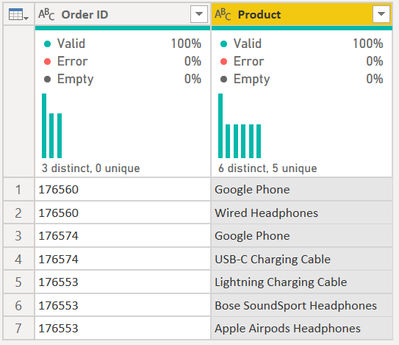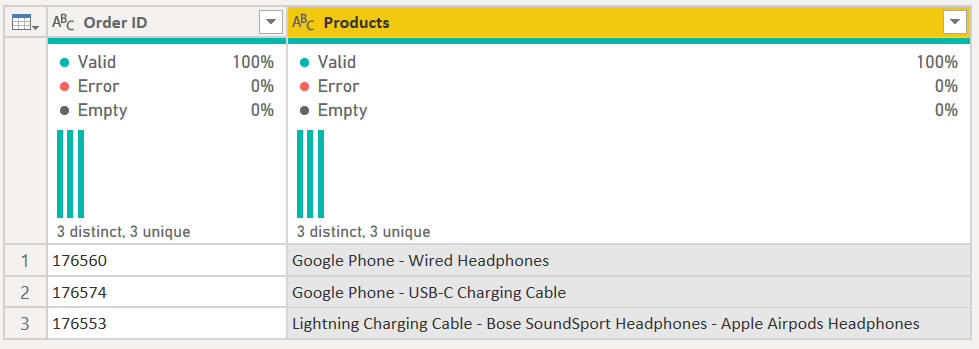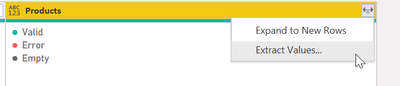- Power BI forums
- Updates
- News & Announcements
- Get Help with Power BI
- Desktop
- Service
- Report Server
- Power Query
- Mobile Apps
- Developer
- DAX Commands and Tips
- Custom Visuals Development Discussion
- Health and Life Sciences
- Power BI Spanish forums
- Translated Spanish Desktop
- Power Platform Integration - Better Together!
- Power Platform Integrations (Read-only)
- Power Platform and Dynamics 365 Integrations (Read-only)
- Training and Consulting
- Instructor Led Training
- Dashboard in a Day for Women, by Women
- Galleries
- Community Connections & How-To Videos
- COVID-19 Data Stories Gallery
- Themes Gallery
- Data Stories Gallery
- R Script Showcase
- Webinars and Video Gallery
- Quick Measures Gallery
- 2021 MSBizAppsSummit Gallery
- 2020 MSBizAppsSummit Gallery
- 2019 MSBizAppsSummit Gallery
- Events
- Ideas
- Custom Visuals Ideas
- Issues
- Issues
- Events
- Upcoming Events
- Community Blog
- Power BI Community Blog
- Custom Visuals Community Blog
- Community Support
- Community Accounts & Registration
- Using the Community
- Community Feedback
Register now to learn Fabric in free live sessions led by the best Microsoft experts. From Apr 16 to May 9, in English and Spanish.
- Power BI forums
- Forums
- Get Help with Power BI
- Power Query
- Is this possible???
- Subscribe to RSS Feed
- Mark Topic as New
- Mark Topic as Read
- Float this Topic for Current User
- Bookmark
- Subscribe
- Printer Friendly Page
- Mark as New
- Bookmark
- Subscribe
- Mute
- Subscribe to RSS Feed
- Permalink
- Report Inappropriate Content
Is this possible???
Hello community:
Can you help me with the following?
I have a table with 2 columns (Order ID and Product), but as you can see 2 or more different products they can share the same Order ID:
Order ID | Product |
176560 | Google Phone |
176560 | Wired Headphones |
176574 | Google Phone |
176574 | USB-C Charging Cable |
176553 | Lightning Charging Cable |
176553 | Bose SoundSport Headphones |
176553 | Apple Airpods Headphones |
I need to concatenate the products in the same OrderID as the following table:
Order ID | Product |
176560 | Google Phone - Wired Headphones |
176574 | Google Phone - USB-C Charging Cable |
176553 | Lightning Charging Cable - Bose SoundSport Headphones -Apple Airpods Headphones |
How can I do that?
Thank you so much
Solved! Go to Solution.
- Mark as New
- Bookmark
- Subscribe
- Mute
- Subscribe to RSS Feed
- Permalink
- Report Inappropriate Content
Hi @Anonymous - see the following M code. It turns this:
into this:
let
Source = Table.FromRows(Json.Document(Binary.Decompress(Binary.FromText("i45WMjQ3MzUzUNJRcs/PT89JVQjIyM9LVYrVQZIJzyxKTVHwSE1MKQBJFsNlzU1w6QPLhAY76TorOGckFqVn5qUrOCcm5SBUmBoDVfhkpmeU5IEl8ahyyi9OVQjOL81LCS7ILyrB5hKwOseCAqBDHDOLCvJTilFUxQIA", BinaryEncoding.Base64), Compression.Deflate)), let _t = ((type nullable text) meta [Serialized.Text = true]) in type table [#"Order ID" = _t, Product = _t]),
#"Grouped Rows" =
Table.Group(
Source,
{"Order ID"},
{
{"Products", each _[Product] }
}
),
#"Extracted Values" = Table.TransformColumns(#"Grouped Rows", {"Products", each Text.Combine(List.Transform(_, Text.From), " - "), type text})
in
#"Extracted Values"
The key is in the Group By statement, I am grouping by ID, then I create a list with the each _[Product] statement.
Then I simply expand that to values through the UI and type in the " - " delimiter.
1) In Power Query, select New Source, then Blank Query
2) On the Home ribbon, select "Advanced Editor" button
3) Remove everything you see, then paste the M code I've given you in that box.
4) Press Done
5) See this article if you need help using this M code in your model.
Did I answer your question? Mark my post as a solution!
Did my answers help arrive at a solution? Give it a kudos by clicking the Thumbs Up!
DAX is for Analysis. Power Query is for Data Modeling
Proud to be a Super User!
MCSA: BI Reporting- Mark as New
- Bookmark
- Subscribe
- Mute
- Subscribe to RSS Feed
- Permalink
- Report Inappropriate Content
Hi @Anonymous - see the following M code. It turns this:
into this:
let
Source = Table.FromRows(Json.Document(Binary.Decompress(Binary.FromText("i45WMjQ3MzUzUNJRcs/PT89JVQjIyM9LVYrVQZIJzyxKTVHwSE1MKQBJFsNlzU1w6QPLhAY76TorOGckFqVn5qUrOCcm5SBUmBoDVfhkpmeU5IEl8ahyyi9OVQjOL81LCS7ILyrB5hKwOseCAqBDHDOLCvJTilFUxQIA", BinaryEncoding.Base64), Compression.Deflate)), let _t = ((type nullable text) meta [Serialized.Text = true]) in type table [#"Order ID" = _t, Product = _t]),
#"Grouped Rows" =
Table.Group(
Source,
{"Order ID"},
{
{"Products", each _[Product] }
}
),
#"Extracted Values" = Table.TransformColumns(#"Grouped Rows", {"Products", each Text.Combine(List.Transform(_, Text.From), " - "), type text})
in
#"Extracted Values"
The key is in the Group By statement, I am grouping by ID, then I create a list with the each _[Product] statement.
Then I simply expand that to values through the UI and type in the " - " delimiter.
1) In Power Query, select New Source, then Blank Query
2) On the Home ribbon, select "Advanced Editor" button
3) Remove everything you see, then paste the M code I've given you in that box.
4) Press Done
5) See this article if you need help using this M code in your model.
Did I answer your question? Mark my post as a solution!
Did my answers help arrive at a solution? Give it a kudos by clicking the Thumbs Up!
DAX is for Analysis. Power Query is for Data Modeling
Proud to be a Super User!
MCSA: BI Reporting- Mark as New
- Bookmark
- Subscribe
- Mute
- Subscribe to RSS Feed
- Permalink
- Report Inappropriate Content
You rock!!!! thank you so much.
- Mark as New
- Bookmark
- Subscribe
- Mute
- Subscribe to RSS Feed
- Permalink
- Report Inappropriate Content
Glad I was able to assist @Anonymous
Did I answer your question? Mark my post as a solution!
Did my answers help arrive at a solution? Give it a kudos by clicking the Thumbs Up!
DAX is for Analysis. Power Query is for Data Modeling
Proud to be a Super User!
MCSA: BI ReportingHelpful resources

Microsoft Fabric Learn Together
Covering the world! 9:00-10:30 AM Sydney, 4:00-5:30 PM CET (Paris/Berlin), 7:00-8:30 PM Mexico City

Power BI Monthly Update - April 2024
Check out the April 2024 Power BI update to learn about new features.

| User | Count |
|---|---|
| 101 | |
| 52 | |
| 21 | |
| 12 | |
| 11 |