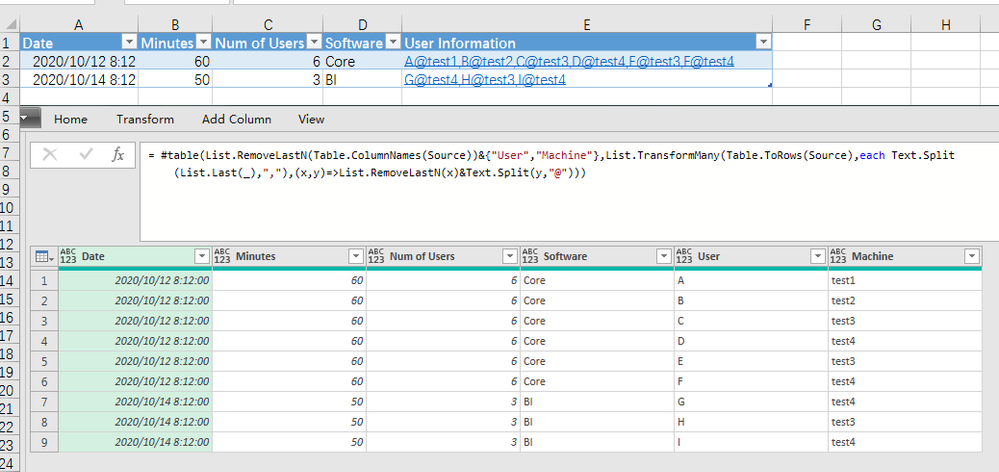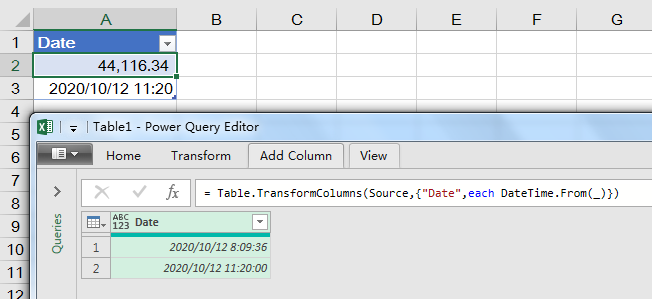- Power BI forums
- Updates
- News & Announcements
- Get Help with Power BI
- Desktop
- Service
- Report Server
- Power Query
- Mobile Apps
- Developer
- DAX Commands and Tips
- Custom Visuals Development Discussion
- Health and Life Sciences
- Power BI Spanish forums
- Translated Spanish Desktop
- Power Platform Integration - Better Together!
- Power Platform Integrations (Read-only)
- Power Platform and Dynamics 365 Integrations (Read-only)
- Training and Consulting
- Instructor Led Training
- Dashboard in a Day for Women, by Women
- Galleries
- Community Connections & How-To Videos
- COVID-19 Data Stories Gallery
- Themes Gallery
- Data Stories Gallery
- R Script Showcase
- Webinars and Video Gallery
- Quick Measures Gallery
- 2021 MSBizAppsSummit Gallery
- 2020 MSBizAppsSummit Gallery
- 2019 MSBizAppsSummit Gallery
- Events
- Ideas
- Custom Visuals Ideas
- Issues
- Issues
- Events
- Upcoming Events
- Community Blog
- Power BI Community Blog
- Custom Visuals Community Blog
- Community Support
- Community Accounts & Registration
- Using the Community
- Community Feedback
Register now to learn Fabric in free live sessions led by the best Microsoft experts. From Apr 16 to May 9, in English and Spanish.
- Power BI forums
- Forums
- Get Help with Power BI
- Power Query
- Re: I am stuck trying to figure out how to parse i...
- Subscribe to RSS Feed
- Mark Topic as New
- Mark Topic as Read
- Float this Topic for Current User
- Bookmark
- Subscribe
- Printer Friendly Page
- Mark as New
- Bookmark
- Subscribe
- Mute
- Subscribe to RSS Feed
- Permalink
- Report Inappropriate Content
I am stuck trying to figure out how to parse information
Hi there,
I am hitting a wall trying to figure out how to parse the information shown in the image below.
This is from a log from a license server that plots how many licenses per hour are being pulled.
Col A is the timestamp for usage, B is just the measure of minutes, C is the number of users, D is the Software and E is the user information I need to parse.
What I need to come up with is a column for the user (red underline) and a column for the machine (blue underline) as users are not always on the same machine so we need to plot user and machine. So my report will be based around the software, with the date as the filter, the user will be mapped to a craft group and the machine will be represented somewhere else. I am just not sure for a single cell - E -, how to parse out the name before the @then the machine name after the @ but before the next , in order to then be able to use them as individual values for the date and product?
Sigh, sorry it's confusing just typing out what I need.
S.
- Mark as New
- Bookmark
- Subscribe
- Mute
- Subscribe to RSS Feed
- Permalink
- Report Inappropriate Content
Hi @Anonymous
But where are you seeing Some are number general, custom - d/mm/yyyy hh:mm or mm/dd/yyyy hh:mm ?
That's not in a CSV, it's in Excel?
How did you get the data from the CSV into Excel?
Did I answer your question? Then please mark my post as the solution.
If I helped you, click on the Thumbs Up to give Kudos.
Blog :: YouTube Channel :: Connect on Linkedin
Proud to be a Super User!
- Mark as New
- Bookmark
- Subscribe
- Mute
- Subscribe to RSS Feed
- Permalink
- Report Inappropriate Content
Hi @Anonymous
Your comment
Some are number general, custom - d/mm/yyyy hh:mm or mm/dd/yyyy hh:mm some are 12 hour, some are 24 hour, it's a bit of a mess really.
Tells me that you are looking at the dates once they are already in Excel. This is not the way to do it. You should be using Power Query to import the logs and do the necessary transformations before it gets into the worksheet.
Not copying/pasting logs into Excel then using PQ to transform the data.
If you can just provide some sample logs that would be a big help.
Phil
Did I answer your question? Then please mark my post as the solution.
If I helped you, click on the Thumbs Up to give Kudos.
Blog :: YouTube Channel :: Connect on Linkedin
Proud to be a Super User!
- Mark as New
- Bookmark
- Subscribe
- Mute
- Subscribe to RSS Feed
- Permalink
- Report Inappropriate Content
Incorrect. The log files come out as a csv. I copied data from the csv to the sample csv I created for this exercise.
- Mark as New
- Bookmark
- Subscribe
- Mute
- Subscribe to RSS Feed
- Permalink
- Report Inappropriate Content
Hi @Anonymous
The code worked with the limited data you supplied (which did not include US dates) and the subsequent issues you had with US dates being converted incorrectly is fixed using Change Type -> Using Locale.
You now say that there are dates in more formats. If you are unable to supply enough sample data that is representative of the problem then any solution you are given will be lacking.
If you can actually provide us with enough sample data we might be able to come up with a soution for you.
Regards
Phil
Did I answer your question? Then please mark my post as the solution.
If I helped you, click on the Thumbs Up to give Kudos.
Blog :: YouTube Channel :: Connect on Linkedin
Proud to be a Super User!
- Mark as New
- Bookmark
- Subscribe
- Mute
- Subscribe to RSS Feed
- Permalink
- Report Inappropriate Content
Thanks, obviously I thought I did from the subset of data from what I could see.. that data was copied from the CSV.
It wasn't until early hours this morning when this kept erroring out I scroll through thousands of lines of data and manually checked the format to discover when even looked like a date wasn't even a date format.
Also why I just put the summary of my finding on there. What seemed like something actually wasn't as nothing worked and I didn't think to go through 180k of data to find a weird date format from an automated output. The other 11 files I will just assume have the same issue.
- Mark as New
- Bookmark
- Subscribe
- Mute
- Subscribe to RSS Feed
- Permalink
- Report Inappropriate Content
Hi, @Anonymous
Try this:
let
Source = Table.FromRows(Json.Document(Binary.Decompress(Binary.FromText("i45WMtE3NNI3MjAyUDAysDIwUNJRMgMTQOycX5QKpBLzsjNLih1SEvNK8vMz81J1gKwCh9KCnMy0EqVYHRQjDCk3wohyI4zJNMIAaIYxxAwDUGBQwRhD6hhjRB1jjMk0JhYA", BinaryEncoding.Base64), Compression.Deflate)), let _t = ((type nullable text) meta [Serialized.Text = true]) in type table [Column1 = _t, Column2 = _t, Column3 = _t, Column4 = _t, Column5 = _t]),
fx = (str)=> List.Transform(List.Split(Text.SplitAny(str,"@,"), 2), each Record.FromList(_, {"User","Machine"})),
trans = Table.TransformColumns(Source, {"Column5", fx}),
expd1 = Table.ExpandListColumn(trans, "Column5"),
expd2 = Table.ExpandRecordColumn(expd1, "Column5", {"User", "Machine"}),
chtype = Table.TransformColumnTypes(expd2,{{"Column1", type datetime}})
in
chtype- Mark as New
- Bookmark
- Subscribe
- Mute
- Subscribe to RSS Feed
- Permalink
- Report Inappropriate Content
@PhilipTreacy the solution didn't work at the time I was trying it.
It seems with the column 1 ("Timestamp") when looking through about 180k lines of data there are about 5 different formats for the date field.
Some are number general, custom - d/mm/yyyy hh:mm or mm/dd/yyyy hh:mm some are 12 hour, some are 24 hour, it's a bit of a mess really.
I can't get any of the solutions to not error out on the Timestamp column so not sure what else is wrong there.
I will have to attempt to bounce this back to the vendor and see if they can figure out what their logging script is doing when it comes to the date and time.
Thanks for all the assistance.
- Mark as New
- Bookmark
- Subscribe
- Mute
- Subscribe to RSS Feed
- Permalink
- Report Inappropriate Content
Hi Steve,
@Anonymous
The solution I gave you on our forum worked fine.
let
Source = Csv.Document(File.Contents("D:\temp\DudDate.csv"),[Delimiter=",", Columns=5, Encoding=1252, QuoteStyle=QuoteStyle.None]),
#"Changed Type with Locale" = Table.TransformColumnTypes(Source, {{"Column1", type datetime}}, "en-US"),
#"Renamed Columns1" = Table.RenameColumns(#"Changed Type with Locale",{{"Column2", "Minutes"}, {"Column3", "Users"}, {"Column4", "Software"}, {"Column5", "User Info"}, {"Column1", "Timestamp"}}),
#"Changed Type" = Table.TransformColumnTypes(#"Renamed Columns1",{ {"Minutes", Int64.Type}, {"Users", Int64.Type}, {"Software", type text}, {"User Info", type text}}),
#"Split Column by Delimiter" = Table.SplitColumn(#"Changed Type", "User Info", Splitter.SplitTextByDelimiter(",", QuoteStyle.Csv), {"User Info.1", "User Info.2", "User Info.3", "User Info.4", "User Info.5", "User Info.6"}),
#"Changed Type1" = Table.TransformColumnTypes(#"Split Column by Delimiter",{{"User Info.1", type text}, {"User Info.2", type text}, {"User Info.3", type text}, {"User Info.4", type text}, {"User Info.5", type text}, {"User Info.6", type text}}),
#"Removed Columns" = Table.RemoveColumns(#"Changed Type1",{"Minutes", "Users", "Software"}),
#"Unpivoted Other Columns" = Table.UnpivotOtherColumns(#"Removed Columns", {"Timestamp"}, "Attribute", "Value"),
#"Removed Columns1" = Table.RemoveColumns(#"Unpivoted Other Columns",{"Attribute"}),
#"Merged Queries" = Table.NestedJoin(#"Removed Columns1", {"Timestamp"}, #"Changed Type", {"Timestamp"}, "Table1 (2)", JoinKind.LeftOuter),
#"Expanded Table1 (2)" = Table.ExpandTableColumn(#"Merged Queries", "Table1 (2)", {"Minutes", "Users", "Software"}, {"Table1 (2).Minutes", "Table1 (2).Users", "Table1 (2).Software"}),
#"Reordered Columns" = Table.ReorderColumns(#"Expanded Table1 (2)",{"Timestamp", "Table1 (2).Minutes", "Table1 (2).Users", "Table1 (2).Software", "Value"}),
#"Split Column by Delimiter1" = Table.SplitColumn(#"Reordered Columns", "Value", Splitter.SplitTextByDelimiter("@", QuoteStyle.Csv), {"Value.1", "Value.2"}),
#"Changed Type2" = Table.TransformColumnTypes(#"Split Column by Delimiter1",{{"Value.1", type text}, {"Value.2", type text}}),
#"Renamed Columns" = Table.RenameColumns(#"Changed Type2",{{"Value.1", "User"}, {"Value.2", "Machine"}, {"Table1 (2).Software", "Software"}, {"Table1 (2).Users", "Number of Users"}, {"Table1 (2).Minutes", "Minutes"}})
in
#"Renamed Columns"
The issue with the dates is because they are in US format and you need to transform them using Change Type -> Using Locale. The above query loads the sample CSV you supplied.
You'll need to alter the Source to pick up whatever source you are actually using.
If you have a table in a workbook called ServerLogs then change this
Source = Csv.Document(File.Contents("D:\temp\DudDate.csv"),[Delimiter=",", Columns=5, Encoding=1252, QuoteStyle=QuoteStyle.None]),
to this
Source = Excel.CurrentWorkbook(){[Name="ServerLogs"]}[Content],
Regards
Phil
Did I answer your question? Then please mark my post as the solution.
If I helped you, click on the Thumbs Up to give Kudos.
Blog :: YouTube Channel :: Connect on Linkedin
Proud to be a Super User!
- Mark as New
- Bookmark
- Subscribe
- Mute
- Subscribe to RSS Feed
- Permalink
- Report Inappropriate Content
Hi @Anonymous
Please see if this helps, "Information" is the table name of your source data.
let
Source = Excel.CurrentWorkbook(){[Name="Information"]}[Content],
res = #table(List.RemoveLastN(Table.ColumnNames(Source))&{"User","Machine"},List.TransformMany(Table.ToRows(Source),each Text.Split(List.Last(_),","),(x,y)=>List.RemoveLastN(x)&Text.Split(y,"@")))
in
res
- Mark as New
- Bookmark
- Subscribe
- Mute
- Subscribe to RSS Feed
- Permalink
- Report Inappropriate Content
That looks amazing!
I'll have a crack at that soon once I finish up some meetings. Thanks heaps for putting that together. I'll come back to the thread when I attempt it.
Cheers
- Mark as New
- Bookmark
- Subscribe
- Mute
- Subscribe to RSS Feed
- Permalink
- Report Inappropriate Content
ok that almost works. I come unstuck when there are null values for the user column.
I have cleared them out with a transform step, but then in the Advanced Editor (in Excel) I am not sure how to use your part of the script in amongst the transform steps that are there already?
- Mark as New
- Bookmark
- Subscribe
- Mute
- Subscribe to RSS Feed
- Permalink
- Report Inappropriate Content
try change "Source" in my code to the previous step name.
res = #table(List.RemoveLastN(Table.ColumnNames(The step Name of your transform step))&{"User","Machine"},List.TransformMany(Table.ToRows(The step Name of your transform step),each Text.Split(List.Last(_),","),(x,y)=>List.RemoveLastN(x)&Text.Split(y,"@")))- Mark as New
- Bookmark
- Subscribe
- Mute
- Subscribe to RSS Feed
- Permalink
- Report Inappropriate Content
That worked a treat.. BUT.. and there is always a but. It seems the excel Timestamp column changes randomly from general number to custom - this is the doing of the server spitting out the log.
I can't find a way to change it to a date and time format when there are two different formats in the one column?!
- Mark as New
- Bookmark
- Subscribe
- Mute
- Subscribe to RSS Feed
- Permalink
- Report Inappropriate Content
For example:
- Mark as New
- Bookmark
- Subscribe
- Mute
- Subscribe to RSS Feed
- Permalink
- Report Inappropriate Content
let
Source = Excel.CurrentWorkbook(){[Name="Information"]}[Content],
Custom1 = Table.TransformColumns(Source,{"Timestamp",each DateTime.From(_)}),
#"Changed Type" = Table.TransformColumnTypes(Custom1,{{"Timestamp", type text}, {"Duration", Int64.Type}, {"Peak", Int64.Type}, {"Product", type text}, {"Users", type text}}),
#"Filtered Rows" = Table.SelectRows(#"Changed Type", each [Users] <> null and [Users] <> ""),
res = #table(List.RemoveLastN(Table.ColumnNames(#"Filtered Rows"))&{"User","Machine"},List.TransformMany(Table.ToRows(#"Filtered Rows"),each Text.Split(List.Last(_),","),(x,y)=>List.RemoveLastN(x)&Text.Split(y,"@")))
in
resI have tried this but still making a meal out of it. I have tried to remove the Changed Type also, just keeps erroring out.
- Mark as New
- Bookmark
- Subscribe
- Mute
- Subscribe to RSS Feed
- Permalink
- Report Inappropriate Content
What is the error message says? I used your code above and get no errors.
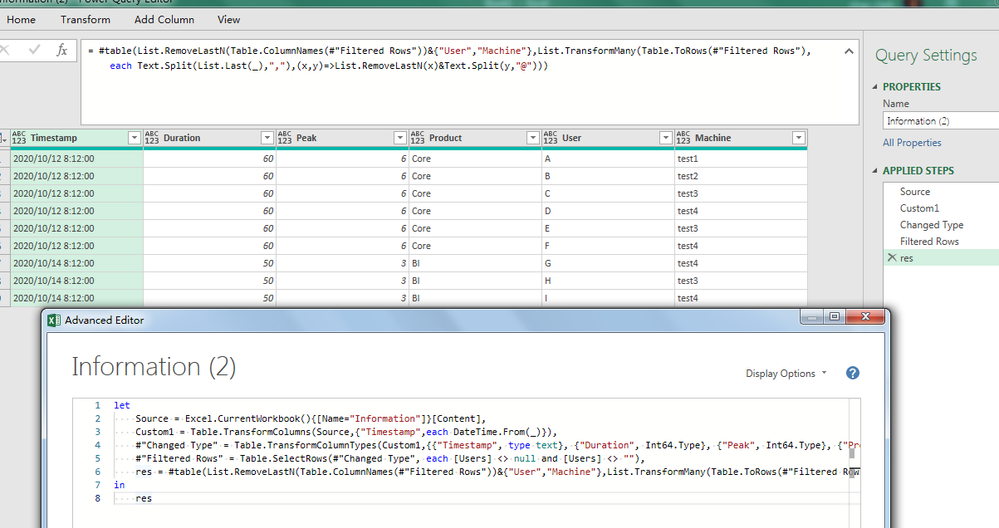
- Mark as New
- Bookmark
- Subscribe
- Mute
- Subscribe to RSS Feed
- Permalink
- Report Inappropriate Content
DataFormat.Error: We couldn't parse the input provided as a DateTime value.
Details:
03/18/2020 17:00:00
Did you format the date in the same rubbish way I have it here.
One Date value is Number - Custom - d/mm/yyyy h:mm
the other is Number - General
The problem is also, the ones that are randomly displaying as Number - Custom are incorrect.
5/12/2020 22:00
5/12/2020 23:00
05/13/2020 00:00:00
05/13/2020 01:00:00
The top two in the spreadsheet are d/mm/yyyy h:mm and that is wrong as the date being displayed there is May 12th but the format would have it as Dec 5th.. It's all over the shop.
- Mark as New
- Bookmark
- Subscribe
- Mute
- Subscribe to RSS Feed
- Permalink
- Report Inappropriate Content
Could you provide the Excel file? Save the file to some cloud drive and share the link here.
- Mark as New
- Bookmark
- Subscribe
- Mute
- Subscribe to RSS Feed
- Permalink
- Report Inappropriate Content
Try this https://drive.google.com/file/d/1I5XCBEarFIsinW5PAggWlyIHWX0hcI8E/view?usp=sharing
The lines should be 12th and 13th of April and the relevant hour.
You'll see the mixed bag of formating.
- Mark as New
- Bookmark
- Subscribe
- Mute
- Subscribe to RSS Feed
- Permalink
- Report Inappropriate Content
Copy and paste below code to advance editor:
let
Source = Table.FromRows(Json.Document(Binary.Decompress(Binary.FromText("i45WMtE3NNI3MjAyUDAysDIwUNJRMgMTQOycX5QKpBLzsjNLih1SEvNK8vMz81J1gKwCh9KCnMy0EqVYHRQjDCk3wohyI4zJNMIAaIYxxAwDUGBQwRhD6hhjRB1jjMk0JhYA", BinaryEncoding.Base64), Compression.Deflate)), let _t = ((type nullable text) meta [Serialized.Text = true]) in type table [Column1 = _t, Column2 = _t, Column3 = _t, Column4 = _t, Column5 = _t]),
#"Changed Type" = Table.TransformColumnTypes(Source,{{"Column1", type datetime}}),
res = #table(List.RemoveLastN(Table.ColumnNames(#"Changed Type"))&{"User","Machine"},List.TransformMany(Table.ToRows(#"Changed Type"),each Text.Split(List.Last(_),","),(x,y)=>List.RemoveLastN(x)&Text.Split(y,"@")))
in
res
Helpful resources

Microsoft Fabric Learn Together
Covering the world! 9:00-10:30 AM Sydney, 4:00-5:30 PM CET (Paris/Berlin), 7:00-8:30 PM Mexico City

Power BI Monthly Update - April 2024
Check out the April 2024 Power BI update to learn about new features.