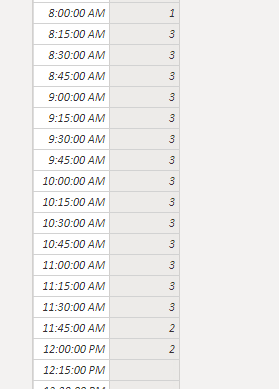- Power BI forums
- Updates
- News & Announcements
- Get Help with Power BI
- Desktop
- Service
- Report Server
- Power Query
- Mobile Apps
- Developer
- DAX Commands and Tips
- Custom Visuals Development Discussion
- Health and Life Sciences
- Power BI Spanish forums
- Translated Spanish Desktop
- Power Platform Integration - Better Together!
- Power Platform Integrations (Read-only)
- Power Platform and Dynamics 365 Integrations (Read-only)
- Training and Consulting
- Instructor Led Training
- Dashboard in a Day for Women, by Women
- Galleries
- Community Connections & How-To Videos
- COVID-19 Data Stories Gallery
- Themes Gallery
- Data Stories Gallery
- R Script Showcase
- Webinars and Video Gallery
- Quick Measures Gallery
- 2021 MSBizAppsSummit Gallery
- 2020 MSBizAppsSummit Gallery
- 2019 MSBizAppsSummit Gallery
- Events
- Ideas
- Custom Visuals Ideas
- Issues
- Issues
- Events
- Upcoming Events
- Community Blog
- Power BI Community Blog
- Custom Visuals Community Blog
- Community Support
- Community Accounts & Registration
- Using the Community
- Community Feedback
Register now to learn Fabric in free live sessions led by the best Microsoft experts. From Apr 16 to May 9, in English and Spanish.
- Power BI forums
- Forums
- Get Help with Power BI
- Power Query
- How to set up 15 min increments for in/out timesta...
- Subscribe to RSS Feed
- Mark Topic as New
- Mark Topic as Read
- Float this Topic for Current User
- Bookmark
- Subscribe
- Printer Friendly Page
- Mark as New
- Bookmark
- Subscribe
- Mute
- Subscribe to RSS Feed
- Permalink
- Report Inappropriate Content
How to set up 15 min increments for in/out timestamps and calculate how many people were present
Hello,
I'm trying to use PQ to use Time in and Time out data that I have for multiple people, separate the whole day out in 15 min increments and identify how many people were in each increment.
For example
Person 1 - Time In: 8:03 AM. Time Out: 12:07 PM
Person 2 - Time in: 8:15 AM. Time Out: 11:30 AM
Example Table
Time Count of People
8:00 1
8:15 2
and so on for all 24 hours.
I would appreciate any help, thank you.
Solved! Go to Solution.
- Mark as New
- Bookmark
- Subscribe
- Mute
- Subscribe to RSS Feed
- Permalink
- Report Inappropriate Content
Hi @ramsunkavalli ,
We can get a time list separating the whole day out in 15 min increments in power query using the M code as below.
let
Source = List.Times(#time(0, 0, 0), 96, #duration(0, 0, 15, 0)),
#"Converted to Table" = Table.FromList(Source, Splitter.SplitByNothing(), null, null, ExtraValues.Error)
in
#"Converted to Table"
After that, create a calculated column in it.
Column = CALCULATE(COUNTROWS('Table'),FILTER('Table','Table'[Time in ]<= Query1[Column1] && 'Table'[Time out]>=Query1[Column1]))
Pbix as attached.
If this post helps, then please consider Accept it as the solution to help the others find it more quickly.
- Mark as New
- Bookmark
- Subscribe
- Mute
- Subscribe to RSS Feed
- Permalink
- Report Inappropriate Content
- Mark as New
- Bookmark
- Subscribe
- Mute
- Subscribe to RSS Feed
- Permalink
- Report Inappropriate Content
- Mark as New
- Bookmark
- Subscribe
- Mute
- Subscribe to RSS Feed
- Permalink
- Report Inappropriate Content
Hello @ramsunkavalli
Created quickly some nice staff for you. Would this logic fit your needs
let
TimeStampsExample =
let
Source = Table.FromRows(Json.Document(Binary.Decompress(Binary.FromText("i45WCkgtKs7PUzBU0lEyMNMzNNIztFQwsLAyMEYWMDSyMjRQitWBKzdCU25oiqLc3MrAVCk2FgA=", BinaryEncoding.Base64), Compression.Deflate)), let _t = ((type text) meta [Serialized.Text = true]) in type table [Person = _t, In = _t, Out = _t]),
#"Changed Type" = Table.TransformColumnTypes(Source,{{"Person", type text}, {"In", type datetime}, {"Out", type datetime}})
in
#"Changed Type",
TimeStampInternal = TimeStampsExample,
AddListOfEveryMinutePresent = Table.AddColumn
(
TimeStampInternal,
"ListOfEveryMinutePresent",
each List.DateTimes([In], (Number.From([Out])-Number.From([In]))*24*60, #duration(0,0,1,0))
),
GetListOfAllTimes = List.Combine(AddListOfEveryMinutePresent[ListOfEveryMinutePresent]),
CreateListQuarter = List.DateTimes
(
List.Min
(
TimeStampInternal[In]
) - #duration(0,0,Time.Minute(List.Min(TimeStampInternal[In])),0),
((Number.From(List.Max(TimeStampInternal[Out])) - Number.From(List.Min(TimeStampInternal[In])))*24*4)+1,
#duration(0,0,15,0)
),
CreateTableFromQuarters = #table
(
type table [#"Time"= datetime],
List.Zip({CreateListQuarter})
),
AddColumnToQuarterTable = Table.AddColumn
(
CreateTableFromQuarters,
"Persons",
(add)=> if List.IsEmpty
(
List.Select(GetListOfAllTimes,each _ = add[Time] )
) then 0 else List.Count
(
List.Select(GetListOfAllTimes,each _ = add[Time] )
)
)
in
AddColumnToQuarterTable
copy the code into the advanced editor
If this post helps or solves your problem, please mark it as solution.
Kudos are nice to - thanks
Have fun
Jimmy
- Mark as New
- Bookmark
- Subscribe
- Mute
- Subscribe to RSS Feed
- Permalink
- Report Inappropriate Content
Hi @ramsunkavalli ,
We can get a time list separating the whole day out in 15 min increments in power query using the M code as below.
let
Source = List.Times(#time(0, 0, 0), 96, #duration(0, 0, 15, 0)),
#"Converted to Table" = Table.FromList(Source, Splitter.SplitByNothing(), null, null, ExtraValues.Error)
in
#"Converted to Table"
After that, create a calculated column in it.
Column = CALCULATE(COUNTROWS('Table'),FILTER('Table','Table'[Time in ]<= Query1[Column1] && 'Table'[Time out]>=Query1[Column1]))
Pbix as attached.
If this post helps, then please consider Accept it as the solution to help the others find it more quickly.
Helpful resources

Microsoft Fabric Learn Together
Covering the world! 9:00-10:30 AM Sydney, 4:00-5:30 PM CET (Paris/Berlin), 7:00-8:30 PM Mexico City

Power BI Monthly Update - April 2024
Check out the April 2024 Power BI update to learn about new features.

| User | Count |
|---|---|
| 102 | |
| 48 | |
| 19 | |
| 13 | |
| 11 |