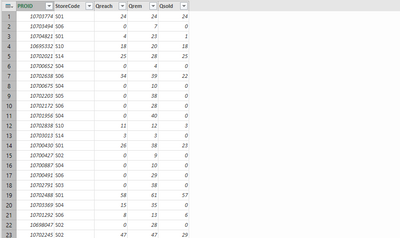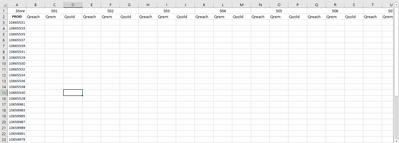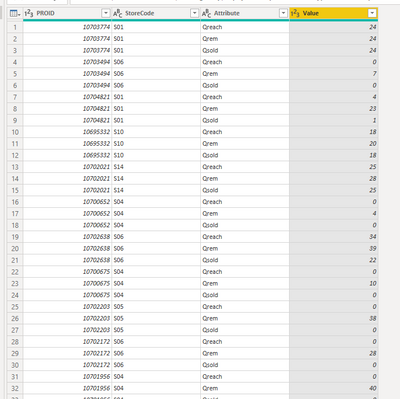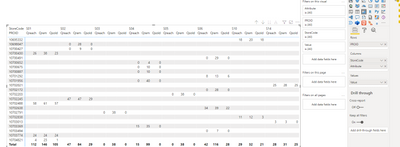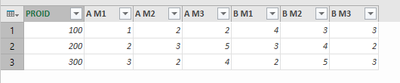- Power BI forums
- Updates
- News & Announcements
- Get Help with Power BI
- Desktop
- Service
- Report Server
- Power Query
- Mobile Apps
- Developer
- DAX Commands and Tips
- Custom Visuals Development Discussion
- Health and Life Sciences
- Power BI Spanish forums
- Translated Spanish Desktop
- Power Platform Integration - Better Together!
- Power Platform Integrations (Read-only)
- Power Platform and Dynamics 365 Integrations (Read-only)
- Training and Consulting
- Instructor Led Training
- Dashboard in a Day for Women, by Women
- Galleries
- Community Connections & How-To Videos
- COVID-19 Data Stories Gallery
- Themes Gallery
- Data Stories Gallery
- R Script Showcase
- Webinars and Video Gallery
- Quick Measures Gallery
- 2021 MSBizAppsSummit Gallery
- 2020 MSBizAppsSummit Gallery
- 2019 MSBizAppsSummit Gallery
- Events
- Ideas
- Custom Visuals Ideas
- Issues
- Issues
- Events
- Upcoming Events
- Community Blog
- Power BI Community Blog
- Custom Visuals Community Blog
- Community Support
- Community Accounts & Registration
- Using the Community
- Community Feedback
Register now to learn Fabric in free live sessions led by the best Microsoft experts. From Apr 16 to May 9, in English and Spanish.
- Power BI forums
- Forums
- Get Help with Power BI
- Power Query
- How to pivot with multiple values column?
- Subscribe to RSS Feed
- Mark Topic as New
- Mark Topic as Read
- Float this Topic for Current User
- Bookmark
- Subscribe
- Printer Friendly Page
- Mark as New
- Bookmark
- Subscribe
- Mute
- Subscribe to RSS Feed
- Permalink
- Report Inappropriate Content
How to pivot with multiple values column?
I have data in the above format. I want to convert it in the format mentioned below:
In excel I used to do it through sumifs, but that was really time consuming. I want to do it through power query. I tried pivoting, but it asks me to identify single value column, and as I have three value columns. I don't get the data in the format I want.
How to do it?
Please help and thanks.
Solved! Go to Solution.
- Mark as New
- Bookmark
- Subscribe
- Mute
- Subscribe to RSS Feed
- Permalink
- Report Inappropriate Content
Hi @himanshu23 ,
First go to query editor,select columns "Qreach,Qrem,Qsold">"unpivot columns",and you will get a table as below:
Then back to Report view,create a matrix,and you will see:
For the related .pbix file,pls see attached.
Best Regards,
Kelly
Did I answer your question? Mark my reply as a solution!
- Mark as New
- Bookmark
- Subscribe
- Mute
- Subscribe to RSS Feed
- Permalink
- Report Inappropriate Content
If you do decide to restructure your data, here's one way to do it in the query editor. To see how it works, just create a blank query, open the Advanced Editor and replace the text there with the M code below.
let
Source = Table.FromRows(Json.Document(Binary.Decompress(Binary.FromText("TYyxDQAgCAR3obZQXgfQNYj7ryE+hlhcwT05M2m1SpHpNEfJLiaa/jo4gx7p8bZOH53FOzZ8nfVczz7SK9v83wc=", BinaryEncoding.Base64), Compression.Deflate)), let _t = ((type nullable text) meta [Serialized.Text = true]) in type table [PROID = _t, Store = _t, M1 = _t, M2 = _t, M3 = _t]),
#"Changed Type" = Table.TransformColumnTypes(Source,{{"PROID", Int64.Type}, {"Store", type text}, {"M1", Int64.Type}, {"M2", Int64.Type}, {"M3", Int64.Type}}),
#"Added Custom" = Table.AddColumn(#"Changed Type", "Custom", each Record.RenameFields(Record.RemoveFields(_, {"PROID", "Store"}), {{"M1", [Store] & " M1"}, {"M2", [Store] & " M2"}, {"M3", [Store] & " M3"}})),
#"Removed Columns" = Table.RemoveColumns(#"Added Custom",{"M1", "M2", "M3"}),
#"Pivoted Column" = Table.Pivot(#"Removed Columns", List.Distinct(#"Removed Columns"[Store]), "Store", "Custom"),
#"Expanded A" = Table.ExpandRecordColumn(#"Pivoted Column", "A", {"A M1", "A M2", "A M3"}, {"A M1", "A M2", "A M3"}),
#"Expanded B" = Table.ExpandRecordColumn(#"Expanded A", "B", {"B M1", "B M2", "B M3"}, {"B M1", "B M2", "B M3"})
in
#"Expanded B"
Pat
Did I answer your question? Mark my post as a solution! Kudos are also appreciated!
To learn more about Power BI, follow me on Twitter or subscribe on YouTube.
@mahoneypa HoosierBI on YouTube
- Mark as New
- Bookmark
- Subscribe
- Mute
- Subscribe to RSS Feed
- Permalink
- Report Inappropriate Content
This is coming, not what I need
- Mark as New
- Bookmark
- Subscribe
- Mute
- Subscribe to RSS Feed
- Permalink
- Report Inappropriate Content
Hi @himanshu23 ,
First go to query editor,select columns "Qreach,Qrem,Qsold">"unpivot columns",and you will get a table as below:
Then back to Report view,create a matrix,and you will see:
For the related .pbix file,pls see attached.
Best Regards,
Kelly
Did I answer your question? Mark my reply as a solution!
- Mark as New
- Bookmark
- Subscribe
- Mute
- Subscribe to RSS Feed
- Permalink
- Report Inappropriate Content
You could make that in a matrix visual, but are you sure you want to restructure your data? It is set up well for analysis now. Also, in the query editor, you won't be able to end up with the two columns with the same name.
Pat
Did I answer your question? Mark my post as a solution! Kudos are also appreciated!
To learn more about Power BI, follow me on Twitter or subscribe on YouTube.
@mahoneypa HoosierBI on YouTube
- Mark as New
- Bookmark
- Subscribe
- Mute
- Subscribe to RSS Feed
- Permalink
- Report Inappropriate Content
I need to create reports in my organisation's format. I need to load it in excel only, that's how they want it.
Helpful resources

Microsoft Fabric Learn Together
Covering the world! 9:00-10:30 AM Sydney, 4:00-5:30 PM CET (Paris/Berlin), 7:00-8:30 PM Mexico City

Power BI Monthly Update - April 2024
Check out the April 2024 Power BI update to learn about new features.