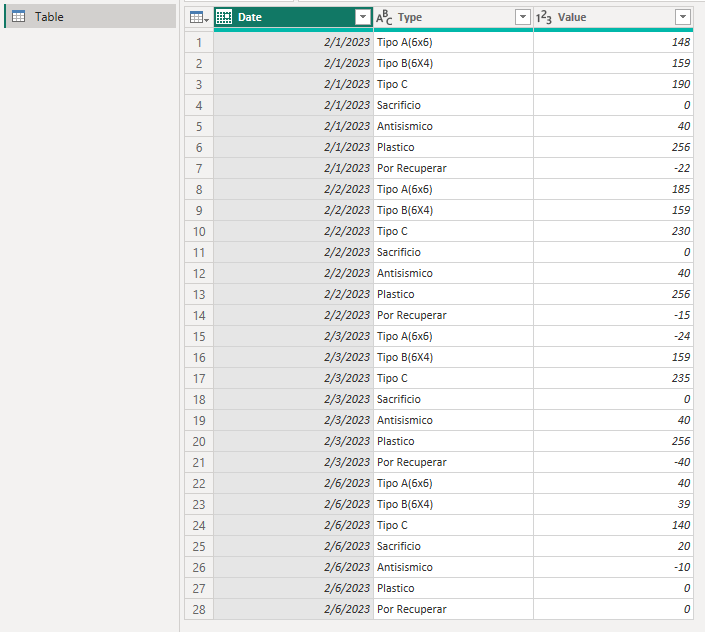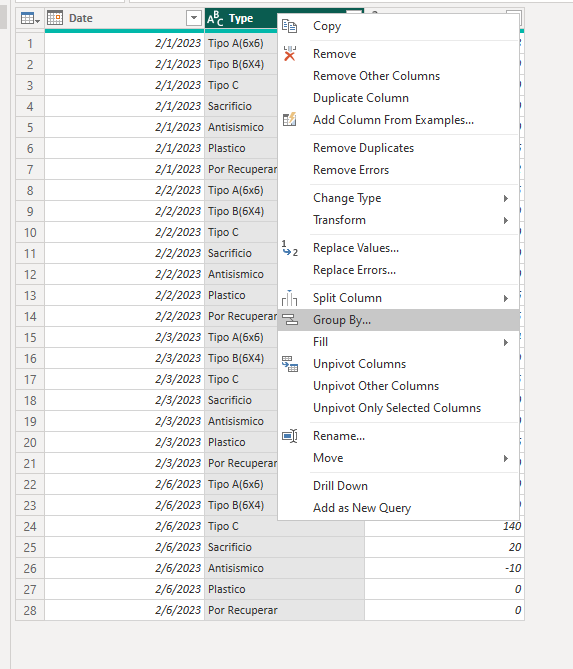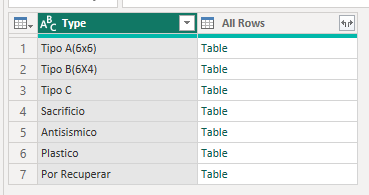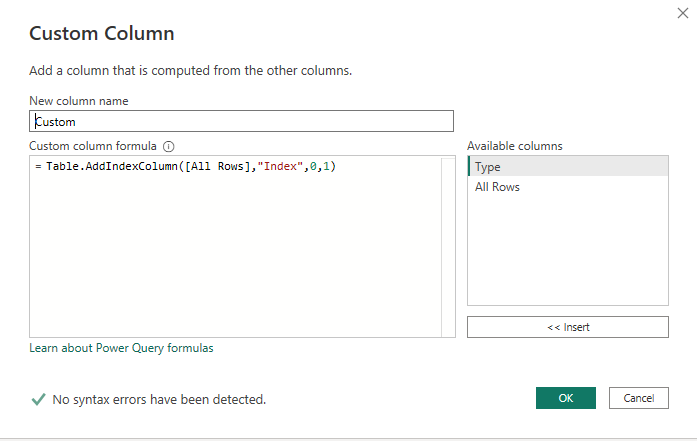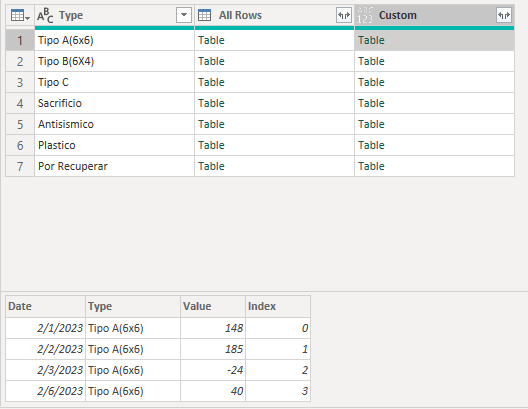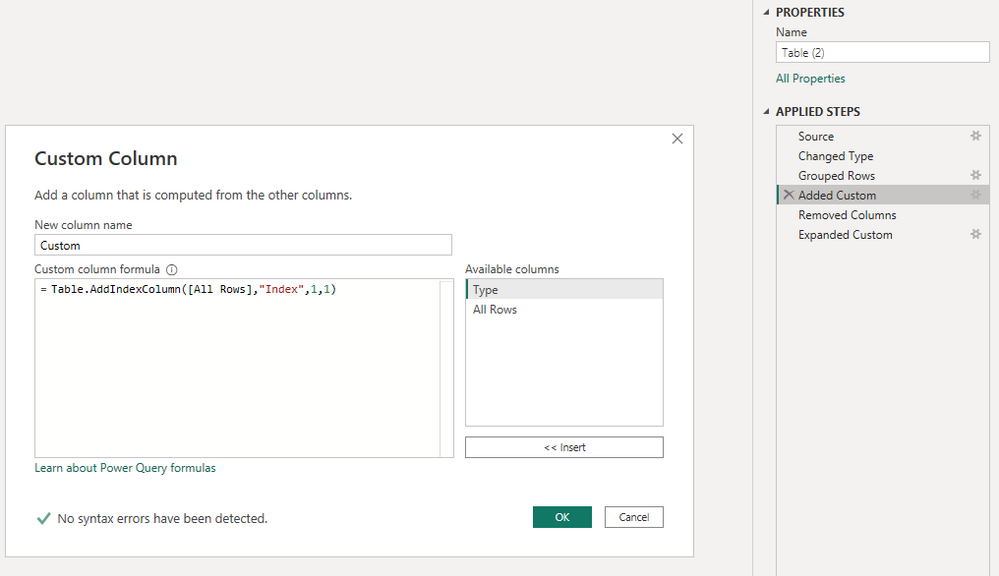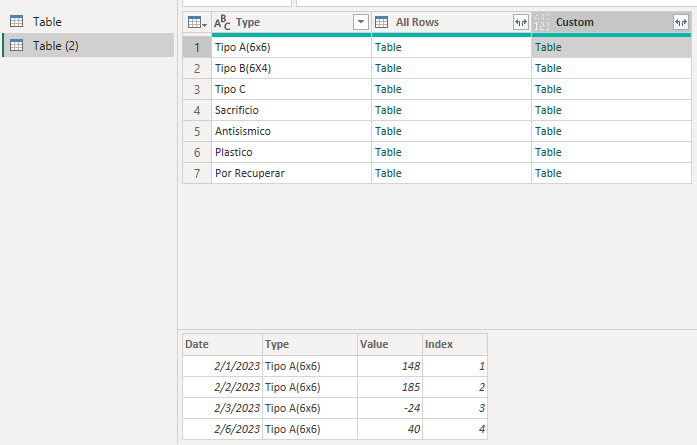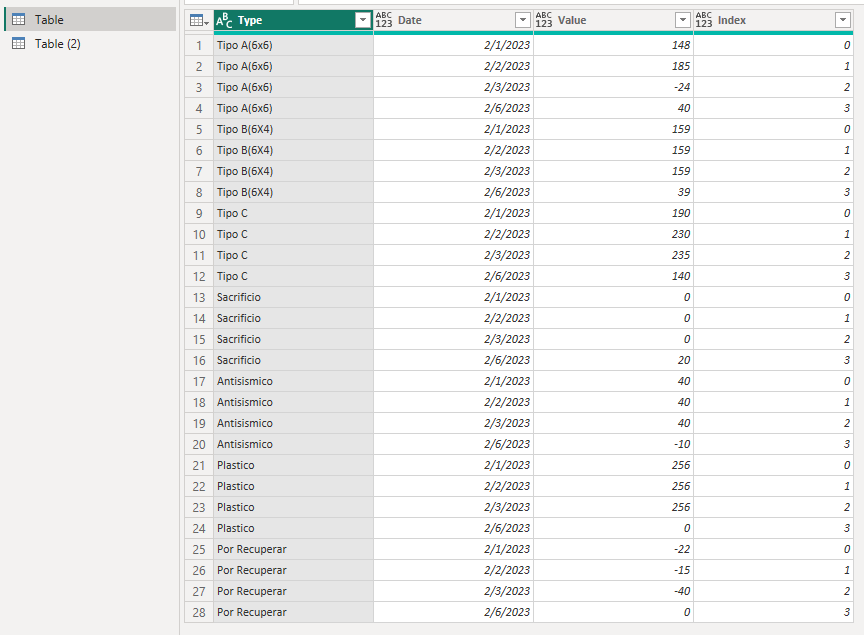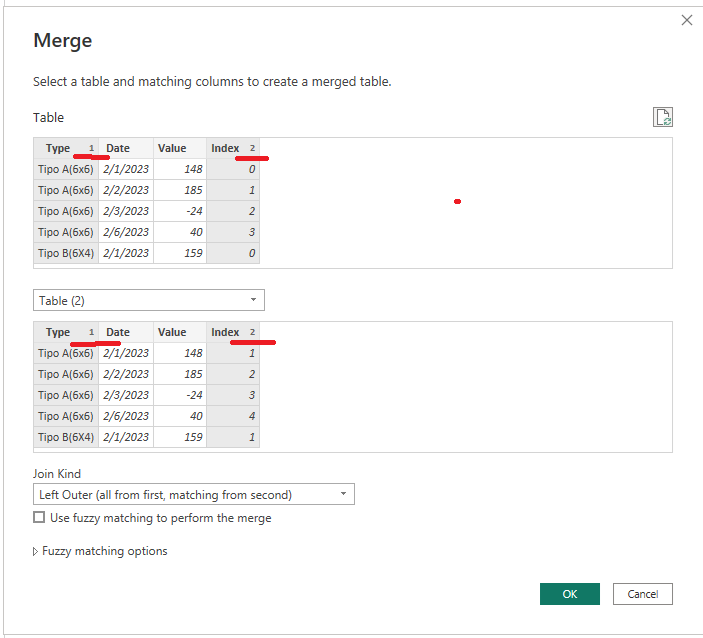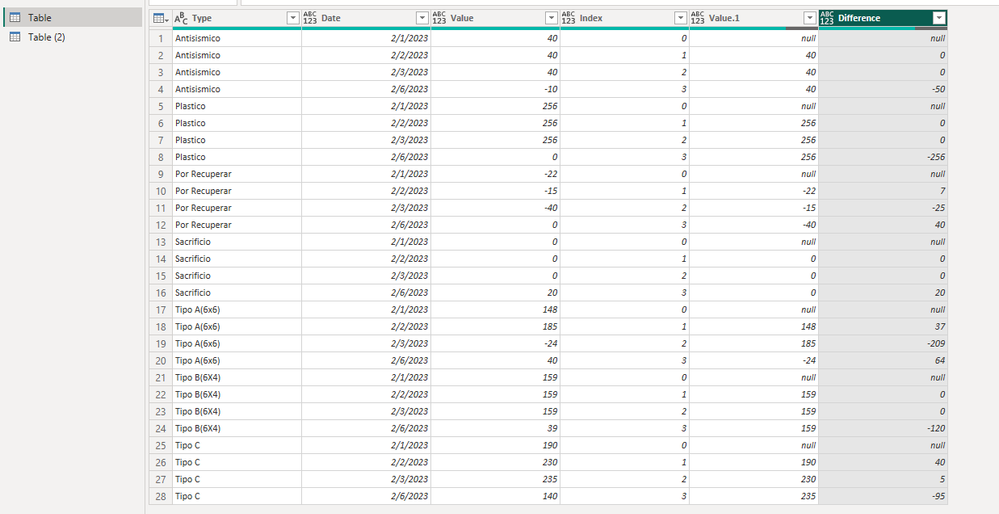- Power BI forums
- Updates
- News & Announcements
- Get Help with Power BI
- Desktop
- Service
- Report Server
- Power Query
- Mobile Apps
- Developer
- DAX Commands and Tips
- Custom Visuals Development Discussion
- Health and Life Sciences
- Power BI Spanish forums
- Translated Spanish Desktop
- Power Platform Integration - Better Together!
- Power Platform Integrations (Read-only)
- Power Platform and Dynamics 365 Integrations (Read-only)
- Training and Consulting
- Instructor Led Training
- Dashboard in a Day for Women, by Women
- Galleries
- Community Connections & How-To Videos
- COVID-19 Data Stories Gallery
- Themes Gallery
- Data Stories Gallery
- R Script Showcase
- Webinars and Video Gallery
- Quick Measures Gallery
- 2021 MSBizAppsSummit Gallery
- 2020 MSBizAppsSummit Gallery
- 2019 MSBizAppsSummit Gallery
- Events
- Ideas
- Custom Visuals Ideas
- Issues
- Issues
- Events
- Upcoming Events
- Community Blog
- Power BI Community Blog
- Custom Visuals Community Blog
- Community Support
- Community Accounts & Registration
- Using the Community
- Community Feedback
Register now to learn Fabric in free live sessions led by the best Microsoft experts. From Apr 16 to May 9, in English and Spanish.
- Power BI forums
- Forums
- Get Help with Power BI
- Power Query
- How to obtain the difference with previous data ac...
- Subscribe to RSS Feed
- Mark Topic as New
- Mark Topic as Read
- Float this Topic for Current User
- Bookmark
- Subscribe
- Printer Friendly Page
- Mark as New
- Bookmark
- Subscribe
- Mute
- Subscribe to RSS Feed
- Permalink
- Report Inappropriate Content
How to obtain the difference with previous data according to type and dates
Hello .
sorry but i'm new to this
I have the following problem...
I need to obtain the difference between the last value entered by Type and its previous value (of course, the date is not always the day before because there are weekends and holidays that are not entered)
Ex: 02-03-2022 Type A (6x6) -24 I have to subtract 02.02.2023 TYPE A (6X6) 185 , the same to TIPO B, TIPO C , etc....
And so for each tiop the same subtract the previous day and what to do when there are holidays without data of being Saturday or Sunday should take the value of Friday, in this case there would be a difference of 2 days with the previous data
Calculate difference between current and previous row with a condition
Solved! Go to Solution.
- Mark as New
- Bookmark
- Subscribe
- Mute
- Subscribe to RSS Feed
- Permalink
- Report Inappropriate Content
Hi @norambuena ,
Based on your sample data, I created the following table. To simulate no input on Saturday and Sunday, I also added February 6th.
Below is the solution.
1.Group by.
2.Add a custom to return the index.
3.Dupliacte it to get Table 2. In Table 2, go to step of "Added Custom", replace the "0" with "1" as follows.
4.Expand them and get two following tables.
5.Merge them, set up as follows. Matching columns are Type and Index and note the numerical order of the them.
6.Expand the column after merged to get the previous value.
7.You can add a custom column to get the differences.
Best Regards,
Stephen Tao
If this post helps, then please consider Accept it as the solution to help the other members find it more quickly.
- Mark as New
- Bookmark
- Subscribe
- Mute
- Subscribe to RSS Feed
- Permalink
- Report Inappropriate Content
Hi @norambuena ,
Based on your sample data, I created the following table. To simulate no input on Saturday and Sunday, I also added February 6th.
Below is the solution.
1.Group by.
2.Add a custom to return the index.
3.Dupliacte it to get Table 2. In Table 2, go to step of "Added Custom", replace the "0" with "1" as follows.
4.Expand them and get two following tables.
5.Merge them, set up as follows. Matching columns are Type and Index and note the numerical order of the them.
6.Expand the column after merged to get the previous value.
7.You can add a custom column to get the differences.
Best Regards,
Stephen Tao
If this post helps, then please consider Accept it as the solution to help the other members find it more quickly.
- Mark as New
- Bookmark
- Subscribe
- Mute
- Subscribe to RSS Feed
- Permalink
- Report Inappropriate Content
Hello, hope it works.
let
//Source Data. I used as column names ID, Date, Material and Value.
Source = Excel.CurrentWorkbook(){[Name="Table1"]}[Content],
// I have dates in english, is just a changed type to D/M/Y instead of M/D/Y.
#"Changed Type with Locale" = Table.TransformColumnTypes(Source, {{"Date", type date}}, "es-MX"),
#"Grouped Rows" = Table.Group(#"Changed Type with Locale", {"Material"}, {{"Count", each _, type table [ID=number, Date=nullable date, Material=text, Value=number]}}),
//Custom function to group all materials, sort them and then merge them with an index.
Custom =
(compare)=>
let
#"Sorted Rows" = Table.Sort( compare ,{{"Date", Order.Ascending}}),
#"Added Index" = Table.AddIndexColumn(#"Sorted Rows", "Index", 1, 1, Int64.Type),
#"Added Index1" = Table.AddIndexColumn(#"Added Index", "Index.1", 0, 1, Int64.Type),
Custom1 = Table.NestedJoin(#"Added Index", "Index", #"Added Index1","Index.1", "Custom"),
#"Expanded Custom" = Table.ExpandTableColumn(Custom1, "Custom", {"Value"}, {"Value.1"}),
#"Replaced Value" = Table.ReplaceValue(#"Expanded Custom",null,0,Replacer.ReplaceValue,{"Value.1"}),
#"Removed Columns" = Table.RemoveColumns(#"Replaced Value",{"Index"})
in
#"Removed Columns",
Add_custom_column = Table.AddColumn(#"Grouped Rows", "Custom", each Custom([Count])),
#"Removed Other Columns" = Table.SelectColumns(Add_custom_column,{"Custom"}),
#"Expanded Custom" = Table.ExpandTableColumn(#"Removed Other Columns", "Custom", {"ID", "Date", "Material", "Value", "Value.1"}, {"ID", "Date", "Material", "Value", "Value.1"}),
#"Sorted Rows" = Table.Sort(#"Expanded Custom",{{"ID", Order.Ascending}})
in
#"Sorted Rows"
Helpful resources

Microsoft Fabric Learn Together
Covering the world! 9:00-10:30 AM Sydney, 4:00-5:30 PM CET (Paris/Berlin), 7:00-8:30 PM Mexico City

Power BI Monthly Update - April 2024
Check out the April 2024 Power BI update to learn about new features.