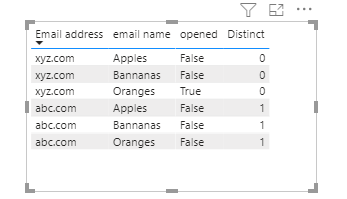- Power BI forums
- Updates
- News & Announcements
- Get Help with Power BI
- Desktop
- Service
- Report Server
- Power Query
- Mobile Apps
- Developer
- DAX Commands and Tips
- Custom Visuals Development Discussion
- Health and Life Sciences
- Power BI Spanish forums
- Translated Spanish Desktop
- Power Platform Integration - Better Together!
- Power Platform Integrations (Read-only)
- Power Platform and Dynamics 365 Integrations (Read-only)
- Training and Consulting
- Instructor Led Training
- Dashboard in a Day for Women, by Women
- Galleries
- Community Connections & How-To Videos
- COVID-19 Data Stories Gallery
- Themes Gallery
- Data Stories Gallery
- R Script Showcase
- Webinars and Video Gallery
- Quick Measures Gallery
- 2021 MSBizAppsSummit Gallery
- 2020 MSBizAppsSummit Gallery
- 2019 MSBizAppsSummit Gallery
- Events
- Ideas
- Custom Visuals Ideas
- Issues
- Issues
- Events
- Upcoming Events
- Community Blog
- Power BI Community Blog
- Custom Visuals Community Blog
- Community Support
- Community Accounts & Registration
- Using the Community
- Community Feedback
Register now to learn Fabric in free live sessions led by the best Microsoft experts. From Apr 16 to May 9, in English and Spanish.
- Power BI forums
- Forums
- Get Help with Power BI
- Power Query
- How to group row values for distinct count
- Subscribe to RSS Feed
- Mark Topic as New
- Mark Topic as Read
- Float this Topic for Current User
- Bookmark
- Subscribe
- Printer Friendly Page
- Mark as New
- Bookmark
- Subscribe
- Mute
- Subscribe to RSS Feed
- Permalink
- Report Inappropriate Content
How to group row values for distinct count
Data table includes columns for email addresses, name of email sent and column that identifies whether it was opened or not (True\False valuse) I want to create a chart that shows; count of distinct email addresses that did not open any of the email names sent to their email address.
Example below distinct count would be 0 since email address opened at least 1 email.
| Email address | email name | opened |
| xyz.com | Apples | False |
| xyz.com | Bannanas | False |
| xyz.com | Oranges | True |
2nd example below, distinct count to be 1 since email address did not open any emails.
| Email address | email name | Opened |
| abc.com | Apples | False |
| abc.com | Bannanas | False |
| abc.com | Oragnes | False |
Solved! Go to Solution.
- Mark as New
- Bookmark
- Subscribe
- Mute
- Subscribe to RSS Feed
- Permalink
- Report Inappropriate Content
Hi @Wmickle
You talk about a chart but mention only one dimension you want to show? Place this measure in a card visual:
Measure =
COUNTROWS (
FILTER (
DISTINCT ( Table1[EmailAddress] ),
CALCULATE ( SUMX ( Table1, Table1[Opened] * 1 ) ) = 0
)
)Please mark the question solved when done and consider giving a thumbs up if posts are helpful.
Contact me privately for support with any larger-scale BI needs, tutoring, etc.
Cheers
- Mark as New
- Bookmark
- Subscribe
- Mute
- Subscribe to RSS Feed
- Permalink
- Report Inappropriate Content
Hi @Wmickle ,
Based on your description, you can create a measure like this:
Distinct =
IF (
COUNTX (
FILTER (
ALL ( 'Table' ),
'Table'[Email address]
IN DISTINCT ( 'Table'[Email address] )
&& 'Table'[opened] = TRUE ()
),
[Email address]
) >= 1,
0,
CALCULATE (
DISTINCTCOUNT ( 'Table'[Email address] ),
FILTER (
ALL ( 'Table' ),
'Table'[Email address] IN DISTINCT ( 'Table'[Email address] )
)
)
)
Attached a sample file in the below, hopes to help you.
Best Regards,
Community Support Team _ Yingjie Li
If this post helps, then please consider Accept it as the solution to help the other members find it more quickly.
- Mark as New
- Bookmark
- Subscribe
- Mute
- Subscribe to RSS Feed
- Permalink
- Report Inappropriate Content
Hi @Wmickle ,
Based on your description, you can create a measure like this:
Distinct =
IF (
COUNTX (
FILTER (
ALL ( 'Table' ),
'Table'[Email address]
IN DISTINCT ( 'Table'[Email address] )
&& 'Table'[opened] = TRUE ()
),
[Email address]
) >= 1,
0,
CALCULATE (
DISTINCTCOUNT ( 'Table'[Email address] ),
FILTER (
ALL ( 'Table' ),
'Table'[Email address] IN DISTINCT ( 'Table'[Email address] )
)
)
)
Attached a sample file in the below, hopes to help you.
Best Regards,
Community Support Team _ Yingjie Li
If this post helps, then please consider Accept it as the solution to help the other members find it more quickly.
- Mark as New
- Bookmark
- Subscribe
- Mute
- Subscribe to RSS Feed
- Permalink
- Report Inappropriate Content
Thank you for your help. I appreciate you.
- Mark as New
- Bookmark
- Subscribe
- Mute
- Subscribe to RSS Feed
- Permalink
- Report Inappropriate Content
Hi @Wmickle
You talk about a chart but mention only one dimension you want to show? Place this measure in a card visual:
Measure =
COUNTROWS (
FILTER (
DISTINCT ( Table1[EmailAddress] ),
CALCULATE ( SUMX ( Table1, Table1[Opened] * 1 ) ) = 0
)
)Please mark the question solved when done and consider giving a thumbs up if posts are helpful.
Contact me privately for support with any larger-scale BI needs, tutoring, etc.
Cheers
Helpful resources

Microsoft Fabric Learn Together
Covering the world! 9:00-10:30 AM Sydney, 4:00-5:30 PM CET (Paris/Berlin), 7:00-8:30 PM Mexico City

Power BI Monthly Update - April 2024
Check out the April 2024 Power BI update to learn about new features.