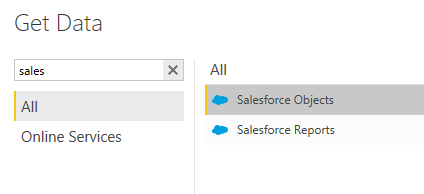- Power BI forums
- Updates
- News & Announcements
- Get Help with Power BI
- Desktop
- Service
- Report Server
- Power Query
- Mobile Apps
- Developer
- DAX Commands and Tips
- Custom Visuals Development Discussion
- Health and Life Sciences
- Power BI Spanish forums
- Translated Spanish Desktop
- Power Platform Integration - Better Together!
- Power Platform Integrations (Read-only)
- Power Platform and Dynamics 365 Integrations (Read-only)
- Training and Consulting
- Instructor Led Training
- Dashboard in a Day for Women, by Women
- Galleries
- Community Connections & How-To Videos
- COVID-19 Data Stories Gallery
- Themes Gallery
- Data Stories Gallery
- R Script Showcase
- Webinars and Video Gallery
- Quick Measures Gallery
- 2021 MSBizAppsSummit Gallery
- 2020 MSBizAppsSummit Gallery
- 2019 MSBizAppsSummit Gallery
- Events
- Ideas
- Custom Visuals Ideas
- Issues
- Issues
- Events
- Upcoming Events
- Community Blog
- Power BI Community Blog
- Custom Visuals Community Blog
- Community Support
- Community Accounts & Registration
- Using the Community
- Community Feedback
Register now to learn Fabric in free live sessions led by the best Microsoft experts. From Apr 16 to May 9, in English and Spanish.
- Power BI forums
- Forums
- Get Help with Power BI
- Power Query
- Re: How to filter data during import of Salesforce...
- Subscribe to RSS Feed
- Mark Topic as New
- Mark Topic as Read
- Float this Topic for Current User
- Bookmark
- Subscribe
- Printer Friendly Page
- Mark as New
- Bookmark
- Subscribe
- Mute
- Subscribe to RSS Feed
- Permalink
- Report Inappropriate Content
How to filter data during import of Salesforce table?
Is there a way to filter data during the data load from salesforce tables? This is compared to filtering the data AFTER all of the data has been loaded.
We are trying to connect to salesforce tables due to the limitation of loading from reports @ 2,000 records. However, certain tables have 100,000s records. We have filters we will apply to the data (recordtypeid, for instance). We do not want to load the entire table and then filter the table during the power query steps since it takes a significant amount of time to load . It would be much more efficient to restrict the data coming into PowerBI. Can anyone tell me if this is possible with Salesforce and help with the syntax?
Conceptually speaking i think it would be possible in the Naviation step but have no idea what the syntax would be. Filtering the Record type as a step after the data is loaded would be simply stated as below
= Source{[Name="Case__c"]}[Data]
= Table.SelectRows(Bid__c, each ([RecordTypeId] = "012U00000001d8PIAQ"))
Thanks,
- Mark as New
- Bookmark
- Subscribe
- Mute
- Subscribe to RSS Feed
- Permalink
- Report Inappropriate Content
I have found that Power BI will record the steps of your query, including any filters you place on each column.
So filter the column, Power BI records the step, apply and save.
Note, this is when I am using the desktop designer.
- Mark as New
- Bookmark
- Subscribe
- Mute
- Subscribe to RSS Feed
- Permalink
- Report Inappropriate Content
@glennbuck523,
I am afraid that it is not possible to add data filter before you import salesforce data to Power BI Desktop.
You can contact Salesforce support to check if it is possible to add filter in Salesforce Rest API. You can use Web connector in Power BI Desktop to connect to the API with filtered data.
Regards,
Lydia
If this post helps, then please consider Accept it as the solution to help the other members find it more quickly.
- Mark as New
- Bookmark
- Subscribe
- Mute
- Subscribe to RSS Feed
- Permalink
- Report Inappropriate Content
Thanks, @v-yuezhe-msft for this. We'll need to rope in our technical resources to go this route if this is the way we go. Do you know if using the PowerBI Web version would be a potential workaround? Perhaps creating a PowerBI Desktop connecting to tables then serving it up to the PowerBI Web which can auto-refresh? I tried a small sample and clicking refresh seems to go ultra fast but perhaps it was just refreshing the data already pulled back to just refresh the visual cahnges to the charts/graphs. I tried connecting to Salesforce tables in PowerBI Web directly but it doesn't seem to have the ability (or my knowledge doesn't have the ability).
Thanks!
Glenn
- Mark as New
- Bookmark
- Subscribe
- Mute
- Subscribe to RSS Feed
- Permalink
- Report Inappropriate Content
@glennbuck523,
In Power BI Service, you are able to connect to salesforce content pack.
Regards,
Lydia
If this post helps, then please consider Accept it as the solution to help the other members find it more quickly.
- Mark as New
- Bookmark
- Subscribe
- Mute
- Subscribe to RSS Feed
- Permalink
- Report Inappropriate Content
I did start going down that route but then in all of the mentions it was noted there was a limit of 2k records so i stopped since i know my end result will be more than that. I was playing around with connecting to the tables directly. After i established filters in the powerquery itself it drastrically reduced the amount of records returned and time it took. It seems like only the first time I connected, before i had a chance to add filters, was causing me to pull back the entire table. I think my issue was connecting to the source the first time in the PowerBI visualization portion compared to in Query Editor was the culprit...
- Mark as New
- Bookmark
- Subscribe
- Mute
- Subscribe to RSS Feed
- Permalink
- Report Inappropriate Content
@glennbuck523,
By using the built-in salesforce connector in Power BI Desktop, I am afraid that you are only able to add filter in Query Editor after importing the whole table.
Regards,
Lydia
If this post helps, then please consider Accept it as the solution to help the other members find it more quickly.
- Mark as New
- Bookmark
- Subscribe
- Mute
- Subscribe to RSS Feed
- Permalink
- Report Inappropriate Content
Do you need the report(s) specifically?
The Objects connection does not have the row limitation (though you'll need to "rebuild" the "report" in Power BI i.e. bring in related objects, join, merge, etc.)
- Mark as New
- Bookmark
- Subscribe
- Mute
- Subscribe to RSS Feed
- Permalink
- Report Inappropriate Content
Hello,
No, we can rebuild the report in PowerBI easy enough. We just have several hundred thousand rows in the given table but only want about 5,000 of them at any given time so using the Report option doesn't work due to the limit. But pulling back several hundred thousand records into PowerBI THEN filtering is a nightmare for performance.
Thanks,
Helpful resources

Microsoft Fabric Learn Together
Covering the world! 9:00-10:30 AM Sydney, 4:00-5:30 PM CET (Paris/Berlin), 7:00-8:30 PM Mexico City

Power BI Monthly Update - April 2024
Check out the April 2024 Power BI update to learn about new features.