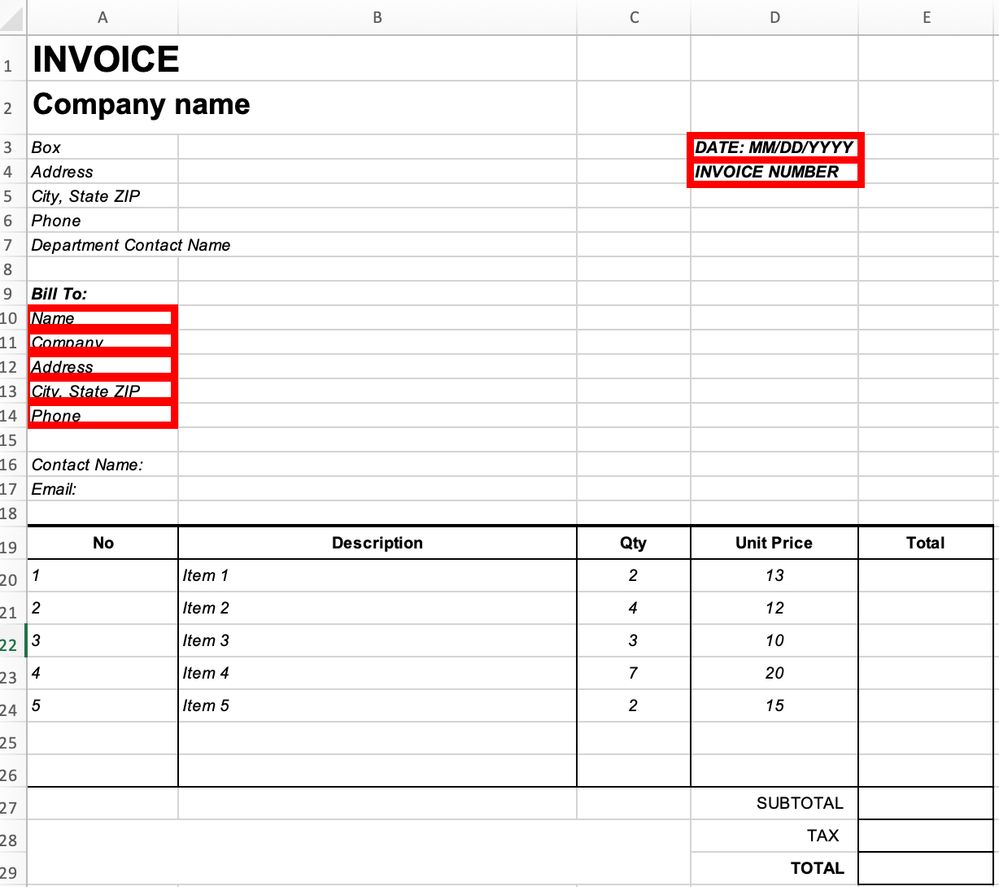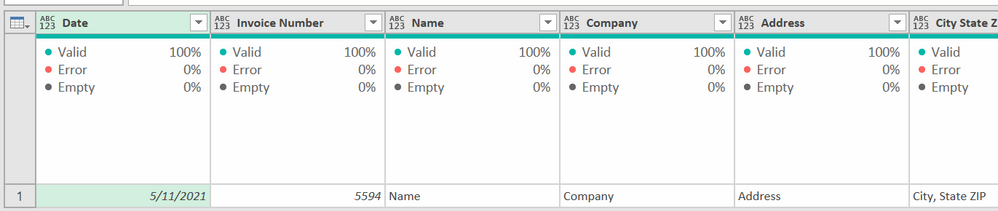- Power BI forums
- Updates
- News & Announcements
- Get Help with Power BI
- Desktop
- Service
- Report Server
- Power Query
- Mobile Apps
- Developer
- DAX Commands and Tips
- Custom Visuals Development Discussion
- Health and Life Sciences
- Power BI Spanish forums
- Translated Spanish Desktop
- Power Platform Integration - Better Together!
- Power Platform Integrations (Read-only)
- Power Platform and Dynamics 365 Integrations (Read-only)
- Training and Consulting
- Instructor Led Training
- Dashboard in a Day for Women, by Women
- Galleries
- Community Connections & How-To Videos
- COVID-19 Data Stories Gallery
- Themes Gallery
- Data Stories Gallery
- R Script Showcase
- Webinars and Video Gallery
- Quick Measures Gallery
- 2021 MSBizAppsSummit Gallery
- 2020 MSBizAppsSummit Gallery
- 2019 MSBizAppsSummit Gallery
- Events
- Ideas
- Custom Visuals Ideas
- Issues
- Issues
- Events
- Upcoming Events
- Community Blog
- Power BI Community Blog
- Custom Visuals Community Blog
- Community Support
- Community Accounts & Registration
- Using the Community
- Community Feedback
Register now to learn Fabric in free live sessions led by the best Microsoft experts. From Apr 16 to May 9, in English and Spanish.
- Power BI forums
- Forums
- Get Help with Power BI
- Power Query
- Re: How to extract particular cell values from sev...
- Subscribe to RSS Feed
- Mark Topic as New
- Mark Topic as Read
- Float this Topic for Current User
- Bookmark
- Subscribe
- Printer Friendly Page
- Mark as New
- Bookmark
- Subscribe
- Mute
- Subscribe to RSS Feed
- Permalink
- Report Inappropriate Content
How to extract particular cell values from several workbooks into rows
Hi guys,
I have several excel workbooks (invoices) in the folder. An invoice looks like this:
and I need extract particular values in cells (marked as red in the picture above) of all workbooks and get a table where will be data extracted in rows like this:
Example of the invoice is for available here.
Is it possible do this in the Power BI?
Regards and thank you in advance.
Jan
Solved! Go to Solution.
- Mark as New
- Bookmark
- Subscribe
- Mute
- Subscribe to RSS Feed
- Permalink
- Report Inappropriate Content
See if this works @janzitniak
Here is what it returns - of course the 1st row would have actual values and not "Name", "Address", etc., and you need to set your data types.
let
Source = Excel.CurrentWorkbook(){[Name="Table1"]}[Content],
DateRow =
List.PositionOf(
Table.TransformColumns(
Source,
{
{"Column4", each Text.Start(Text.From(_, "en-US"), 4), type text}
}
)[Column4],
"DATE"
),
BillToRow =
List.PositionOf(
Source[Column1],
"Bill To:"
),
DataList =
{
Date.FromText(
Text.AfterDelimiter(Source[Column4]{DateRow}, "DATE:")
),
Number.FromText(
Text.AfterDelimiter(Source[Column4]{DateRow + 1}, "INVOICE NUMBER")
),
Source[Column1]{BillToRow + 1},
Source[Column1]{BillToRow + 2},
Source[Column1]{BillToRow + 3},
Source[Column1]{BillToRow + 4},
Source[Column1]{BillToRow + 5}
},
RowList = {"Date", "Invoice Number", "Name", "Company", "Address", "City State Zip", "Phone"},
Result = Table.FromColumns({RowList, DataList}, {"Item", "Value"}),
#"Transposed Table" = Table.Transpose(Result),
#"Promoted Headers" = Table.PromoteHeaders(#"Transposed Table", [PromoteAllScalars=true])
in
#"Promoted Headers"
You can use this code from inside Power BI after the initial connection to an Excel file. I did it in the Excel file for convenience. Here are instructions to move this code successfully to another file. You'd get rid of the data after Source = in the above and replace with the series of navigation steps to get it in to Power BI. As such, all "Source" statements throughout the query might need to be replaced with the last step in Power BI that gets the relevant data. Remove any Changed Rows or Promoted Headers steps. This needs the raw data.
How to use M code provided in a blank query:
1) In Power Query, select New Source, then Blank Query
2) On the Home ribbon, select "Advanced Editor" button
3) Remove everything you see, then paste the M code I've given you in that box.
4) Press Done
5) See this article if you need help using this M code in your model.
EDIT: Final Note: Power Query is case sensitive, so when am looking for DATE and Bill To:, it will not find "Date" or "BILL TO:"
If that is a potential issue, set them to all upper or lower case first in columns 1 and 4, and then adjust the code as necessary.
Did I answer your question? Mark my post as a solution!
Did my answers help arrive at a solution? Give it a kudos by clicking the Thumbs Up!
DAX is for Analysis. Power Query is for Data Modeling
Proud to be a Super User!
MCSA: BI Reporting- Mark as New
- Bookmark
- Subscribe
- Mute
- Subscribe to RSS Feed
- Permalink
- Report Inappropriate Content
@janzitniak was this helpful? If so can you mark it as the solution. If not, post additional feedback on what you are tryingn to do.
Did I answer your question? Mark my post as a solution!
Did my answers help arrive at a solution? Give it a kudos by clicking the Thumbs Up!
DAX is for Analysis. Power Query is for Data Modeling
Proud to be a Super User!
MCSA: BI Reporting- Mark as New
- Bookmark
- Subscribe
- Mute
- Subscribe to RSS Feed
- Permalink
- Report Inappropriate Content
The example you provided is just a JPG, not a xlsx file. Can you provide an actual workbook to play with?
How to get good help fast. Help us help you.
How To Ask A Technical Question If you Really Want An Answer
How to Get Your Question Answered Quickly - Give us a good and concise explanation
How to provide sample data in the Power BI Forum - Provide data in a table format per the link, or share an Excel/CSV file via OneDrive, Dropbox, etc.. Provide expected output using a screenshot of Excel or other image. Do not provide a screenshot of the source data. I cannot paste an image into Power BI tables.
Did I answer your question? Mark my post as a solution!
Did my answers help arrive at a solution? Give it a kudos by clicking the Thumbs Up!
DAX is for Analysis. Power Query is for Data Modeling
Proud to be a Super User!
MCSA: BI Reporting- Mark as New
- Bookmark
- Subscribe
- Mute
- Subscribe to RSS Feed
- Permalink
- Report Inappropriate Content
Thank you for your feedback, I made changes in original post, so that file is available to download.
Jan
- Mark as New
- Bookmark
- Subscribe
- Mute
- Subscribe to RSS Feed
- Permalink
- Report Inappropriate Content
See if this works @janzitniak
Here is what it returns - of course the 1st row would have actual values and not "Name", "Address", etc., and you need to set your data types.
let
Source = Excel.CurrentWorkbook(){[Name="Table1"]}[Content],
DateRow =
List.PositionOf(
Table.TransformColumns(
Source,
{
{"Column4", each Text.Start(Text.From(_, "en-US"), 4), type text}
}
)[Column4],
"DATE"
),
BillToRow =
List.PositionOf(
Source[Column1],
"Bill To:"
),
DataList =
{
Date.FromText(
Text.AfterDelimiter(Source[Column4]{DateRow}, "DATE:")
),
Number.FromText(
Text.AfterDelimiter(Source[Column4]{DateRow + 1}, "INVOICE NUMBER")
),
Source[Column1]{BillToRow + 1},
Source[Column1]{BillToRow + 2},
Source[Column1]{BillToRow + 3},
Source[Column1]{BillToRow + 4},
Source[Column1]{BillToRow + 5}
},
RowList = {"Date", "Invoice Number", "Name", "Company", "Address", "City State Zip", "Phone"},
Result = Table.FromColumns({RowList, DataList}, {"Item", "Value"}),
#"Transposed Table" = Table.Transpose(Result),
#"Promoted Headers" = Table.PromoteHeaders(#"Transposed Table", [PromoteAllScalars=true])
in
#"Promoted Headers"
You can use this code from inside Power BI after the initial connection to an Excel file. I did it in the Excel file for convenience. Here are instructions to move this code successfully to another file. You'd get rid of the data after Source = in the above and replace with the series of navigation steps to get it in to Power BI. As such, all "Source" statements throughout the query might need to be replaced with the last step in Power BI that gets the relevant data. Remove any Changed Rows or Promoted Headers steps. This needs the raw data.
How to use M code provided in a blank query:
1) In Power Query, select New Source, then Blank Query
2) On the Home ribbon, select "Advanced Editor" button
3) Remove everything you see, then paste the M code I've given you in that box.
4) Press Done
5) See this article if you need help using this M code in your model.
EDIT: Final Note: Power Query is case sensitive, so when am looking for DATE and Bill To:, it will not find "Date" or "BILL TO:"
If that is a potential issue, set them to all upper or lower case first in columns 1 and 4, and then adjust the code as necessary.
Did I answer your question? Mark my post as a solution!
Did my answers help arrive at a solution? Give it a kudos by clicking the Thumbs Up!
DAX is for Analysis. Power Query is for Data Modeling
Proud to be a Super User!
MCSA: BI Reporting- Mark as New
- Bookmark
- Subscribe
- Mute
- Subscribe to RSS Feed
- Permalink
- Report Inappropriate Content
Can we use this same code for a Transformed file that has multiple combined invoice excel sheets? or is there a loop function in M code that parses through different cell values?
- Mark as New
- Bookmark
- Subscribe
- Mute
- Subscribe to RSS Feed
- Permalink
- Report Inappropriate Content
@janzitniak was this helpful? If so can you mark it as the solution. If not, post additional feedback on what you are tryingn to do.
Did I answer your question? Mark my post as a solution!
Did my answers help arrive at a solution? Give it a kudos by clicking the Thumbs Up!
DAX is for Analysis. Power Query is for Data Modeling
Proud to be a Super User!
MCSA: BI ReportingHelpful resources

Microsoft Fabric Learn Together
Covering the world! 9:00-10:30 AM Sydney, 4:00-5:30 PM CET (Paris/Berlin), 7:00-8:30 PM Mexico City

Power BI Monthly Update - April 2024
Check out the April 2024 Power BI update to learn about new features.

| User | Count |
|---|---|
| 101 | |
| 49 | |
| 19 | |
| 12 | |
| 11 |