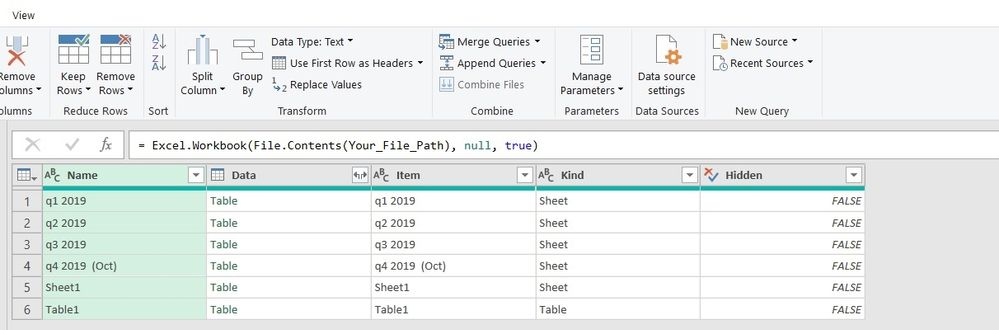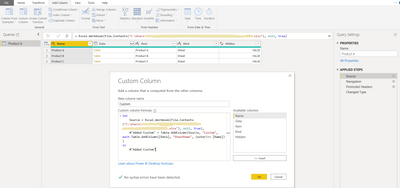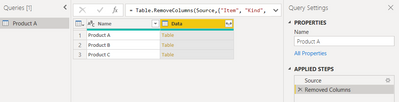- Power BI forums
- Updates
- News & Announcements
- Get Help with Power BI
- Desktop
- Service
- Report Server
- Power Query
- Mobile Apps
- Developer
- DAX Commands and Tips
- Custom Visuals Development Discussion
- Health and Life Sciences
- Power BI Spanish forums
- Translated Spanish Desktop
- Power Platform Integration - Better Together!
- Power Platform Integrations (Read-only)
- Power Platform and Dynamics 365 Integrations (Read-only)
- Training and Consulting
- Instructor Led Training
- Dashboard in a Day for Women, by Women
- Galleries
- Community Connections & How-To Videos
- COVID-19 Data Stories Gallery
- Themes Gallery
- Data Stories Gallery
- R Script Showcase
- Webinars and Video Gallery
- Quick Measures Gallery
- 2021 MSBizAppsSummit Gallery
- 2020 MSBizAppsSummit Gallery
- 2019 MSBizAppsSummit Gallery
- Events
- Ideas
- Custom Visuals Ideas
- Issues
- Issues
- Events
- Upcoming Events
- Community Blog
- Power BI Community Blog
- Custom Visuals Community Blog
- Community Support
- Community Accounts & Registration
- Using the Community
- Community Feedback
Register now to learn Fabric in free live sessions led by the best Microsoft experts. From Apr 16 to May 9, in English and Spanish.
- Power BI forums
- Forums
- Get Help with Power BI
- Power Query
- How to extact the product name from Excel workshee...
- Subscribe to RSS Feed
- Mark Topic as New
- Mark Topic as Read
- Float this Topic for Current User
- Bookmark
- Subscribe
- Printer Friendly Page
- Mark as New
- Bookmark
- Subscribe
- Mute
- Subscribe to RSS Feed
- Permalink
- Report Inappropriate Content
How to extact the product name from Excel worksheet tab?
Hello,
I have a Excel workbook of inspection data for multiple products. I'd like to do "Append" in Power Query to combine these sheets. However, the product name is not included in the datasheet, but on the tab. Please see the attached pic:
I'd like to add the product name in each worksheet, so I can identify the product name after appending these sheets. Please advise how to capture the name on the tab and add into sheets?
Thanks in advance!
- Mark as New
- Bookmark
- Subscribe
- Mute
- Subscribe to RSS Feed
- Permalink
- Report Inappropriate Content
Hi @OZMckenzie
Try this:
let
Source = Excel.Workbook(File.Contents(Your_File_Path), null, true),
#"Added Custom" = Table.AddColumn(Source, "Custom", each Table.AddColumn([Data], "SheetName", (outer)=> [Name]))
in
#"Added Custom"with Your_File_Path a parameter containing the path to your file. The first step will yield something like this:
Then the second step adds a new column to the tables in [Data] (contents of each sheet or table) with the name of the Sheet. In the column Kind you can see the type of each item.
Please mark the question solved when done and consider giving kudos if posts are helpful.
Cheers
- Mark as New
- Bookmark
- Subscribe
- Mute
- Subscribe to RSS Feed
- Permalink
- Report Inappropriate Content
Hello @AlB ,
Thank you very much for advice!
I'm new to Power Query. Here is what I tried:
Loading one sheet from the workbook.
Click the "source" in the applied steps to get the same view as your screenshot.
Do you mean to add a custom column with the formula?
I found another way to populate the product name in datasheets, but not sure if this is the correct way:
Removing other columns, leave only product name and data, and expand the data. All sheets in this workbook are then stacked and also have the product names in the first column.
Helpful resources

Microsoft Fabric Learn Together
Covering the world! 9:00-10:30 AM Sydney, 4:00-5:30 PM CET (Paris/Berlin), 7:00-8:30 PM Mexico City

Power BI Monthly Update - April 2024
Check out the April 2024 Power BI update to learn about new features.